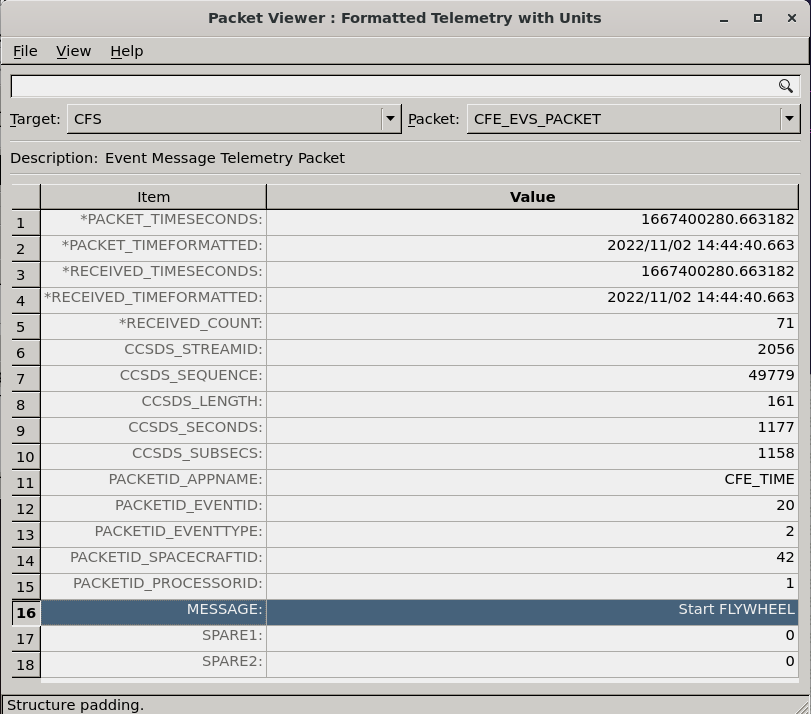COSMOS 4 Guide - nasa/nos3 GitHub Wiki
Note, this information is out of date, and only applies to older versions of NOS3
Running COSMOS
Once NOS3 is launched, the cFS flight software and the COSMOS NOS3 Launcher will start.
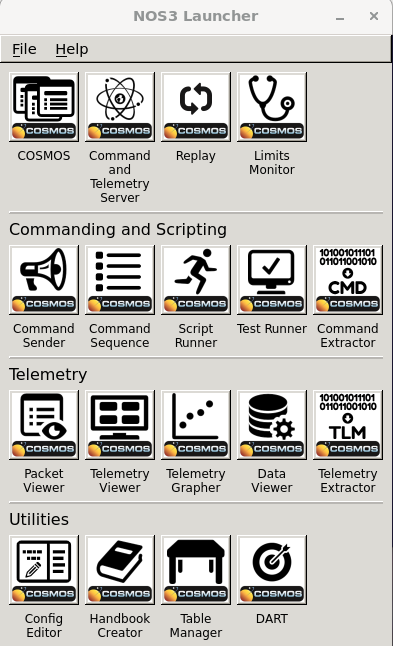
COSMOS may command cFS to send telemetry back to COSMOS by:
- From the NOS3 Launcher, open the COSMOS Command and Telemetry Server and enter:
- --config
nos3_cmd_tlm_server.txt - --system
nos3_system.txt - For the MISSION_INT interface, the Connected? attribute should read
true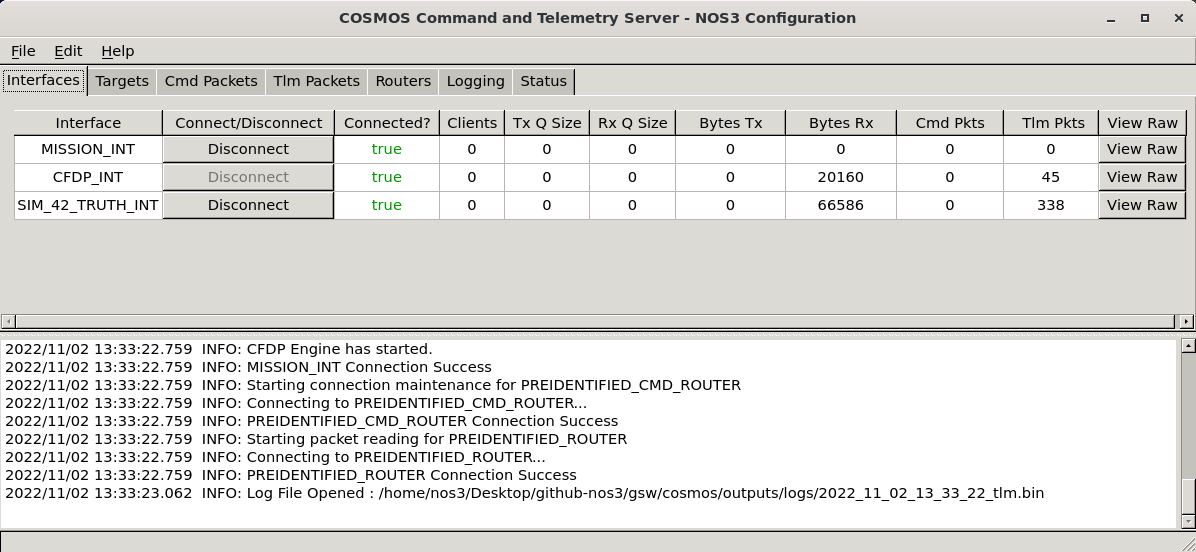
- From the NOS3 Launcher, open the COSMOS Command Sender under Commanding and Scripting and enter:
- In the Command Sender Options Window: --system
nos3_system.txt - In the Command Sender Window, select Target to be
CFS - Select Command to be
TO_ENABLE_OUTPUT_CC - Click
Send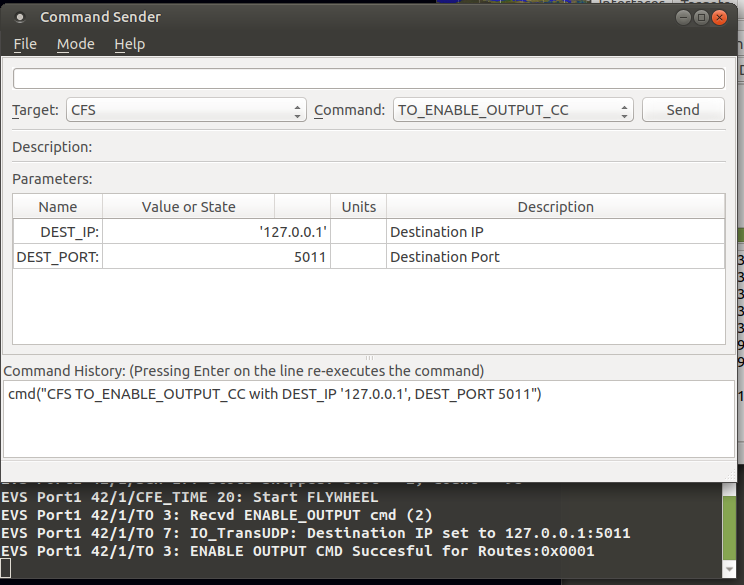
- Notice under the COSMOS Command and Telemetry Server Window that the following data fields update:
Bytes TxandCmd Pktsshould change from 0 to a positive numberBytes RxandTlm Pktsshould start counting up as telemetry is received
- From the NOS3 Launcher, open the COSMOS Packet Viewer under Telemetry
- In the Packet Viewer Options Window: --system
nos3_system.txt - In the Packet Viewer Window, select Target to be
CFS - Select Packet to be
CFE_EVS_PACKET - Scroll to see the MESSAGE field live updates (line 16)
- Telemetry packets may be viewed for other apps, once they are commanded to send telemetry
- Application telemetry fields which are stale are displayed in fuscia