Playthroughs - nairraf/x4SaveManager GitHub Wiki
Back to Documentation Contents
In order to backup any save, you must have already created a playthrough, and have it selected.
Creating Playthroughs
You can create a new playthough in two ways:
- File -> Create Playthrough
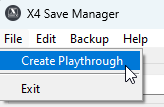
- in the "Create Playthrough" section of the main page, enter a name and click on the "Create" button
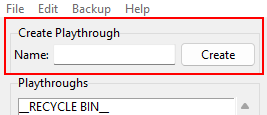
using either of those methods opens up the "Create Playthrough" window:
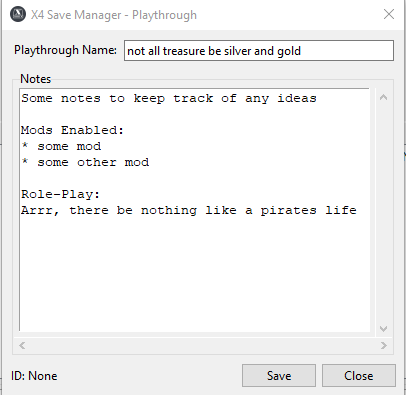
Confirm the playthrough name and add any notes you want for this playthrough.
Click on "Save" to create the playthrough. Click on "Close" or the top right X to close the Playthrough window.
Selecting Playthroughs
After you create the playthrough, it will appear in the list of playthrouhgs:
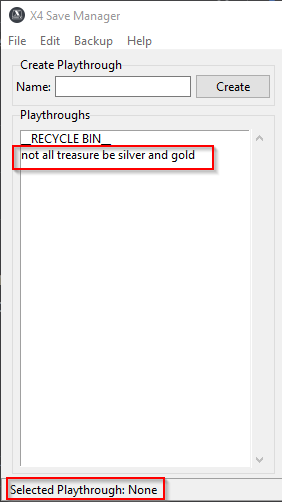
Notice that the status bar at the bottom displays the currently selected playthrough. A playthrough is not selected when you first open x4SaveManager, and will be displayed as pictured here.
To select a playthrough, simply left click it's entry in the Playthroughs list. Every time you select a playthrough, the main window will update as follows:
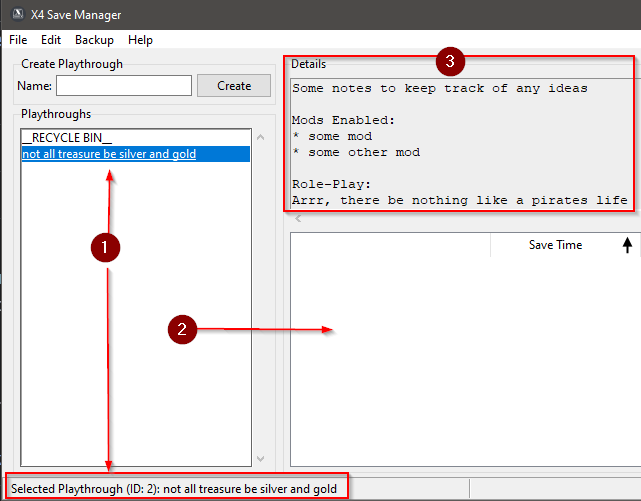
- the currently selected playthrough
- all backups will be listed here
- the notes for the currently selected playthrough will be displayed here
This is how the main screen will look when x4SaveManager is first used. Once you have taken some backups, it will appear similar to:
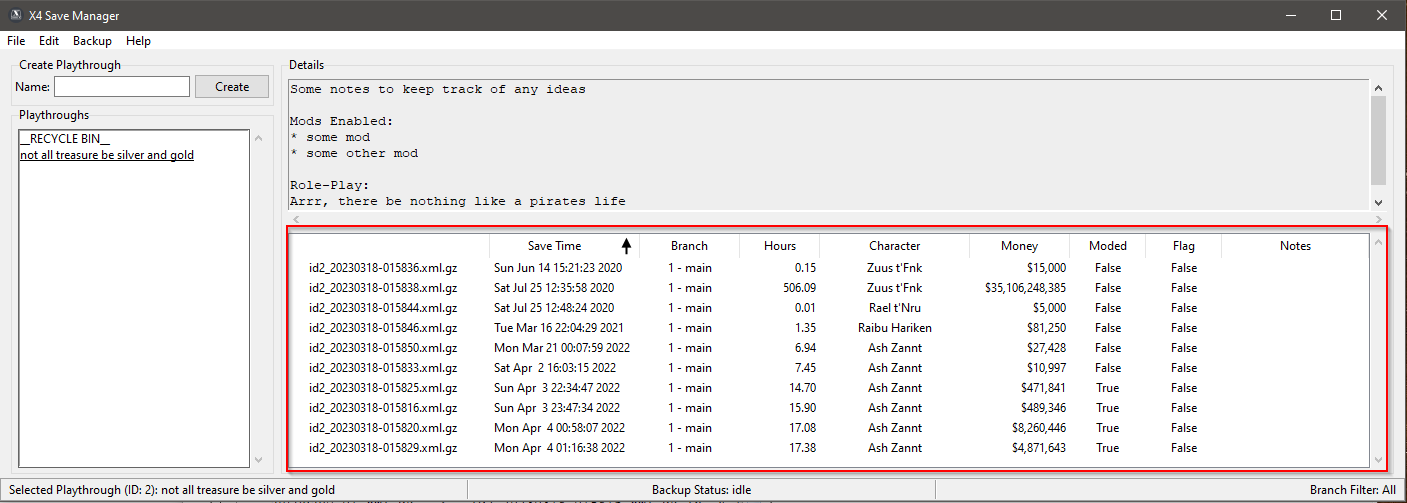
As you navigate from playthrough to playthrough, only the backups for the currently selected playthrough will be displayed in the backups section.
Editing Playthroughs
To edit the currently selected playthrough:
- double click the playthrough in the Playthroughs list
- From the Edit menu, select "Edit Selected Playthrough"
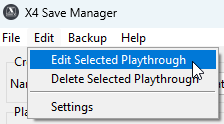
either method opens the playthrough window to allow you to change the name, or modify any of the notes:
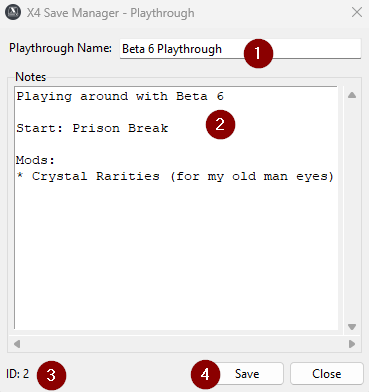
- confirm/change the playthrough name
- edit the notes for the playthrough
- the ID for this playthrough is listed here, this cannot be changed.
- click save to save your changes
Click on "Save" to create the playthrough. Click on "Close" or the top right X to close the Playthrough window.
The RECYCLE BIN
The Recycle Bin is a special playthrough that cannot be selected or edited. All backups that are marked for deletion appear in the backups section when the Recycle Bin is selected, not matter the playthrough they are assigned to.
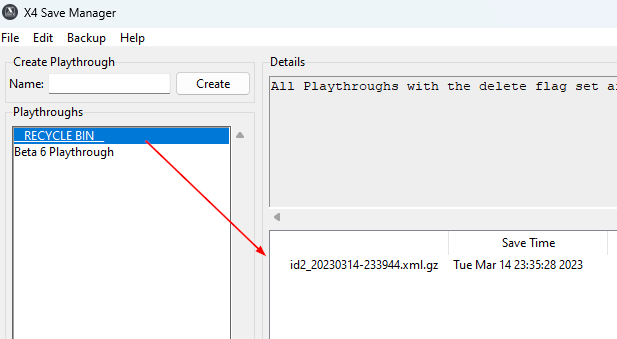
For more information on deleting backups, see Backup Management
Deleting Playthroughs
To delete a playthrough, select it, and then choose the "Delete Selected Playthrough" from the Edit menu:
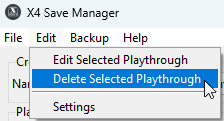
Once you select it, you will be prompted for confirmation before the playthrough is deleted:
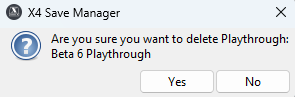
Selecting "Yes" will delete the currently selected playthrough
If the playthrough has any backups associated, the backups will all be marked for deletion, which you then can view in the recycle bin, where you have the chance to either move to another playthrough or delete.
For more information on managing backups, see Backup Management