Backup_Process - nairraf/x4SaveManager GitHub Wiki
Back to Documentation Contents
The Backup Loop
x4SaveManager utilizes a never ending backup loop where it will periodically check if any new X4 Foundation save files exist that haven't been backed up, and then proceeds to back them up.
The Backup loop must be manaully started and stopped, and the time between loops is controlled by the "Backup Frequency (sec)" setting in the Backup Settings window (Edit -> Settings). The default is 300 seconds (5 minutes), but you can change this setting to whatever makes sense to you.
A setting of 30 seconds to 60 seconds could be useful to allow saving more often in game without worrying about loosing progress, as x4SaveManager will back up the saves fairly quickly, freeing you up to save at will in game and not having to worry about loosing progress as X4 overwrite saves. This way you can roll back to almost any moment to try out a different path/decision.
Starting the Backup Process
Before you can start the backup loop, you must have a playthrough selected. Once you have a playthrough selected, you will see that the "Start Backup" option in the backup menu will become available.
All backups taken will be associated with the currently selected playthrough.
After selecting a playthrough, choose "Start Backup" from the Backup menu:
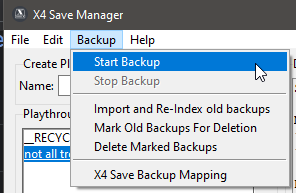
Once the backup loop has been started, you will see that the main window changes to show the backup loop screen:
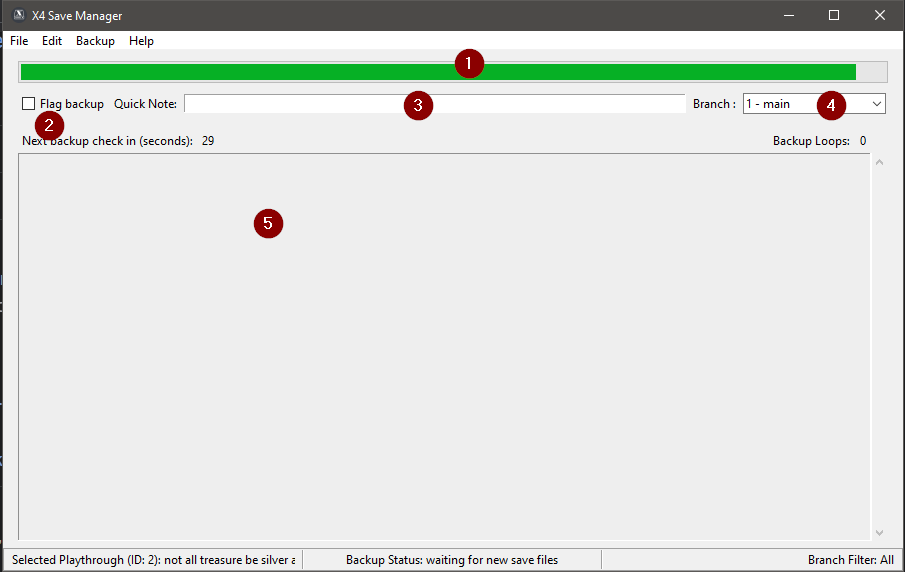
-
Countdown bar.
- when the countdown hits 0 the next backup cycle will start
-
Set the flag for the next backup
- think of the flag as an importance marker. Backups that are flagged will never be deleted by x4SaveManager
-
A note for the next backup.
- This can be anything you want to remind yourself of what was happening at the time the save was taken
-
the branch to associate with this backup.
- A playthrough can have an unlimited amount of branches. You can simply type the name of a new branch if you need to create a new one, or select an existing branch. All playthroughs have 1 branch by default called "1 - main"
-
details about the backups that are in progress, or backups that have happened during the current backup session are displayed here.
When x4SaveManager has found a new save file to backup, the progress will be displayed in the backup window:
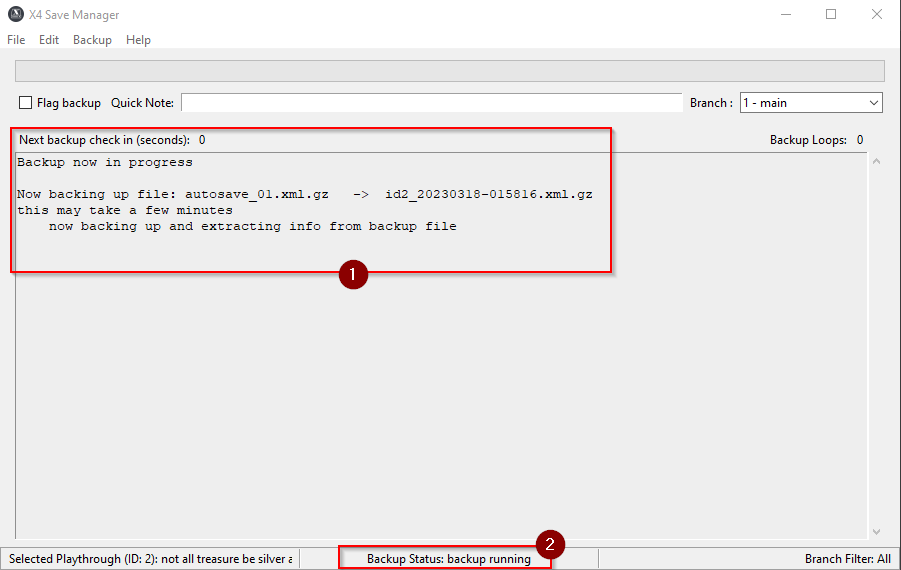
- details about the X4 save that is being backed up
- the status bar is updated to reflect that a backup is now in progress
As saves are backed up, you will see details about all the backups when x4SaveManager is counting down between backup loops:
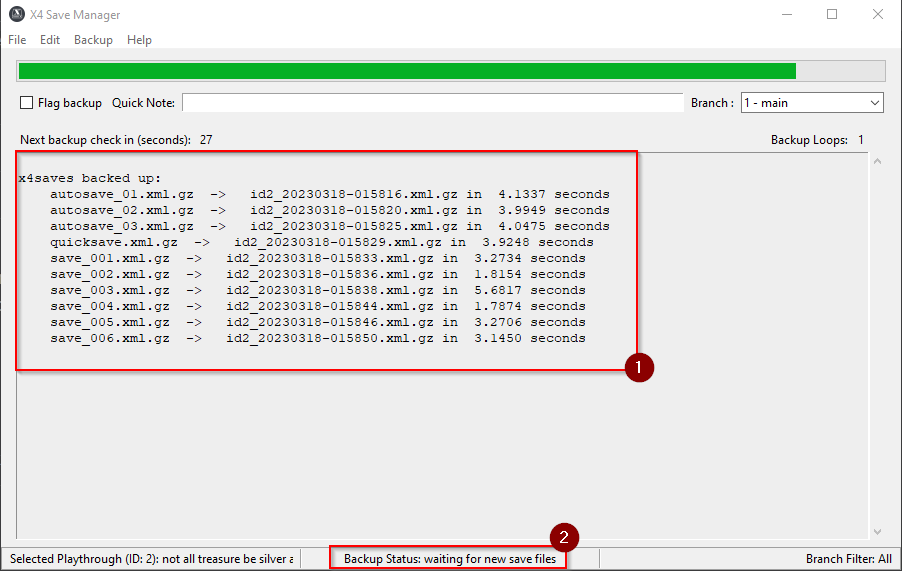
- details of all backups that have been taken so far during this backup session
- status bar updated to reflect that x4SaveManager is waiting for the next backup loop to check for new save files.
Stopping the Backup Process
You can stop the backup loop by ckicking on the "Stop Backup" option in the Backup menu:
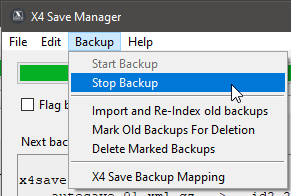
Once you stop the backup process, the main screen is once again displayed, and you will see all the backups that were just taken in the currently selected playthrough:
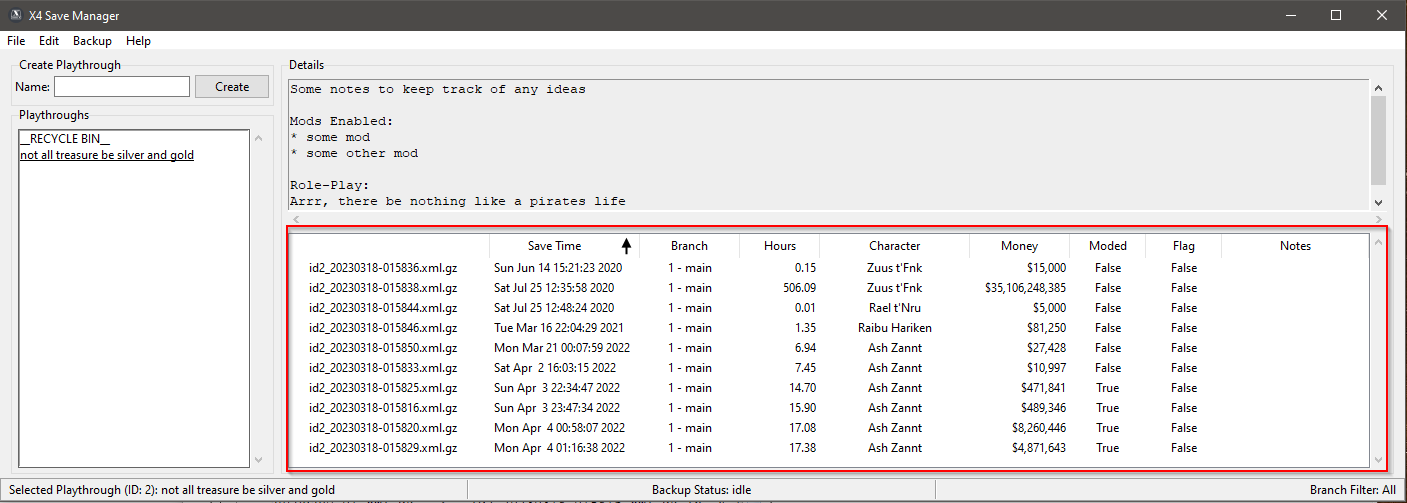
see Backup Management for more informatin on manageing backups.