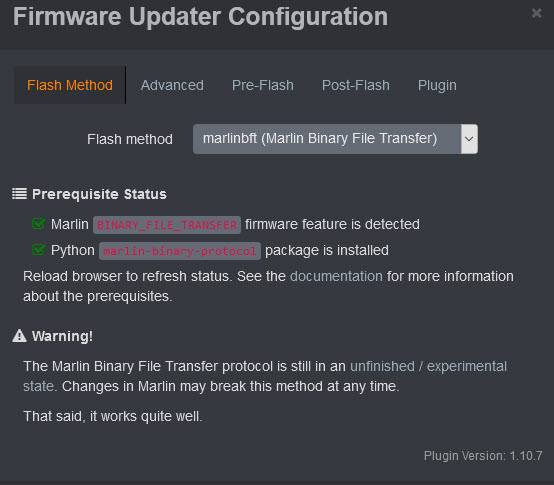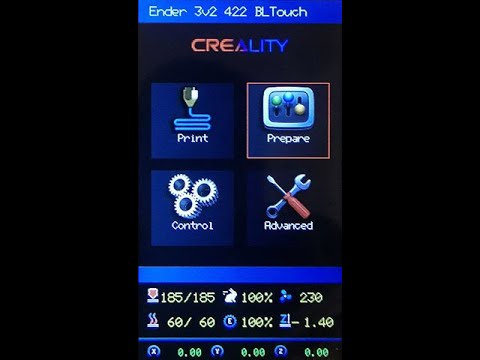How to install the firmware - mriscoc/Ender3S1-Standard GitHub Wiki
Download the latest binary from the release page.
Manual install
- Insert a blank and MBR, FAT32 and 4096 allocation unit formatted µSD in your PC/Mac
- Copy the .bin file to the root of the card
- Ensure that the name of the file was not previously used to update the printer. If necessary, rename the file.
- Turn off the printer, disconnect any USB cable and insert the µSD card.
- Turn on the printer, the upgrade firmware process will start automatically.
- The display will be blank until the upgrade is finished (about of 15 seconds).
- If you are upgrading from the original firmware or other fork, please restore defaults.
- Make the PID adjust and put the other calibration parameters
If your display remains blank try with other µSD card, format it to MBR, FAT32 and 4069 allocation unit and put in a renamed .bin file. Upgrade the display firmware is not mandatory for this release.
If you did change the DWIN_SET before and got a display as this:
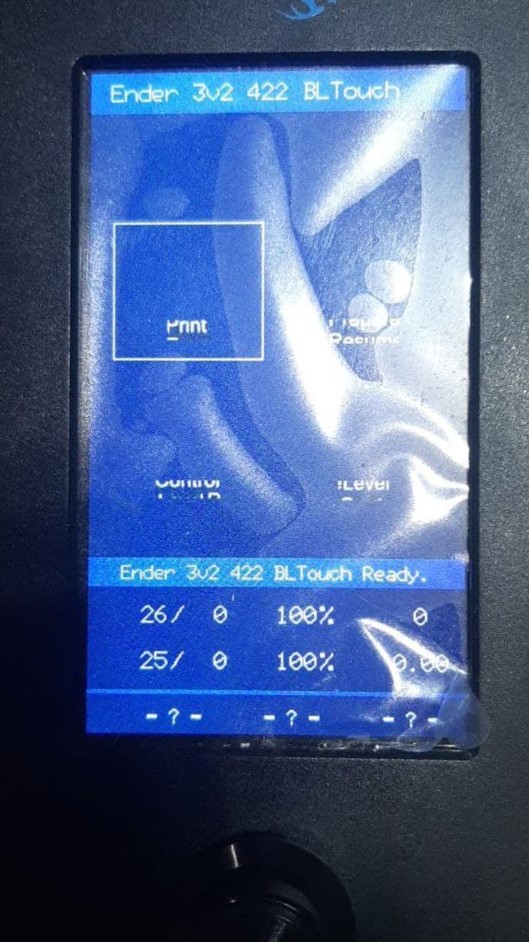
Then you need to update to a compatible display firmware and DWIN_SET assets. You will find the instructions to download and install the display assets from here: https://github.com/mriscoc/Marlin_Ender3v2/tree/Ender3v2-Released/display%20assets
Remote install
If you have Octoprint, install the plugin Firmware Updater, with this plugin you be able to transfer and flash the firmware automatically. Check the requisites of the plugin.