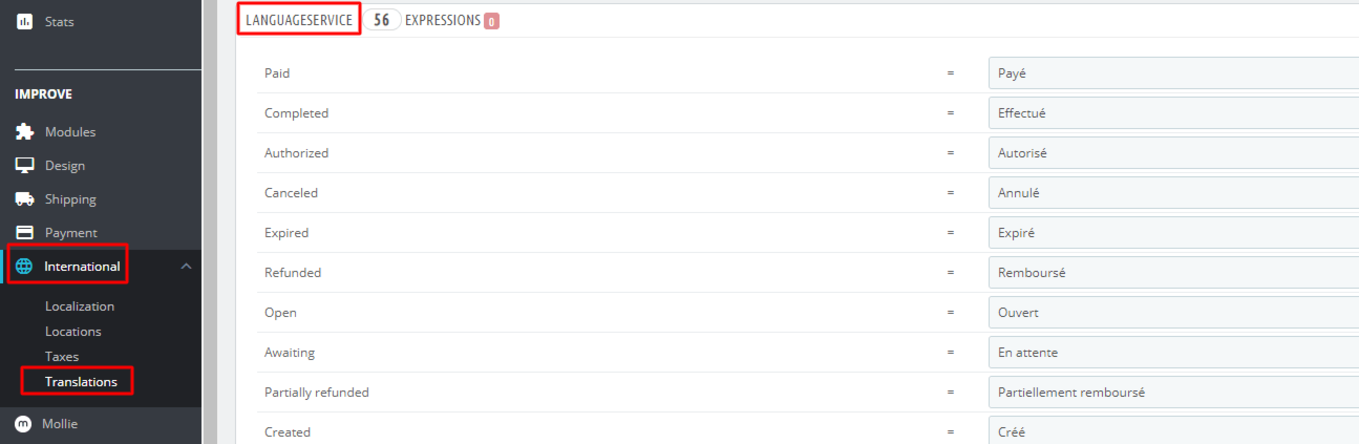Configuration - mollie/PrestaShop GitHub Wiki
CONFIGURATION
General
Please configure these settings to make sure the communication from and to Mollie works correctly.
| Configuration | Default | Description |
|---|---|---|
| LIVE API-Key | - | This is the API key that is used when in production mode (testing mode disabled). You need this is you are in production mode, and also if you want to test Apple Pay Direct. You can use separate keys for each subshop if you'd like. |
| TEST API-Key | - | This is the API key that is used when testing mode is enabled. You need this if you are in testing mode. |
| Test Mode | NO | This enables or disables the testing mode. If enabled, all payments will show (Mollie Test Mode) in your shop and will be done with the Mollie sandbox/testing environment. If disabled (default) your module is in production mode and real payments will be done. |
| Log Level | INFO | Mollie will create a custom log file for your events and errors. Here you can set the minimum severity that should be logged. We recommend ERROR, or even INFO. Set it as low as possible to get more insights. However, the lower it is, the more disk space is being used. |
Payment Method Name in Multiple Languages
The payment method name can be edited by the merchant within the Mollie module. This will then be shown on the checkout screen to customers.
If you are a merchant, with a webshop in only one language, then you can edit the payment method name directly in the module configuration page.
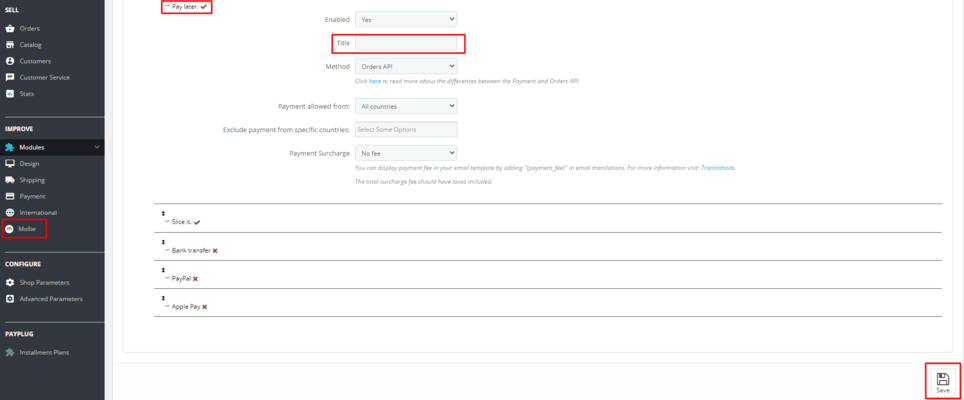
If you are a merchant, with a webshop in multiple languages, and want to display the translated payment method name per language, then you can update the translations within your database.
Instructions:
- International > translations
- select installed modules
- select Mollie
- select desired language
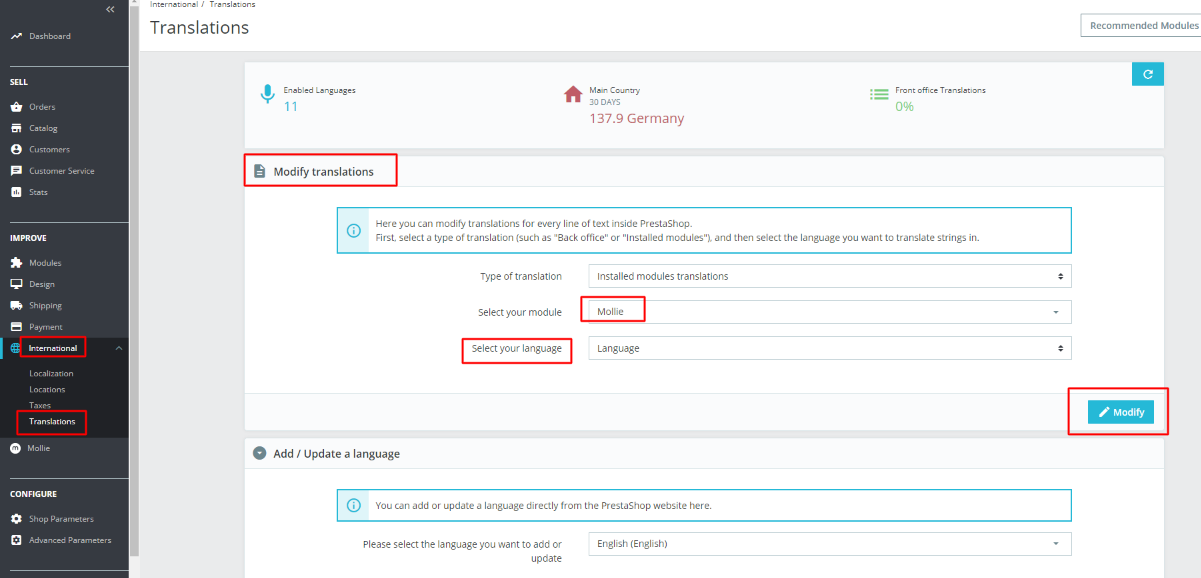
- Scroll through translations, find the tab "languageservice" and expand it for "Pay Later", enter custom translation