Memory Viewing - mips-open-ide/Releases GitHub Wiki
The target memory is easily viewed; simply select the “Memory” tab, or Windows->Show Views->Memory as shown in Figure 77.
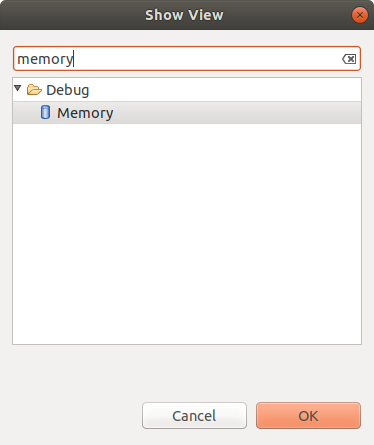
Figure 77 - Viewing Memory Menu Selection
Once selected, the “Memory” window is displayed, as shown in Figure 78.
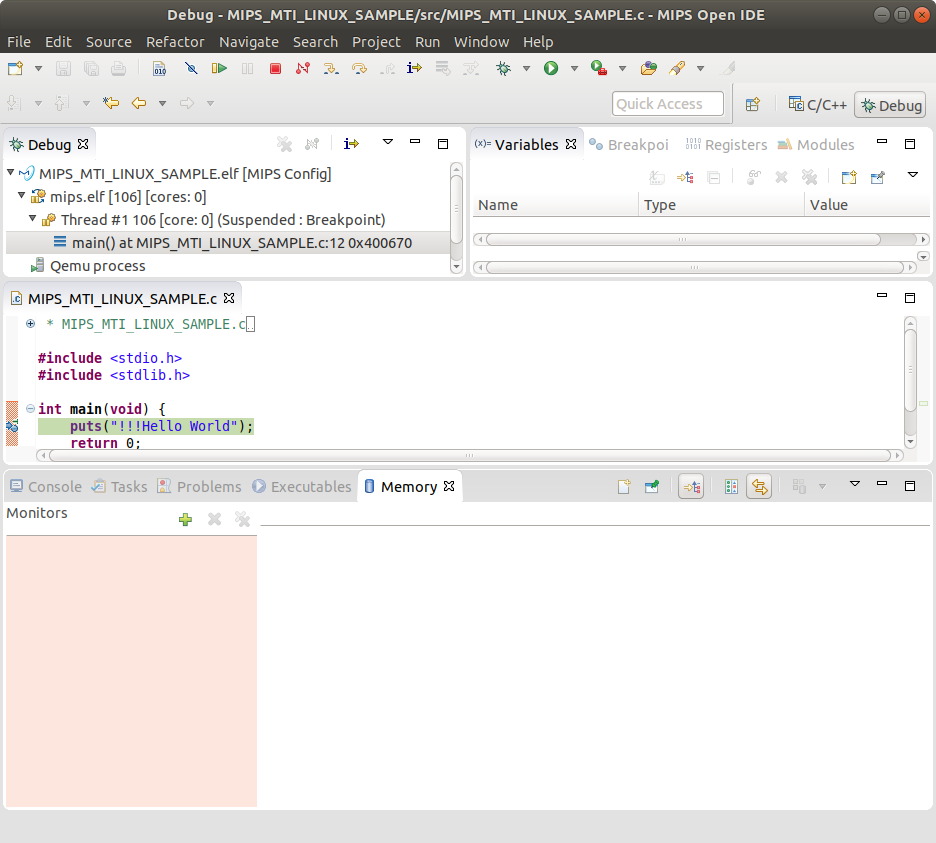
Figure 78 - Memory View (Empty)
To add an address to display in the “Memory” view, simply click the plus icon to bring up the address dialog as shown in Figure 79.
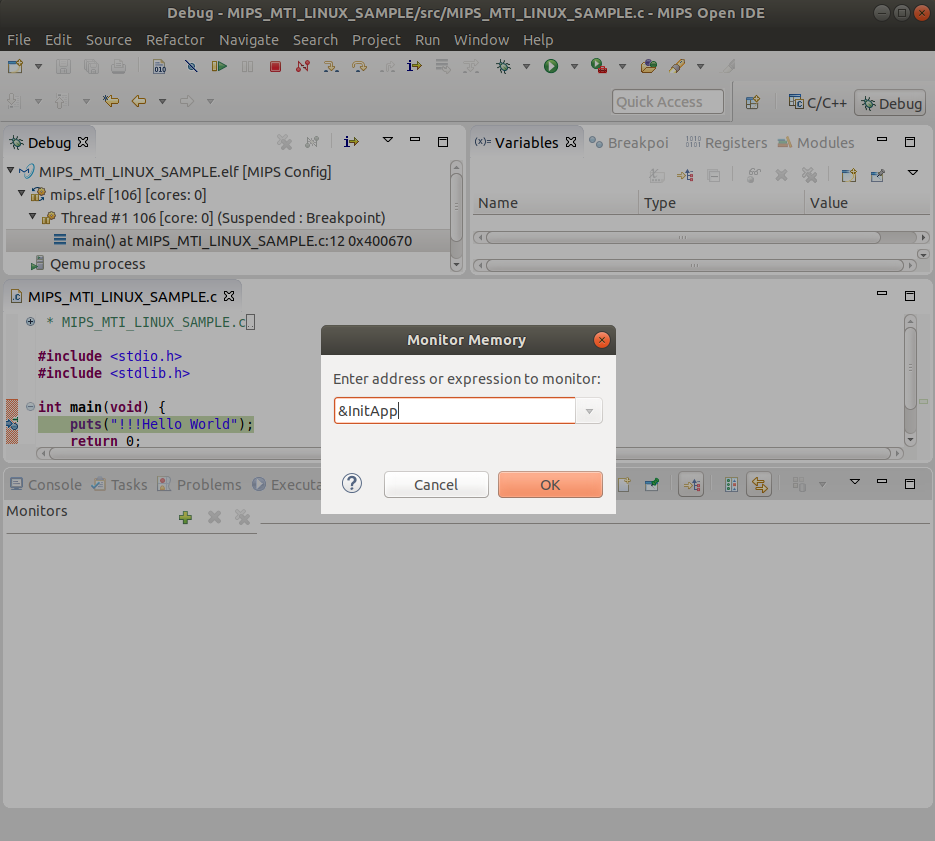
Figure 79 - Address Dialog Box
Entering “&InitApp” causes the address of this variable in the demonstration system to be displayed, as shown in Figure 80.
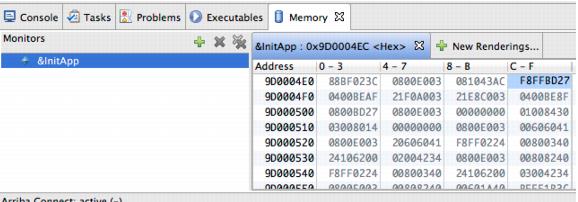
Figure 80 - Memory View (Populated)