Getting Started - mips-open-ide/Releases GitHub Wiki
Simply run MIPS Open IDE via the “Start” button or via the MIPS Open IDE icon on the desktop:
At this point you will observe the MIPS Open IDE Workspace Launcher dialog in Figure 13. Select a directory on your host computer that MIPS Open IDE can use to store projects and the workspace. Ensure that you have write permission for this directory.
More on Eclipse projects and the workspace can be found in the Eclipse documentation: http://help.eclipse.org/kepler/index.jsp

Figure 13 - Workspace Selection
If you have selected a new workspace, MIPS Open IDE will start at the welcome screen, shown in Figure 14:
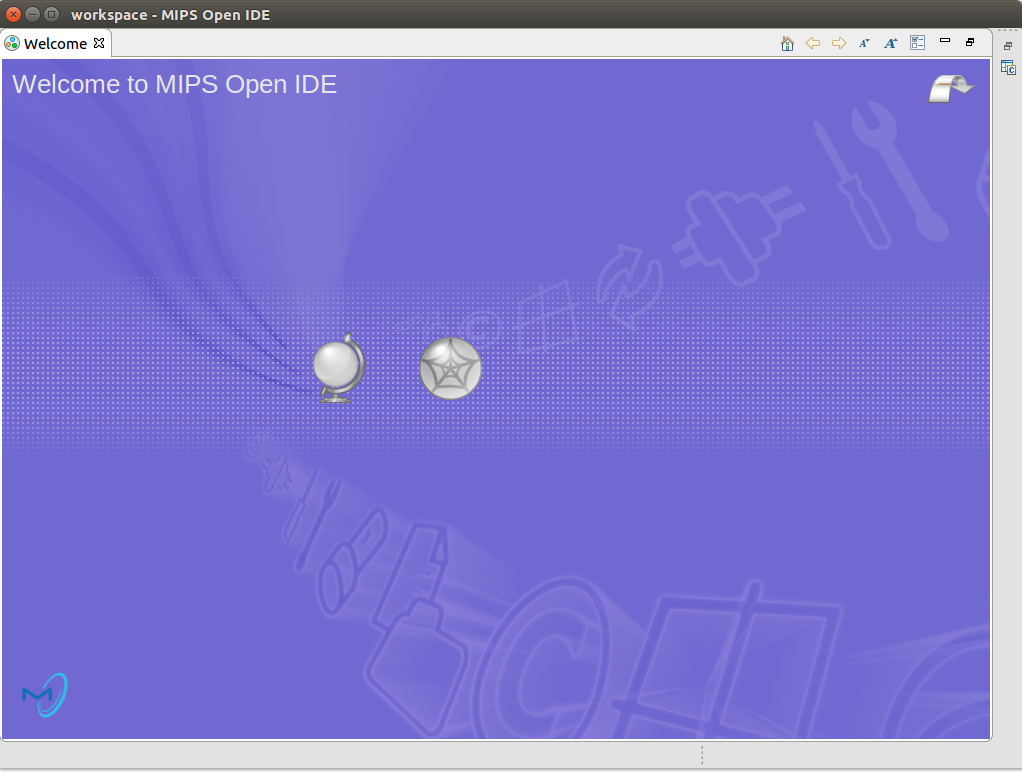
Figure 14 - MIPS Open IDE Welcome Screen
-
 Shows a quick overview of MIPS Open IDE for MIPS MCUs
Shows a quick overview of MIPS Open IDE for MIPS MCUs -
 Shows the web resources available with MIPS Open IDE for MIPS MCUs. You can, for example, download versions of the MIPS C compiler from this resource.
Shows the web resources available with MIPS Open IDE for MIPS MCUs. You can, for example, download versions of the MIPS C compiler from this resource. -
 Enter the MIPS Open IDE workbench
Enter the MIPS Open IDE workbench