LUIS Test - microsoft-campus-community/workshop-shopping-list-bot GitHub Wiki
Prerequisite: This page assumes that you have a trained LUIS application. If you have not trained your LUIS application yet, follow the steps to train LUIS first.
Click on the 'Test' button in the top right corner. 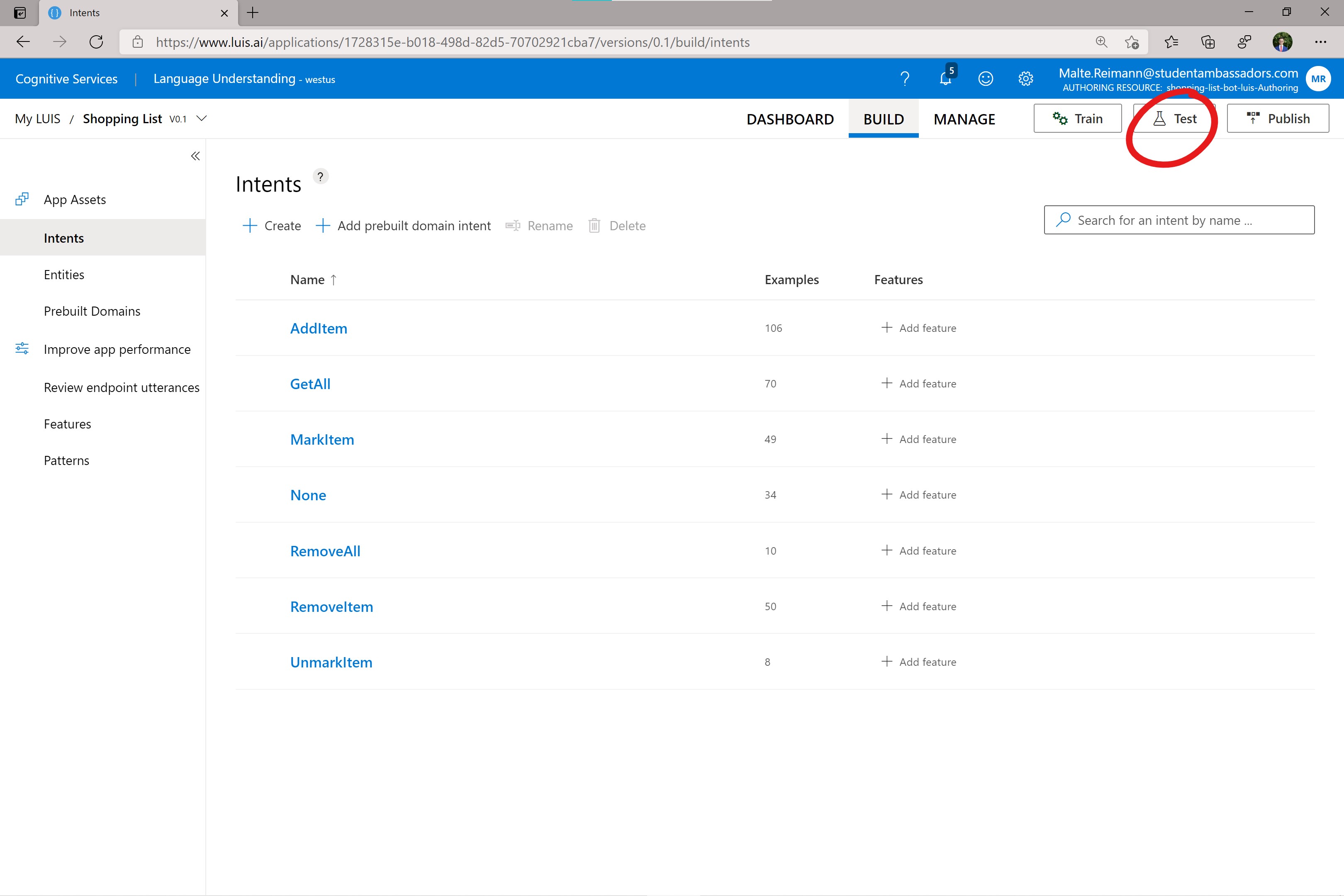 This will open a panel in which you can type in any sentence.
For example, you can type in 'i need to buy 1 watermelon from the grocery store'. You can go back where we defined the LUIS intents and entities and see that LUIS never heard of a sentence, even a little bit like the watermelon sentence.
This will open a panel in which you can type in any sentence.
For example, you can type in 'i need to buy 1 watermelon from the grocery store'. You can go back where we defined the LUIS intents and entities and see that LUIS never heard of a sentence, even a little bit like the watermelon sentence. 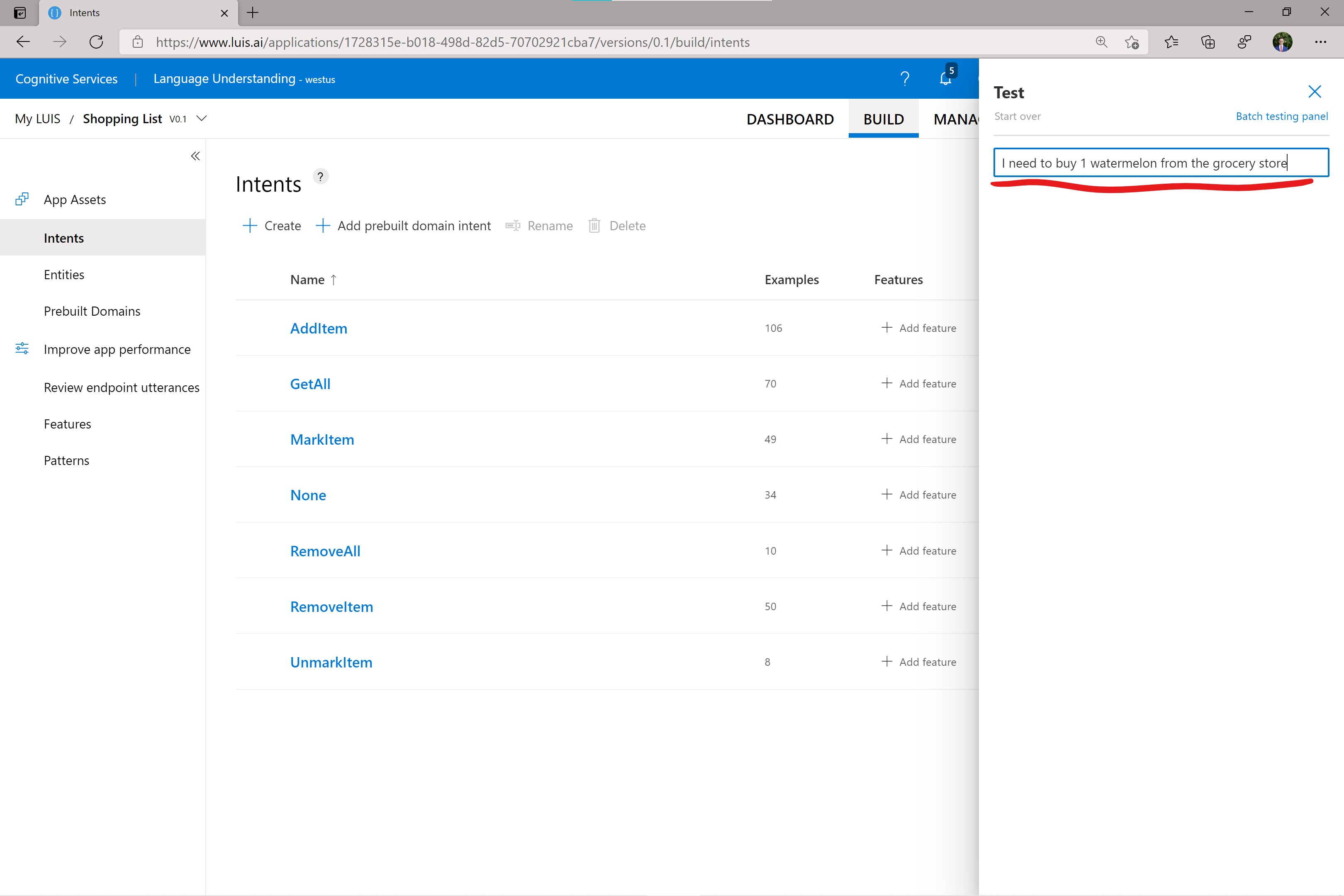
Hit enter, and you will see the result of LUIS. LUIS correctly identified that the example sentence means to add an item. Now, 18.2% is not the highest accuracy. However, keep in mind that this sentence is vastly different from what LUIS was trained with. We can also improve it by adding more examples for the different intents. The sentence 'add 2 kg watermelon' would result in much higher accuracy. 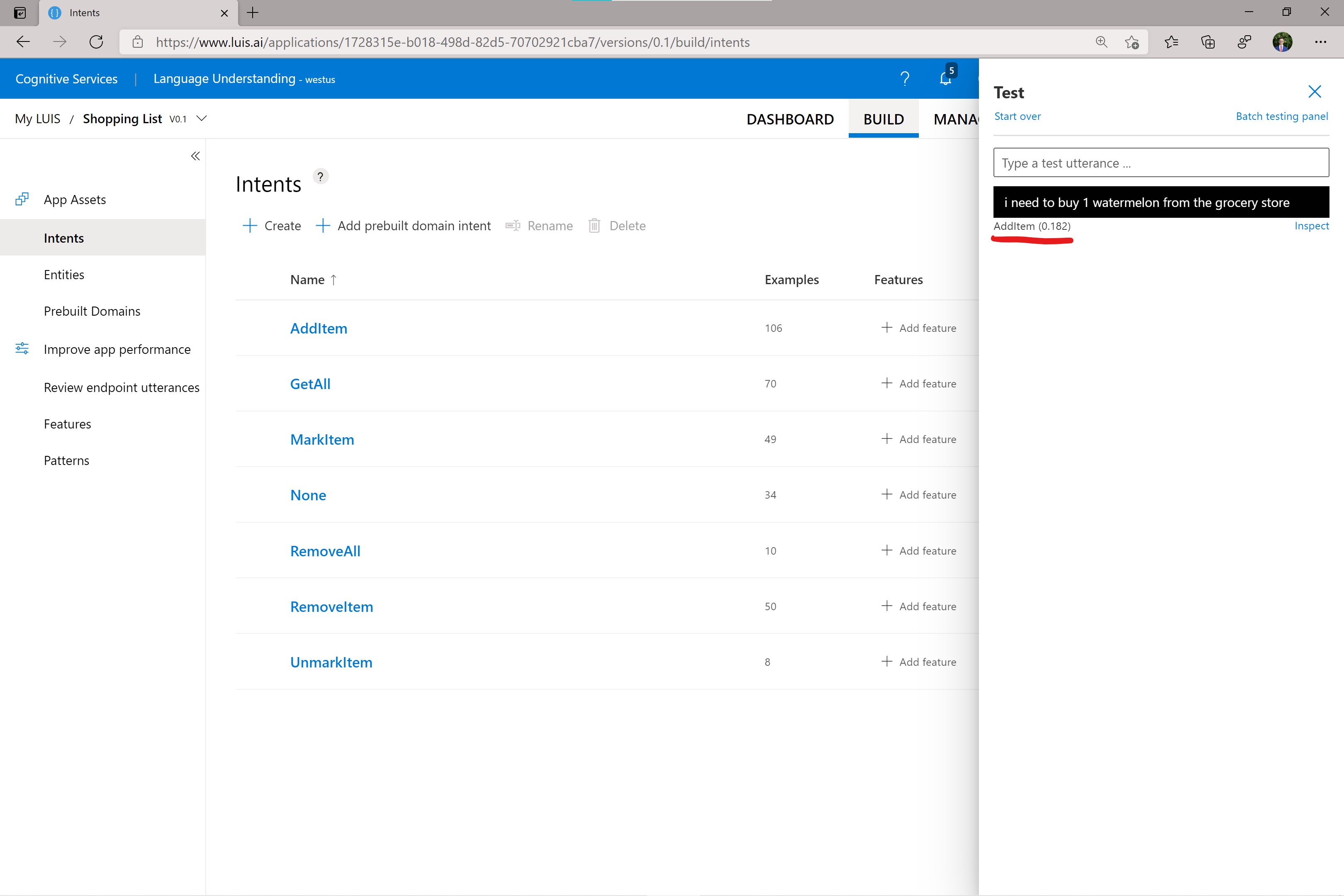 You can click on the input sentence in the black box or the 'Inspect' button below it. This will open a more detailed result. You can see that LUIS recognized that 'watermelon' is the ItemName and that the sentence includes the number 1.
You can click on the input sentence in the black box or the 'Inspect' button below it. This will open a more detailed result. You can see that LUIS recognized that 'watermelon' is the ItemName and that the sentence includes the number 1. 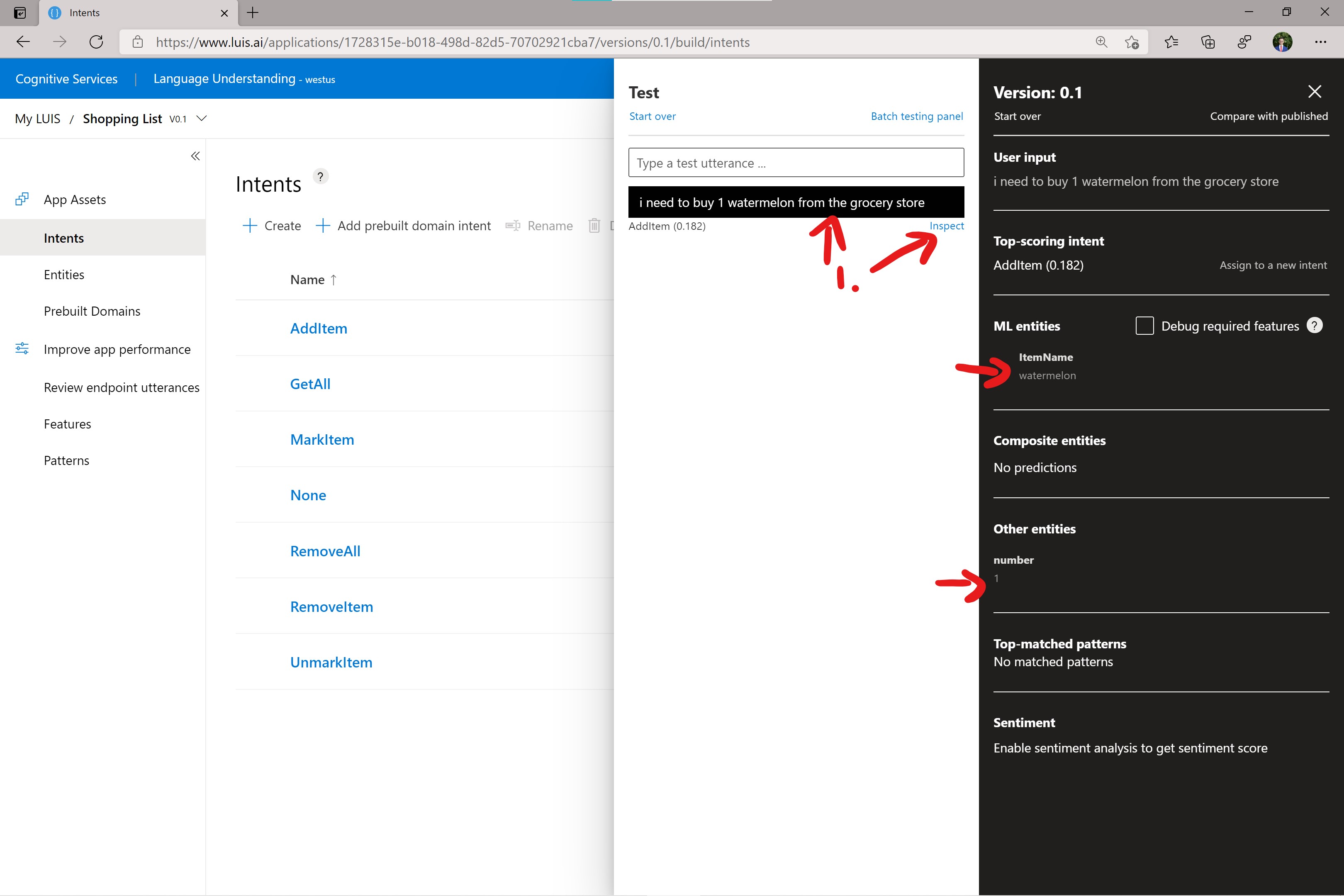
Now that you have convinced yourself that the LUIS application we trained is suitable for our use case, you can publish it.