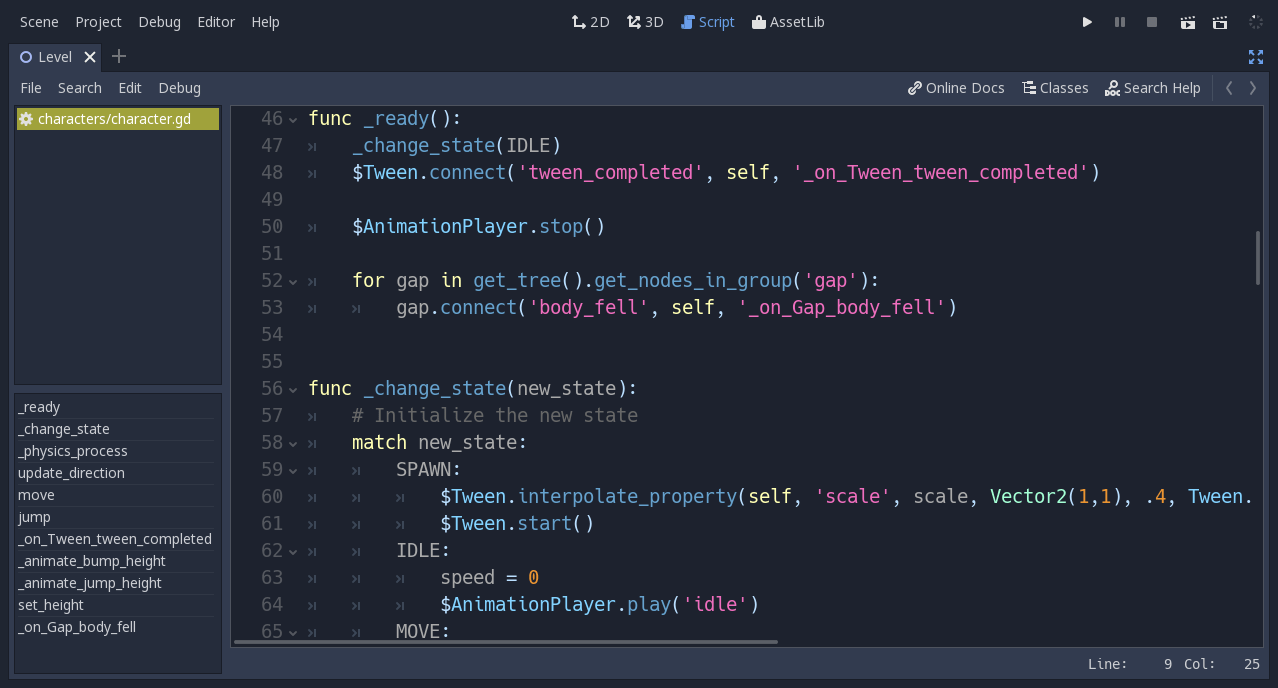Editor - mgea/godot GitHub Wiki
Editor de Godot: Contiene todo lo necesario para el desarrollo mediante paneles
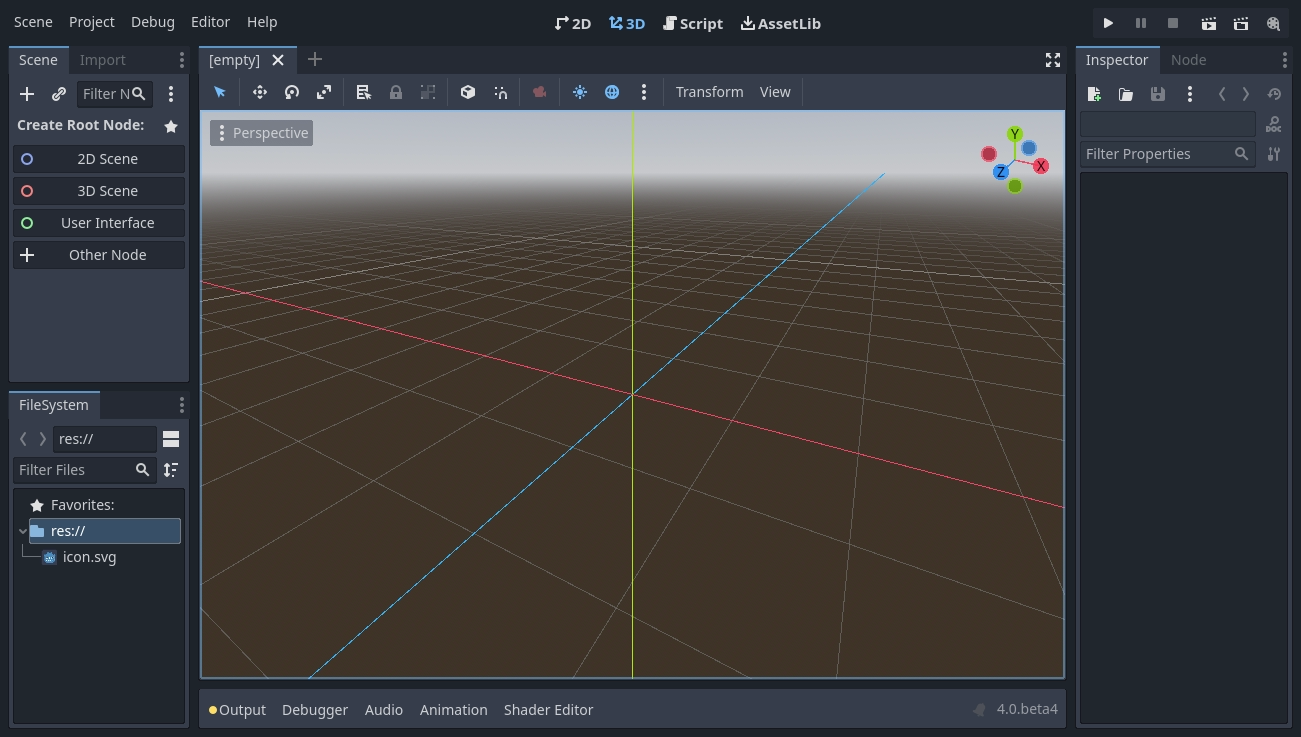
Paneles
Editor de Godot: Contiene todo lo necesario para el desarrollo
- Viewport: This is where you’ll see the parts of your game as you’re working on them.
- Main Menu: Here you can save and load files, edit project settings, and search for help.
- Workspaces: At the center-top, you can switch between working in the 2D, 3D, or Script workspaces. You start in 3D.
- Playtest Buttons: These buttons let you launch and control your game when testing.
- Docks: On both sides are a number of docks where you can view game items and set their properties.
- Bottom Panel Contiene varias herramientas de apoyo al proyecto: output, debugger, audio, animation, shader editor...
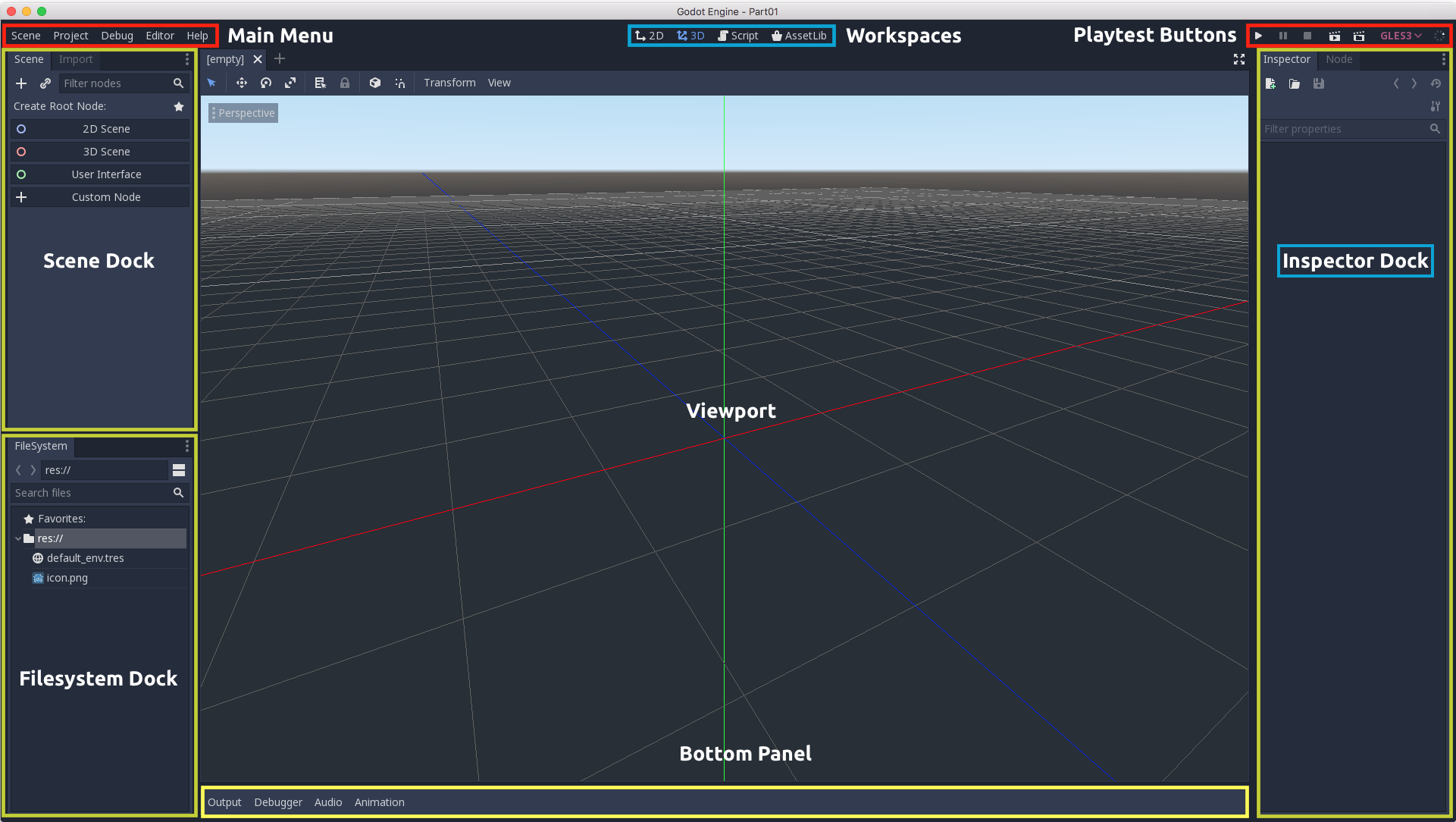
Main menu Panel
En la parte superior está el menu principal y los diferentes workspace que conmutan la parte central y los botones para testing playtest

Toolbar Panel
This toolbar changes based on the context and selected node. Here is the 2D toolbar:

Los Docks más importantes son:
-
Scene: En esta Jerarquía de componentes
-
FileSystem: Carpeta con recursos
-
Inspect: Propiedades objeto actual
Filesystem Dock
El FileSystem Dock muestra los ficheros del proyecto (scripts, images, audio samples, etc) que están en la carpeta del proyecto.
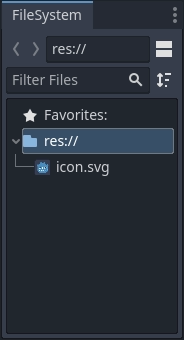
Scene Dock
El Scene Dock muestra los nodos de la escena actual en una estructura jerárquica. Para conocer filosofía de composicion de escenas hay que revisar los Conceptos básicos de Godot
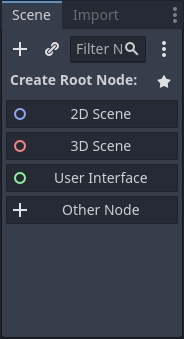
Inspector Dock
The Inspector allows you to edit the properties of a selected node:
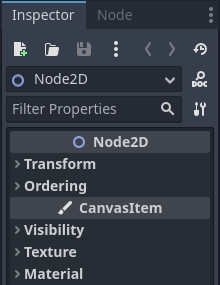
Bottom Panel
Output panel
Muestra los errores y las salidas directas a consola con la función para escribir mensaje print ("hola mundo)

Debugger panel
Audio panel
Animation panel
Panel para crear animaciones con línea de tiempo
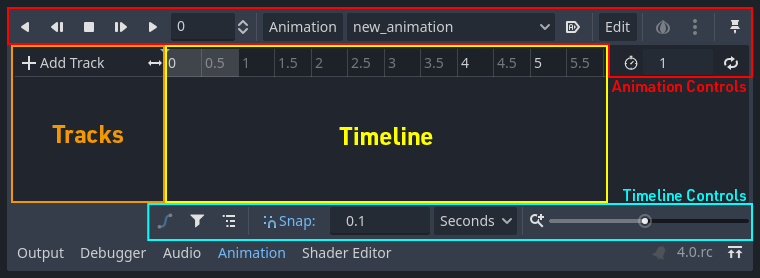
Shader Editor panel
Workspaces
La ventana central se alternan diferentes entornos de diseño (2D/3D) y de comportamiento (Scripts)
2D Workspace
Use the 2D workspace for all types of games and to build interfaces. Press F1 to access it.
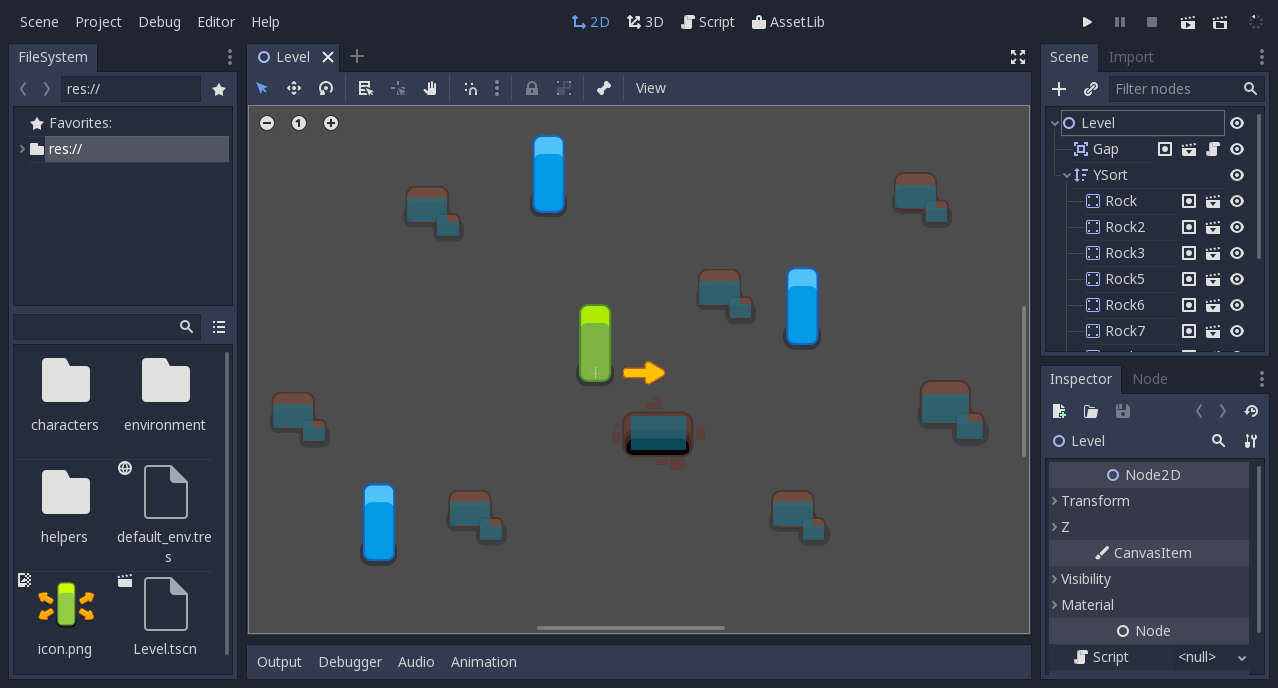
3D Workspace
3D workspace, you can work with meshes, lights, and design levels for 3D games. Press F2 to access it.
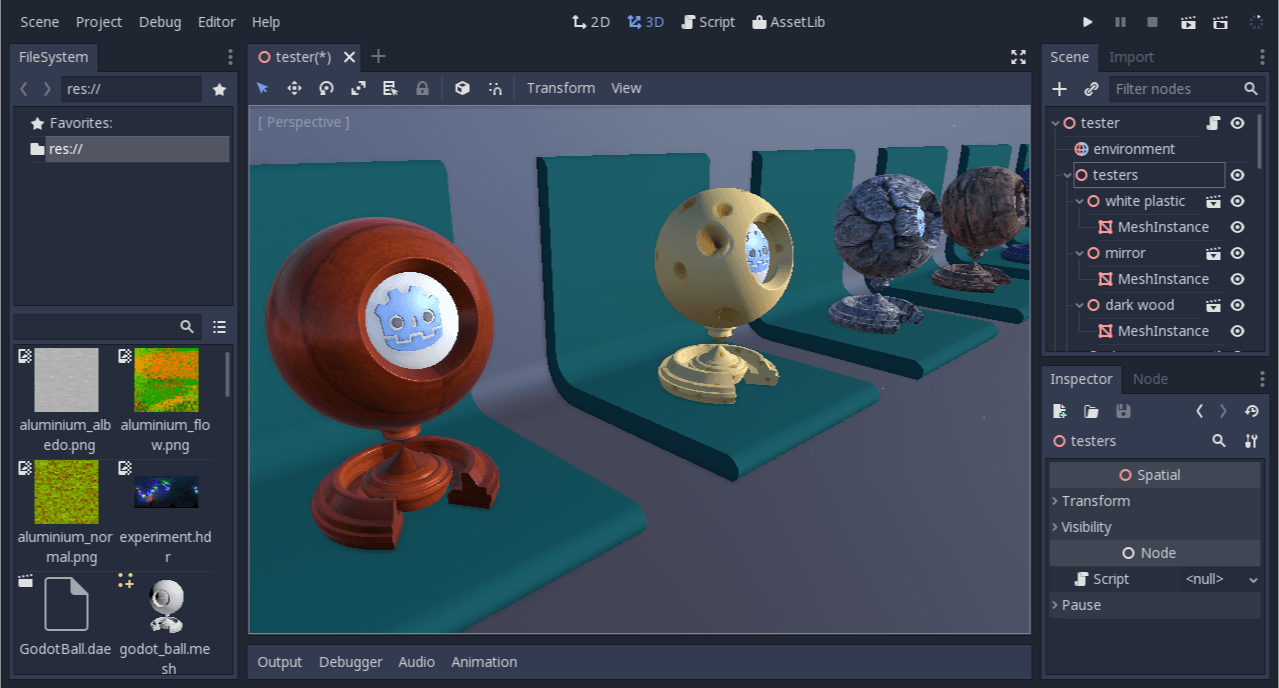
Script Workspace
The Script workspace is a complete code editor with a debugger, rich auto-completion, and built-in code reference. Press F3 to access it, and F4 to search the reference.