Steam Deck Editor Install - metallicafan212/HarryPotterUnrealWiki GitHub Wiki
INPROGRESS PAGE SCREENSHOTS COMMING
So, you want to play HP2 on the steam deck, eh?
The new Editor/Engine has partial support for the steam deck, but you have to install the game and engine in desktop mode
Requirements
- Protontricks
- Desktop mode on the deck
- A copy of HP2 (downloadable from Archive.org through the resources links here)
- Engine setup file (download from the google docs page)
- (OPTIONAL) A steam deck dock, a mouse, and a keyboard (this guide can be done just with the trackbar, I did it. KB/Mouse is just easier)
Setting Proton Tricks up
To do this, you will need to be in desktop mode. From the normal steam deck page, hold the physical power button down
You will get a dialog box like this: 
Hit "Switch to Desktop Mode"
The deck will now close steam and give you a desktop view
Now, go to the start menu, search for discover.

Once in that window, search for protontricks (one word).
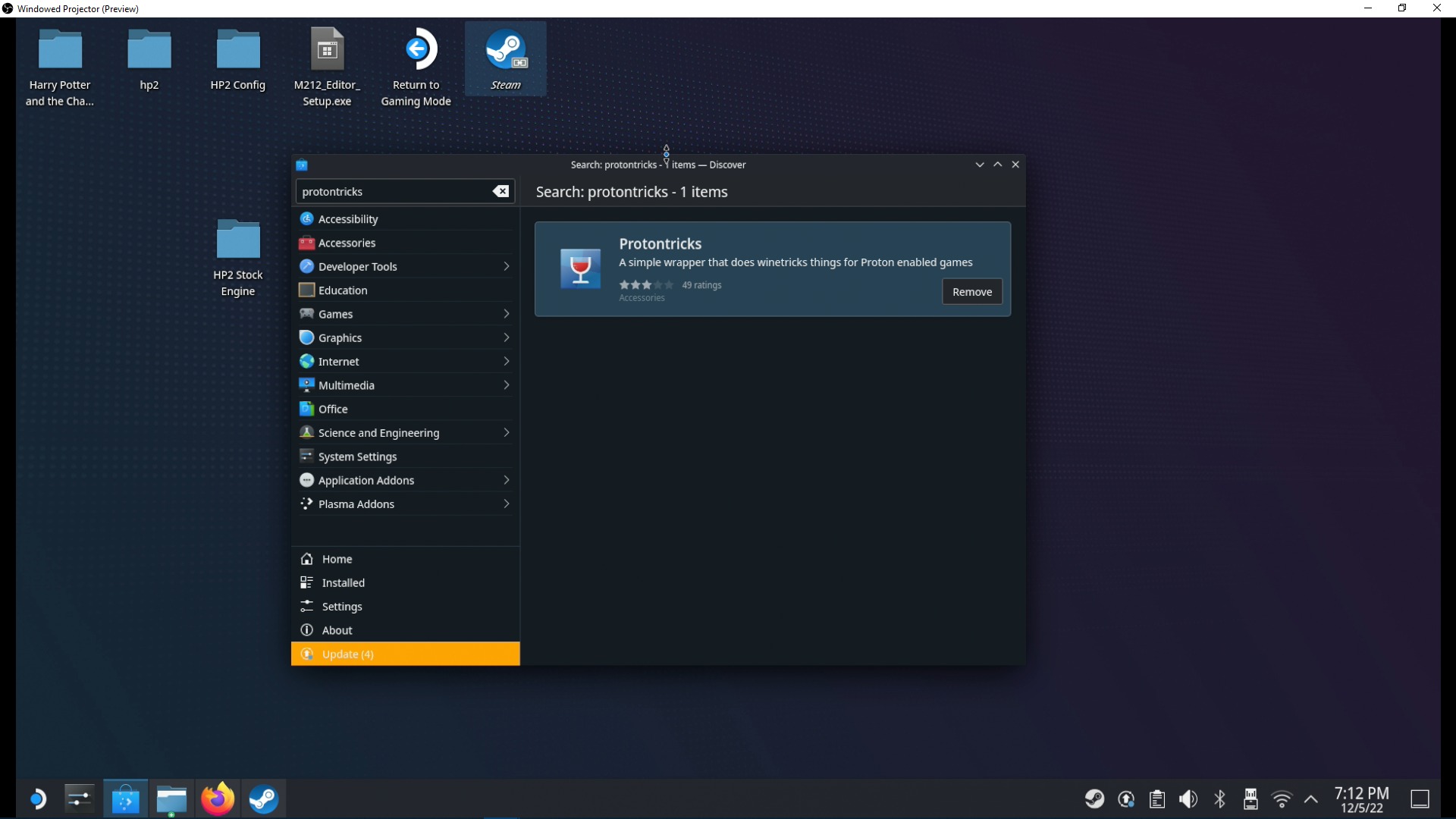
Install proton tricks.
Now, download the editor installer.

Go to your desktop, double click the steam shortcut, it will open the normal desktop steam view.


Hit "Add non-steam game".
Browse.

Find where you downloaded the editor installer (/home/deck/Downloads) Set the window search to . Add the editor installer.


Now navigate back to the steam library and click the new non steam game.

Now, right click and hit properties on the listing.

Go to compatibility, set it to proton experimental.

Now, minimize steam and restart the steam deck, and put it back into desktop mode.
Installing HP2
TODO! Need to write how to mount a bin/cue, maybe copying them from a pc???
Installing the engine upgrade
Now that HP2 is installed, you can now install the new engine on top. Right click the engine installer, and launch using protontricks.

If you get a warning message saying you need to run a command in the terminal, copy that command and close the protontricks launcher.
Open "konsole" in the start menu, paste that command, and then hit enter. Now, launch the engine installer again.
Use the steam profile that we setup before.

Eventually, you'll get a window like this. IMPORTANT! Proton will be EMULATING this path. If you followed my instructions earlier, you will have installed HP2 to your desktop. The linux partition is mounted as drive Z.

Navigate to Z:\home\deck\Desktop\HP2


Now hit next and keep all the default options.

After a bit, the installer will be done.
Enabling HP2 to run on the deck
Now, you will add HP2 as a shortcut to steam.
Browse to the game's system folder and add game.exe.
(SAME PROCESS AS ABOVE).


Launch it through steam once to make sure you get this window.

Now, close that window, close steam, and double click the "Return to Gaming Mode" shortcut on the desktop. Your deck will reboot back into the normal mode.
Playing HP2

Now that HP2 is added, you're going to have to setup the controls. By default, the deck is going to use layouts meant for emulating the keyboard and mouse, you don't want that. Instead, you want the layout that will emulate a real controller, as the new engine has XInput support.
Go to the game section, hit the controller icon on the right.
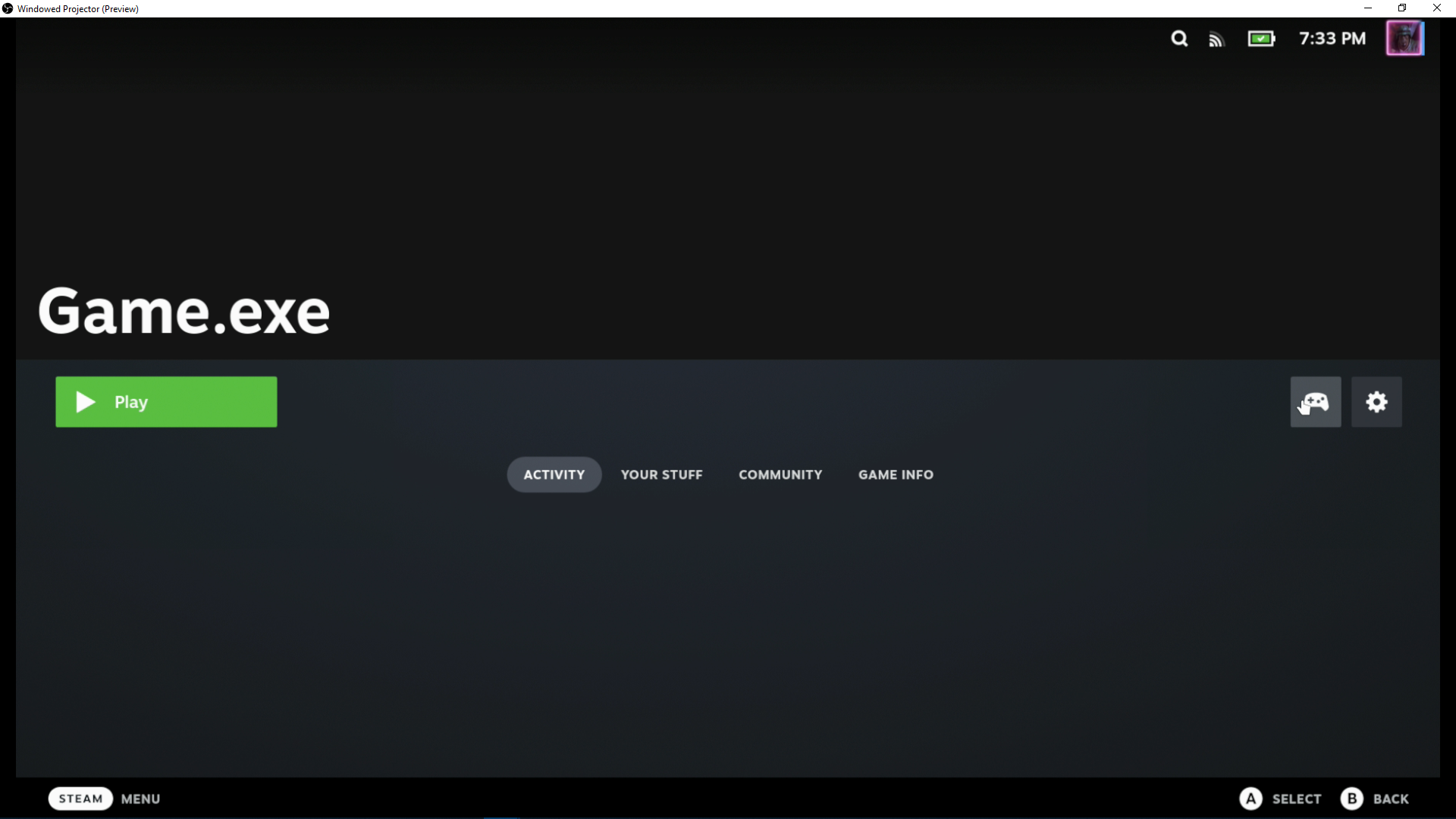
Make sure it's set to "Gamepad"

Once set, hit play, use the touchscreen to hit new game and a slot, and the game should boot up with controller support!


Forcing the game to run in a specific resolution while docked
You must do this BEFORE starting the game for the first time (the front end app doesn't count as a game start). Otherwise, the game will default to the steam decks resolution and you will have to set it to the correct resolution in game or in the console using setres 1920x1080.
Hit properties on the game listing.


Scroll down and set your resolution here.

Uncapping the FPS for better input
Press the ... button on the right of the deck.
A menu like this will pop up.

Click the battery icon.

Set the Framerate Limit to "off"
