Teradek Publishing - mekya/antmedia-doc GitHub Wiki
Publish with a Hardware Encoder - Teradek Vidiu Pro
Teradek Vidiu Pro is fully compatible with Ant Media Server. Let’s have a look at step by step how to use Teradek Vidiu Pro for streaming, firstly start by powering the Teradek Vidiu Pro
1. Connect to Teradek Vidiu Pro WiFi Network.
It creates a WiFi network with name VidiU−XXXXX. Connect that network with your computer and go to the 172.16.1.1 on your browser.
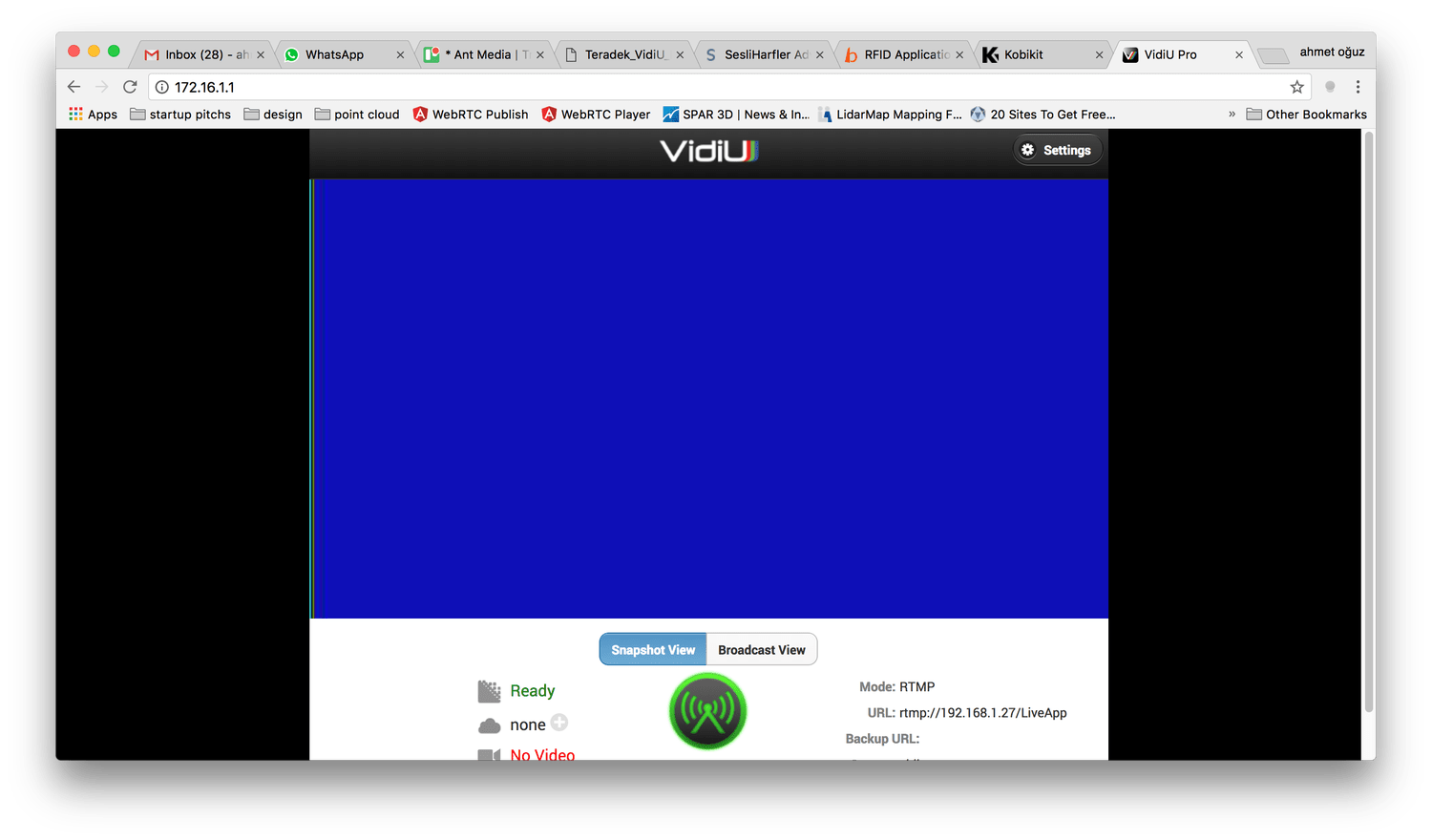
Click “Settings” button on the top right and then click “Network” item in the screen.
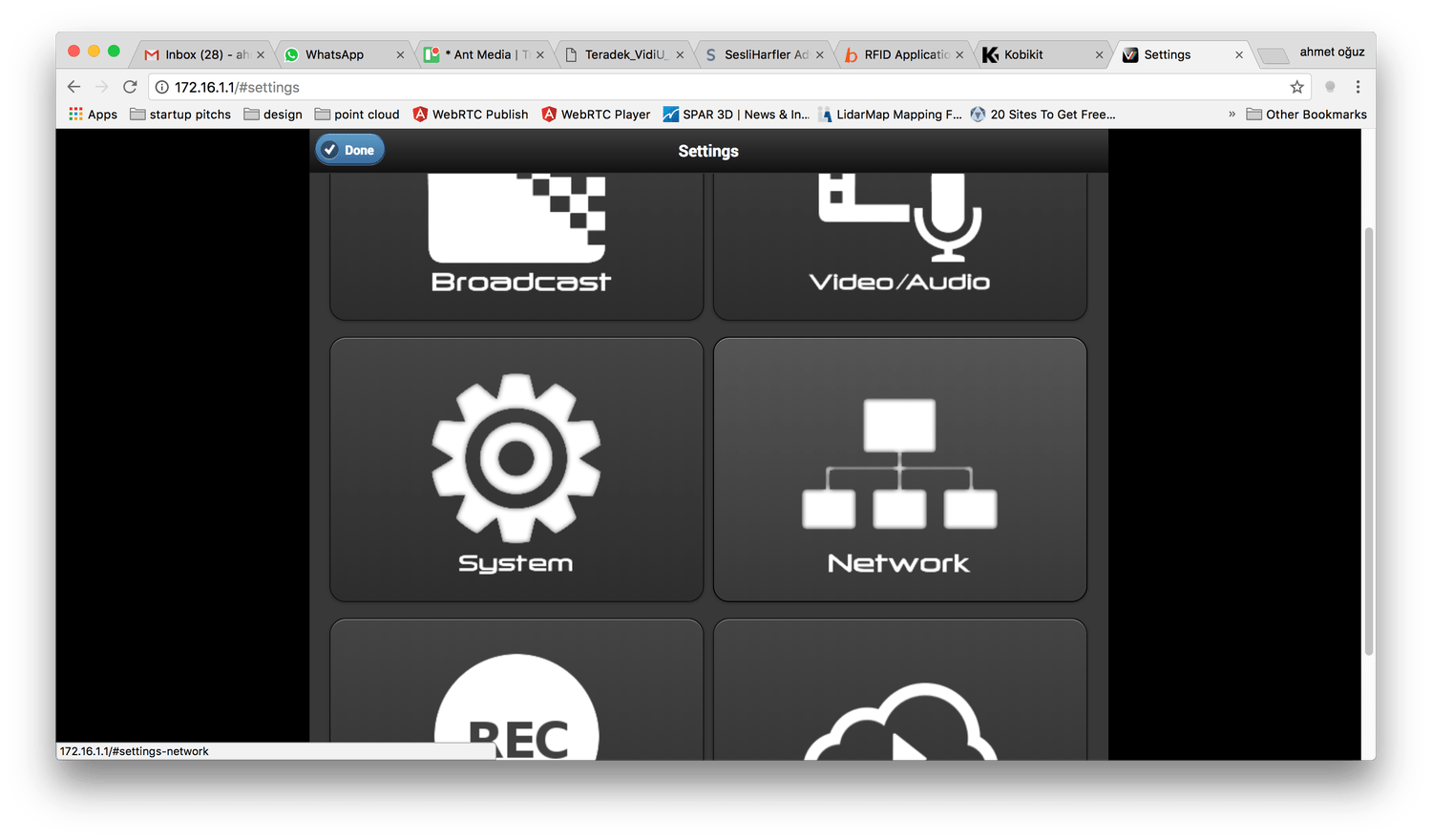
2. Configure Wireless Network Connection of Teradek Vidiu Pro
- Click the WiFi item. Choose “Client” mode and Click “Browse” button to lookup the WiFi networks around.
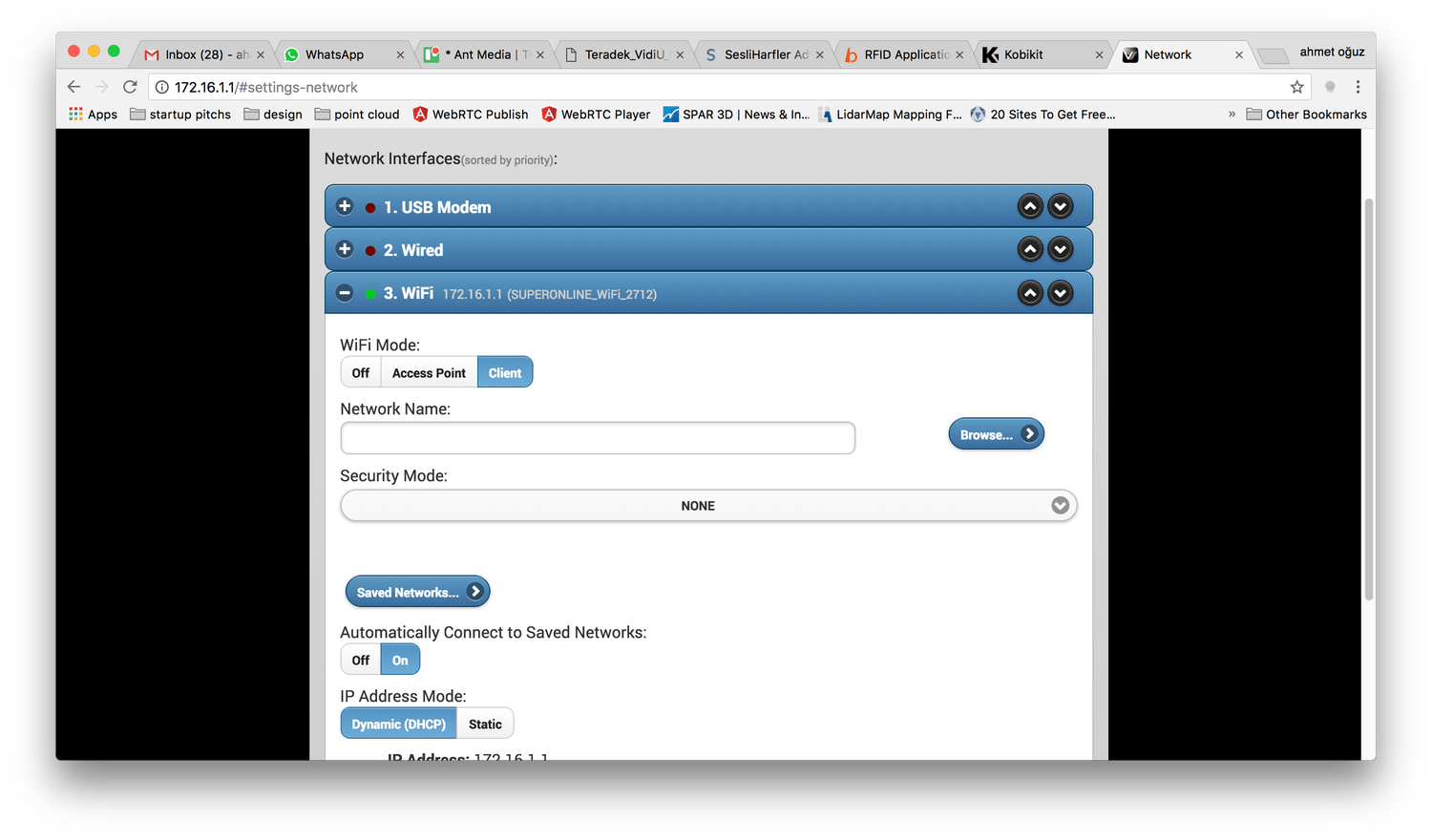
- Choose the WiFi you would like Teradek Vidiu Pro to connect.
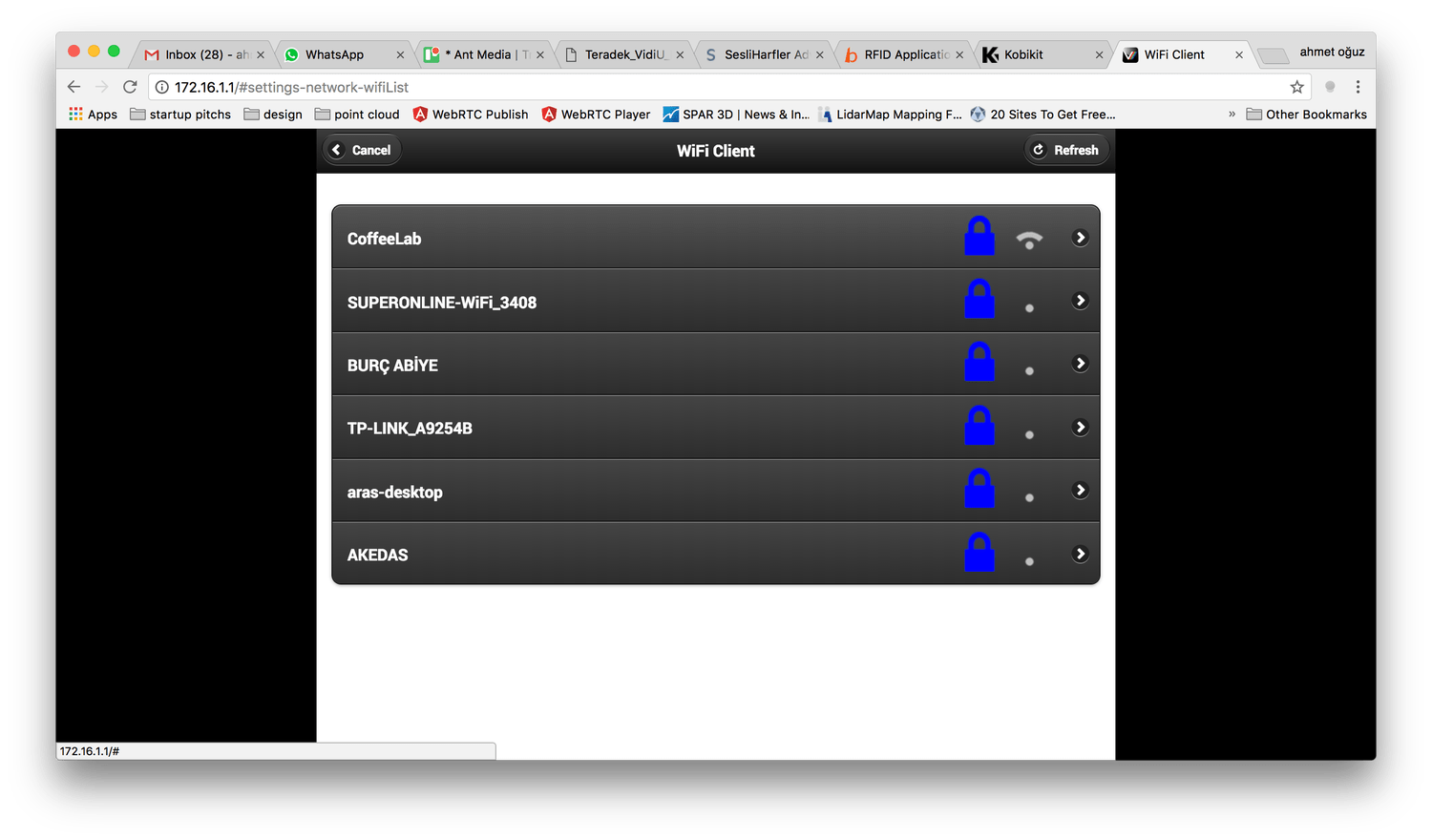
-
Enter the password of the WiFi network and click “Apply” button on the top right. Then Restart Teradek Vidiu Pro
-
Connect to the same wireless network on your computer and check the IP address of the Teradek Vidiu Pro from device’s LED screen. Press Menu button on the device. Menu button is a joystick button as well. So go to the Network Settings > WiFi > Info to see the IP address of the device
Sometimes you may need to power off / on the Teradek Vidiu Pro.
3. Configure Broadcasting Settings
- Click the
Broadcastitem on theSettingsscreen
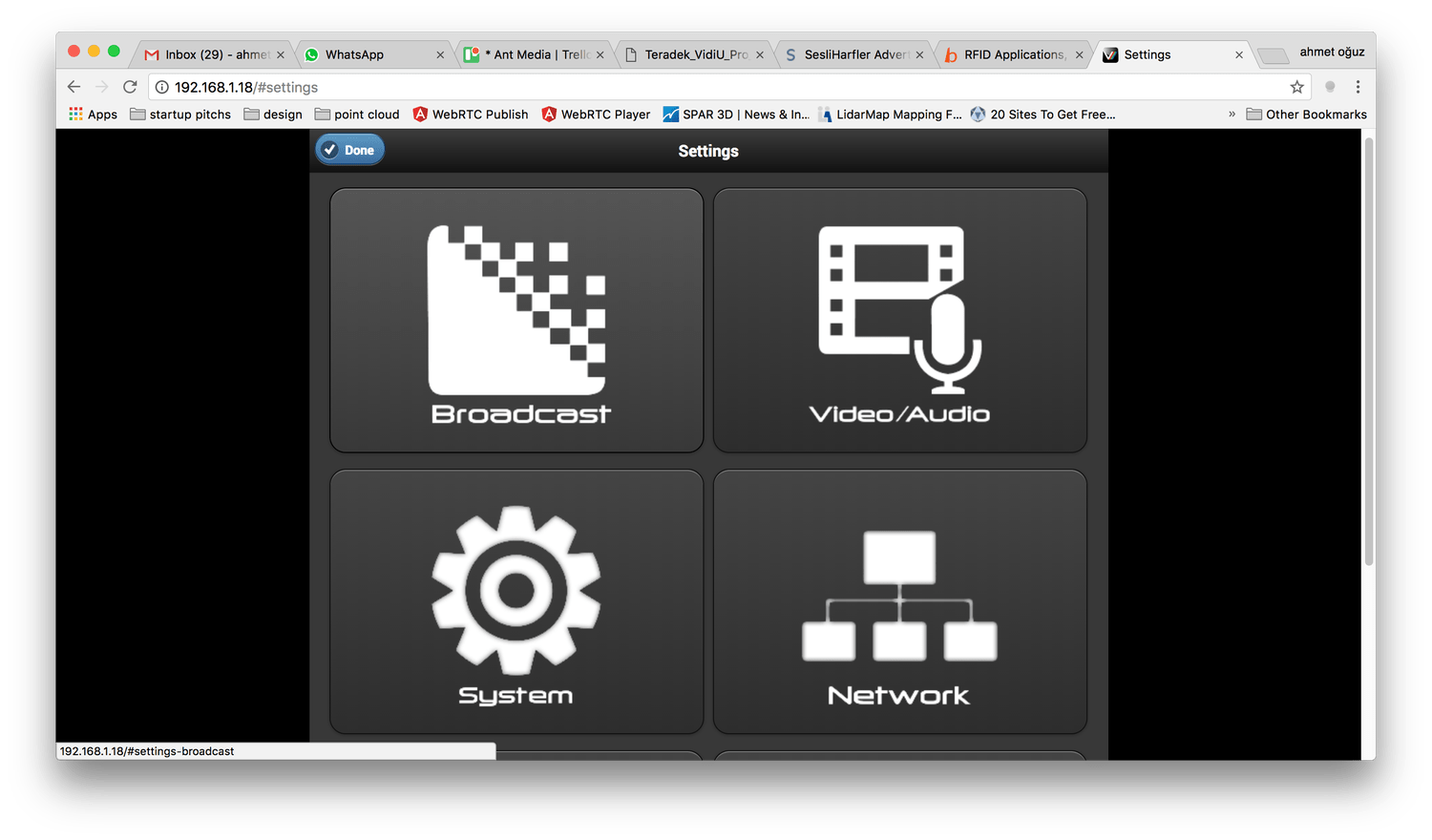
- Choose
Manualfrom Mode then Enter Ant Media Server address toRTMP Server URLand write name of the stream id toStreambox
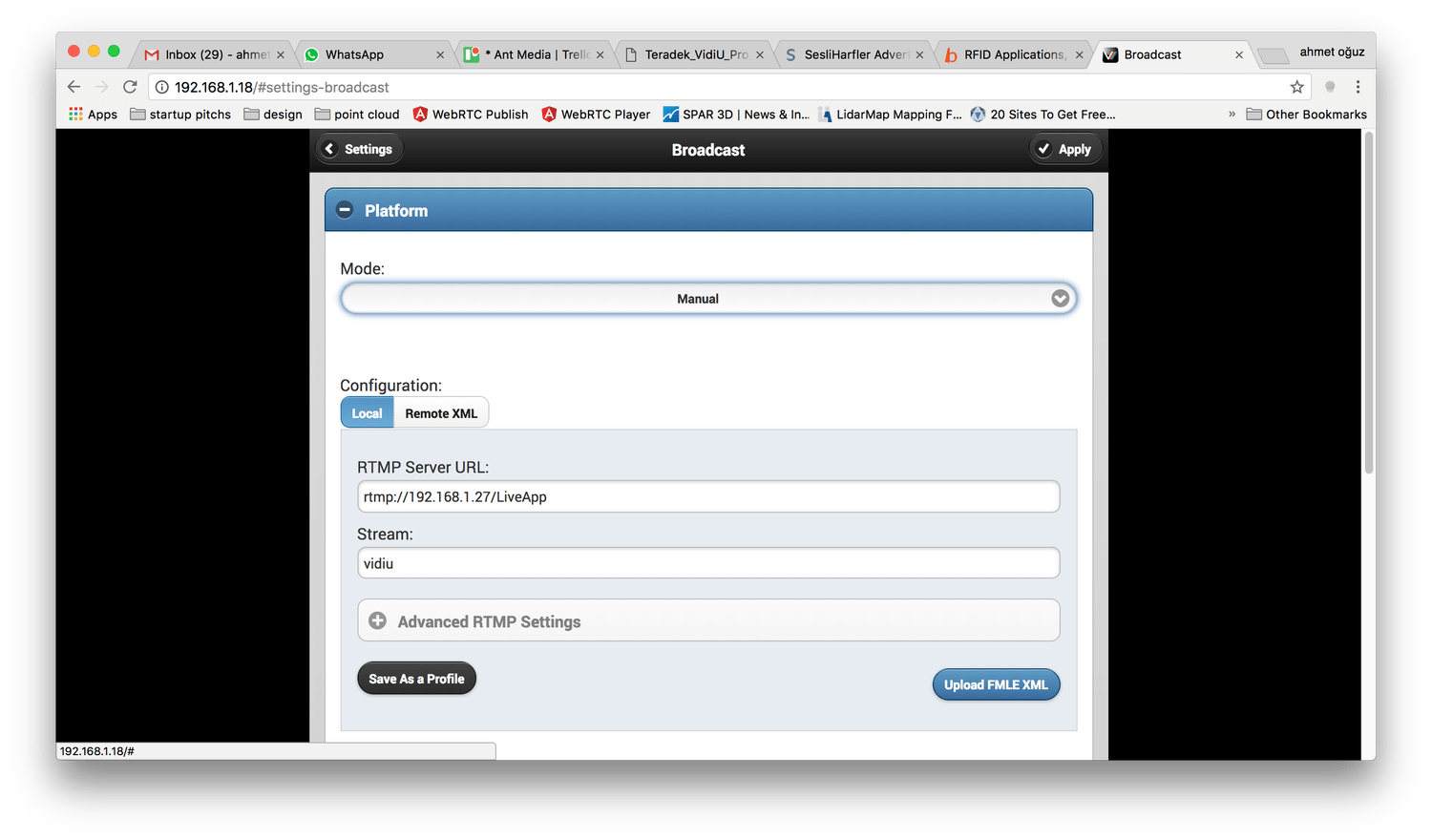
Click Apply button on the top right again.
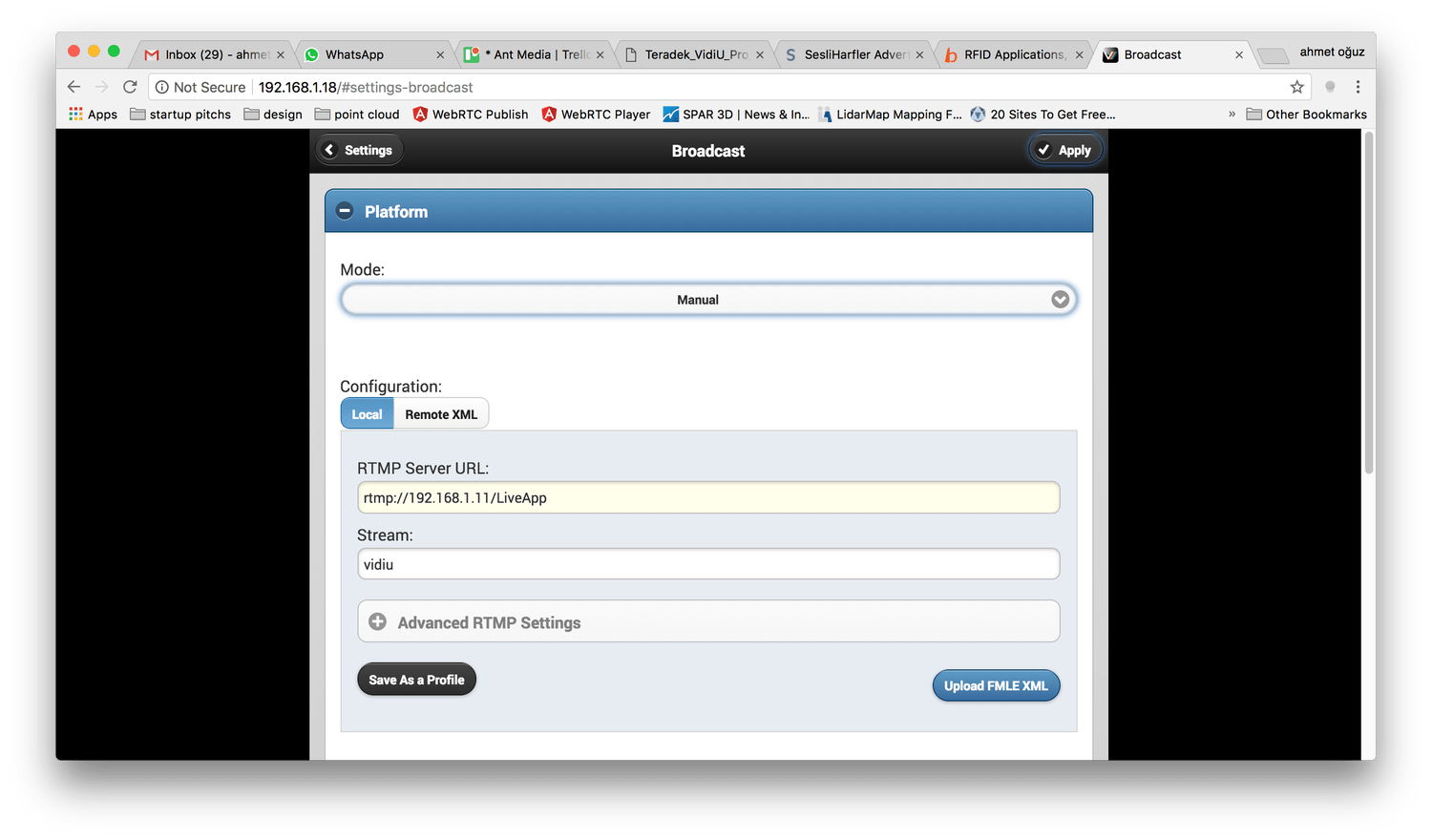
Your device configuration is OK now.
4. Start Broadcasting
-
Connect the HDMI cable between HDMI source (camera, television or computer) and Teradek Vidiu Pro HDMI.
-
Wait until to see the
Readytext appears on the right top of Teradek Vidiu Pro’s LED screen. Then pressStart/Stopbutton on the device, a message appears on the device asking confirmation about starting the broadcast. PressYesand then broadcasting starts.
Congrats. You're publishing with Teradek Vidiu Pro to Ant Media Server.