Quick Start - mekya/antmedia-doc GitHub Wiki
Quick start guide lets you set up Ant Media Server(AMS) Enterprise and try Ultra-Low Latency Streaming in a few mins. The installation procedure for Ant Media Server Community and Enterprise Editions are same so that you can install community edition by following this instructions as well.
Get Started
There are 2 options to start an Ant Media Server (AMS).
- Install to your local ubuntu box(localhost)
- Install to a remote server with Public IP Address
1. Download Ant Media Server
You can download Ant Media Server Enterprise at antmedia.io. If you want to try Community Edition, you can download at github.com After the download, you will have a compressed file that contains the Ant Media Server.
2. Install your Ant Media Server
Open a terminal and go to the directory where you download the Ant Media Server.
cd /path/to/where/ant-media-server/is/downloaded
Get the install_ant-media-server.sh script.
wget https://raw.githubusercontent.com/ant-media/Scripts/master/install_ant-media-server.sh
chmod 755 install_ant-media-server.sh
Install Ant Media Server(AMS) as follows. Please don't forget to replace [ANT_MEDIA_SERVER_INSTALLATION_FILE] below with the downloaded file at step 1.
sudo ./install_ant-media-server.sh [ANT_MEDIA_SERVER_DOWNLOADED_FILE]
3. Install SSL for your Ant Media Server
If you're installing on your localhost, you can skip this step.
Please make sure that your server instance has Public IP address and a domain is assigned to its Public IP address. Then go to the folder where Ant Media Server is installed. Default directory is /usr/local/antmedia
cd /usr/local/antmedia
Run ./enable_ssl.sh script in AMS installation directory. Please don't forget to replace {DOMAIN_NAME} with your domain name.
sudo ./enable_ssl.sh -d {DOMAIN_NAME}
For detailed information about SSL, follow SSL Setup.
3. Ultra-Low Latency Publishing/Playing
Ant Media Server Enterprise provides 0.5 seconds end-to-end latency. So let's try ultra-low latency
Publishing
- Visit the page
https://your-domain-address.com:5443/WebRTCAppEE/.
If you're running in localhost, please visit
http://localhost:5080/WebRTCAppEE/
-
Let browser access the camera and mic. Then click
Start Publishing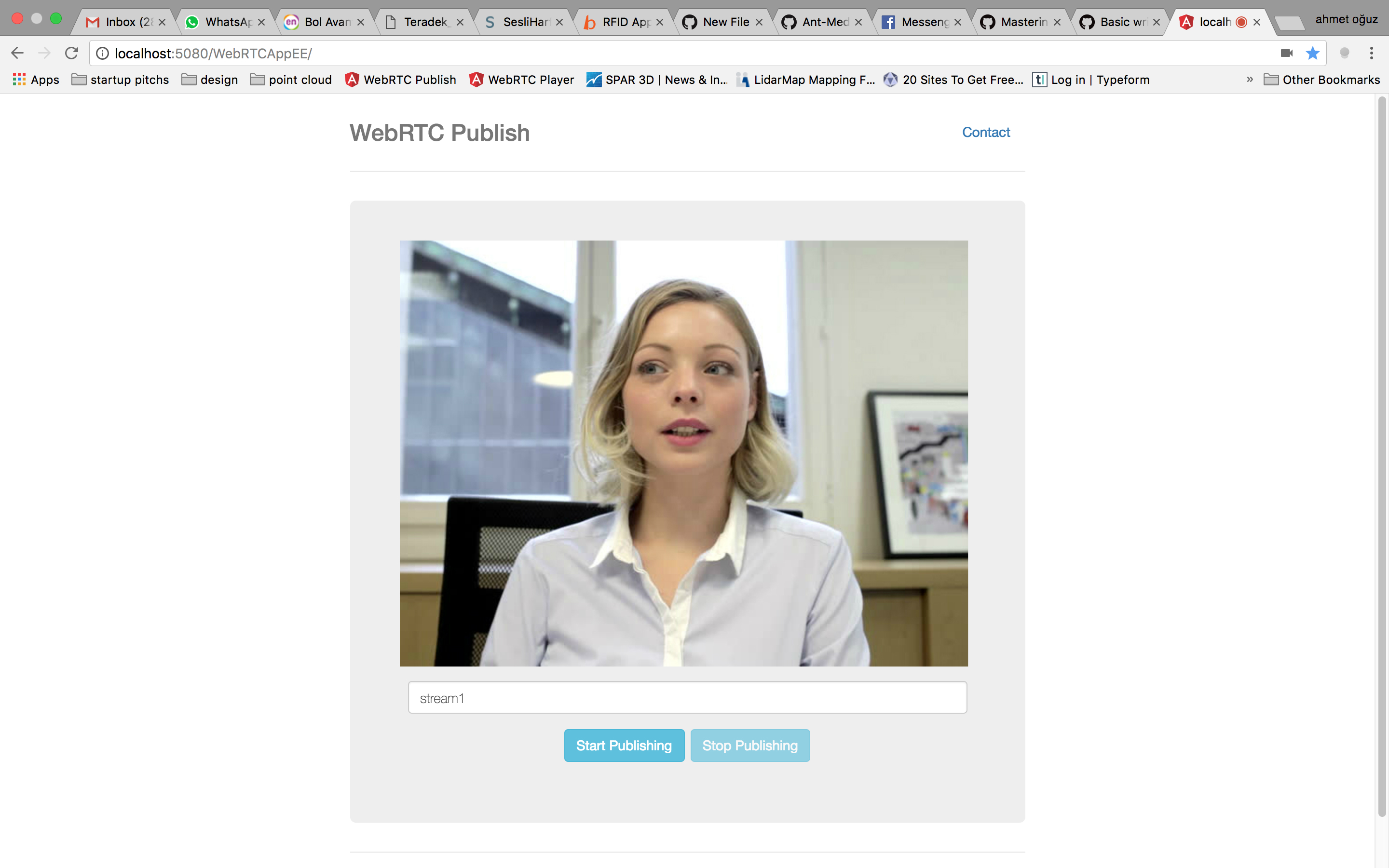
-
After you press the button, "Publishing" blinking text should appear
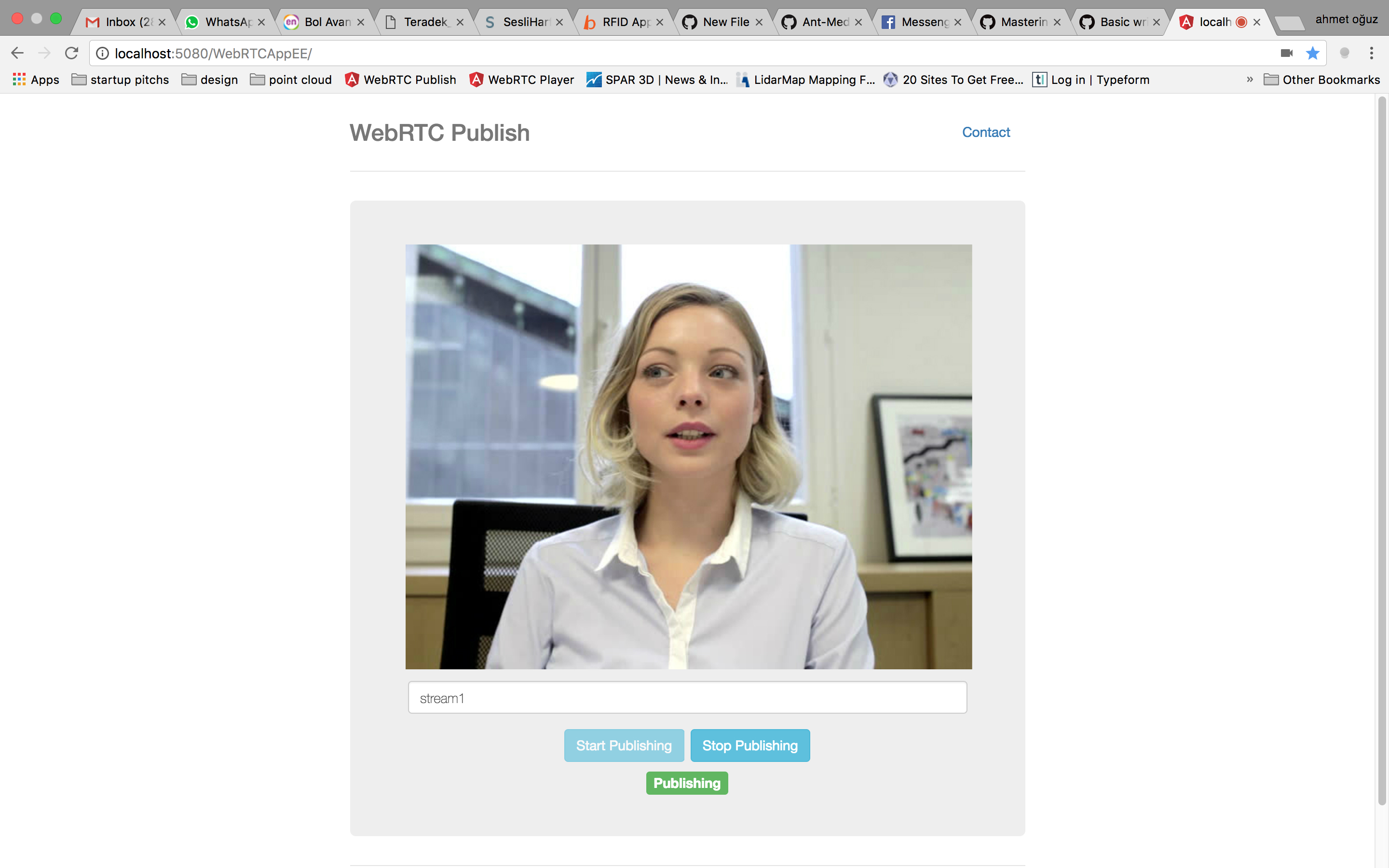
Playing
- Visit the page
https://your-domain-address.com:5443/WebRTCAppEE/player.html.
If you're running in localhost, please visit
http://localhost:5080/WebRTCAppEE/player.html
- Write the stream id in text box(
stream1by default)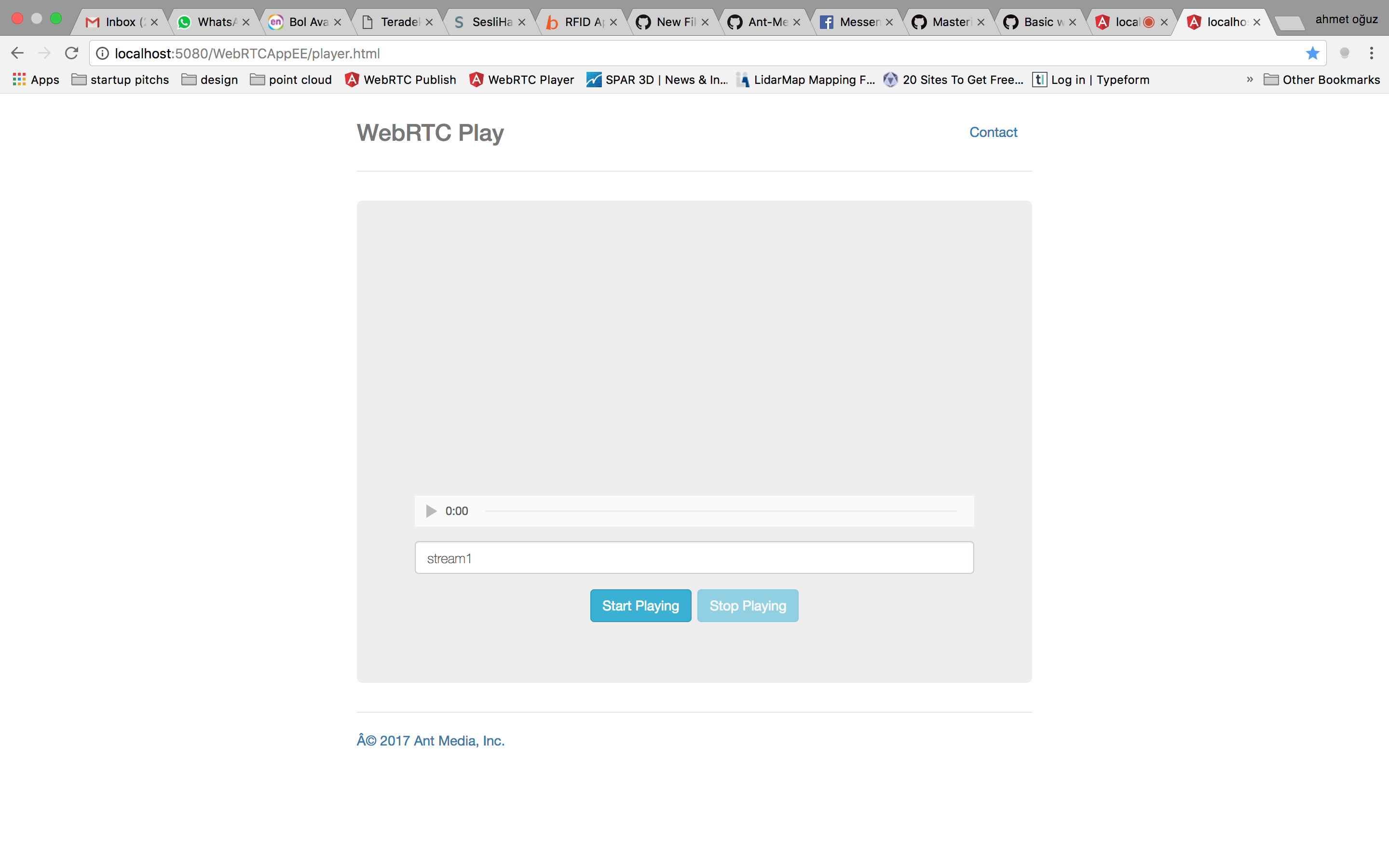
- Press
Start Playbutton. After you press the button, WebRTC stream starts playing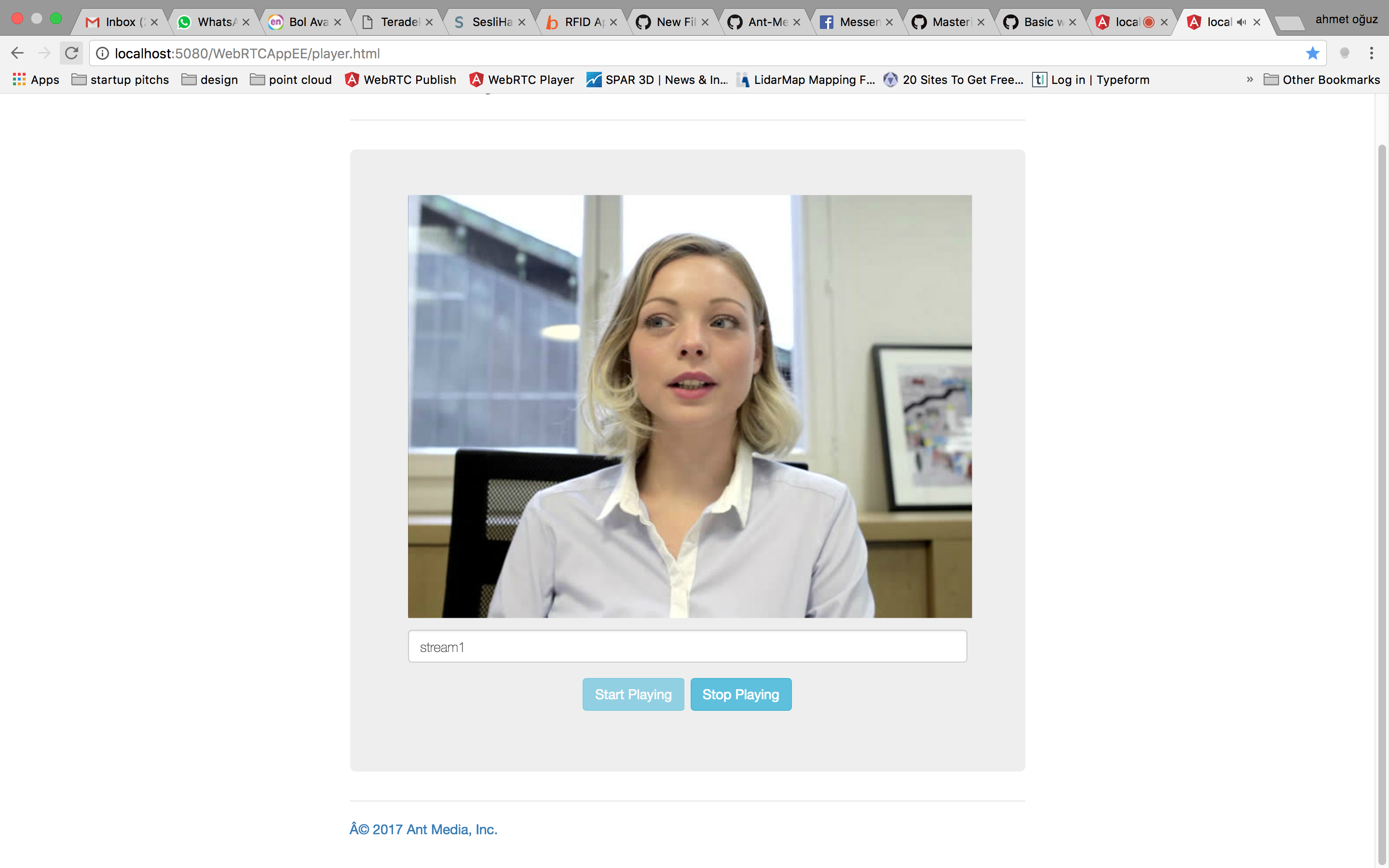
Note: Don't forget that the
stream idon the publish and play pages should be the same.
This quick start lets your try Ultra-Low Latency streaming in Ant Media Server. If you have any problem, don't be hesitate to contact us.