Open Broadcaster Software Publishing - mekya/antmedia-doc GitHub Wiki
Publish with a Desktop Software - Open Broadcaster Software
OBS(Open Broadcaster Software) is free and open source software for video recording and live streaming. You can use either your PC’s embedded camera or externally connected camera as a video source with OBS. Sound sources also can be configured.
Let’s have a look at step by step how to use OBS for streaming:
1. Install the OBS
Download Open Broadcaster Software from obsproject.com and Install it. There are distributions for Windows, Mac and Linux.
2. Provide Sources
Open the OBS and by default OBS starts to capture from your built-in camera if exists. You can add or remove video/audio source from Sources section. OBS is very powerful tool and it has many features. You can google about getting professional with OBS
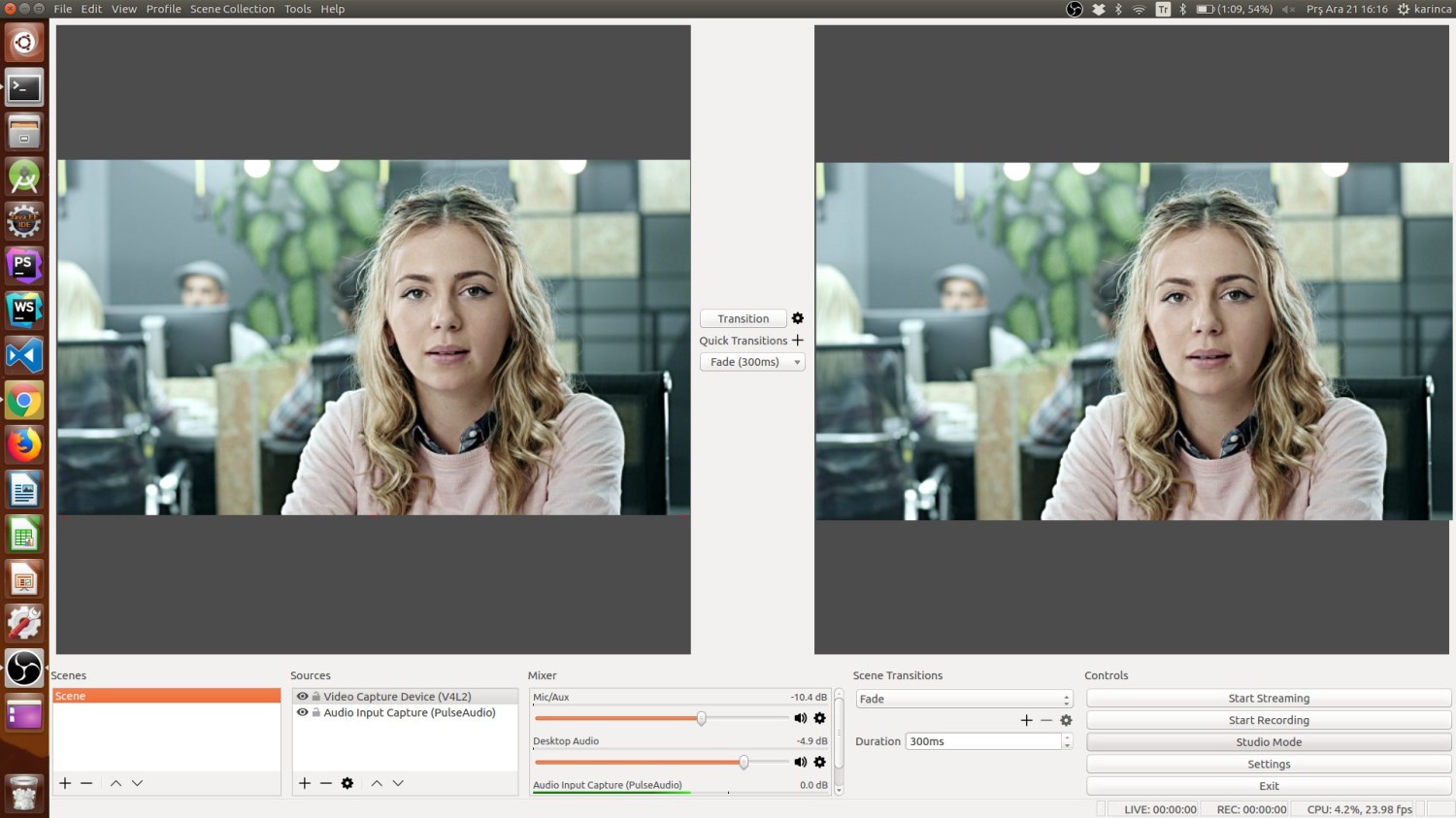
3. Configure OBS
We're assuming that your Ant Media Server accepts all streams. (There is no any security option enabled.)
- Click
Settingsin the OBS Window and then SelectStreamon the left side menu - Choose
Custom Streaming Serverin theStream Typedropdown menu. - In the URL box, type your RTMP URL without stream id. It's like
rtmp://your_server_domain_name/LiveApp - In the Stream key, you can write any stream id because we assume that no security option is enabled.
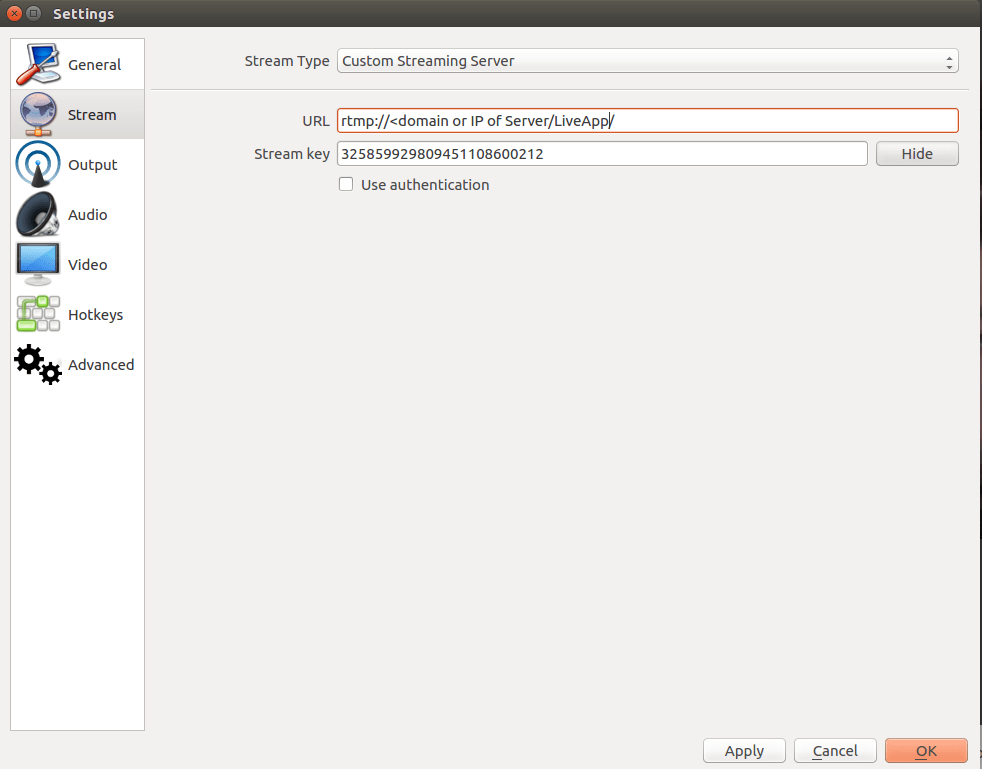
4: Start Streaming
Close Settings window and just click the “Start Streaming” button in the main window of OBS.
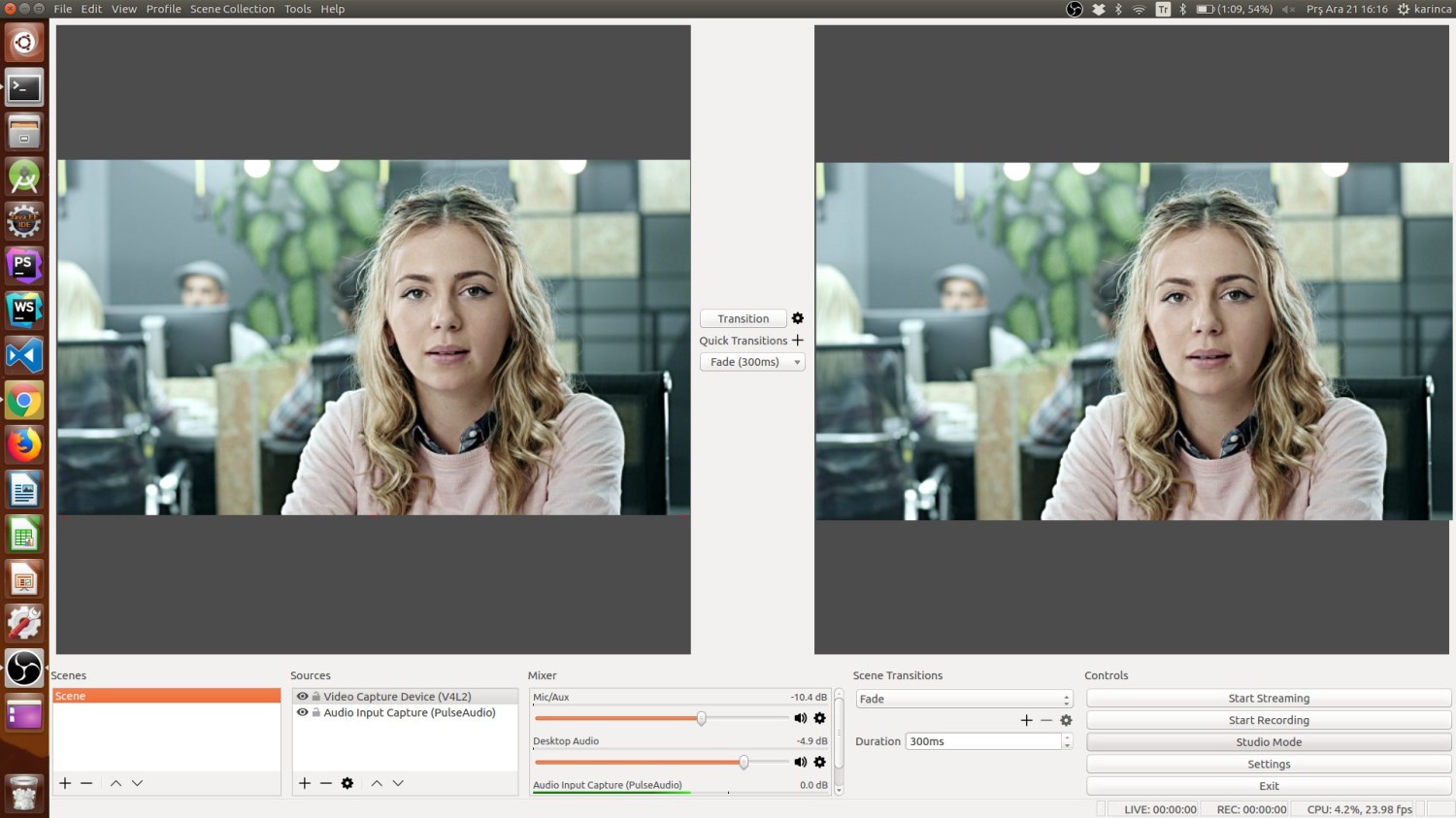
Congrats. You're publishing Live Stream with OBS.
Quick Link: Learn How to Play Live Streams