Server Setup, Updating, LAN, Administrative Commands - mahjerion/Craft-to-Exile-2 GitHub Wiki
Akliz
We recommend using our Akliz Affiliate Link for 20% off on your first month, and you'll support Mahjerion at the same time!
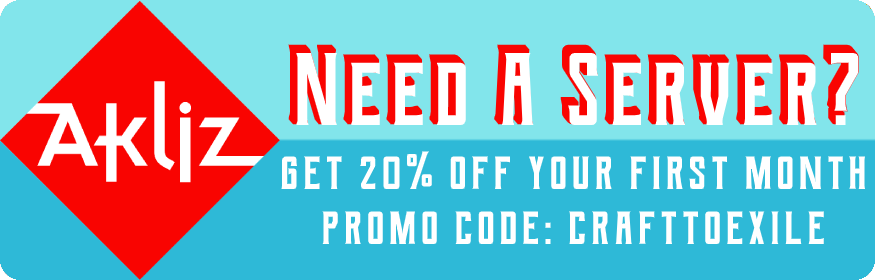
Server Configuration
- We recommend at least 4-8 GB of RAM allocated.
- The server should auto restart every 6 hours, if left on. Otherwise, performance degradation may occur.
- If you're experiencing lag, use Crash Utilities (press F12) and Spark (/spark) in game to find the source. Here is a guide on finding the cause of lag spikes.
Official Servers
-
We host multiple official servers across various regions. They come with the pack in the Multiplayer menu. Here are the IPs.
- crafttoexile2-oriath.g.akliz.net
- crafttoexile2-wraeclast.g.akliz.net
- crafttoexile2-tristram.g.akliz.net
- crafttoexile2-harrogath.g.akliz.net
- poeservers.ddns.net:25566
Hosting a Server On Your PC
- First, make sure you have Java 17 64 bit installed.
- Download the server files.
- Extract the contents of the server files into a folder.
- If you're on Windows, run the run.bat file. If you're on Linux or Mac, you can run the run.sh file instead.
- You need Java 17 64 bit JDK installed. If you have multiple Java installations either uninstall all of the ones that aren't Java 17 OR: edit the run.bat or run.sh file and on the line beginning with "java", you will replace the word "java" with the directory of the Java version you want. For example, "C:\Program Files\Java\jdk-17\bin\java.exe".
- After you run the files, make sure you set enable-command-block=true. You may also want to edit the user_jvm_arms.txt and remove "-Xmx8192m -Xms8192m" if you plan on utilizing more than 8 GB of RAM.
- You'll need to port forward which guides for can be found in the Modded Minecraft Discord by typing ??portforwarding in the #bots channel.
- Use this website to check if you've done it correctly.
Hosting a Server Through Akliz/Other Server Hosting
- If you're hosting with Akliz, there's actually a short video that shows you how to get started. It should be quite similar on other hosting sites that have automatic modpack setup features.
- If you're looking to setup manually, or would like to configure some of your settings on the server, you will need FileZilla or WinSCP to FTP into the server and manage files.
- Once you have FileZilla or WinSCP, find the FTP login information in your server panel.
- Connect to your server through your FTP client. Instructions to do this should be where you found your server's FTP information. The FTP client will allow you to modify, add, or remove files from your server.
Hosting a Server Through Essential
- You can easily host a server with the Essential mod.
- Simply download and install the most recent release of the 1.20.1 version of the mod and have each of your friends do the same. Then, in-game, click on the 'Social' button and add each other as friends.
- Once you've added all of your friends you can click 'Host World' and host any world that you have created and invite your friends.
Updating Your Server
- If you're updating through Akliz, you can usually just update through their automated process without worries.
- Before you update your server, it's recommended that you backup your world, server.properties, and any custom configurations first.
- Delete the config, defaultconfig, kubejs, mods, and scripts folders in your server. In the case that Forge is also updated, you will also need to delete the libraries folder, and the run .bat and .sh. Do NOT delete your world save and server.properties!
- Copy the same folders and files you deleted from the step above from the new server files into your server. We delete and copy because sometimes I remove files, and simply copying the new files over will not remove files that were meant to be deleted.
- Alternatively, if you're hosting on your own PC, you can just follow the steps to set up a new server, then move over your world save and server.properties.
Useful Commands
- /flan bypass to force into a claim
- /blue_skies set_progression everbright 1 fix the access to the nature dungeon in blue skies if one of the players in a team did not gain access
- F3+H to see item id's
- /kill @e[type=minecraft:ender_dragon]
- /cu tp x y, where x is the player that is stuck/chunk banned and y is any other player
Finding Lag
- Observable allows you to visualize the blocks and areas that are causing lag. For reference: (1000us/t = 1ms). Anything sub 60us/t is generally normal. Over 200us/t should be looked into, fixed as needed. Over 600us/t should be looked into, fixed, or removed, Over 1000us/t = removal.
/spark profiler open to search for sources of lag.
Inventory Reclaiming
- /cu inventory read to get player’s inventories and ender chests. Use read to view player's curios and open to manipulate their inventory.
- /refinedstorage to get player made disks
- /sophisticatedbackpacks list (playername) to list all the backpacks owned by a player. Then, you can click on the backpacks to receive them or use /sophisticatedbackpacks give
Pregen
- /pregen start gen expansion overworld CIRCLE 0 0 1 500 minecraft:overworld NORMAL_GEN
Dim Wiping
- /the_harvest wipe_world_data
- /ancient_obelisks wipe_world_data
- /dungeon_realms wipe_world_data
- Delete folders for dims with SFTP.
- If you delete the End, you will need to edit the level.dat with an NBT editor and remove DimensionData, entry 1, DragonFight entry.
Player Reset
- Put player IGN into https://mcuuid.net/
- SFTP into server.
- /world/player/data, search UUID, deelte the ftbquests file associated with the player and the .dat file.