eQSL - magicbug/Cloudlog GitHub Wiki
The eQSL functions synchronizes your log with the actual state in eQSL.cc. This means Cloudlog can handle all your eQSL tasks without you needing to login.
Basic Setup
- You must have provided your eQSL login details within your user profile; your eQSL.cc username is your callsign for that account.
- You must have provided an eQSL QTH Nickname for each station profile you use, using the station locator on both Cloudlog and eQSL.cc is a useful way to distinguish it.
Upload QSOs
When you select Upload QSOs you will be presented a list of QSOs that haven't been sent to the eQSL system, check the list and then press Upload QSOs once this is successful, the QSO will be marked as sent within the database.
Debugging issues
If you're having problems uploading, you can enable debugging inside Cloudlog by turning it on in /application/config/config.php and then checking the log files within /application/logs.
Importing
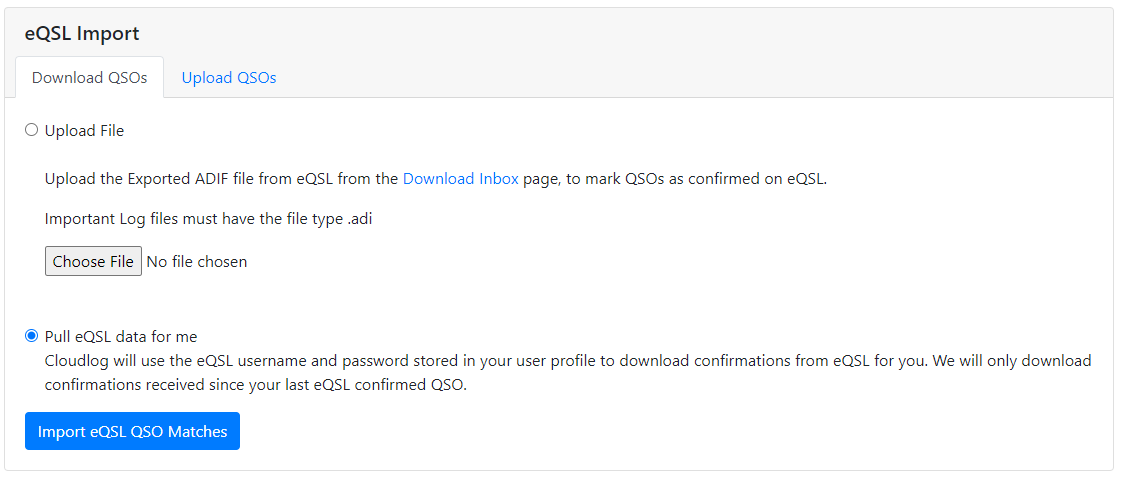
The import-functionality can work in two different ways:
- You can import an exported "inbox-ADIF-file" from eqsl.cc
- Pull eQSL for me Button this automatically downloads all your latest matches from eQSL and marks them as received in your logbook.
View Digital Cards
One of the biggest things we heard from users was that eQSLs interface was old and dated and all they really wanted todo was quickly see the card reply, this is why when you click on the received arrow in the logbook area it will download the card and cache it locally on your server.
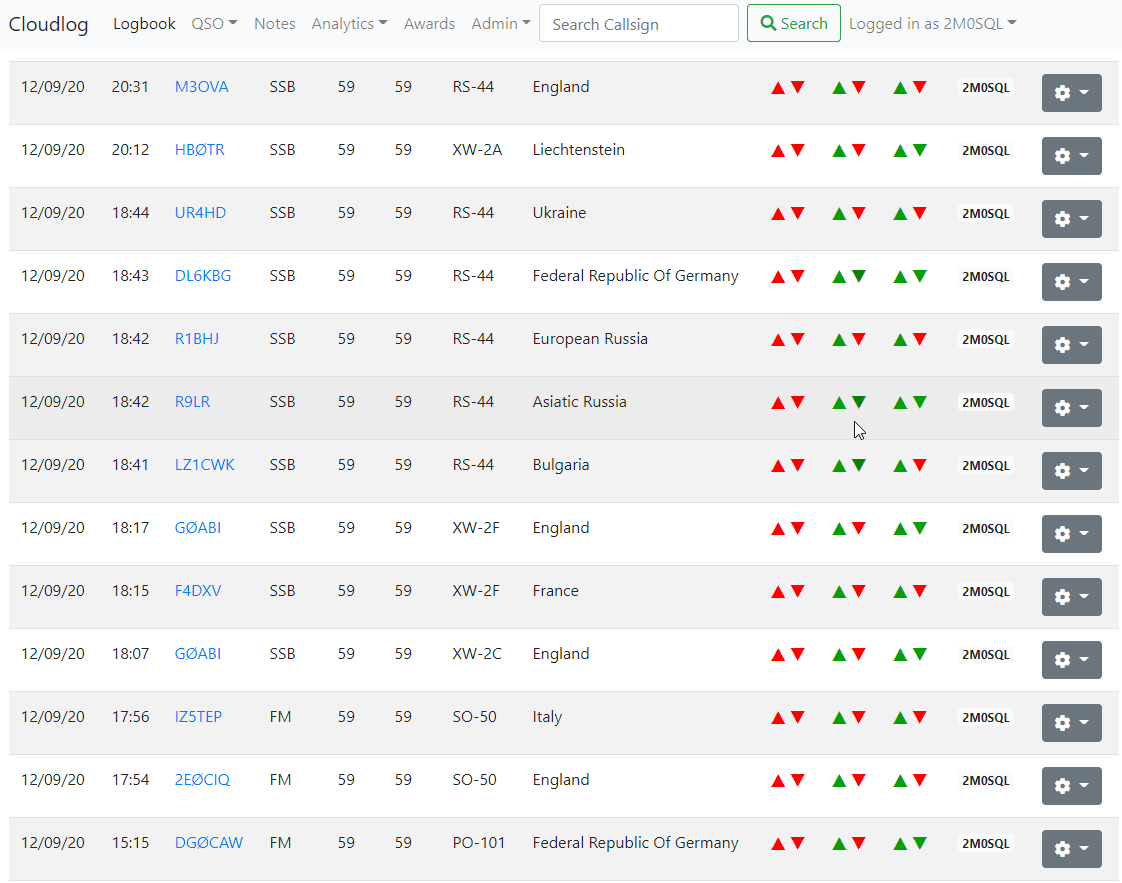
Tools
- Mark All QSOs as Sent to eQSL - Use this to mark QSOs as sent to eQSL when you are manually uploading the exported ADIF file (You might need to do this on a fresh install when you have 1000s of QSOs.
Cron Job
# Upload/download QSOs to/from Eqsl (ignore cron job if this integration is not required)
9 */6 * * * curl --silent https://<URL-To-Cloudlog>/index.php/eqsl/sync &>/dev/null