MSI Import and Export Product Data - magento/inventory GitHub Wiki
 DEVELOP User Guide - This guide provides MSI Develop Branch/Active Development merchant information on Magento Multi Source Inventory (MSI) features and project.
DEVELOP User Guide - This guide provides MSI Develop Branch/Active Development merchant information on Magento Multi Source Inventory (MSI) features and project.
For catalogs with a large amount of products, you may want to use the Export and Import features of Magento. These features allow you to export and import MSI data for inventory and sources by SKU for mass updates. With these options, you can add new sources and change inventory quantities for all or specific sources.
MSI expands by allowing you to export and import products across all sources or by source. For example, you can export products for a source in Germany without affecting product information for sources in France, England, or the US.
You cannot add or update stocks using import-export features.
- CSV file contents
- Mass product updates
- Export all source product data
- Export specific source product data
- Import product updates
 When importing products to your Magento instance, they are automatically assigned to the Default Source. If you import products with a custom source assigned, the Default Source will still be added with a quantity of 0. To update sources and quantities, use these import steps, Mass Action Tools, and/or directly through the product.
When importing products to your Magento instance, they are automatically assigned to the Default Source. If you import products with a custom source assigned, the Default Source will still be added with a quantity of 0. To update sources and quantities, use these import steps, Mass Action Tools, and/or directly through the product.
For information on basic Magento Import-Export functionality, see the Magento User Guide.
CSV file contents
The export-import file includes the following information according to source:
source_code- The code for sources in Magento. You will see a row for each source and SKU.sku- The SKU for the product in Magento. The SKU must match a product in your store to properly update MSI data.status- 0 for Out of Stock. 1 for In Stock. This value must be 1 to purchase stock from this source.quantity- The total amount of inventory available for this SKU and source.
Use this option to quickly update multiple products and assigned sources to update and correct any inaccuracies in inventory records rather than one at a time through the application interface. For a base file, export first and update as needed.
 |
|---|
| Import-Export Data |
Mass product updates
Use export and import options to modify sources and inventory for large amounts of products. This method gives Single and Multu Source merchants a fast, scalable way of updating quantities or modifying sources.
When first installing and using MSI, all products are assigned to the Default Source and Default Stock. Use the import and export method to update all of these products.
Single Source merchants will not change the source, but can update the quantities across all products quickly. Each row provides a quantity for the SKU. As you add new products to your catalog, they automatically are added to your Default Source and Stock.
Multi Source merchants can add multiple rows per SKU to add sources and update quantities. You need the source's code when adding a new source and adding quantities of stock.
- When adding new products, update source and quantities after creating the products in your catalog.
- Enter a new row per SKU using the source code and entering an inventory quantity.
- Update product information for one or more sources. You can add or reduce stock for a specific source, without affecting other sources.
Mass Action Tool
If you need to unassign multiple sources from products or transfer inventory between sources, we recommend using the Mass Action Tool. You cannot use the import-export options for mass removing sources.
Export all source product data
To export product data for all sources:
-
On the Admin sidebar, tap System. Under Data Transfer, choose Export.
-
From the Entity Type drop-down menu, select Stock Sources. The export only extracts data for products with a SKU.

Export Stock Sources -
Tap Continue. The file generates and downloads to open and edit.
Export specific source product data
You can export product data for a specific source to update inventory amounts and import changes without affecting any other sources actively supporting sales.
-
On the Admin sidebar, tap System. Under Data Transfer, choose Export.
-
From the Entity Type drop-down menu, select Stock Sources. The export only extracts data for products with a SKU.
-
Scroll to the Entity Attributes.
-
For source_code, enter the code for the source in the filter field. You can find this code through the Source page. Do not select the Exclude checkbox as this option restricts all source data from exporting.

Filter Sources -
Tap Continue. The file generates and downloads to open and edit.
After updating inventory amounts and product data, import the file back into Magento.
Import product updates
This option fully imports all data from the CSV file. You can further modify source and quantities when the importing.
-
On the Admin sidebar, tap System. Under Data Transfer, choose Import.
-
From the Entity Type drop-down menu, select Stock Sources.
-
Select configurations for the Import Behavior.
-
Select the .csv file to import.
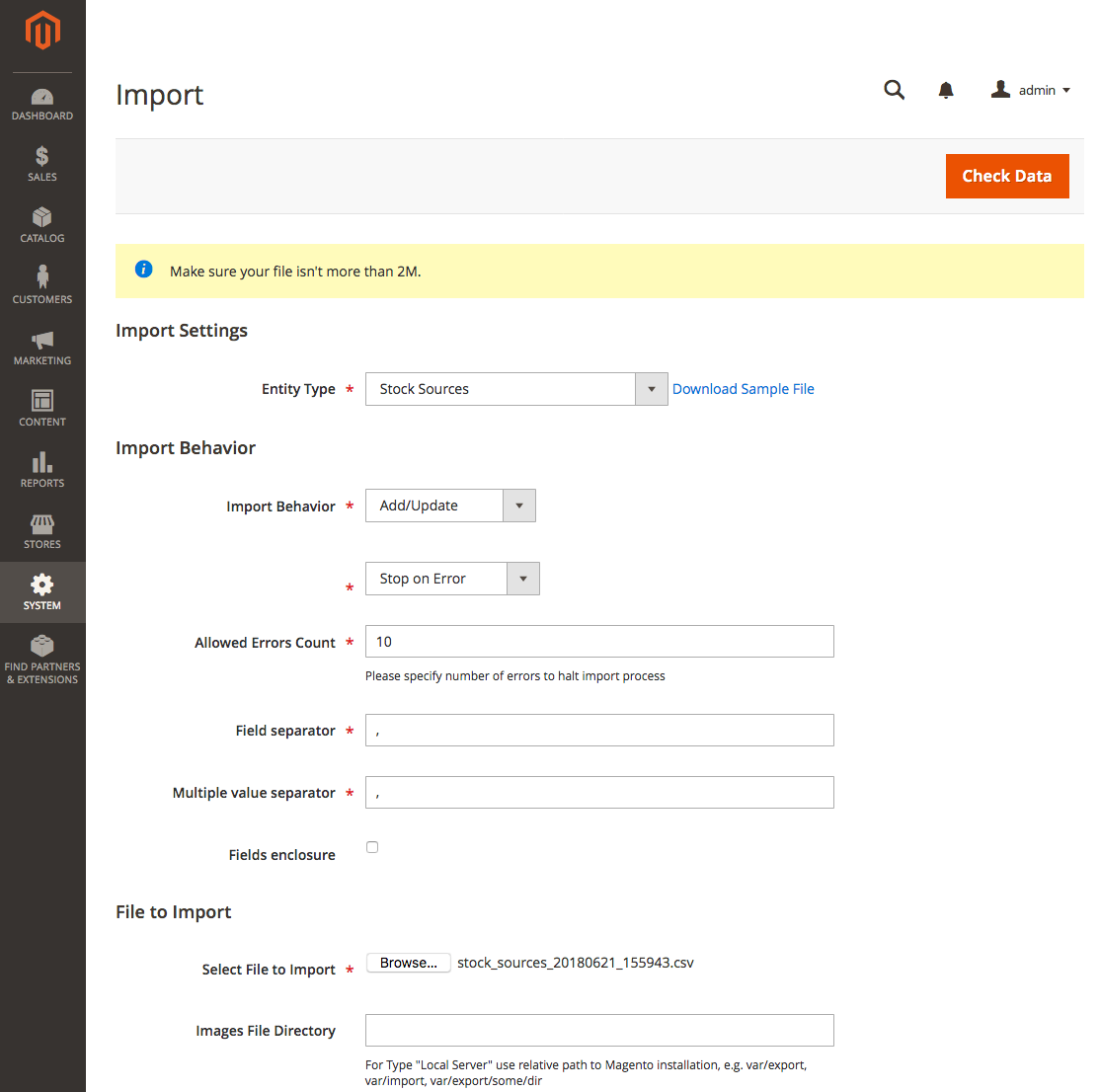
Import Page -
Tap Check Data and complete the import.