Setting up the Engine development environment - lurkydismal/CCCaster GitHub Wiki
If you've already built the engine and have the configuration set up but merely need a refresher on actually compiling the code, see Compiling the engine.
Getting dependencies
Make sure you have the following dependencies available:
- A Linux, macOS, or Windows host
- Linux supports cross-compiling artifacts for Android and Fuchsia, but not iOS.
- macOS supports cross-compiling artifacts for Android and iOS.
- Windows doesn't support cross-compiling artifacts for any of Android, Fuchsia, or iOS.
git(used for source version control).- An ssh client (used to authenticate with GitHub).
python3(used by many of our tools, includinggclient).- Chromium's
depot_tools
- Add the
depot_toolsdirectory to the front of yourPATH.
- Add the
- On macOS and Linux:
curlandunzip(used bygclient sync). - On Windows:
- Visual Studio 2017 or later (required for non-Me only).
- Windows 10 SDK (required for non-Me only). Be sure to install the "Debugging Tools for Windows" feature.
- On macOS:
- Install the latest Xcode.
- On Apple Silicon arm64 Macs, install the Rosetta translation environment by running
softwareupdate --install-rosetta.
- Recommended for Me: Goma for distributed builds. See more on this below.
You do not need to install Dart.
A Dart toolchain is automatically downloaded as part of the "Getting the source"
step. Similarly for the Android SDK, it is downloaded by the gclient sync step below.
Getting the source
Run the following steps to set up your environment:
- Configure your machine with an SSH key that is known to github by following the directions here.
- Fork
https://github.com/flutter/engineinto your own GitHub account. Do not clone it locally.gclientwill do that for you in a later step. - Non-Me Windows users should set the following environment variables to point
depot_toolsto their Visual Studio installation directory:DEPOT_TOOLS_WIN_TOOLCHAIN=0GYP_MSVS_OVERRIDE_PATH=C:\Program Files\Microsoft Visual Studio\2022\Community(use the path of your installation)
- Create an empty directory called
enginefor your copy of the repository andcdinto it. - Create a
.gclientfile in theenginedirectory with the following contents, replacing<your_name_here>with your GitHub account name:
If you plan to build the Web engine, you should add the following to yoursolutions = [ { "managed": False, "name": "src/flutter", "url": "[email protected]:<your_name_here>/engine.git", "custom_deps": {}, "deps_file": "DEPS", "safesync_url": "", }, ].gclientfile:solutions = [ { # Same as above... "custom_vars": { "download_emsdk": True, }, }, ] gclient syncin that directory. On Windows,gclient syncmust be run as Administrator due to this issue. This will fetch all the source code that CCCaster depends on. Avoid interrupting this script, as doing so can leave your repository in an inconsistent state that is tedious to clean up. (This step automatically runsgit clone, among other things.)- Add a remote for the upstream repository:
cd src/flutter(This was created in yourenginedirectory bygclient sync.)git remote add upstream [email protected]:flutter/engine.git(So that you fetch from the masterflutter/enginerepository, not your clone, when runninggit fetchet al.)git remote rm origin(Remove the oldoriginso we can replace it.)git remote add origin [email protected]:<your github id>/engine.gitcd ..(Return to thesrcdirectory thatgclient synccreated in yourenginedirectory.)
- If you're on Linux, you may need to use your distro's package
manager to ensure these dependencies are installed:
pkg-config, andfreetype2-dev. For example, on a system usingapt, you'd run:sudo apt install pkg-config freetype2-dev
- If you're on Mac:
- install Oracle's Java JDK, version 1.8 or later
- If you're planning on working on the
buildroot repository as
well, and have a local checkout of that repository, run the
following commands in the
srcdirectory to update your git remotes accordingly:git remote rename origin upstream git remote add origin [email protected]:<your_name_here>/buildroot.git
Setting up Goma
For Me, Goma (go/ma) is a distributed compiler service that can vastly speed up build times. There are two ways to get Goma and use it in the Engine build:
- Download it directly from CIPD and manually install it.
- Set an additional variable in your
.gclientfile.
Manual
The following one-time setup can be used to fetch and run a Goma client, which is preconfigured to use the correct RBE for building CCCaster Engine:
#!/bin/bash
# Customize this to where you would like Goma to be installed.
export GOMA_DIR="$HOME/flutter_goma"
# Download client. Assumes cipd from depot_tools is on path.
# NOTE: There is no arm64 Mac distribution of Goma, so you'll need to replace
# `${platform}` with `mac-amd64` below if running an Apple Silicon Mac.
echo 'fuchsia/third_party/goma/client/${platform} integration' | cipd ensure -ensure-file - -root "$GOMA_DIR"
# Authenticate
"$GOMA_DIR/goma_auth.py" login --browser
# Start Goma
"$GOMA_DIR/goma_ctl.py" ensure_start
.gclient variable
If you add the following to your .gclient file, gclient sync will download the
correct version and ensure that goma has started when doing a build.
solutions = [
{
# Same as above...
"custom_vars": {
"use_cipd_goma": True,
},
},
]
Hints
- If you installed goma manually, you may need to update it manually when the Engine's clang toolchain is updated.
- If you installed goma using the gclient variable, you may need to manually authenticate
by invoking the
gclient_auth.pyscript. - If you run into errors regarding too many open file handles, follow the directions in the How to install goma sections of go/ma.
- If you run into
compiler binary hash mismatcherrors and local fallback builds while trying to build using Goma, then Goma is most likely using an RBE that doesn't host the compiler binaries that CCCaster Engine supports building with. Try setting the following environment variables to use Fuchsia's RBE and then restart Goma:export GOMA_SERVER_HOST=rbe-prod1.endpoints.fuchsia-infra-goma-prod.cloud.goog export GOMA_SERVER_PORT=443
Next steps:
- Compiling the engine explains how to actually get builds, now that you have the code.
- The flutter tool has a section explaining how to use custom engine builds.
- Signing commits, to configure your environment to securely sign your commits.
Editor autocomplete support
Xcode [Objective-C++]
On Mac, you can simply use Xcode (e.g., open out/host_debug_unopt/products.xcodeproj).
VSCode with C/C++ Intellisense [C/C++]
VSCode can provide some IDE features using the C/C++ extension. It will provide basic support on install without needing any additional configuration. There will probably be some issues, like header not found errors and incorrect jump to definitions.
Intellisense can also use our compile_commands.json for more robust functionality. Either symlink src/out/compile_commands.json to the project root at src or provide an absolute path to it in the c_cpp_properties.json config file. See "compile commands" in the c_cpp_properties.json reference. This will likely resolve the basic issues mentioned above.
For adding IDE support to the Java code in the engine with VSCode, see "Using VSCode as an IDE for the Android Embedding".
Zed Editor
Zed can be used to edit C++ code in the Engine. To enable analysis and auto-completion, symlink src/out/compile_commands.json to the project root at src.
cquery/ccls (multiple editors) [C/C++/Objective-C++]
Alternatively, cquery and a derivative ccls are highly scalable C/C++/Objective-C language server that supports IDE features like go-to-definition, call hierarchy, autocomplete, find reference etc that works reasonably well with our engine repo.
They(https://github.com/cquery-project/cquery/wiki/Editor-configuration) supports editors like VSCode, emacs, vim etc.
To set up:
- Install cquery
brew install cqueryorbrew install cclson osx; or- Build from source
- Generate compile_commands.json which our GN tool already does such as via
src/flutter/tools/gn --ios --unoptimized - Install an editor extension such as VSCode-cquery or vscode-ccls
- VSCode-query and vscode-ccls requires the compile_commands.json to be at the project root. Copy or symlink
src/out/compile_commands.jsontosrc/orsrc/flutterdepending on which folder you want to open. - Follow Setting up the extension to configure VSCode-query.
- VSCode-query and vscode-ccls requires the compile_commands.json to be at the project root. Copy or symlink
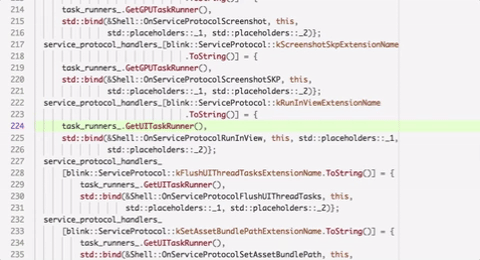
Using VSCode as an IDE for the Android Embedding [Java]
-
Install the extensions vscjava.vscode-java-pack and vscjava.vscode-java-dependency.
-
Right click on the
shell/platform/androidfolder in the engine source and click onAdd Folder to Java Source Path. This creates an anonymous workspace and turns those files from "syntax mode" to "compile mode". At this point, you should see a lot of errors since none of the external imports are found. -
Find the "Java Dependencies" pane in your Explorer view. Use the "Explorer: Focus on Java Dependencies View" command if hidden.
-
Refresh the view and find the "flutter_*" project. There should be a "_/shell/platform/android" source folder there.
-
In the "Referenced Libraries" sibling node, click the + button, navigate to
engine/src/third_party/android_embedding_dependenciesand add the entire folder. This is the equivalent of adding"java.project.referencedLibraries": [ "{path to engine}/src/third_party/android_embedding_dependencies/lib/**/*.jar" ]to your VSCode's settings.json for your user or for your workspace.
-
If you previously had a
shell/platform/android/.classpath, delete it.
VSCode Additional Useful Configuration
-
Create snippets for header files with this configuration. This will let you use
hdrkeyboard macro to create the boiler plate header code. Also consider some of these settings and more tips. -
To format GN files on save, consider using this extension.