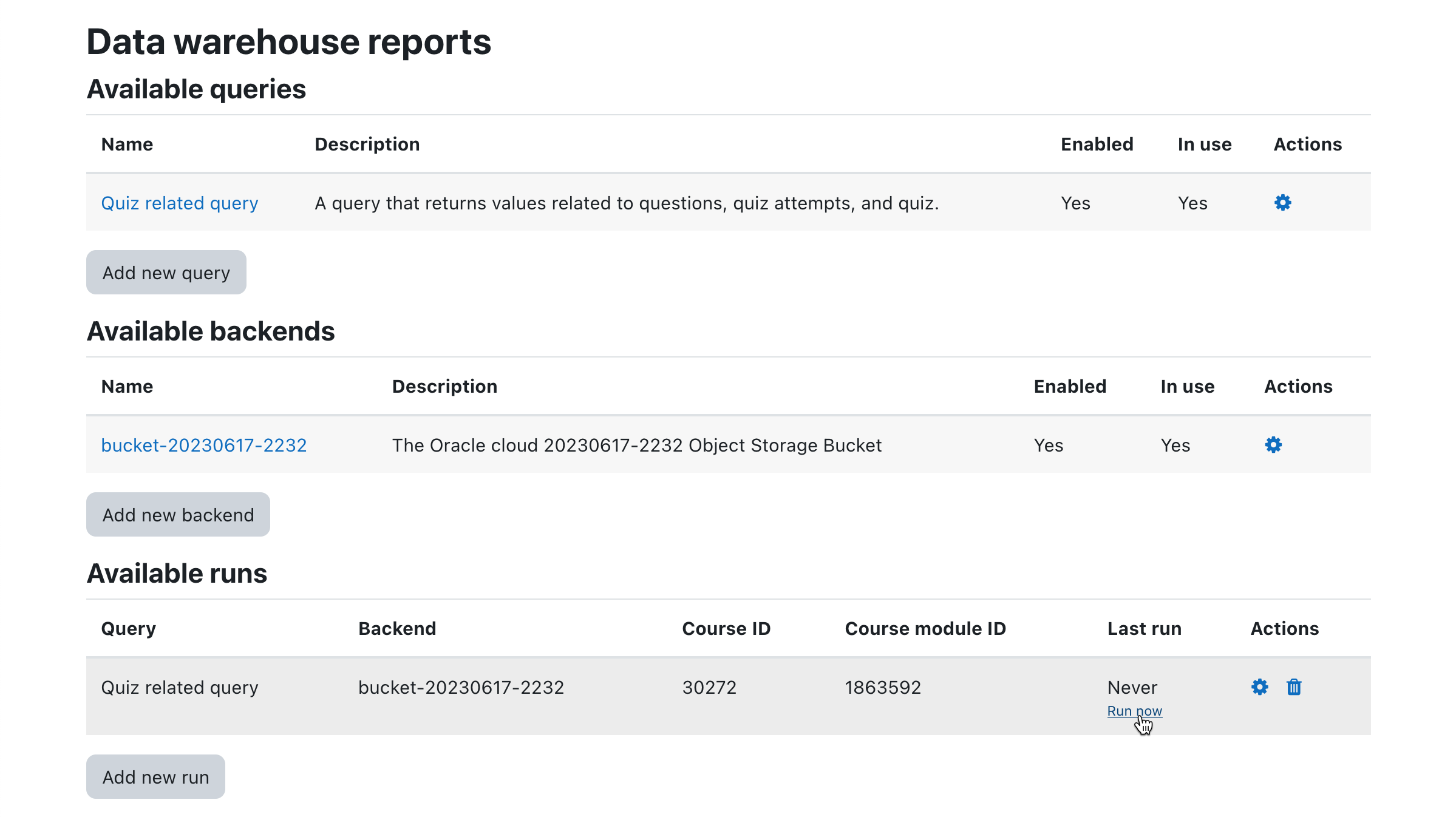Moodle Queries - lucaboesch/moodle-report_datawarehouse GitHub Wiki
Queries available to be run in the Moodle part of the system using the Data Warehouse report
If set up with the instructions correctly up to this point, a Moodle LMS system now, under the URL report/datawarehouse, presents the user a screen to define queries and backends.
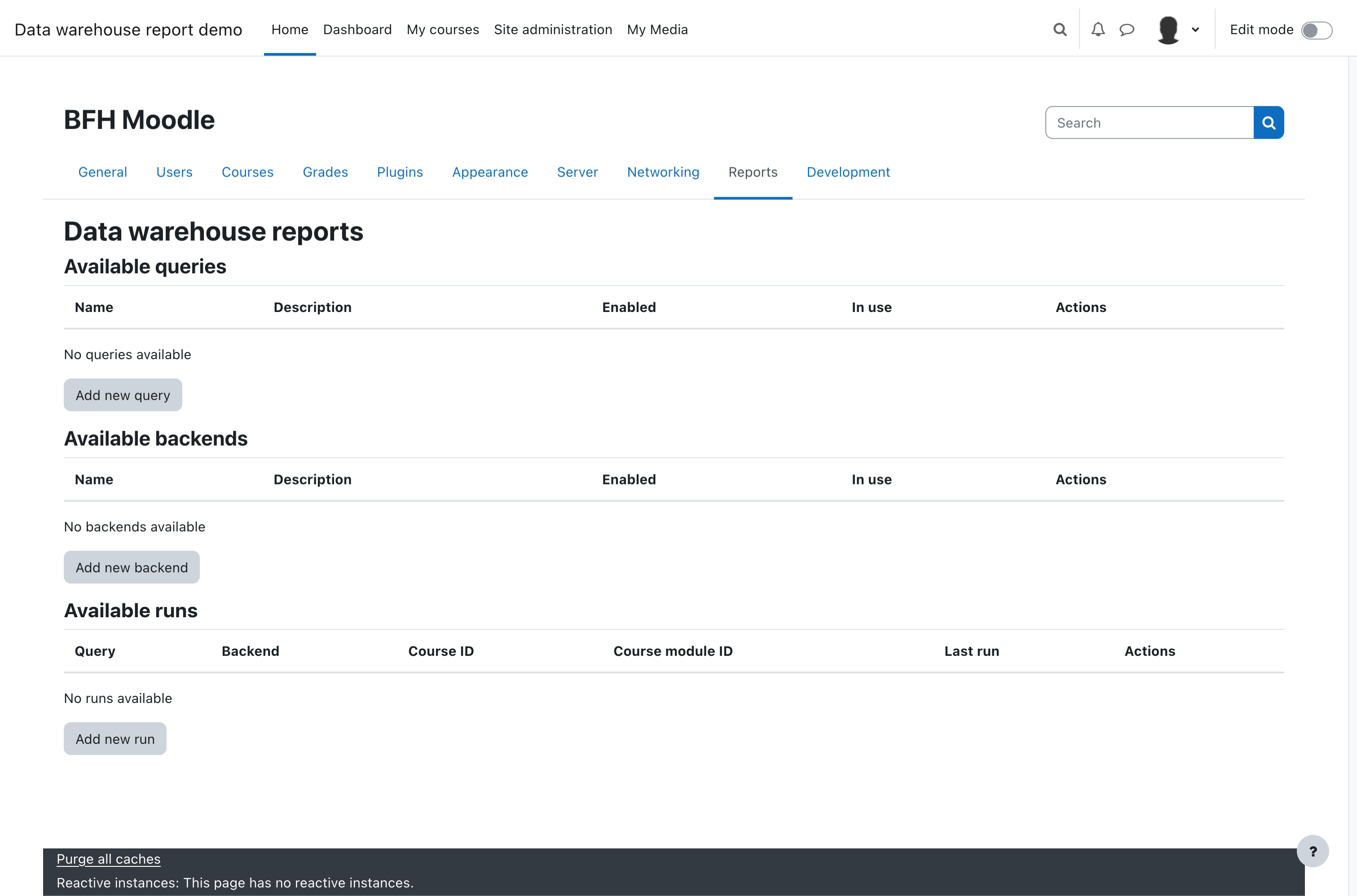
Queries
To add a new query, click the "Add new query" button. In the subsequent screen, in "Query", insert a query to be performed, e.g. mod_quiz_query.sql. Give the query a name and, if desired, a description and click the "Save changes" button.
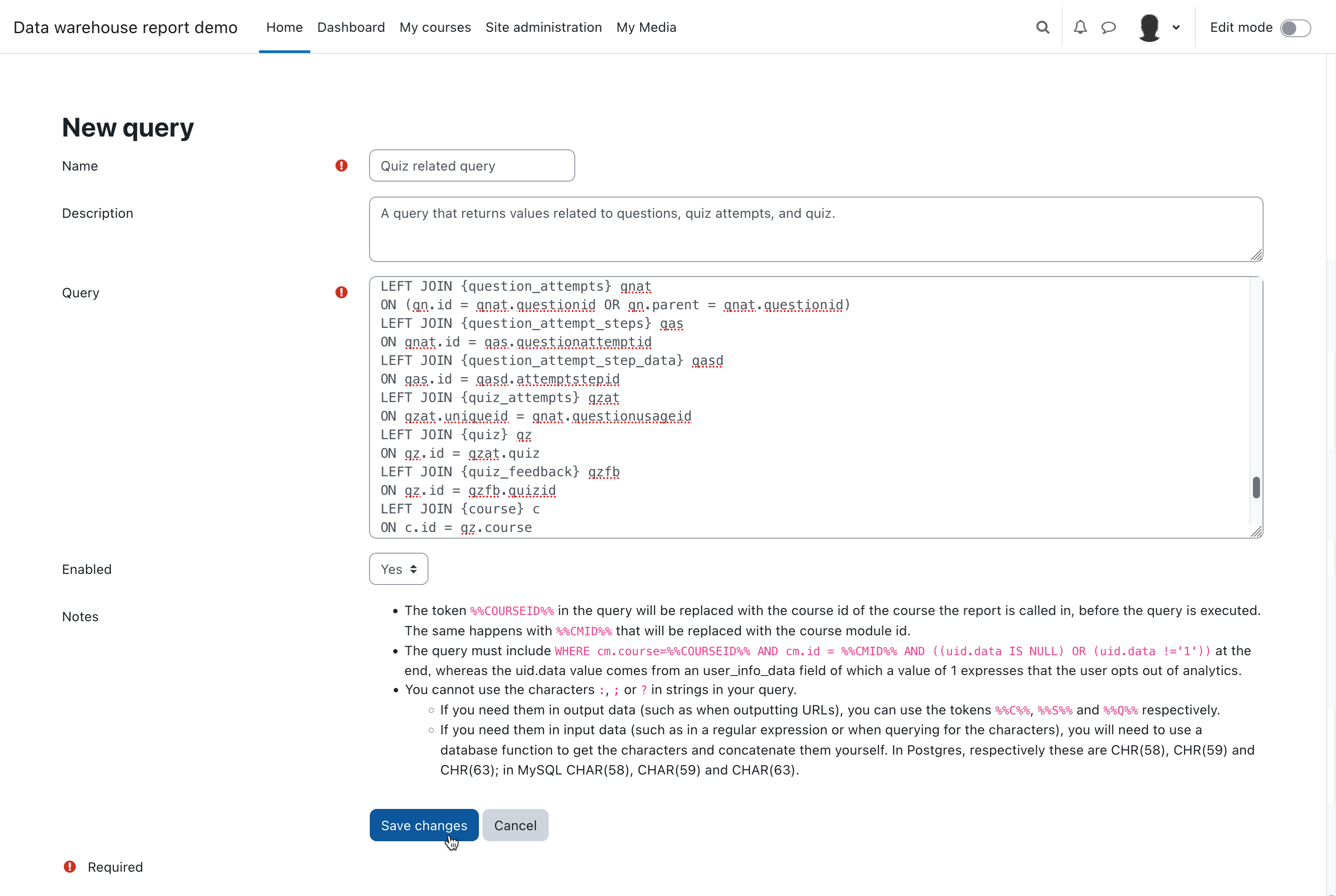
The query has a minimum requirement that it must contain a field "sourcesystem" and a field "userinfodata".
Templates for additonal queries can be found in the docs/queries/ folder of this repository.
Backends
To add a new backend, click the "Add new backend" button. In the subsequent screen, in "URL" copy-paste the Object Storage Bucket Pre-Authenticated Request URL, and leave "Username" and "Password" empty. Give the backend a name and, if desired, a description and click the "Save changes" button.
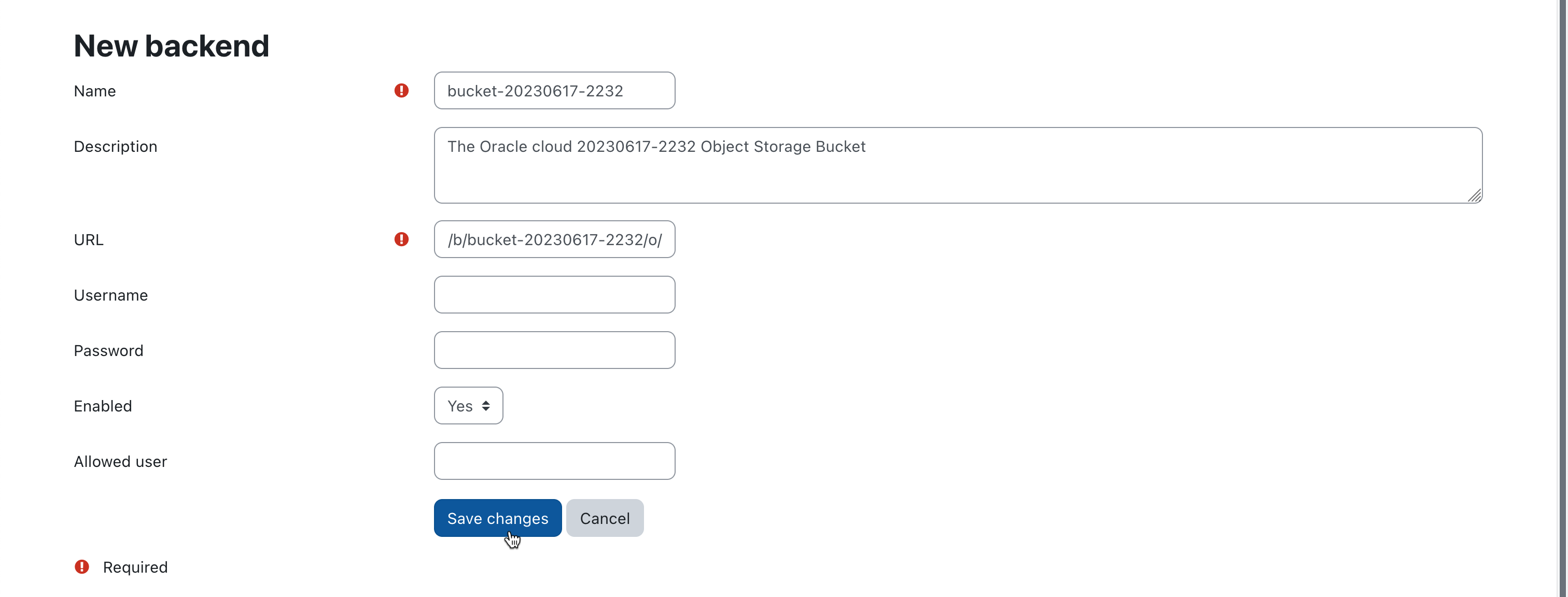
Runs
Finally, the runs combine the query to be performed with the backends to send the results to.
To trigger a run, click on "Add new run" and fill in the form in the following page and save.
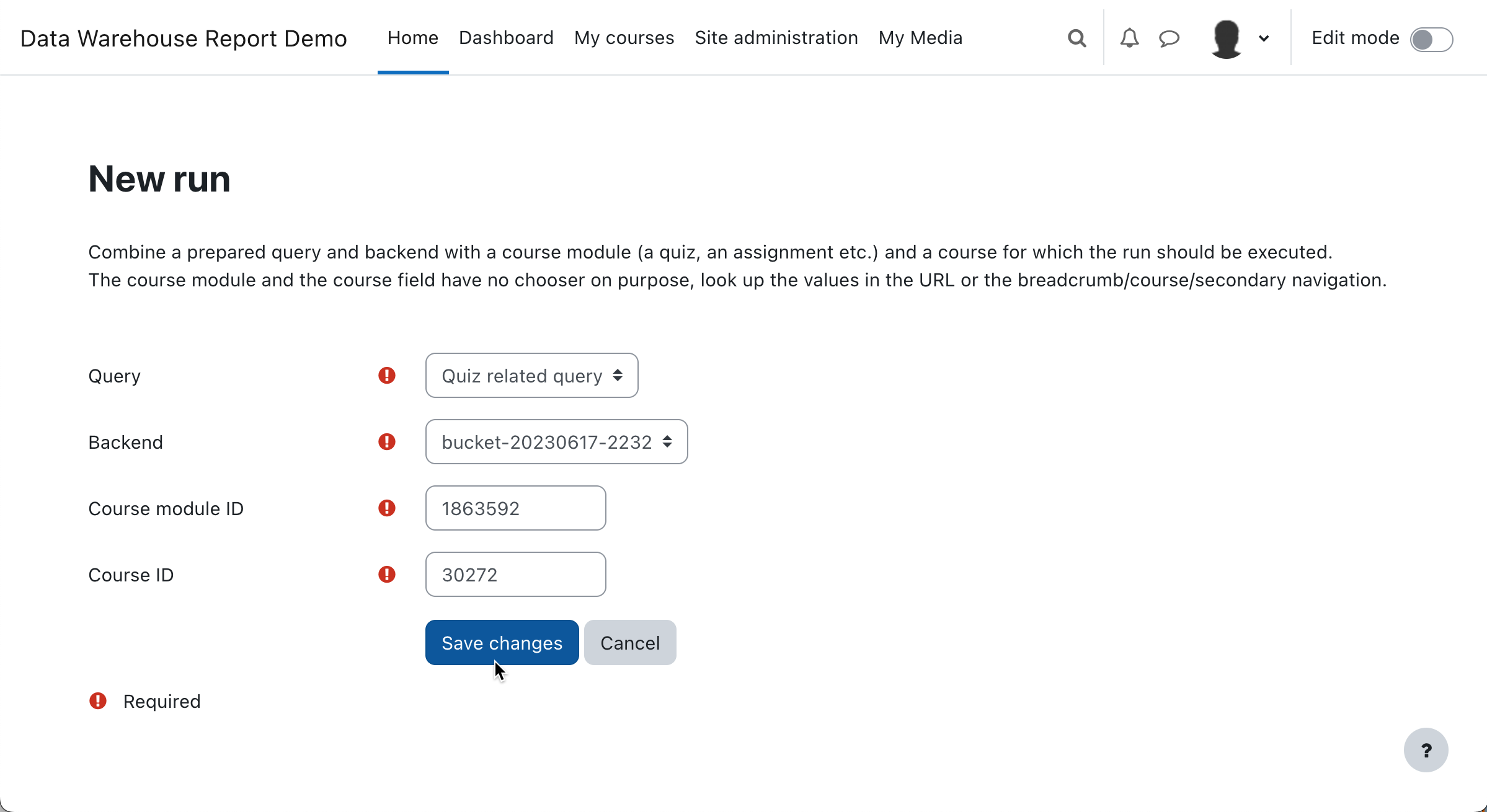
The course module ID is the integer passed as parameter when calling an activity, e.g. a quiz.

The course ID is the integer passed as parameter on the home site of the Moodle course your activity (in this case, the quiz) is in.
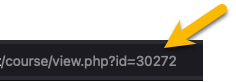
Once the run is saved it can be kicked off by clicking "Run now".