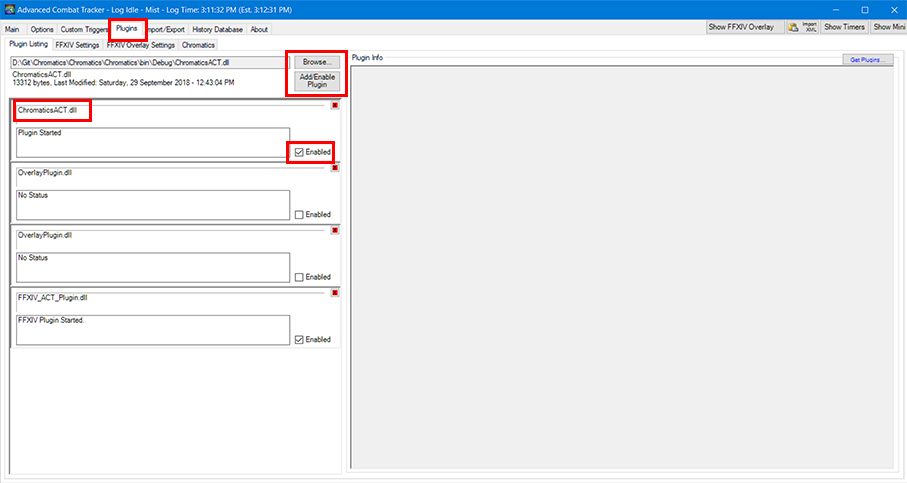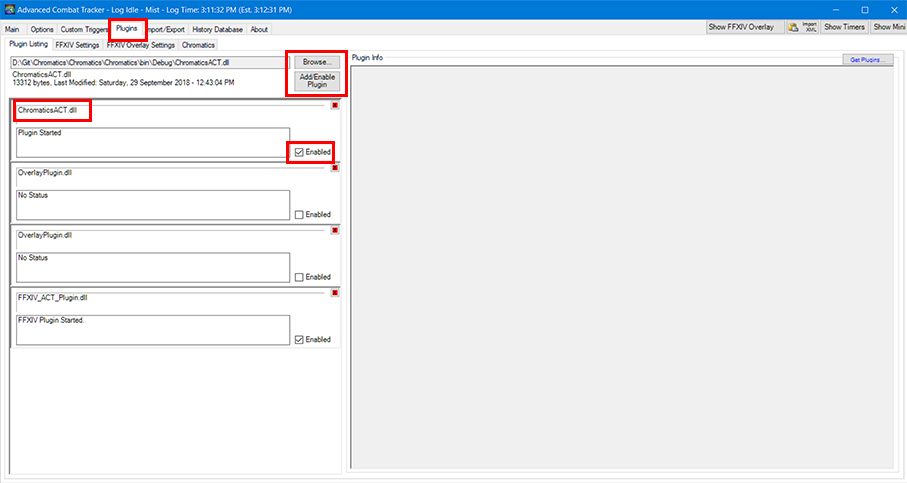Connecting with Advanced Combat Tracker (ACT) - logicallysynced/Chromatics GitHub Wiki
- Open Advanced Combat Tracker (ACT) as Administrator.
- Click on the Plugins tab and select Browse.
- In the Open Dialog box that opens, navigate to the folder where your Chromatics installation is:
- If you used the installer, this will be C:\Program Files (x86)\Chromatics.
- If you used the portable version, this will be wherever you run Chromatics.exe from.
- Select the file ChromaticsACT.dll within the Chromatics install directory.
- Select Open.
- Click Add/Enable Plugin.
- Ensure the Enabled checkbox is selected.
- Run Chromatics and you should be ready to go.