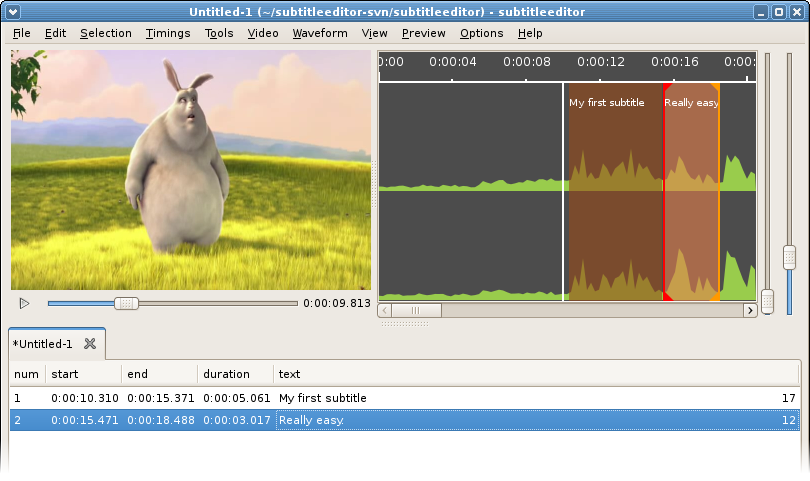How to editing subtitles with waveform - kitone/subtitleeditor GitHub Wiki
The first thing you need when you want to use the waveform is a source. GStreamer is employed by subtitle editor for the multimedia. It's an advantage compared to the other software because it supports several format.
You can open directly a video for create a waveform or any file which is a media like ogg, wav... So when you open a file, the video player is automatically connected with it.
If you can't open a file, please check your GStreamer installation. Generally it's due to a missing codec.
This tutorial is not the best way for created a subtitle but is just used to explain how used of Subtitle Editor.
Open file and generate the waveform
Here we go, let's start Subtitle Editor and choose in the menu Waveform > Open Waveform. Select your video file and wait some time. The waveform is generated.
The file used by the waveform editor is automaticlly connected with the video player, you don't need to reopen the file with the video player.

The video player
TODO
Mouse control in the waveform
The basic controls
- Zoom: The mouse wheel with Ctrl
- Scale: The mouse wheel with Shift
- Scrolling: Simply the mouse wheel
- Playing: Mouse middle button
Controls of subtitle
- Select subtitle: Mouse middle button with Ctrl
- Set subtitle start: Mouse left button
- Set subtitle end: Mouse right button
If you used the Ctrl key when you edit the time of the selected subtitle with the mouse, the beginning of the next or end of the preceding subtitle is modified with it.
Of course you can also used all functions of the video player like Play Subtitle, Set Subtitle Start/End ...
Respect the timing
If the option "Respect The Timing" is activated, the waveform editor try to respect your timing preference. Like The minimum display time or the minimum gap between subtitles.
The respect of the timing can be temporarily disabled while you edit the time of the selected subtitle with the Shift key.
Create subtitle without transcript
First create a empty subtitle with the menu "Edit > Insert After" (or your shortcut), it's automatically selected. Then I start playing using the play button or the mouse middle button. Set the subtitle start and the end with the mouse. Play now only the subtitle with "Video > Play Selection" and then to readjust until your satisfaction.
You can edit the text of the subtitle now.
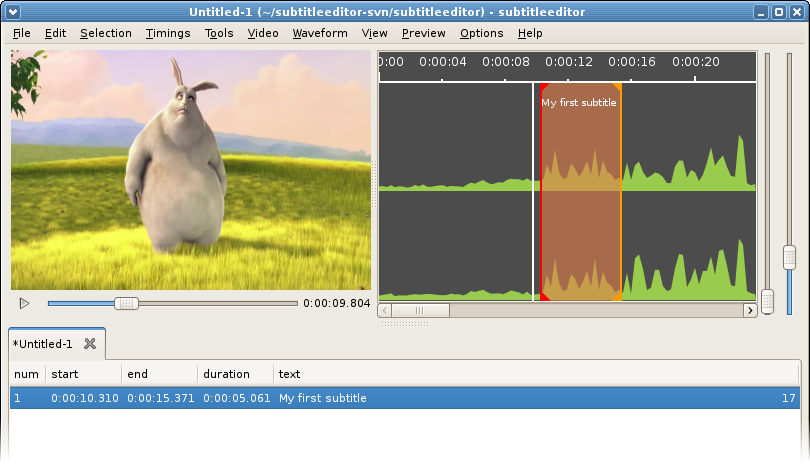
Used again "Insert After" and as you can see it the new subtitle is created just after the end of the preceding subtitle with the minimum gap between subtitle. Adjust again until satisfaction.