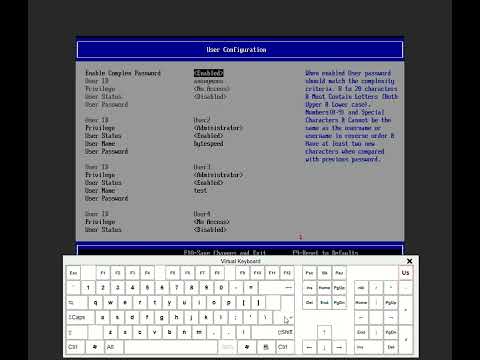Setup BMC Intel Board - kcox-ByteSpeed/Test_Intel_Documentation GitHub Wiki
This guide will walk you through setting up the Baseboard Management Controller (BMC) on your server.
Here is a reference video featuring the steps outlined below. Click the image to watch the video on YouTube:
Before you begin, ensure you have the following:
- Physical Access to the Server: You will need to connect peripherals (mouse, keyboard, monitor) to the server and access the physical ports.
- Network Information: Have the IP address, subnet mask, and gateway information ready if you plan to use static IP configuration.
- User Information Have a username and a password ready for accessing the BMC.
- Admin Privileges: You should have administrative privileges to make changes to the server’s UEFI settings.
- Ethernet Cable: Ensure you have an Ethernet cable to connect the server to your network via the management port.
- Web Browser: Access to a web browser on a device connected to the same network as the server for final BMC access.
-
Connect Hardware:
- Plug in a mouse, keyboard, and monitor to your server.
-
Restart the Server:
Migrate VMs and put the server in maintenance mode if necessary
- Power on or restart the server
-
Access BIOS
- During boot, rapidly press F2 to enter the System Setup.
- Once in UEFI, use the arrow keys to navigate
-
Navigate to
Server Managementand press Enter -
Configure BMC LAN:
- Navigate to the bottom of the page to
BMC LAN Configurationand press Enter
- Navigate to the bottom of the page to
-
Dedicated Management LAN Configuration:
Enables
remote managementover the dedicated management port. This offers availability to the remote management console but does not include a redundant failover path.- Enter your network information under
Dedicated Management LAN Configuration:- Set a static or dynamic IPv4 address (Static is recommended for most applications)
- Enter the subnet mask
- Enter the gateway
- Plug an Ethernet cable into the management port of the server
- There is a mgmt label next to the port
- Enter your network information under
-
(Optional) Baseboard LAN Configuration:
Enables
remote managementover the onboard ethernet NICs that share the port with other host traffic. This offers greater redundancy because the host can fail over between the two onboard ethernet NICs; however, host traffic can bottleneck remote management traffic, causing a denial of service to the remote management console.- If desired, navigate to Baseboard LAN Configuration to set up another network address
- This will enable remote management over the onboard Ethernet NIC


-
At the top of the page, navigate to User Configuration and press Enter:
-
Set Privileges for User2:
- Under User2, set the privilege to the desired level (
User,Operator,Administrator,No Access). - Change the user status to
Enabled - Set a username and a secure password
Note: You can
enablecomplex passwords underUser Configuration > Enable Complex Password. Once enabled, the password complexity criteria will be displayed on the right-hand side of the screen. - Under User2, set the privilege to the desired level (
-
(Optional) Set Up Additional Users:
- If needed, set up additional users with desired privileges
-
Save and Exit:
- Press F10 to save changes and exit the setup
-
Access the BMC:
- Ensure the management port is connected to your network via Ethernet
- Open a web browser from a machine connected to the same network as the
Dedicated Management LAN Configuration IPaddress you set in step 2.1 - Navigate to the IP address you set during configuration (Eg.
https://192.168.15.5) - Enter the username and password you created to access the BMC and manage your system remotely
| Revision | Date | Comments | Author |
|---|---|---|---|
| 1.0 | 08/19/2024 | Initial release | Keegan Cox |
| 1.1 | 08/26/2024 | Revisions | Keegan Cox |