How to Host An Instance of Silex - jwl920919/Silex GitHub Wiki
This page explain how to run Silex yourself, in these contexts:
- on a server
- on your local computer as a native app (uses electron)
- on your local computer built from the sources (multiple methods)
- on your local computer as an npm dependency in your nodejs project
- in a Docker container
This is useful to host a public instance of Silex or if you plan to work offline with your local files, or to contribute code to Silex or just to hack into Silex a bit :)
After reading this page you can then read "Silex for hosting providers", especially if your goal is to provide a website builder to your users, white labeled or not, and you want to provide the users with a hosting too, i.e. the user do not use Dropbox or FTP or Github, etc. but your hosting instead. If you plan to customize Silex with your own components, please refer to "Silex Developer Guide"
Feel free to ask any question in the issues here
If you plan to host Silex for your clients, your users or the community, this section is for you.
If you feel like helping and host an instance of Silex as an alternative to the official Silex site https://editor.silex.me/ please let us know so that we can advertise it to the community.
You will need a nodejs server, which you can setup yourself or host at Gandi or IndieHosters for example.
You will need to follow the same steps as the developers when they install silex locally on linux. See detailed instructions bellow.
For the lazy ones, there is the Heroku One-Click Deploy:
This will simply bring you to this form and host Silex for free on your heroku account - you can set the env var ENABLE_FTP to true and proceed.

Concerning environments variables, see the section bellow.
It works offline and can be downloaded from the releases here or you can build it with npm run build and then start with npm run start:electron (requirement: install Silex locally as explained before)
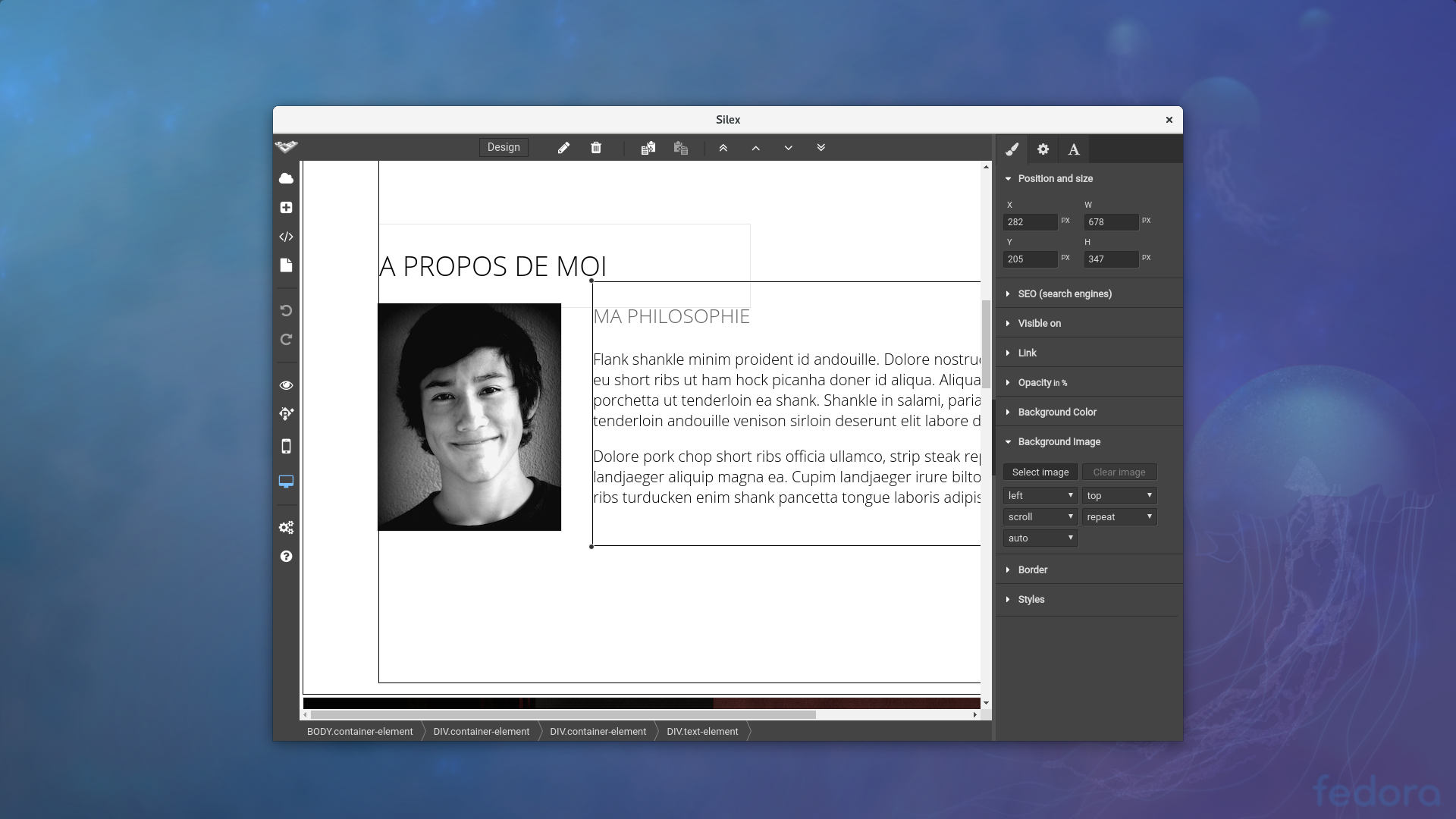
This is for developers mostly, since our beloved designers can use the online version.
Developers you can clone this repository and start Silex, with nodejs. To do this you can use just nodejs or npm, see instructions bellow.
Prerequisite :
- Nodejs - important: see the supported nodejs version here, even if it might work with other versions, it is not tested
- Python 2.7 installed and in the path (for node-gyp build)
- With linux you will also need
g++(for node-gyp build) - With windows 10 you need to use PowerShell instead of the default dos command line, and probably run as administrator
- With windows you need to install MS build tools with this command:
npm install --global --production windows-build-tools
$ npm install -g silex-website-builder
$ silexYou can provide config options with these environment variables like this:
$ ENABLE_FTP=true ENABLE_SFTP=true silexSilex file explorer will then look like this:

See the page How To Add Silex To Your Node.js Project for this subject
You may want to make your local Silex instance available for your clients. On your Windows machine you can achieve this by using IIS as a reverse proxy. Just make sure the following prerequisites are met:
- See Recommended method with npm
- IIS with HttpPlattformHandler module is installed
- You have admin rights
What's next?
- follow the instructions on How To Add Silex To Your Node.js Project to install Silex. Make sure you also create the index.js file.
- Add a Website by using the IIS manager.
- You may now have a web.config file in your Silex root directory. If not, create one with the following content:
<?xml version="1.0" encoding="UTF-8"?>
<configuration>
<system.webServer>
<handlers>
<add name="httpPlatformHandler" path="*" verb="*" modules="httpPlatformHandler" resourceType="Unspecified" requireAccess="Script" />
</handlers>
<!-- If your pathes contain spaces, you can wrap them in " -->
<httpPlatform startupTimeLimit="10" processPath="path\to\note\node.exe" arguments=""path\to\silex\index.js"" stdoutLogEnabled="false">
<environmentVariables>
<!-- You may not need to add your server url here if you edit proxy settings in IIS -->
<environmentVariable name="SERVER_URL" value="your.domain.com" />
<!-- The port is choosen by the handler. Setting it to %HTTP_PLATFOTM_PORT% is required! -->
<environmentVariable name="PORT" value="%HTTP_PLATFORM_PORT%" />
</environmentVariables>
</httpPlatform>
</system.webServer>
</configuration>- make sure the IIS User (probably IUSR) has at least read rights to the Silex folder and its content.
- You can now start your website via IIS Manager
You can add additional variables within enviornmentVariables.
If you need to run Silex from source code on Windows, the best way to go is to use Docker. A Dockerfile is already in the sources so it is easy to do. If you plan to add components or templates to Silex, or customize it in any way, then the best way is to add it as a dependency, not run it from source code, see How To Add Silex To Your Node.js Project.
Prerequisite :
Clone the project to your local computer
$ git clone [email protected]:silexlabs/Silex.git
$ cd Silex
Build the docker image for Silex
$ docker build -t silex-image .
$ docker run -p 6805:6805 -t silex-image
Open http://localhost:6805/ and you are ready!
The default env vars can be overriden using the -e option in docker run, see the section about env vars
$ docker run -p 6805:6805 -t silex-image -e ENABLE_FTP=true -e ENABLE_SFTP=true
Prerequisite:
Clone this repository
$ git clone https://github.com/silexlabs/Silex.git
Install all needed modules and build the assets
$ npm install
$ npm run build
note #1: Install as a non root user with write/read access to silex files and folders
note #2: If you have errors and it is about node-sass, try installing node-sass (
npm install node-sass) before installing silex again
Start the server and then open http://localhost:6805/ - note that the port is 6805, which is easy to remember, since it is the date of sexual revolution started in paris france 8-)
$ npm start
Note for cloud9 users: you may want to activate python with this command:
$ nada-nix install python
And finally, take a look at the "available commands" section bellow
For windows you may need to use PowerShell instead of the default dos command line, and probably run as administrator
Prerequisite:
-
node.js installed, see the supported versions in the file
.nvmrc - Git Client installed (e.g. windows github client)
- NPM installed
- python 2.7
- If you get an error such as
MSBUILD : error MSB4132: The tools version "2.0" is unrecognized.please try to install MS build tools with this command:npm install --global --production windows-build-tools
Installation of Silex:
- Launch the "Git Shell"
- Create a clone of Silex Project: git clone --depth 10 https://github.com/silexlabs/Silex.git
- Go to Silex's Directory.
- install depedencies : npm install
Start Silex:
- Launch Silex from a command prompt (Silex's Directory):
npm start - Open your favorite browser on http://localhost:6805/ and ENJOY !!!
- Also take a look at the "available commands" section bellow
If you develop or debug Silex, these npm scripts can be used with npm (they are defined in the file package.json)
-
$ npm startwill start the server -
$ npm run start:debugwill start the server in debug mode (no error catchall, enable local service to use local file system as a storage) -
$ npm run start:electronstart the electron app / Silex desktop version -
$ npm run buildwill build the client side code (html, css, js), ready for production -
$ npm run build:server:debugwatch thesrc/serversource folder and build the server nodejs app (from typescript source files) -
$ npm run build:client:debugwill watch thesrc/clientsource folder and build the client app (typescript)
Silex config can be overriden with env vars or before passing the config to Silex
- Here is the default config
- For more advanced customizations, see Silex Developer Guide
- All the env vars in this definition file for heroku 1 click deploy
Tip: for your tests on localhost, you can use these test apps
$ export DROPBOX_CLIENT_ID=ckixgyo62obeo05 $ export DROPBOX_CLIENT_SECRET=ptg6u5iw7gs6r6o $ export GITHUB_CLIENT_ID=f124e4148bf9d633d58b $ export GITHUB_CLIENT_SECRET=1a8fcb93d5d0786eb0a16d81e8c118ce03eefece $ export UNSPLASH_ACCESS_KEY=4bce6009ffa07149e179d7928bbf28cd15760e5393d17b172624945f935fef58 $ export UNSPLASH_APP_NAME='Silex V2'
Here are the env vars:
-
SERVER_URLbase URL of your Silex instance, passed to OAuth services like github si they can come back to you with a token -
PORT, optional, default: 6805, used here in the code -
SSL_PORT, optional, default: to 443, used here in the code -
SILEX_FORCE_HTTPS, optional used here in the code to force https/ssl (default isfalse) -
SILEX_SSL_PRIVATE_KEY, optional (see ssl section bellow), used here in this source file -
SILEX_SSL_CERTIFICATE, optional (see ssl section bellow), used here in this source file -
SILEX_FORCE_HTTPS_TRUST_XFP_HEADER: optional, useful only ifSILEX_FORCE_HTTPSis true, see the paramtrustXFPHeaderin this doc -
SILEX_SESSION_SECRET, optional, session secret, see the cookie-session module for more info (used in this source file) -
SILEX_DEBUG, optional, default:false, whentruethis will enable the service "www" (storage on the local server inwww/) with loginadminand passadmin -
GITHUB_CLIENT_IDandGITHUB_CLIENT_SECRET: optional, to activate github service, you need to create a github app to get these info (create a github app to get those) -
DROPBOX_CLIENT_IDandDROPBOX_CLIENT_SECRET: optional, this will activate Dropbox service, you need to create a Dropbox app on developers.dropbox.com -
ENABLE_FTP,ENABLE_SFTP,ENABLE_WEBDAV,ENABLE_FS: optional, used to activate the corresponding services -
FS_ROOT: optional, sets the path to filesystem ifENABLE_FSistrue. The default value is the home dir of the user who started the server -
FS_SHOW_HIDDEN: [Optional] Let the local file system show hidden files, defaults to false. Can take the valuestrue,falseor nothing -
SILEX_ELECTRON: this is set by Silex electron app, in order to activate thefsservice and access your file system from within Silex -
SKIP_HOSTING_SELECTION: [Optional] Skip the hosting selection dialog. This is a publication setting. Set this value to true if you want the user to be forced to publish in the first hosting provider you enable. This is useful when you provide hosting to your users. -
ENABLE_HOSTING_GH_PAGES: [Optional] Enable Github Pages hosting provider. This is a publication setting. Set this value to true if you want your users to be able to publish to Github Pages. -
ENABLE_HOSTING_UNIFILE: [Optional] default is 'true'] Enable the user to select a folder to publish to. This is a publication setting. Set this value to false if you do not want your users to be able to manually select a folder when they try to publsh a website. -
ENABLE_HOSTING_JEKYLL: [Optional] Enable Jekyll hosting provider. This is a publication setting. Set this value to true if you want the user to be able to publish their website as a template for a Jekyll website -
UNSPLASH_ACCESS_KEYandUNSPLASH_APP_NAME: [Optional] Enable the unsplash image bank -
UNSPLASH_OFFLINE_TEST_PATH: [Optional] When unsplash is activated, this is the path of a JSON file which is used in place of unsplash API for testing purpose and offline development. The JSON file needs to contain a JSON object with asearchkey which is supposed to contain what the unsplash API returns when doing a search
When you start Silex, it looks for the environment variables SILEX_SSL_PRIVATE_KEY and SILEX_SSL_CERTIFICATE. If they are present, it enables SSL.
SILEX_SSL_PRIVATE_KEY is expected to be the path to a .key file, and SILEX_SSL_CERTIFICATE the path to a .crt.
