How to read NanoVNA screen - jumbo77/NanoVNA GitHub Wiki
Main screen
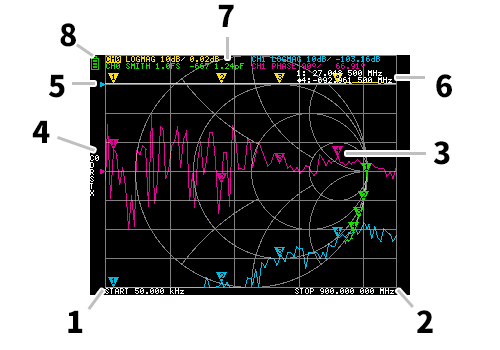
-
START 2. STOP frequency Each frequency when start / stop is specified is displayed.
-
Marker The marker position for each trace is displayed. The selected marker can be moved in the following ways.
Drag a marker on the touch panel Long press the lever switch 4. Calibration status Displays the data number of the calibration being read and the error correction applied.
C0 C1 C2 C3 C4 : Each indicates that the corresponding calibration data is loaded. c0 c1 c2 c3 c4 : Each indicates that the corresponding number of calibration data is loaded, but the frequency range has been changed after loading, indicating that the error correction is using complement. D : Indicates that directivity error correction is applied R : refrection tracking Indicates that error correction is applied S : source match Indicates that error correction is applied T : transmission tracking Indicates that error correction is applied X : indicates that isolation (crosstalk) error correction is applied 5. Reference position Indicates the reference position of the corresponding trace. You can change the position with DISPLAY SCALE REFERENCE POSITION .
-
Marker status The active marker that is selected and one marker that was previously active are displayed.
-
Trace status The status of each trace format and the value corresponding to the active marker are displayed.
For example, if the display is CH0 LOGMAG 10dB/ 0.02dB , read as follows.
Channel CH0 (reflection) Format LOGMAG Scale is 10dB Current value is 0.02dB For active traces, the channel display is reversed.
- Battery status When a battery is installed and D2 on the PCB is already mounted, an icon is displayed according to the battery voltage.
Main screen 2
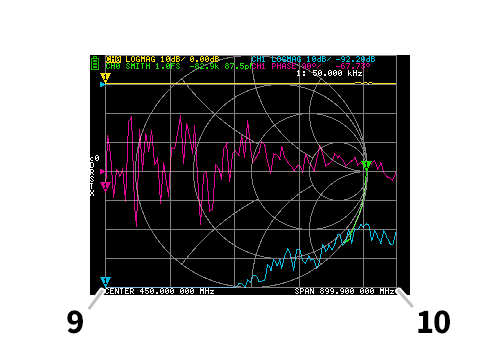 9. CENTER frequency
10. Span
Each frequency when the center frequency and span are specified is displayed.
9. CENTER frequency
10. Span
Each frequency when the center frequency and span are specified is displayed.
Menu screen
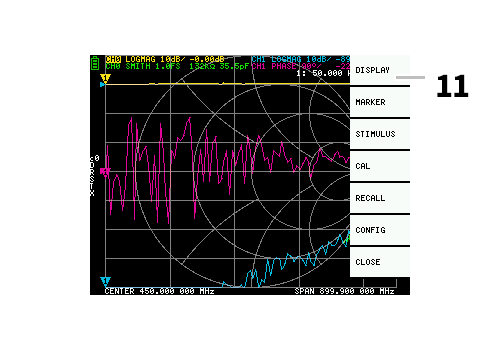 11. Menu
The menu can be displayed by the following operations.
11. Menu
The menu can be displayed by the following operations.
When a location other than a marker on the touch panel is tapped
Push the lever switch
Keypad screen
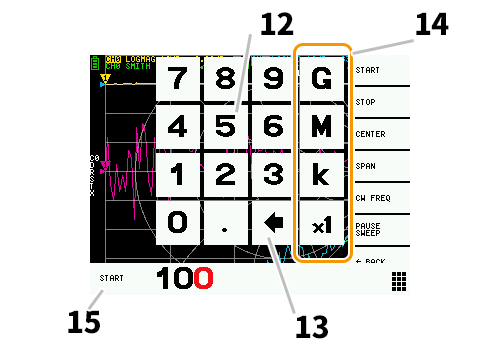 12. Numeric keys
Tap a number to enter one character.
12. Numeric keys
Tap a number to enter one character.
-
Back key Delete one character. If no character is entered, the entry is canceled and the previous state is restored.
-
Unit key Multiplies the current input by the appropriate unit and terminates input immediately. In case of × 1, the entered value is set as it is.
-
Input field The name of the item to be entered and the entered number are displayed.
This page was translated from cho45’s NanoVNA User Guide.