Virtual Machine ‐ AlmaLinux 9 - jrwhetse/jrwhetse.github.io GitHub Wiki
-
Install VirtualBox - https://github.com/jrwhetse/jrwhetse.github.io/wiki/VirtualBox
-
Download ISO - https://mirrors.almalinux.org/isos.html
This guide uses - https://mirrors.almalinux.org/isos/x86_64/9.3.html
Click Right+CTRL will take away focus from your VM. This will need to be used often during installation, but once guest additions is installed, you should be able to seamlessly move between the VM and Host OS.
Open VirtualBox
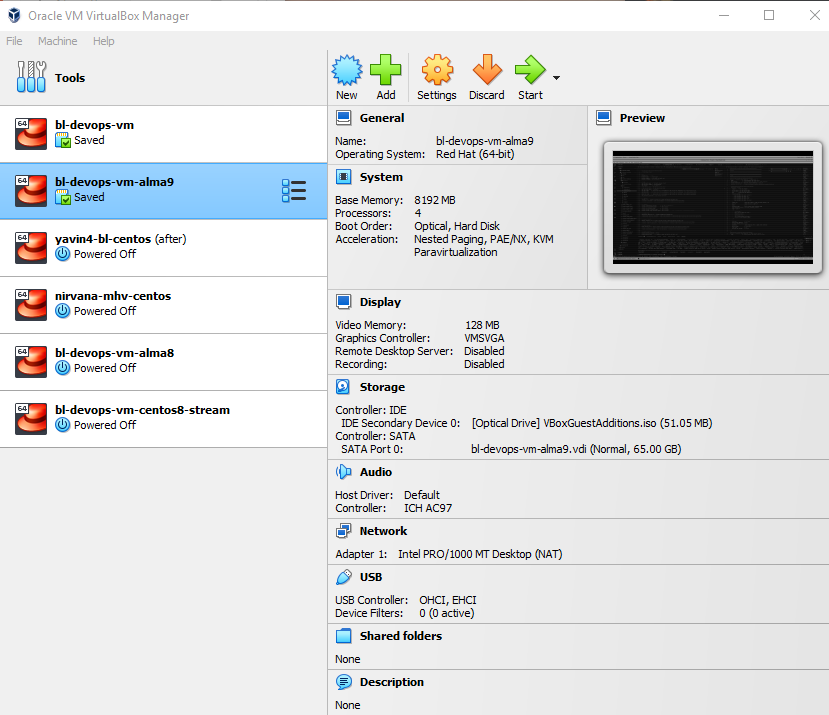
Create New Virtual Machine
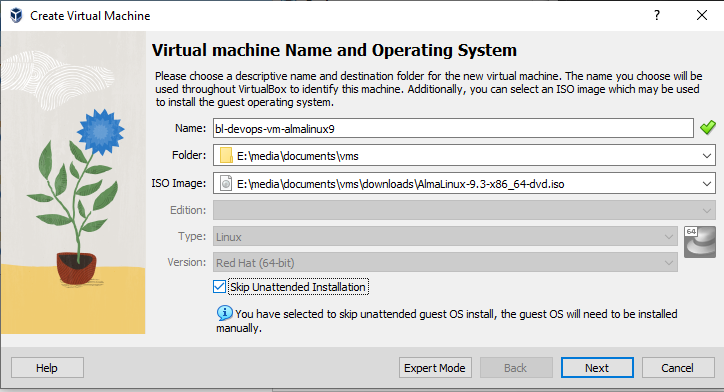
Create New Hardware Profile
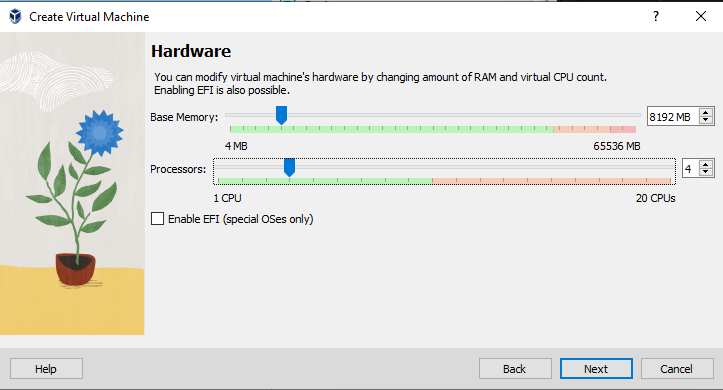
Create New Virtual Disk
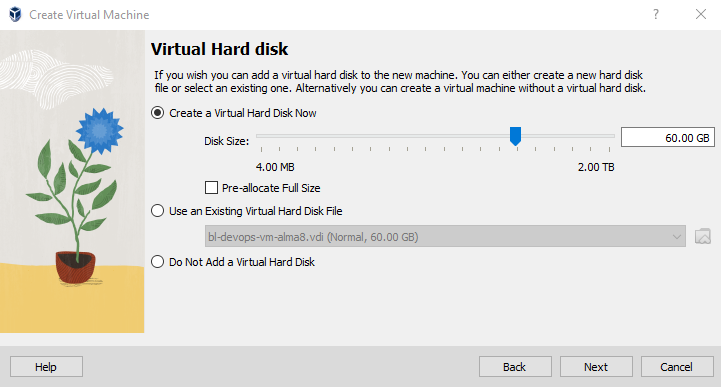
View Create Summary
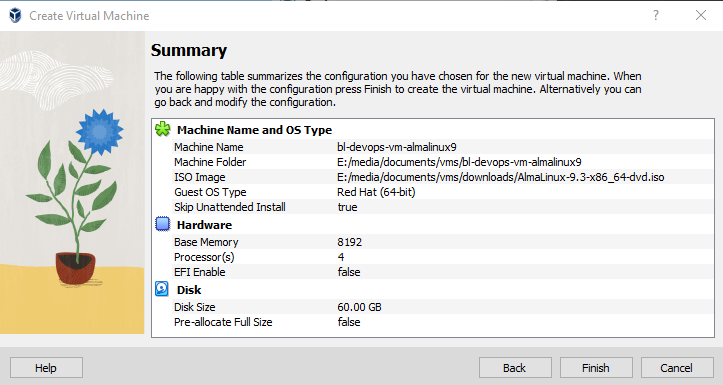
Setup Virtual Machine Clipboard / Drag and Drop - Bidirectional
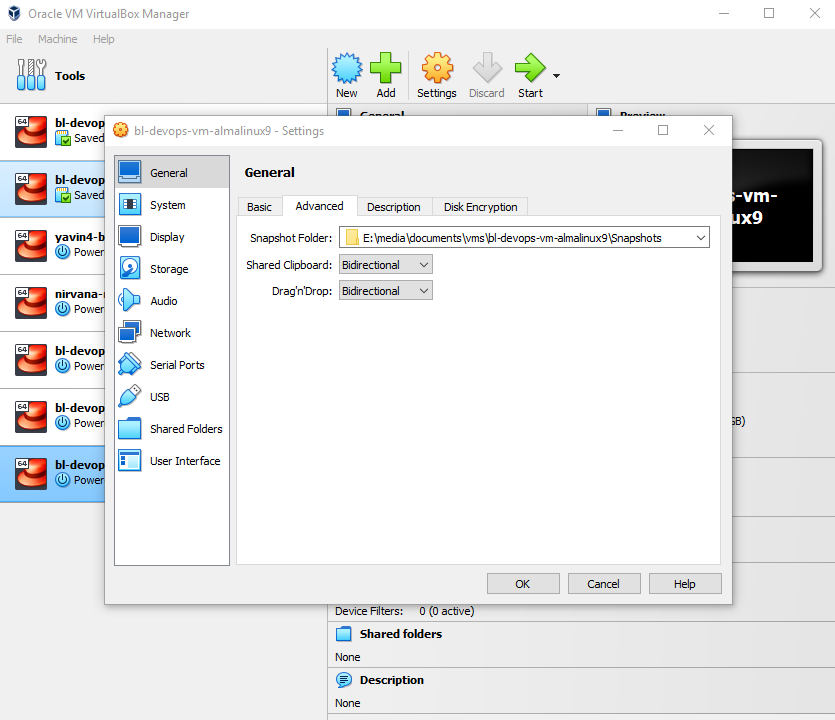
Setup Virtual Machine Video
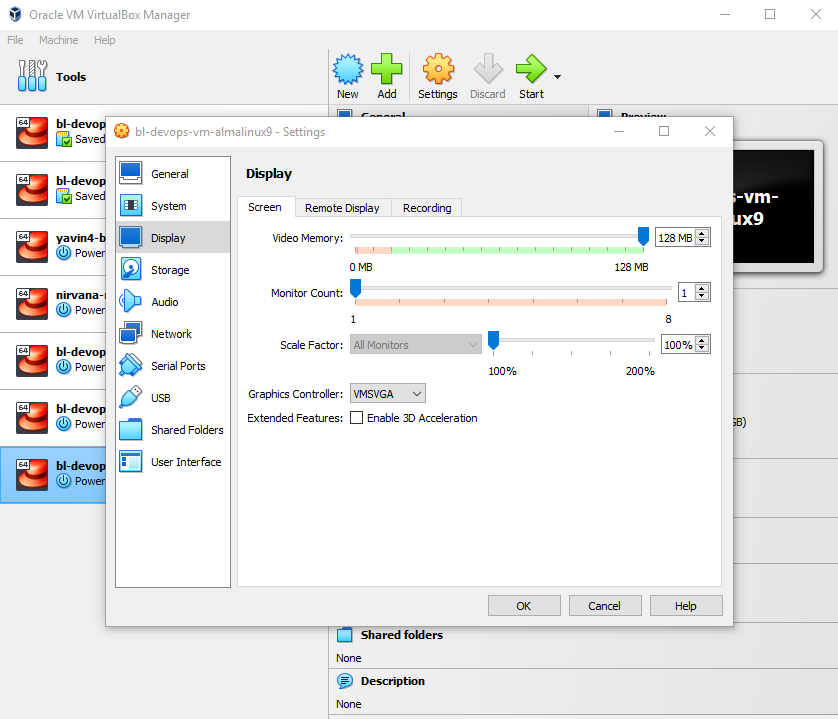
Start Virtual Machine
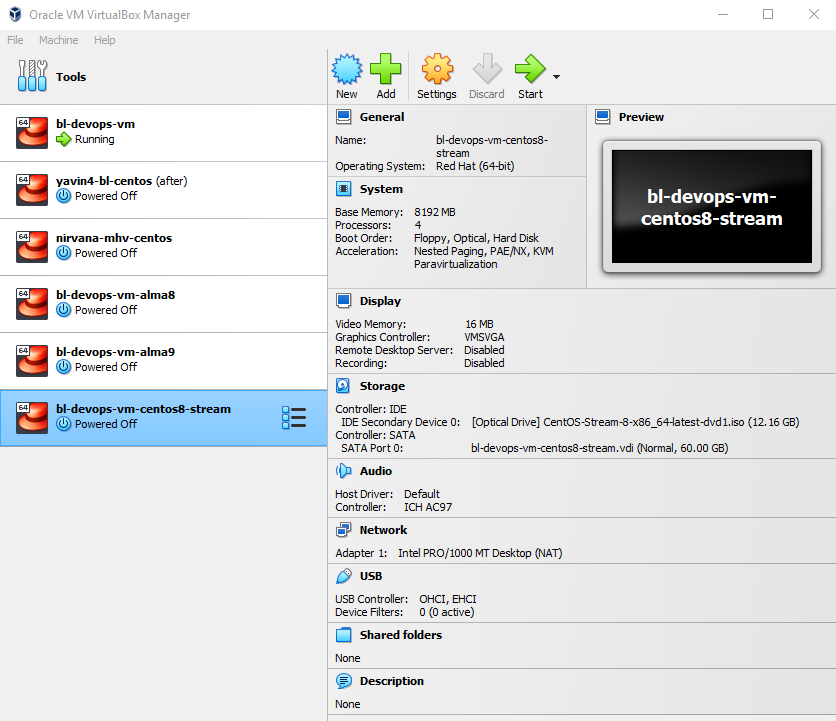
AlmaLinux 9 Language

AlmaLinux 9 Summary
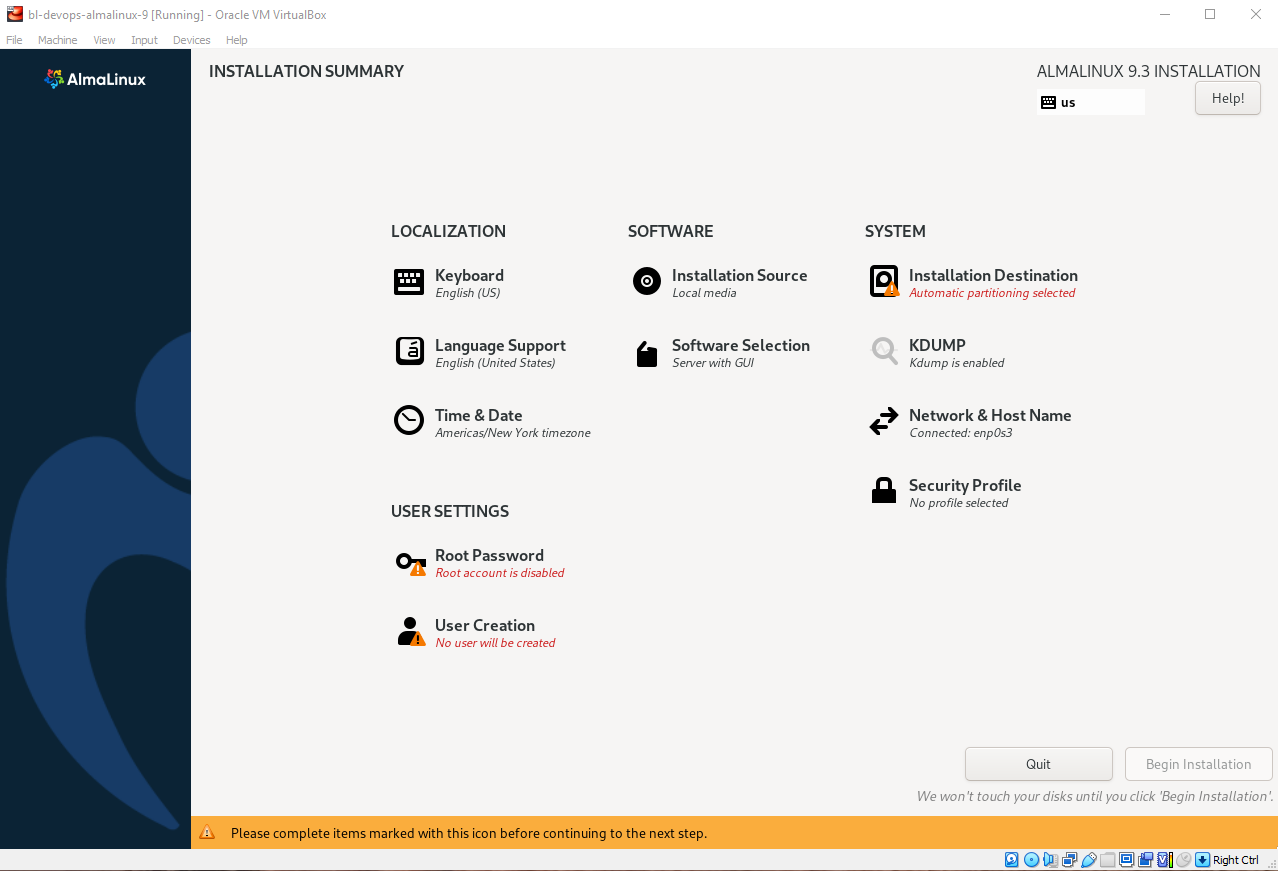
AlmaLinux 9 Root User Setup
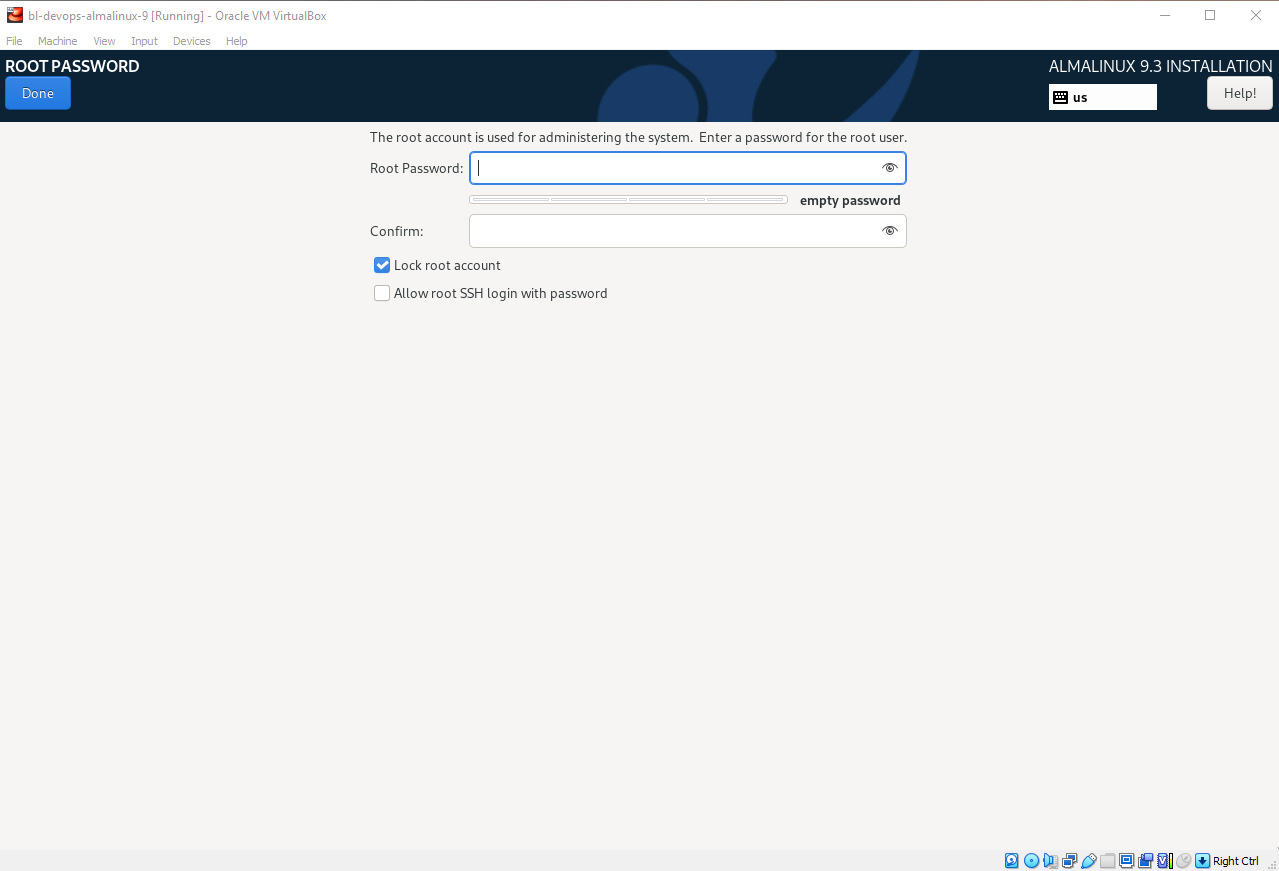
AlmaLinux 9 Create User
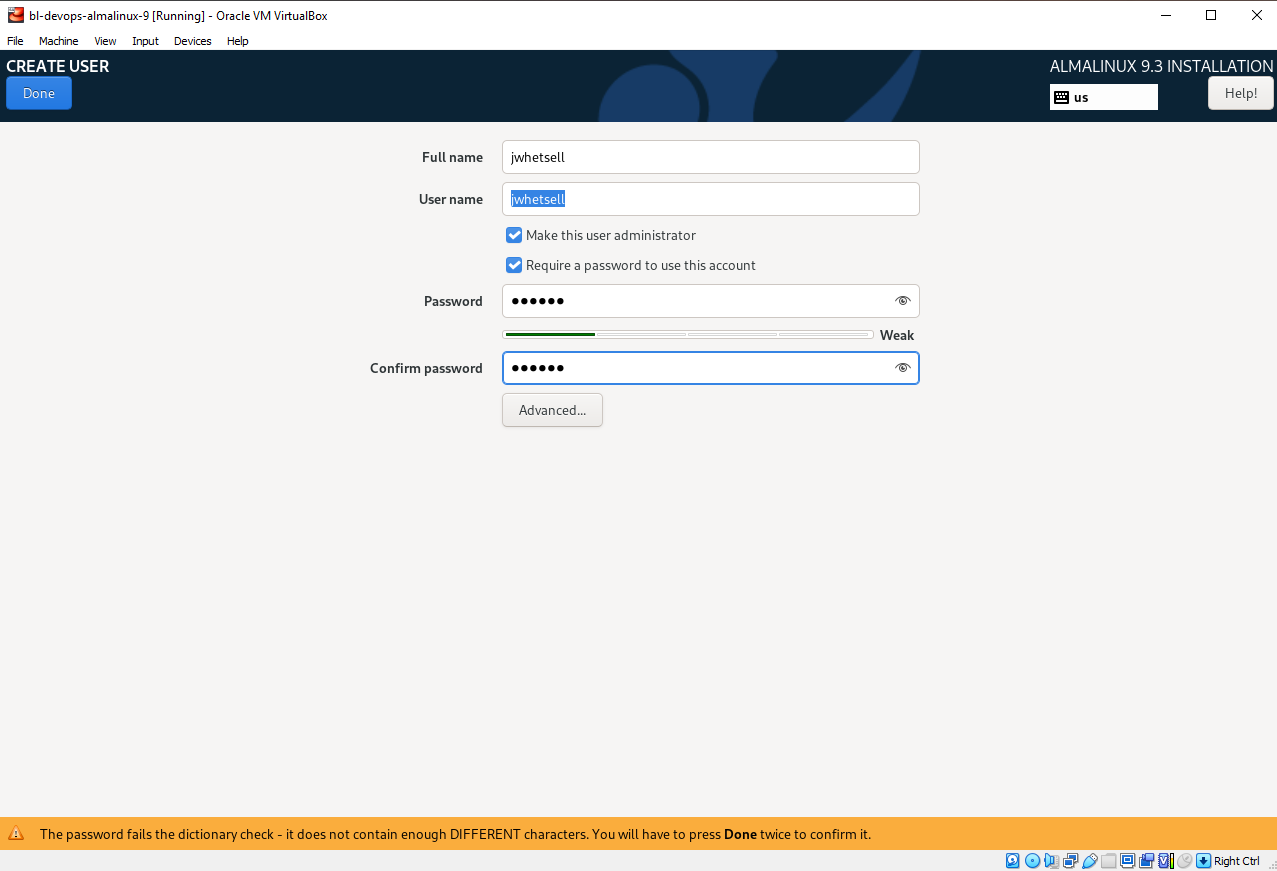
AlmaLinux 9 Installation Drive

AlmaLinux 9 Summary Complete
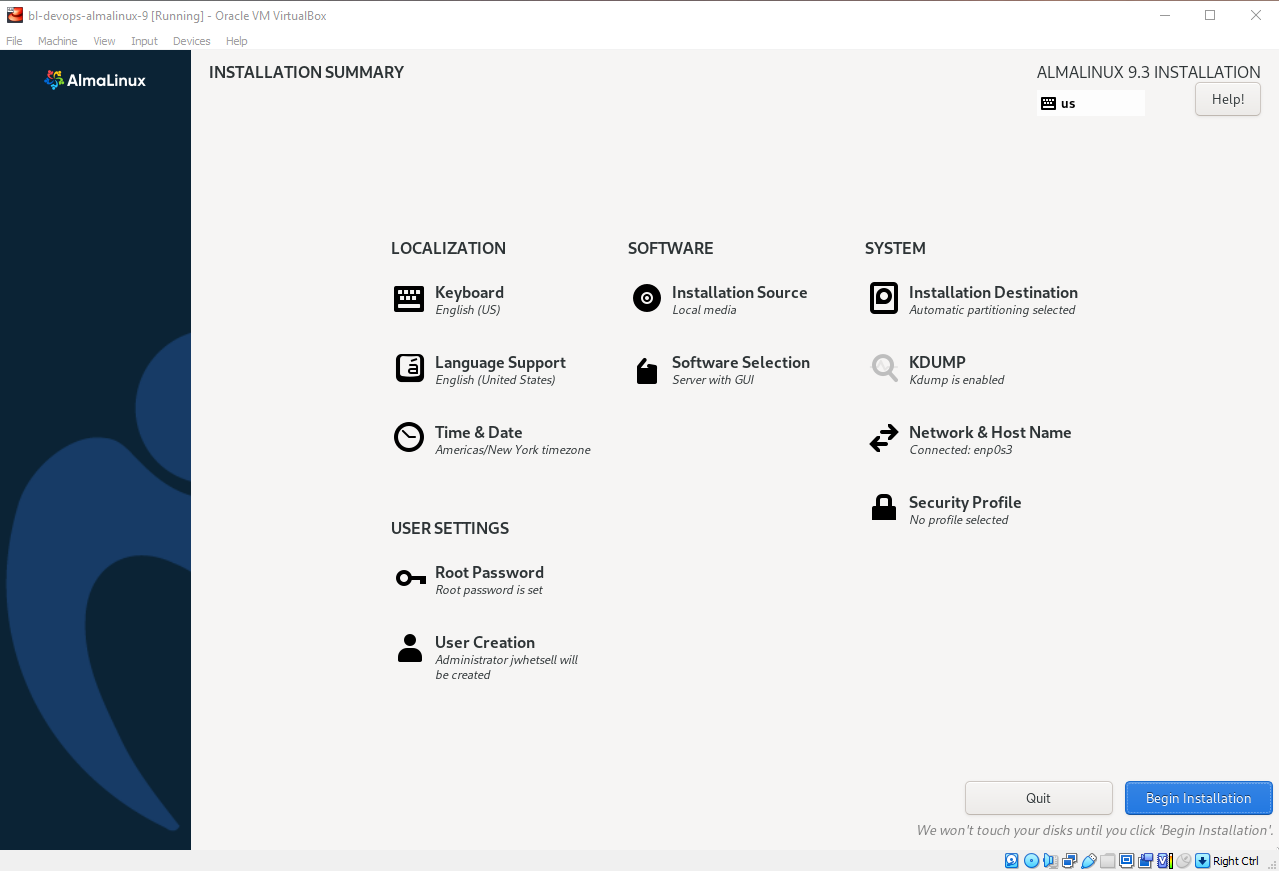
AlmaLinux 9 Install Complete

Gnome Login

Gnome Initial Setup
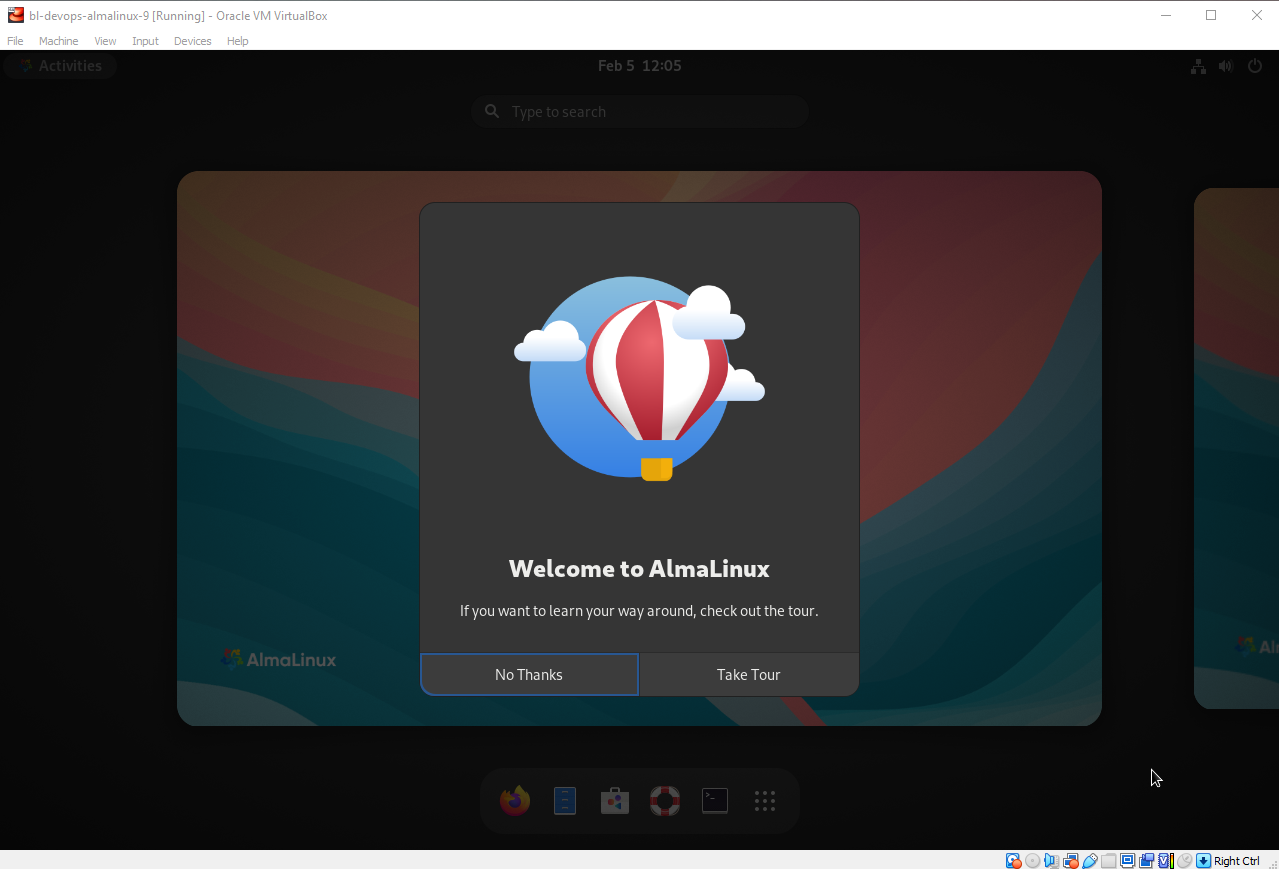
Gnome Terminal
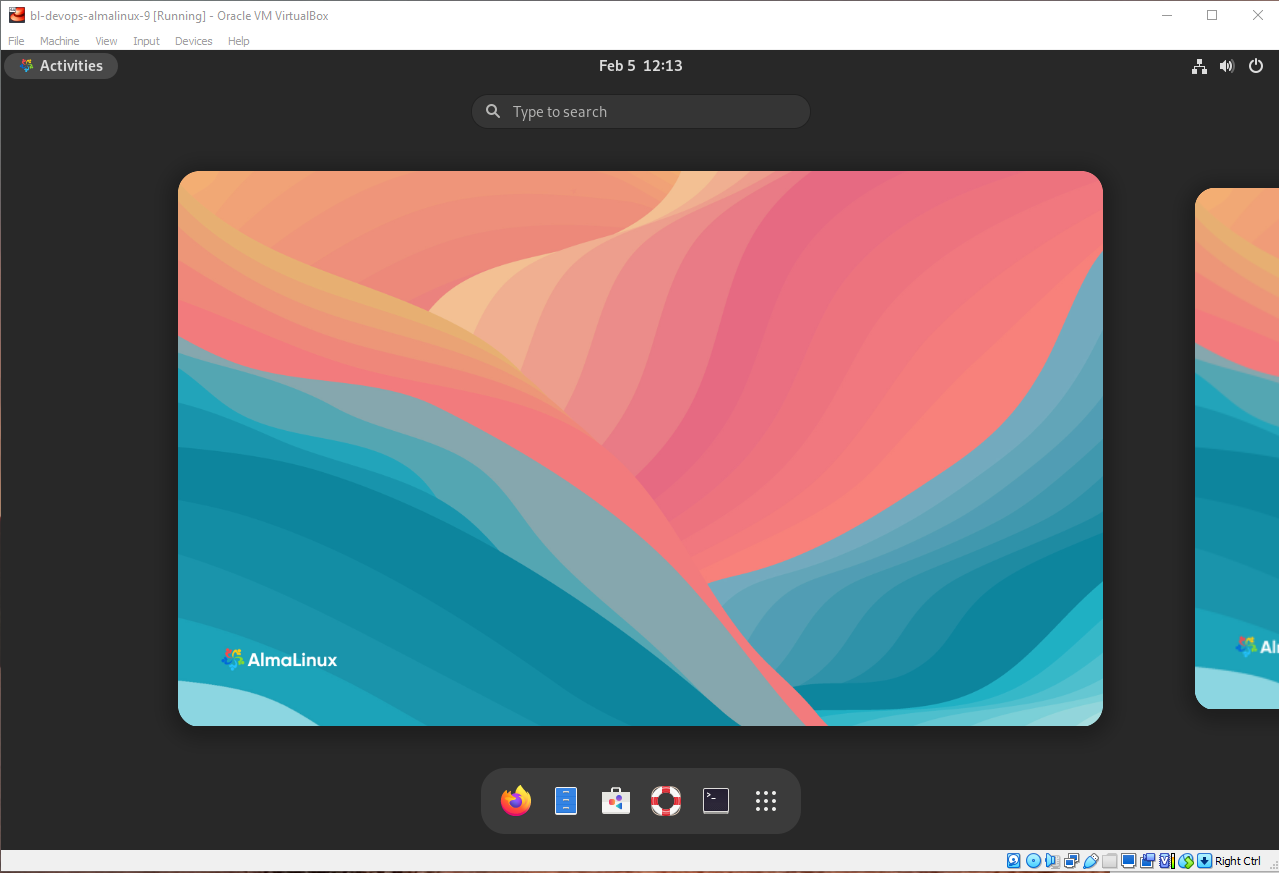
Login as Root and Update Packages
sudo yum upgrade -y
Install Kernel Headers and Development Packages (Required by Guest Additions)
sudo yum install kernel-devel* kernel-headers*
Reboot Operating System
sudo systemctl reboot
Insert Guest Additions ISO

Install Guest Additions
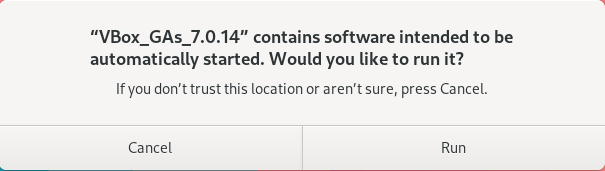
If You do not see the prompt above after inserting the Guest Additions ISO, run the following to mount and execute Guest Additions Installation
sudo mkdir /media/cdrom
sudo mount /dev/sr0 /media/cdrom
sudo cd /media/cdrom
sudo ./VBoxLinuxAdditions.run
sudo systemctl reboot
Restart Operating System After Guest Additions Install
sudo systemctl reboot
Your Screen should now be resizable and copy/paste from VM and Host OS should work
Open Terminal and Give Local User Root Privileges without Password
sudo tee /etc/sudoers.d/jwhetsell > /dev/null <<EOF
jwhetsell ALL=(ALL) NOPASSWD: ALL
EOF
Install Git
sudo yum install git -y
Install VSCode
sudo rpm --import https://packages.microsoft.com/keys/microsoft.asc
sudo tee -a /etc/yum.repos.d/vscode.repo > /dev/null <<EOT
[code]
name=Visual Studio Code
baseurl=https://packages.microsoft.com/yumrepos/vscode
enabled=1
gpgcheck=1
gpgkey=https://packages.microsoft.com/keys/microsoft.asc
EOT
sudo yum install -y code
Checkout bl-devops-vm project which has software installation scripts
mkdir -p /home/jwhetsell/Projects
cd /home/jwhetsell/Projects/
git clone https://<PAT>@github.com/ByLightSDC/bl-devops-ansible.git
git clone https://<PAT>@github.com/ByLightSDC/bl-devops-terraform.git
git clone https://<PAT>@github.com/ByLightSDC/bl-devops-vm.git