printing - jpgerdeman/minifig-svg-decals GitHub Wiki
Printing and Color Profiles
This is by no means a complete guide to color theory and profles. It is intended as a primer.
When printing you may notice, that the colors seem to be off. They're not the same as the official Lego bricks you have and they seem to be different to they're appearance on screen.
The Monitor - RGB
Let's talk about the difference in screen color and print color. Your screen uses three colors, namely red, green and blue (RGB), to mix all it's colors. This means your screen is limited to colors that can be mixed by these three colors. Over 16 million colors can be created this way.
Hold a minifig to the corresponding color on the following chart.
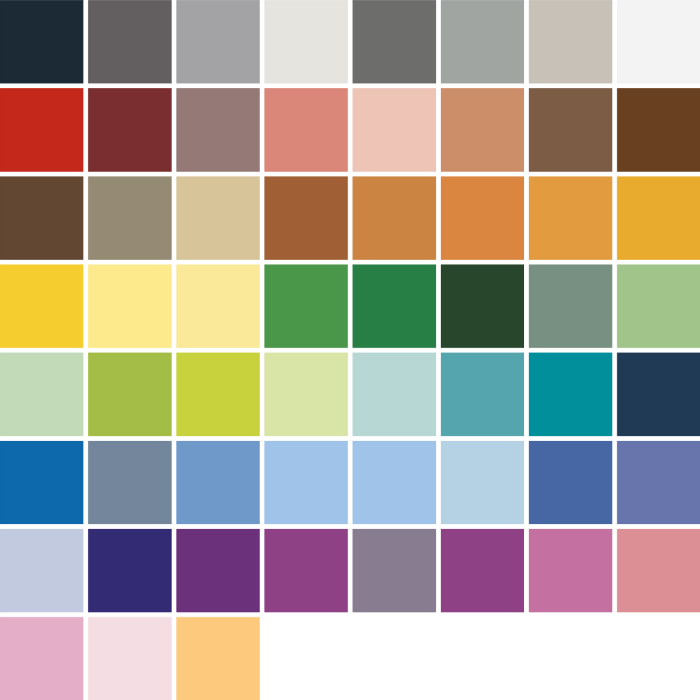 To download the corresponding pdf click here
To download the corresponding pdf click here
The color is probably not the same. Although we use the official Lego color codes from Peeron, the colors don't match up. That is because your monitor is not color calibrated. Gamma correction, brightness settings and so forth make it possible to adapt the appearnce of images to best suit you.
The Printer - CMYK
Your printer can't use RGB to print. Instead it uses cyan, magenta, yellow and possibly a key/black this is called CMY(K). The range of colors this gives you is vast, but obviously different from your monitor. Print out the pdf versionof the chart above and hold it to your monitor. Do they match? Probably not.
CMYK vs. RGB
Converting from one system to another isn't easy. In RGB red and green make yellow, something that can't be achieved with inks. The range of colors is different as well. They're both huge and they overlap in the middle tones, but the high tones (like neon colors) can't be expressed in each other.
Also there is the trouble with the fundamental questions. What is red? What is blue? What is green? What do they mean in a CMYK color space? Is red magenta, or magenta mixed with a bit of blue to achieve a vibrant base color? See, there is no one CMYK color space; there are thousand. This makes converting RGB to CMYK impossible without knowing what to use as a base of conversion.
What Can Be Done
Color Profiles
We could add color profiles to our svg files. Like these from adobe or these from eci. This would help if you went to a professional printer, that knew how to handle that. But since these are norms, we only have to pick one of the thirty or so profiles. Because, you know, norm means something different depending on your geographic position :/.
Also png images noly know about rgb. To embed a color profile and use cmyk color definitions, we would have to generate pdf or eps files.
If you're dead set on using a color profile, than your technical saavy enough to open the svg files, embed your profile and save it as pdf. If you're lucky the manufacturer of your printer provides color profiles for your printer.
Color Calibrate devices
Either buy a colorimeter to calibrate your devices, or try do it manually.
Manual calibration is rough at best, but may be sufficient.
To calibrate your monitor:
- Turn on your monitor and let it warm up for about 15min.
- Use that time to eliminate direct lighting and glares.
- Get a blue, a red, a black and a yellow minifig.
- Set your monitor to it's preferred resolution and color depth.
- Set your monitor to a color temperature of 6500K (roughly daylight)
- Manipulate the brightness, contrast and gamma settings until the colors of the color chart above match your minifigs. The controls are either at the bottom of your screen, or in your driver settings. Sometimes this can be adjusted using the graphic card drivers. NVidia has settings for this in their control center.
To calibrate your printer:
This really isn't easy and their is no universal way to do this. So just some hints, that may or may not work with your model.
- Your manufacturer may offer pantone compatible profiles for your printer. Embed them into the svg and export it as pdf. That should work reliably. Pantone is the color company and their colors are also used by Lego.
- If you have a multifunctional printer your manufacturer may have a tool for automatic calibration. You scan a picture (or lego bricks and minifigs), print it then scan the print. The tool then compares that to the orgiginal scan and adjust your printer settings. I haven't found it, but I heard of a freeware tool that does the same, if your manufacturer doesn't offer such a tool, or if you own a printer and scanner instead of a multifunctional, printer.
- Check your printer driver settings. Most can be adjusted. Print the color chart pdf and mess around with the settings. One of the prints will eventually match your minifigs.