BLE Hands on Getting Started Using Commander - joe-possum/IoT-Developer-Boot-Camp GitHub Wiki
Simplicity Commander is a useful tool for examining a connected device.
From the Launcher Perspective, select the device in the Debug Adapters panel (1), select the COMPATIBLE TOOLS tab (2), then click the LAUNCH button for Simplicity Commander (3).
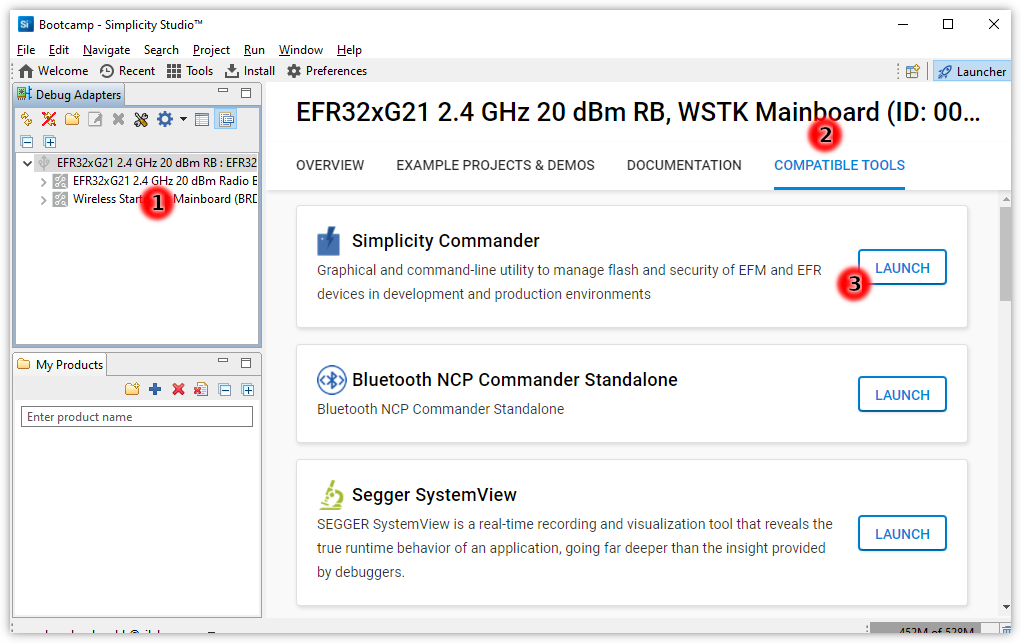
A Simplicity Commander window will appear. Initially it is not connected to any device. Click the Select Kit button (4).
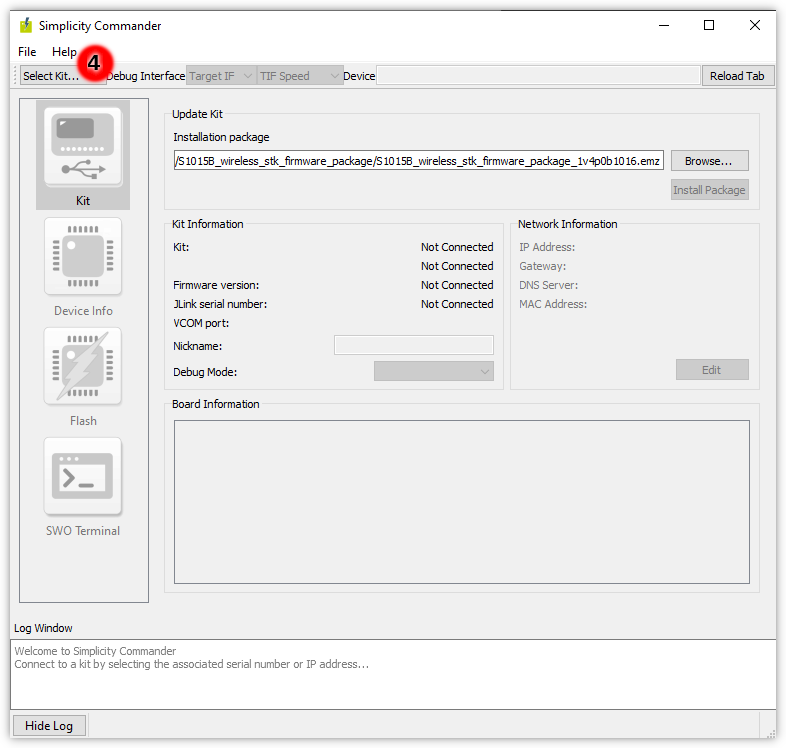
From the menu select the connected device (5).
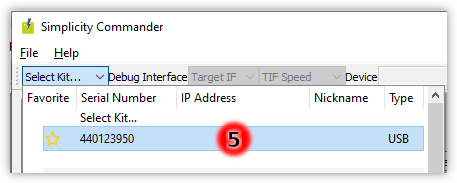
With the Kit icon (6) selected some information is displayed which will be useful. The virtual serial port, VCOM, (7). This will allow characters written to a specific USART on the device to be viewed on the computer using a serial console. In normal operation on Windows, the serial port will be assigned the first time the WSTK is connected and should reuse the same value each time the WSTK is connected. Debug Mode, (8), should be set to MCU.
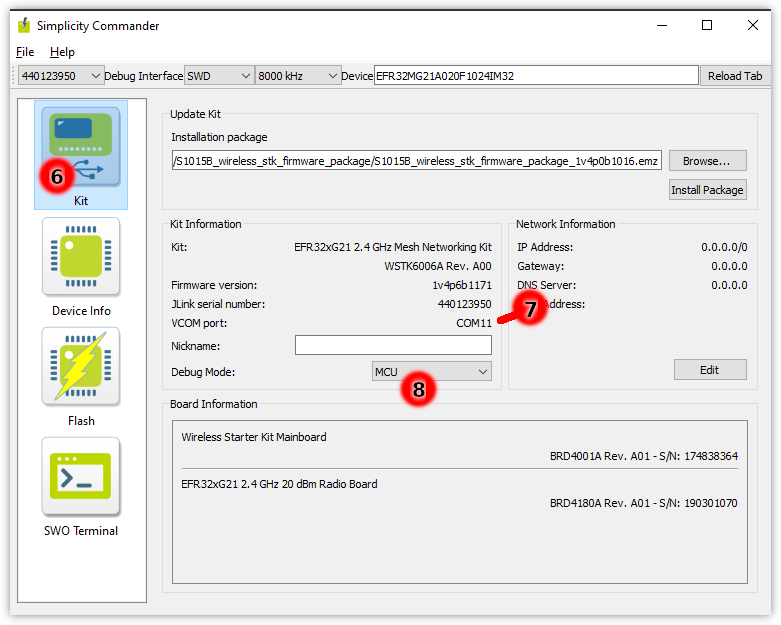
Selecting the Device Info icon (9), will display further infomation read from the Deice Information page (ths depends upon the Debug Mode setting being correct, see (8) above). When selecting a bootloader proect, it will be useful to know the Flash Size (10).
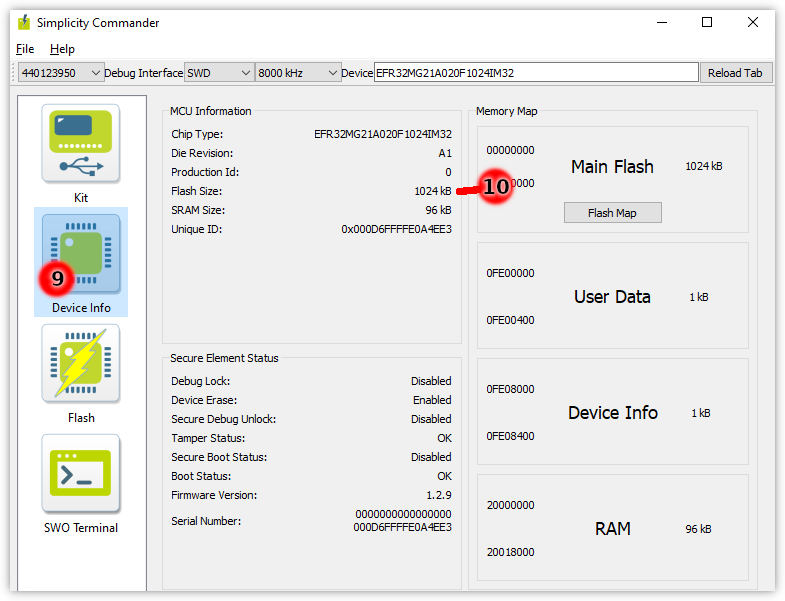
Be sure to close Simplicity Commander when you are done, it it maintains a connection to the devices debug port. This restricts the devices ability to turn off clocks, so will interfere with energy measurements.

