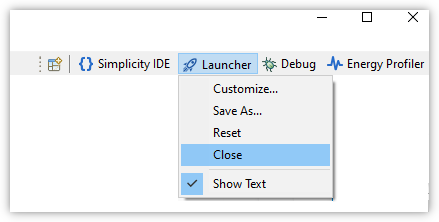BLE Hands on Getting Started Launcher Perspective - joe-possum/IoT-Developer-Boot-Camp GitHub Wiki
When Simplicity Studio is started for the first time, or when started in a new Workspace, the Launcher perpective is shown. This perspective will be a common starting point used in these exercises. The Launcher perspective can be selected with the Launcher tab in the menu bar (1). Attached WSTK boards will appear in the Debug Adapters panel (2).
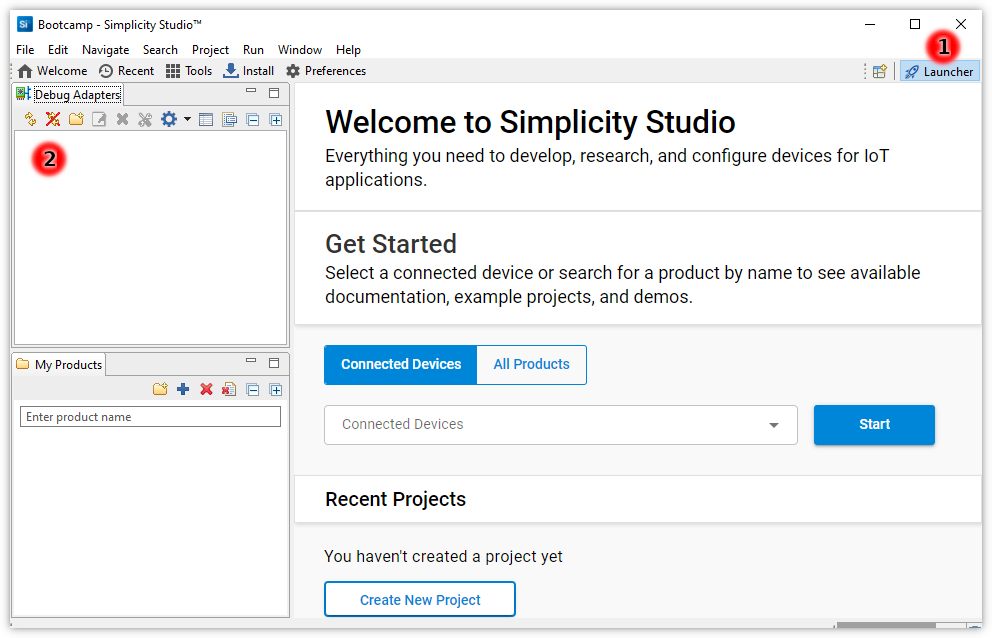
When a WSTK is connected to the computer via USB cable, it will appear in the Debug Adapter panel:
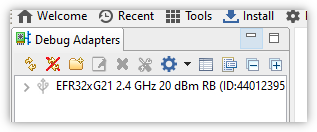
Clicking on the WSTK in the Debug Adapter panel (1) will display infomation on the device. For Series 2 devices, the Secure FW (2) should be up to date, because cryptographic code used in bonding and encrypted connections use Secure Element. The Gecko SDK Suite version (3) should be 4.0.0 or greater.
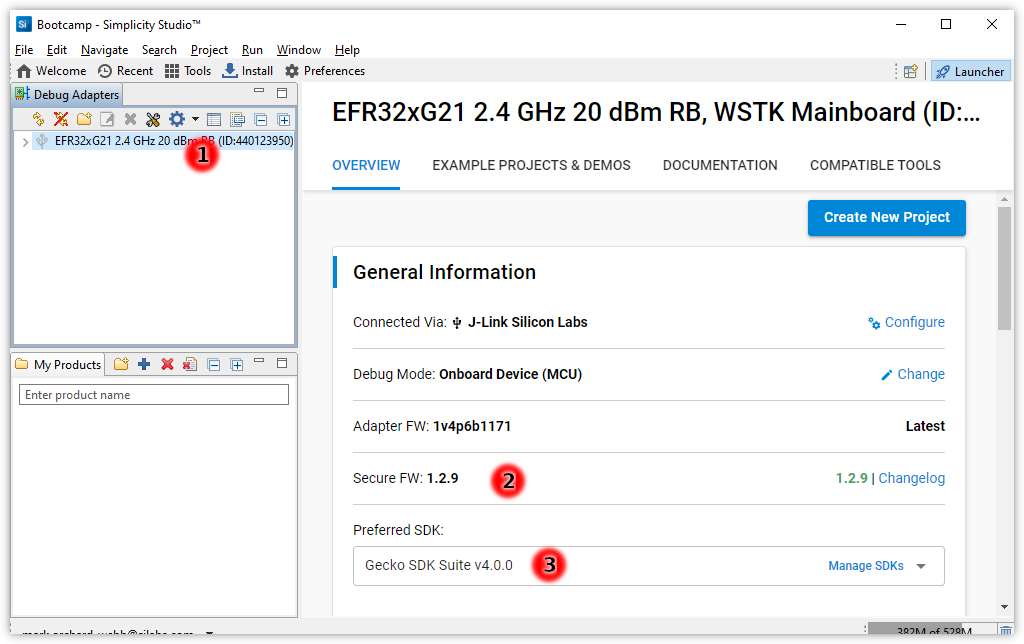
The remainer of this page will cover possible issues and how to resolve them.
The Launcher perspective can be opened from the Open Perspective icon (1), then selecting Launcher (2) from the dialog which opens.
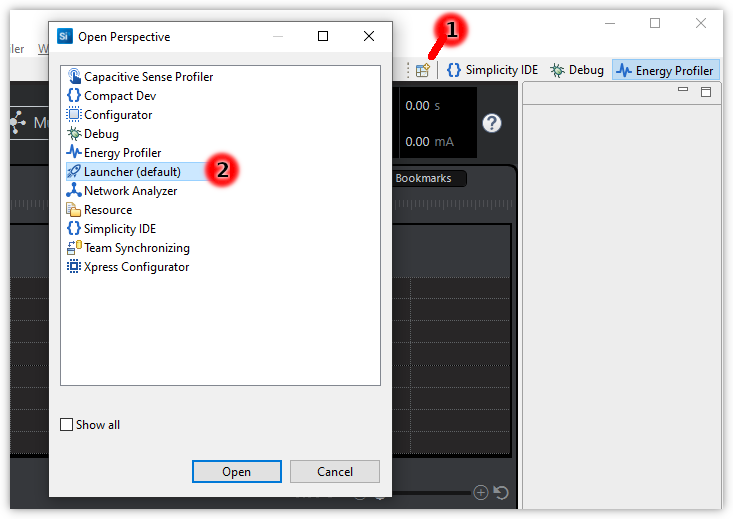
This can happen in the case where you have a single WSTK which is already selected when the Launch perspective is opened. The easiest workaround for this is to expand the WSTK and select a different line in order to trigger the selection.
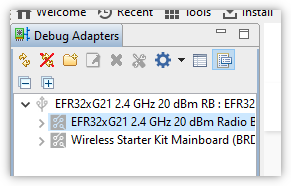
Occasionally you may return to the Launcher perspective and find the panel empty. Simply close the Launcher perspective by right-clicking on the Launcher tab, and select close from the menu, then reopen as described above.