Importing & Exporting UDTs - jlbcontrols/Flintium GitHub Wiki
If you restored Flintium from Gateway backup, and do not need version control for Flintium UDTs, you can disregard this article.
Flintium's UDTs are stored in a file structure similar to the Tag Tree that is used in the Ignition designer. Using separate files for each node is helpful when merging changes. The UDTs are exported and imported using a tool located on a Flintium project window: Flintium/Administration/ExportImportTags.
It's possible to use the ExportImportTag window to store any type of Ignition tag in this format, however, we have opted not to use it for Flintium's example instance tags. Diffing and merging instance tags is not critical in this project, so they are saved in the standard json format to avoid creating a very large number of folders.
[project note: we may need to re-evaluate instance tag storage format]
This Wiki page walks through the process of exporting and importing the UDTs included with the Flintium project using the ExportImportTags window.
- Open the ExportImportTags window in the Designer. Ensure the "Import" radio button is selected. Refresh the tag tree, and select the tag folder that you would like to import into. In this case, select the "_types_" folder, as shown below.
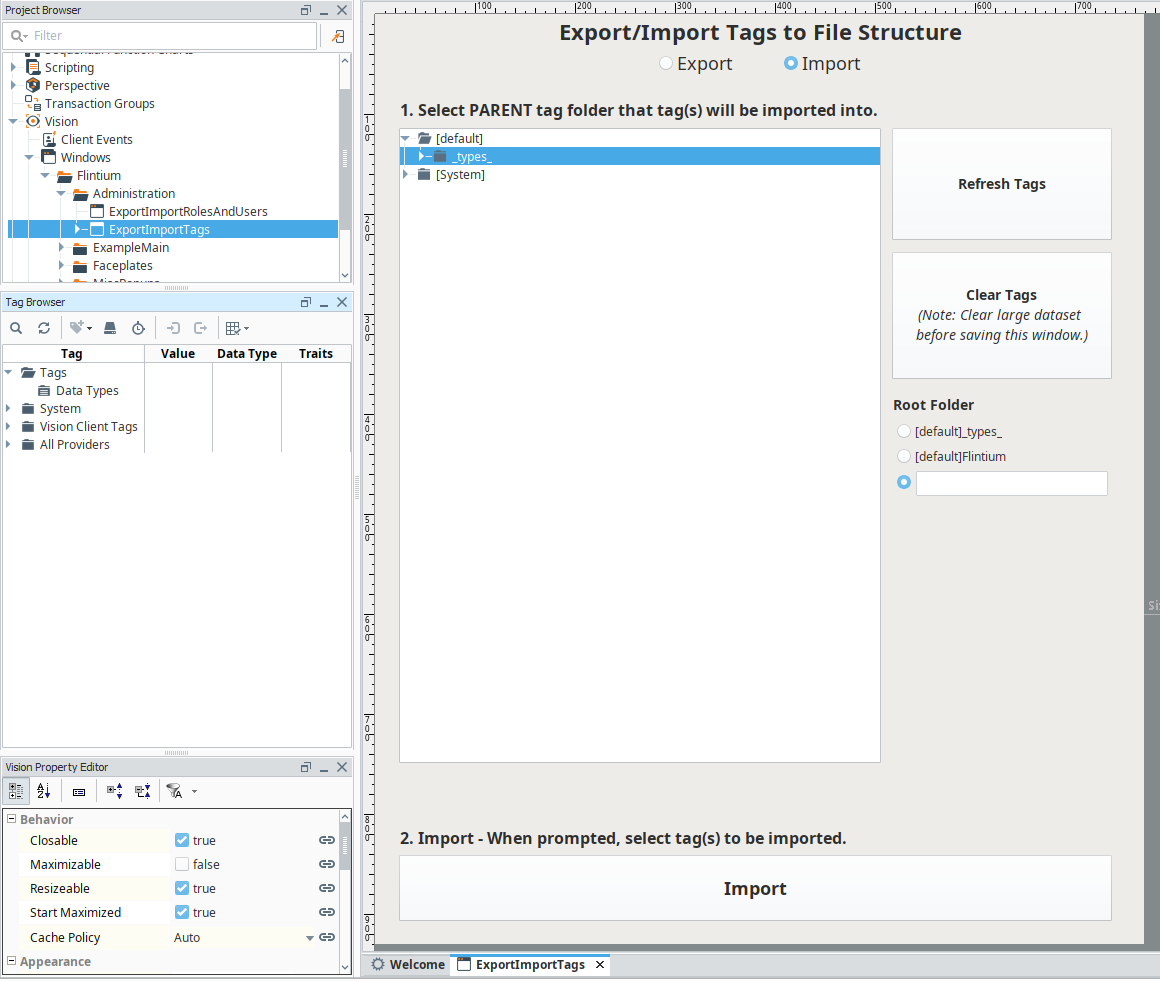
- Click the "Import" button. When prompted, select the "FlintiumTypes" folder located in your Git repository. The tool will overwrite or create a new tag folder in Ignition, "_types_/FlintiumTypes". Note: Unlike Ignition, the ExportImportTags tool deletes existing tags before importing. If there was a folder called "FlintiumTypes" already present in the "_types_" folder, it would be completely deleted before import. That is a subtle, but important difference. With Ignition's typical "Overwrite" mode, existing tags that folder would still remain after import.
- If you have made changes to the UDTs in Ignition that should be committed to your repository, you should export them using the ExportImportTags window. Open the window in the Designer. Ensure the "Export" radio button is selected. Refresh the tag tree, and select the "FlintiumTypes" folder, as shown below.

- Click the "Export" button. When prompted, select the "gw-resources/tags/types" folder located in your Git repository. The tool will overwrite or create a new folder in your repository, "gw-resources/tags/types/FlintiumTypes".