Faceplates - jlbcontrols/Flintium GitHub Wiki
Flintium includes popup windows called "Faceplates". Faceplates display detailed information, provide operator controls, and allow configuration of UDT instances (and the underlying ControlLogix Add-On instruction instances).
Two faceplate popup windows are included, "Main" and "Advanced". They are shared between all different types of UDTs, and new instances are created as needed. Both popups include a navigation strip, and a large area for a template to be displayed. The templates that are displayed in this area are called "Panels" in the Flintium project.
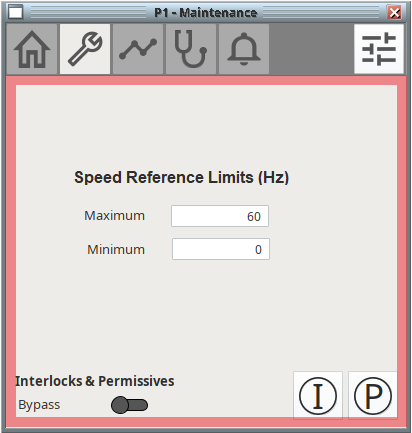
Main faceplate popup with "Panel" template area outlined in red.
A template path binding is used to display the correct panel. Panel templates are organized with a strict folder structure and naming convention, so the path may be derived from faceplate's tab selection, and a "templateFolder" property. See the Navigation wiki page for more details (coming soon).
Main Faceplate
The Main faceplate has a navigation bar along the top, with up to five tabs. It also has a navigation button in the right hand corner that opens an Advanced faceplate popup. Some tabs may not be visible, depending on the UDT instance associated with the faceplate.
- Operator (Home)
- Maintenance (Wrench)
- Trends (Chart)
- Diagnostics (Stethoscope)
- Alarms (Bell)
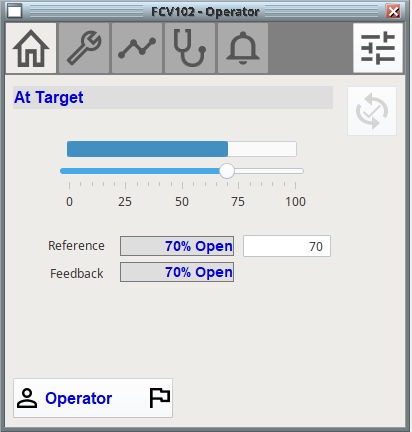
Main faceplate showing a control valve (P_ValveC), with Operator tab selected
Advanced Faceplate
The Advanced faceplate has a primary tab strip along the top, to navigate between Advanced panel categories. Each Advanced category may have multiple pages, which can be navigated using the tab strip at the bottom of the popup.
- Maintenance (Wrench)
- Engineering (Gear)
- HMI (Window)
- Faults (Exclamation)
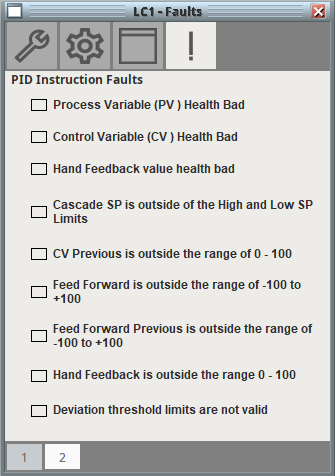
Advanced faceplate showing a PID controller (P_PIDE), with Faults/1 tabs selected