_SKU_SEN0251_Gravity__BMP388_Barometric_Pressure_Sensors_气压温度传感器 - jimaobian/DFRobotWikiCn GitHub Wiki
简介
DFRobot新推BMP388气压传感器,具有温度检测和大气压检测双重功能。支持Arduino代码控制,相对于旧版的BMP180,BMP280,BMP388拥有更低的功耗,更高的分辨率以及更高的采样频率。 气压传感器通常用于大气压检测和温度检测,并且由于气压和海拔高度之间的关系,人们通常可以利用气压来检测海拔高度和相对的楼层高度。在导航方面,气压计也可以用来增强GPS定位效果或者配合IMU传感器,实现三维(3D)室内导航。 BMP388基于博世成熟的压电式压力传感器技术,具有高EMC稳健性,高精度,低功耗等特点。精度约为±8Pa,相当于高度误差为±0.5 m,支持0~65℃温度检测。
注意:由于传感器对环境条件非常敏感,请勿用手指触摸。
应用领域
- 温度检测
- 大气压强检测
- 海拔高度检测
- 室内导航(楼层检测、电梯检测)
- 户外导航、休闲和运动的应用程序
- 医疗保健应用程序(如肺活量测定法)
- 垂直速度指示(如上升/下沉速度)
技术规格
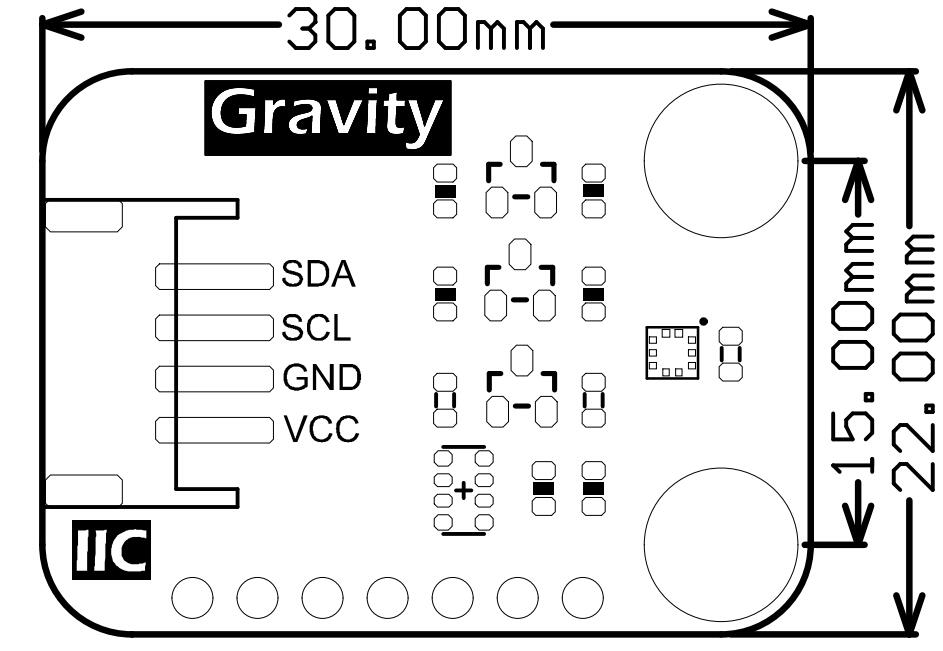
- 工作电压:3.3V-5.5V
- 工作电流:0.5mA
- 测量范围:300-1250 hPa
- 相对气压测量精度:±0.08 hPa(等价±0.66m @700-900hPa,25℃-40℃)
- 绝对气压测量精度:±0.5 hPa(0℃-65℃@300-1100hPa)
- 温度漂移系数:±0.75 Pa/K(-20℃-65℃@700-1100hPa)
- 绝对温度测量精度:±0.5℃(@0℃-65℃)
- 工作温度:-40℃~80℃(在0℃-65℃测量更精确)
- 外形尺寸:22mm x 30mm
- 安装孔位置:15mm
- 安装孔尺寸:内径3mm/外径6mm
- 接口:Gravity-IIC 4Pin或者SPI(SPI仅在3.3V电压下使用)
引脚说明


| ''' 丝印 ''' | ''' 功能描述 ''' |
| SDA | IIC数据 |
| SCL | IIC时钟 |
| INT | 中断输出引脚 |
| SCK | SPI-CLK |
| SDI | SPI-MOSI |
| CSB | SPI-CS |
| SDO | SPI-MISO/IIC地址选择 |
| GND | 电源负极 |
| VCC | 电源正极 |
使用教程
- 目标:测出当前环境下的大气压强和温度值,计算出模块当前所在环境的海拔高度
准备
- 硬件
- 1 x Arduino UNO控制板
- 1 x Gravity I2C BMP388 温度&气压计
- 若干 杜邦线
- 软件
- Arduino IDE 点击下载Arduino IDE
接线图
连接模块与UNO主板(通过I2C接口),按照如下图的方式连接。

样例代码
|
/*!
* file bmp388test.ino
*
* Connect BMP388 to IIC interface of Arduino, download the program.
* Altitude is calculated based on temperature and sea level pressure.
* The example can count an approximate altitude.
*
* @n Open the serial monitor, check the altitude.
* @n Open serial monitor, the temperature could be checked.
* @n Open serial monitor, the atmospheric pressure could be checked.
*
* Copyright [DFRobot](http://www.dfrobot.com), 2016
* Copyright GNU Lesser General Public License
*
* version V0.1
* date 2018-5-29
*/
#include "DFRobot_BMP388.h"
#include "DFRobot_BMP388_I2C.h"
#include "Wire.h"
#include "SPI.h"
#include "math.h"
#include "bmp3_defs.h"
/*If there is no need to calibrate altitude, comment this line*/
#define CALIBRATE_Altitude
/*Create a bmp388 object to communicate with IIC.*/
DFRobot_BMP388_I2C bmp388;
float seaLevel;
void setup(){
/* Initialize the serial port*/
Serial.begin(9600);
/*
* @brief Set bmp388 IIC address
* @param BMP3_I2C_ADDR_PRIM: pin SDO is low
* BMP3_I2C_ADDR_SEC: pin SDO is high(default)
*/
bmp388.set_iic_addr(BMP3_I2C_ADDR_SEC);
/* Initialize bmp388*/
while(bmp388.begin()){
Serial.println("Initialize error!");
delay(1000);
}
/*You can use an accurate altitude to calibrate sea level air pressure.
*And then use this calibrated sea level pressure as a reference to obtain the calibrated altitude.
*In this case,525.0m is chendu accurate altitude.
*/
delay(100);
seaLevel = bmp388.readSeaLevel(525.0);
Serial.print("seaLevel : ");
Serial.print(seaLevel);
Serial.println(" Pa");
}
void loop(){
#ifdef CALIBRATE_Altitude
/* Read the calibrated altitude */
float altitude = bmp388.readCalibratedAltitude(seaLevel);
Serial.print("calibrate Altitude : ");
Serial.print(altitude);
Serial.println(" m");
#else
/* Read the altitude */
float altitude = bmp388.readAltitude();
Serial.print("Altitude : ");
Serial.print(altitude);
Serial.println(" m");
#endif
delay(100);
/* Read the atmospheric pressure, print data via serial port.*/
float Pressure = bmp388.readPressure();
Serial.print("Pressure : ");
Serial.print(Pressure);
Serial.println(" Pa");
delay(100);
/* Read the temperature, print data via serial port.*/
float Temperature = bmp388.readTemperature();
Serial.print("Temperature : ");
Serial.print(Temperature);
Serial.println(" C");
Serial.println();
delay(1000);
}
|}
结果
- 在串口查看读取到的值

Mind+(基于Scratch3.0)图形化编程
1、下载及安装软件。下载地址:http://www.mindplus.cc 详细教程:Mind+基础wiki教程-软件下载安装 2、切换到“上传模式”。 详细教程:Mind+基础wiki教程-上传模式编程流程 3、“扩展”中选择“主控板”中的“Arduino Uno”。 “扩展”“传感器”中搜索选择“BMP388模块”,详细教程:Mind+基础wiki教程-加载扩展库流程 4、进行编程,程序如下图: 5、菜单“连接设备”,“上传到设备” 6、程序上传完毕后,打开串口即可看到数据输出。详细教程:Mind+基础wiki教程-串口打印

常见问题
还没有客户对此产品有任何问题,欢迎通过qq或者论坛联系我们!
| 更多问题及有趣的应用,可以 访问论坛 进行查阅或发帖。 |
