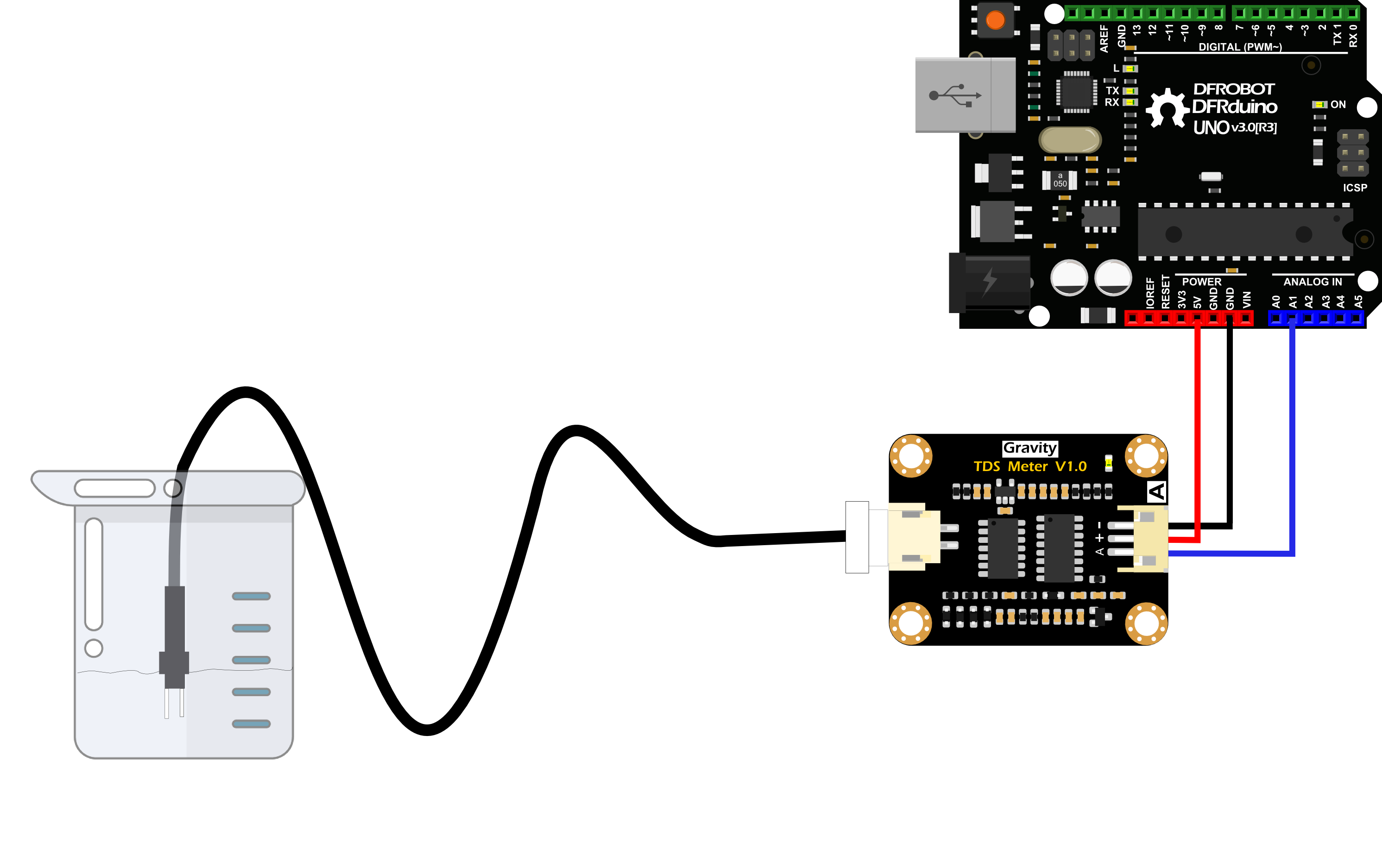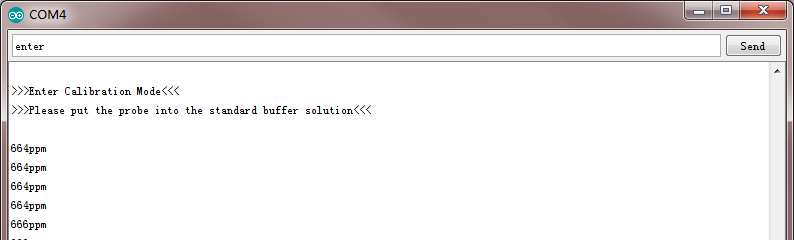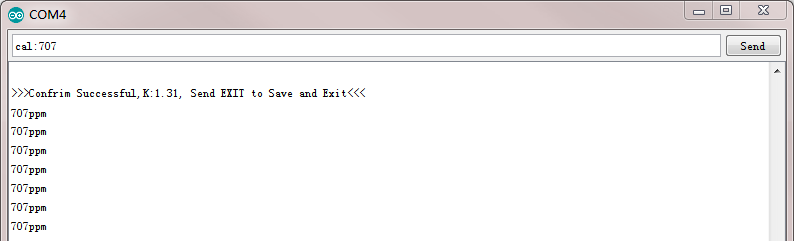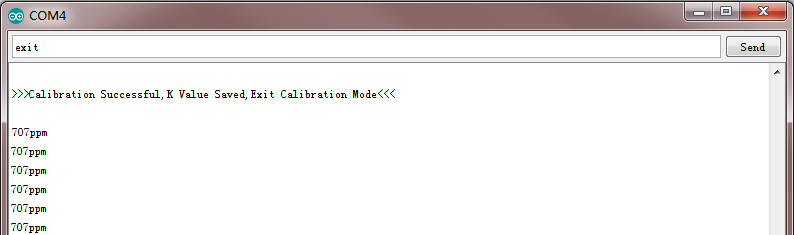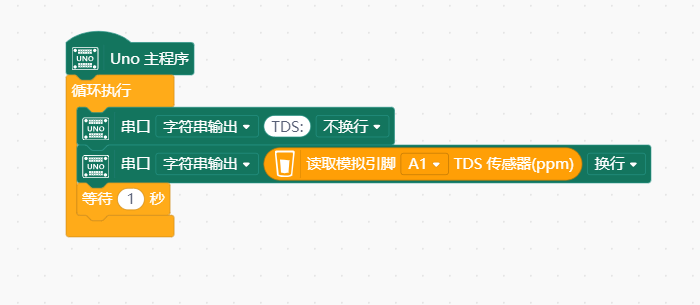_SKU_SEN0244_模拟TDS传感器 - jimaobian/DFRobotWikiCn GitHub Wiki
TDS(Total Dissolved Solids),中文名总溶解固体,又称溶解性固体总量,表明1升水中溶有多少毫克溶解性固体。一般来说,TDS值越高,表示水中含有的溶解物越多,水就越不洁净。因此,TDS值的大小,可作为反映水的洁净程度的依据之一。 常用的TDS检测设备为TDS笔,虽然价格低廉,简单易用,但不能把数据传给控制系统,做长时间的在线监测,并做水质状况分析。使用专门的仪器,虽然能传数据,精度也高,但价格很贵。为此,我们专门推出了这款arduino兼容的TDS传感器,连接至arduino控制器后,就可用于测量水的TDS值。 该产品专为arduino设计,即插即用,使用简单方便。3.3~5.5V的宽电压供电,0~2.3V的模拟信号输出,使得这款产品兼容5V、3.3V控制系统,能非常方便的接到现成的控制系统中使用。测量用的激励源采用交流信号,可有效防止探头极化,延长探头寿命的同时,也增加了输出信号的稳定性。TDS探头为防水探头,可长期浸入水中测量。 该产品可应用于生活用水、水培等领域的水质检测。有了这个传感器,就可轻松DIY一套TDS检测仪了,轻松检测水的洁净程度,为你的水质把好关。
信号转接板
- 输入电压:3.3~5.5V
- 输出信号:0~2.3V
- 工作电流: 3~6mA
- TDS测量范围:0~1000ppm
- TDS测量精度:±10% F.S.(25℃)
- 尺寸:42*32mm
- 模块接口:PH2.0-3P
- 电极接口:XH2.54-2P
TDS探头
- 探针数量:2
- 总体长度:83cm
- 连线接口:XH2.54-2P
- 颜色:黑色
- 其他:防水探头
| | |
| ---------------------------------------------------------------- | |
|
:
| 标号 | 名称 | 功能描述 |
| 1 | - | 电源输入负极 |
| 2 | + | 电源输入正极(3.3~5.5V) |
| 3 | A | 模拟信号输出端(0~2.3V) |
| 4 | Probe | TDS探头接口 |
| 5 | LED | 电源指示灯 |
TDS传感器信号转接板管脚定义
本教程将演示如何使用这款产品测量水的TDS值。请认真阅读本教程,注意步骤与细节。
 |
TDS探头不能用于55℃以上的水中。
TDS探头放置位置不能太靠近容器边缘,否则会影响示数。
TDS探头头部与导线为防水,可浸入水中,但连线接口处与信号转接板不防水,请注意使用。 |
-
硬件
- 1 x ArduinoUNO控制板(或类似的控制板)
- 1 x TDS传感器信号转接板
- 1 x TDS探头
- 1 x 被测溶液
- 1 x 3PIN传感器连接线(或若干 杜邦线)
-
软件
- Arduino IDE V1.0.x 或 Arduino IDE V1.6.x 或 Arduino IDE V1.8.x (点击下载Arduino IDE)
如下图所示,先将TDS探头接到信号转接板上,再将信号转接板与Arduino主控器连接。连线完毕后,上传样例代码至Arduino主控器。
|
/***************************************************
DFRobot Gravity: Analog TDS Sensor / Meter For Arduino
<https://www.dfrobot.com/wiki/index.php/Gravity:_Analog_TDS_Sensor_/_Meter_For_Arduino_SKU:_SEN0244>
Created 2017-8-22
By Jason <[email protected]@dfrobot.com>
GNU Lesser General Public License.
See <http://www.gnu.org/licenses/> for details.
All above must be included in any redistribution
/***********Notice and Trouble shooting***************
1. This code is tested on Arduino Uno and Leonardo with Arduino IDE 1.0.5 r2 and 1.8.2.
2. More details, please click this link: <https://www.dfrobot.com/wiki/index.php/Gravity:_Analog_TDS_Sensor_/_Meter_For_Arduino_SKU:_SEN0244>
****************************************************/
#define TdsSensorPin A1
#define VREF 5.0 // analog reference voltage(Volt) of the ADC
#define SCOUNT 30 // sum of sample point
int analogBuffer[SCOUNT]; // store the analog value in the array, read from ADC
int analogBufferTemp[SCOUNT];
int analogBufferIndex = 0,copyIndex = 0;
float averageVoltage = 0,tdsValue = 0,temperature = 25;
void setup()
{
Serial.begin(115200);
pinMode(TdsSensorPin,INPUT);
}
void loop()
{
static unsigned long analogSampleTimepoint = millis();
if(millis()-analogSampleTimepoint > 40U) //every 40 milliseconds,read the analog value from the ADC
{
analogSampleTimepoint = millis();
analogBuffer[analogBufferIndex] = analogRead(TdsSensorPin); //read the analog value and store into the buffer
analogBufferIndex++;
if(analogBufferIndex == SCOUNT)
analogBufferIndex = 0;
}
static unsigned long printTimepoint = millis();
if(millis()-printTimepoint > 800U)
{
printTimepoint = millis();
for(copyIndex=0;copyIndex<SCOUNT;copyIndex++)
analogBufferTemp[copyIndex]= analogBuffer[copyIndex];
averageVoltage = getMedianNum(analogBufferTemp,SCOUNT) * (float)VREF / 1024.0; // read the analog value more stable by the median filtering algorithm, and convert to voltage value
float compensationCoefficient=1.0+0.02*(temperature-25.0); //temperature compensation formula: fFinalResult(25^C) = fFinalResult(current)/(1.0+0.02*(fTP-25.0));
float compensationVolatge=averageVoltage/compensationCoefficient; //temperature compensation
tdsValue=(133.42*compensationVolatge*compensationVolatge*compensationVolatge - 255.86*compensationVolatge*compensationVolatge + 857.39*compensationVolatge)*0.5; //convert voltage value to tds value
//Serial.print("voltage:");
//Serial.print(averageVoltage,2);
//Serial.print("V ");
Serial.print("TDS Value:");
Serial.print(tdsValue,0);
Serial.println("ppm");
}
}
int getMedianNum(int bArray[], int iFilterLen)
{
int bTab[iFilterLen];
for (byte i = 0; i<iFilterLen; i++)
bTab[i] = bArray[i];
int i, j, bTemp;
for (j = 0; j < iFilterLen - 1; j++)
{
for (i = 0; i < iFilterLen - j - 1; i++)
{
if (bTab[i] > bTab[i + 1])
{
bTemp = bTab[i];
bTab[i] = bTab[i + 1];
bTab[i + 1] = bTemp;
}
}
}
if ((iFilterLen & 1) > 0)
bTemp = bTab[(iFilterLen - 1) / 2];
else
bTemp = (bTab[iFilterLen / 2] + bTab[iFilterLen / 2 - 1]) / 2;
return bTemp;
}
|}
样例代码上传完毕后,打开Arduino IDE的串口监视器。将TDS探头插入需要测量的水中,轻轻搅拌几下,观察串口监视器上面打印的数值,此数值就是水的TDS值。如下图所示。
通过上述的基础教程,可方便的得到溶液的TDS值。但由于TDS探头的个体差、不同主控的差异、未进行温补等原因,会导致测量值有较大的误差。因此,如要获得更精确的TDS值,在测量之前,需要进行校准。另外,推荐接上温度传感器,以进行温补补偿,提高精度。 通常情况下,TDS值为电导率值的一半,即:TDS = EC / 2. 接线图和基础教程一致。 校准过程中,需要用到一瓶已知电导率值或TDS值的溶液,如1413us/cm标准缓冲液,换算成TDS值为707ppm左右。也可采用TDS笔测量得到TDS值。 下面将演示如何进行校准。
下载Arduino库文件,点击下载 如何安装库文件,点击链接
|
/***************************************************
DFRobot Gravity: Analog TDS Sensor/Meter
<https://www.dfrobot.com/wiki/index.php/Gravity:_Analog_TDS_Sensor_/_Meter_For_Arduino_SKU:_SEN0244>
***************************************************
This sample code shows how to read the tds value and calibrate it with the standard buffer solution.
707ppm(1413us/cm)@25^c standard buffer solution is recommended.
Created 2018-1-3
By Jason <[email protected]@dfrobot.com>
GNU Lesser General Public License.
See <http://www.gnu.org/licenses/> for details.
All above must be included in any redistribution.
****************************************************/
/***********Notice and Trouble shooting***************
1. This code is tested on Arduino Uno with Arduino IDE 1.0.5 r2 and 1.8.2.
2. Calibration CMD:
enter -> enter the calibration mode
cal:tds value -> calibrate with the known tds value(25^c). e.g.cal:707
exit -> save the parameters and exit the calibration mode
****************************************************/
#include <EEPROM.h>
#include "GravityTDS.h"
#define TdsSensorPin A1
GravityTDS gravityTds;
float temperature = 25,tdsValue = 0;
void setup()
{
Serial.begin(115200);
gravityTds.setPin(TdsSensorPin);
gravityTds.setAref(5.0); //reference voltage on ADC, default 5.0V on Arduino UNO
gravityTds.setAdcRange(1024); //1024 for 10bit ADC;4096 for 12bit ADC
gravityTds.begin(); //initialization
}
void loop()
{
//temperature = readTemperature(); //add your temperature sensor and read it
gravityTds.setTemperature(temperature); // set the temperature and execute temperature compensation
gravityTds.update(); //sample and calculate
tdsValue = gravityTds.getTdsValue(); // then get the value
Serial.print(tdsValue,0);
Serial.println("ppm");
delay(1000);
}
|}
-
样例代码上传完毕后,打开Arduino IDE的串口监视器。
-
清洗TDS探头,然后用吸水纸吸干。插入到已知电导率值或TDS值的溶液中,轻轻搅拌,等待读数稳定。如没有已知电导率值或TDS值的溶液,也可使用TDS笔进行测量,得到TDS值。
-
输入“enter”指令,进入校准模式,如下图所示:
- 输入“cal:TDS值”进行校准。如本例采用的是707ppm的标准液,则在串口监视器中输入“cal:707”。如下图所示:
- 输入“exit”指令,保存校准参数,并退出校准模式,如下图所示。
- 校准完毕之后就可用于实际的测量。
1、下载及安装软件。下载地址:http://www.mindplus.cc 详细教程:Mind+基础wiki教程-软件下载安装 2、切换到“上传模式”。 详细教程:Mind+基础wiki教程-上传模式编程流程 3、“扩展”中选择“主控板”中的“Arduino Uno”。 "扩展"“传感器”中搜索选择“TDS传感器”。详细教程:Mind+基础wiki教程-加载扩展库流程 4、进行编程,程序如下图: 5、菜单“连接设备”,“上传到设备” 6、程序上传完毕后,打开串口即可看到数据输出。详细教程:Mind+基础wiki教程-串口打印
| 问:该传感器有温度补偿功能吗? 怎么进行温度补偿? |
答:TDS探头不带温度补偿,但样例代码中预留了温度补偿算法,没有温度传感器时,temperature变量默认25℃。您可以外接一款防水的温度传感器,将温度传感器数值更新temperature变量,即可进行自动温度补偿。
| 更多问题及有趣的应用,可以 访问论坛 进行查阅或发帖。 |