_SKU_DFR0432_WBG 01追风无线手柄 - jimaobian/DFRobotWikiCn GitHub Wiki

概述
你想你的遥控器单手就可以遥控你自己的机器人吗?
DFRobot新推出的BLE 4.0无线遥控手柄是基于TI的CC2540蓝牙芯片专为DIY玩家量身打造的一款无线手柄遥控器,是之前手柄的简化版。手柄完成按键运算处理同时还直接支持无线发送。
性能描述
- 供电:2节AAA电池供电
- 控制器芯片:TI CC2540
- 尺寸:119x33mm,
- 6个数字按键输出
- 2通道模拟数据输出
- 支持自动绑定MAC及一键解绑
- 不支持编程功能
- 无线通讯接口,直接兼容:
按键定义
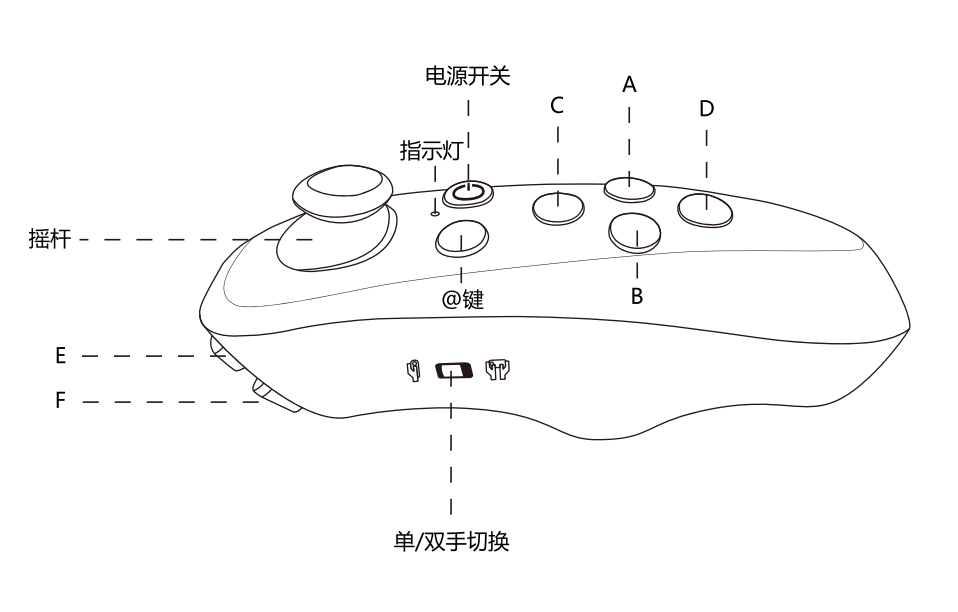
- 两个功能控制按键,用于电源控制、扫描设备、解除绑定功能
- 电源键:用于控制电源开关,断开当前连接
- @功能键:用于开启扫描设备、解除绑定
- 侧拨功能开关:切换单手/双手操作模式
 |
|
| 注:图示中E为F1按键,F为F2按键 |
控制器应用
电源
这是手柄与其他器件通信的最重要步骤之一。你必须确保你接通电源的电力终端使用正确的极性。反接会损坏手柄。 “人为造成损坏我们将不负责保修,可以提供有偿维修。请确保你使用正确适用的电源。否则,后果自负!”
 |
|
| 注:手柄在不用时,10分钟后会自动断电,是正常情况,以防止长时间放电导致电池损坏!!! |
功能
*# "kiss"连接:将手柄靠近设备(如bluno),自动连接
*# 连接后自动绑定设备MAC
*# 长按功能@键解除绑定
*# 轻按功能@键开启扫描功能
*# 轻按电源键断开当前连接
*# 长按电源键关闭手柄电源
具体使用方法请参考《追风使用说明书》!
教程
手柄BLE透传协议
此协议完全兼容BLE wireless Gamepad手柄协议,与其他从机设备相连接,传输的按键数据格式,以供小伙伴们参考使用!!!
| 帧头 | 地址 | 长度 | 命令 | 数字按键 | 预留字节 | 模拟按键 | 校验和 | |
| 0x55 | 0xaa | 1 字节 | 1 字节 | 1 字节 | 2 字节 | 2 字节 | 4 字节 | 1 字节 |
"数据传输协议"
说明:
- 帧 头:0x55
- 帧 头:0xaa
- 地 址:1字节(默认发送的是0x01)
- 长 度:1字节(数据帧长度0x0e)
- 命 令:1字节(0x00/0x01)
- 数字按键:2字节(具体参考下面真值表)
- 预留字节:2字节(默认发送0x00 0x00)
- 模拟按键:4字节(具体参考下面说明)
- 校 验 和:1字节(异或校验)
 |
|
| 注:当检测到任何按键处于按下状态时,命令字节会变为0x01,并发送数据;当检测到所有按键处于松开状态时,命令字节会变为0x00,并发送数据。 |
数字按键
| WBG-01追风无线手柄采用的通信协议完全兼容BLE wireless Gamepad协议,但由于数字按键和模拟俺就没有那么多,因此,手柄输出的数据映射到协议的位置解析如下。 |
| 按键 | 16 | 15 | 14 | 13 | 12 | 11 | 10 | 9 | 8 | 7 | 6 | 5 | 4 | 3 | 2 | 1 | 0 |
| F1 | 1 | ||||||||||||||||
| F2 | 1 | ||||||||||||||||
| A | 1 | ||||||||||||||||
| B | 1 | ||||||||||||||||
| C | 1 | ||||||||||||||||
| D | 1 |
"数字按键真值表"
- 从上面的真值表可以看出,当按下F1键时,数字按键输出:0x01 0x00
- 如果同时按下F1、F2键时,数字按键输出:0x03 0x00
- 同理,按下A、B、C、D键时会输出对应的键值
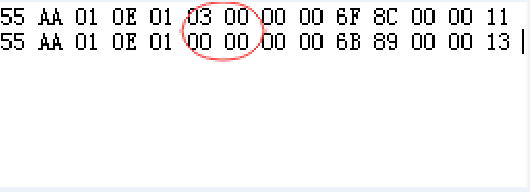
 |
|
| 注:数字按键输出的数据不受单/双手操作模式的影响 |
模拟按键
模拟量输出只占“模拟键值”的前两个字节,模拟量的数据受单/双手操作的影响。具体分析如下:
| 单手操作模式 |
- 向上/向下推(F1、F2按键方向为向上,即Fig1图示中的单手操作模式),第一个字节输出00~ff,向上递增,向下递减
- 向左/向右(模式切换方向为向左),第二个字节输出00~ff,向右递增,向左递减
| 双手操作模式 |
- 向上/向下推(模式切换键方向为向下),第一个字节输出00~ff,向上递增,向下递减
- 向左/向右(F1、F2按键方向为向上,即Fig1图示中的双手操作模式),第二个字节输出00~ff,向右递增,向左递减
校验和
追风手柄采用的校验和为异或计算,计算代码如下:
for(uint8_t i = 0; i < 13; i++){
checkSum ^= rec[i];
}
| 注:其中rec为接收数据包缓存,checkSum为校验和。 |
使用范例
采用simpleBLEGamepad库文件, 库文件下载请点击我
simpleButtonBlink
| 功能简介:下载示例代码到bluno主板上,连接手柄,按下手柄上A、B、C、D任意键,Blink灯亮,松开按键后熄灭。 |
/***************************************************
This library is designed for the Bluno product line and simpleBLEGamepad iOS and android app from DFRobot.
DFRobot Bluno product line: http://www.dfrobot.com/index.php?route=product/search&description=true&search=bluno
—— First of its kind in intergrating BT 4.0(BLE) module into Arduino Uno, ideal prototyping platform for both software and hardware developers to go BLE.
simpleBLEGamepad iOS application : https://itunes.apple.com/us/app/simpleBLEGamepad-bluetooth-4.0-controller/id950937437?mt=8
—— A universal Bluetooth remote controller
***************************************************
Example introduction:
Get the button state and the joystick on your phone.
Open the Serail port and check the real time value via the Serial monitor.
Created 2016-04-29
By Andy <[email protected]>
GNU Lesser General Public License.
See <http://www.gnu.org/licenses/> for details.
All above must be included in any redistribution
****************************************************/
/***********Notice and Trouble shooting***************
1. Highly recommend you to config the bluno controllers to work at 9600 baudrate before running the code!
—— More details about how to config the baudrate: please check the link below:
http://www.dfrobot.com/wiki/index.php/Bluno_SKU:DFR0267#Configure_the_BLE_through_AT_command
Please use "AT+UART=9600" command!
******************************************************/
#include "simpleBLEGamepad.h"
#define SWITCH_BUTTON_A 0
#define SWITCH_BUTTON_B 1
#define SWITCH_BUTTON_C 2
#define SWITCH_BUTTON_D 3
#define SWITCH_BUTTON_F1 4
#define SWITCH_BUTTON_F2 5
simpleBLEGamepad simpleBLEGamepad_t(Serial); //init the bluetooth Serial port
int joystickX, joystickY; //joysticks bufer
int buttonState[6]; //buttons buffer
const int ledPin = 13; //the pin of the pilot lamp
void setup() {
//init simpleBLEGamepad and default baudrate is 9600 bps!!!
simpleBLEGamepad_t.begin();
//init LED
pinMode( ledPin, OUTPUT );
//default pinMode is LOW
digitalWrite( ledPin, LOW );
}
void loop() {
/*
* check if any new command from bluetooth communication
* Note: available function must be used in the loop function to keep the serial data receiver running
* Without this function, whole features will be invalid
*/
if ( simpleBLEGamepad_t.available() ) {
joystickX = simpleBLEGamepad_t.readJoystickX(); //get the joystickX value
joystickY = simpleBLEGamepad_t.readJoystickY(); //get the joystickY value
//read button state when there's valid command from bluetooth
buttonState[SWITCH_BUTTON_A] = simpleBLEGamepad_t.readSwitch_A();
buttonState[SWITCH_BUTTON_B] = simpleBLEGamepad_t.readSwitch_B();
buttonState[SWITCH_BUTTON_C] = simpleBLEGamepad_t.readSwitch_C();
buttonState[SWITCH_BUTTON_D] = simpleBLEGamepad_t.readSwitch_D();
buttonState[SWITCH_BUTTON_F1] = simpleBLEGamepad_t.readSwitch_F1();
buttonState[SWITCH_BUTTON_F2] = simpleBLEGamepad_t.readSwitch_F2();
Serial.print( "Joystick Value: " ); //debug bluetooth data received
Serial.print( joystickX );
Serial.print(" ");
Serial.print( joystickY );
for ( int i = 0; i < 6; i++ ) {
if (buttonState[i] == PRESSED) {
Serial.print(" ID: ");
Serial.print(i+1);
Serial.print("\t ");
Serial.print("Pressed!");
}
/*
if (buttonState[i] == RELEASED){
Serial.print("ID: ");
Serial.print(i);
Serial.print("\t ");
Serial.println("Pressed!");Serial.println("Released!");
}
*/
}
Serial.println("");
// When 4 buttons of the control panel is pressed, illuminate the onboard LED of the Arduino!
// Turn off the LED when none button pressed!
if (buttonState[SWITCH_BUTTON_A] == PRESSED ||
buttonState[SWITCH_BUTTON_B] == PRESSED ||
buttonState[SWITCH_BUTTON_C] == PRESSED ||
buttonState[SWITCH_BUTTON_D] == PRESSED) {
digitalWrite(ledPin, HIGH);
}else
digitalWrite(ledPin, LOW);
}
}
资料连接
- “蓝牙4.0适配器”软件安装�
- BLE 4.0无线遥控手柄使用说明
 购买 BLE Wireless Gamepad无线手柄 (SKU:DFR0304)
购买 BLE Wireless Gamepad无线手柄 (SKU:DFR0304)
常见问题
还没有客户对此产品有任何问题,欢迎通过qq或者论坛联系我们!
| 更多问题及有趣的应用,可以 访问论坛 进行查阅或发帖。 |
更多
 [Link DFRobot商城购买链接]
[Link DFRobot商城购买链接]