X Board_Relay(SKU_DFR0222) - jimaobian/DFRobotWiki GitHub Wiki
Internet of thing is becoming so easy. With Xboard Relay, you can not only monitor data through internet, but also control it through internet. The Xboard Relay combines an Atmega 32u4 microprocessor and wiz5100 chip which is fully compatible with Arduino Lendardo and Ethernet library, it has build-in Xbee socket and 2 Relays which allow an easy play sensoring and controlling over internet.
Not like previous X-board, X-board relay has no programming adapter required. A micro usb cable is the only hardware needed to upload sketch.
- MCU:Atmega 32u4
- Clock Speed:16 MHz
- Flash Memory:32 KB (ATmega32u4) of which 4 KB used by bootloader
- SRAM:2.5 KB (ATmega32u4)
- EEPROM:1 KB (ATmega32u4)
- Ethernet Chip:Wiz5100
- Power Supply:7.2-12V
- USB Supply:Micro USB@5V
- Pin out:2 Analog/1 I2C/4 Digital Pin Out
- Relay Information:
- Rated through-current: 10A (NO) 5A (NC)
- Maximum switching voltage: 150VAC 24VDC
- Control signal: TTL level
- Contact Rating (Res. Load):10A 277VAC/24VDC
- Max. switching voltage 250VAC/30VDC 250VAC/30VDC
- Max. switching current 15A
- Max. switching power 2770VA 240W 2770VA 240W
- UL Rating: 10A 120VAC /10A 277VAC
- Operate tiem (at nomi. Vot.): 10ms
- Release time (at nomi. Vot.): 5ms
Relay's connected to pins D7 and D8
You will need:
- W5500 Ethernet with POE Mainboard
- Micro USB cable
- PC
- RJ45 network cable
1.The X-Board Relay module access the Internet line into any router LAN port, 2.Micro USB cable plugged into the X-Board relay module, and the other end to the computer USB port.
 NOTE: After uploading the sketch below successfully, you have to open Arduino Serial Monitor to get the card run. This is to ensure the initialization done, you could also delete or comments those three lines of code and add a delay(1000) instead.
NOTE: After uploading the sketch below successfully, you have to open Arduino Serial Monitor to get the card run. This is to ensure the initialization done, you could also delete or comments those three lines of code and add a delay(1000) instead.
Programming code:
//while (!Serial) {
// ; // wait for serial port to connect. Needed for Leonardo only
//}/*
DFRobot X-board V2 Sample Code
A simple web server with DHPC capbabilty.
1)Get IP address from router automatically
2)Show the value of the analog input pins
created 28 Sep 2012
by Ricky
*/
#include <SPI.h>
#include <Ethernet.h>
EthernetServer server(80);
// Enter a MAC address and IP address for your controller below.
// The IP address will be dependent on your local network:
byte mac[] = {
0xDE, 0xCD, 0xAE, 0x0F, 0xFE, 0xED };
// Initialize the Ethernet server library
// with the IP address and port you want to use
// (port 80 is default for HTTP):
void setup() {
// Open serial communications and wait for port to open:
Serial.begin(9600);
while (!Serial) {
; // wait for serial port to connect. Needed for Leonardo only
}
// start the Ethernet connection:
if (Ethernet.begin(mac) == 0) {
Serial.println("Failed to configure Ethernet using DHCP");
// no point in carrying on, so do nothing forevermore:
for(;;)
;
}
// print your local IP address:
Serial.print("My IP address: ");
for (byte thisByte = 0; thisByte < 4; thisByte++) {
// print the value of each byte of the IP address:
Serial.print(Ethernet.localIP()[thisByte], DEC);
Serial.print(".");
}
Serial.println();
// start the Ethernet connection and the server:
server.begin();
Serial.print("server is at ");
Serial.println(Ethernet.localIP());
}
void loop() {
// listen for incoming clients
EthernetClient client = server.available();
if (client) {
Serial.println("new client");
// an http request ends with a blank line
boolean currentLineIsBlank = true;
while (client.connected()) {
if (client.available()) {
char c = client.read();
Serial.write(c);
// if you've gotten to the end of the line (received a newline
// character) and the line is blank, the http request has ended,
// so you can send a reply
if (c == '\n' && currentLineIsBlank) {
// send a standard http response header
client.println("HTTP/1.1 200 OK");
client.println("Content-Type: text/html");
client.println("Connnection: close");
client.println();
client.println("<!DOCTYPE HTML>");
client.println("<html>");
// add a meta refresh tag, so the browser pulls again every 5 seconds:
client.println("<meta http-equiv=\"refresh\" content=\"5\">");
client.println("<link rel=\"stylesheet\" type=\"text/css\" href=\"http://www.dfrobot.com/ihome/stylesheet/stylesheet.css\" />");
client.println("<center> <a href=\"http://www.dfrobot.com\"><img src=\"http://alturl.com/qf6vz\"></a> </center> ");
client.println("<br />");
client.println("<div>");
// output the value of each analog input pin
for (int analogChannel = 0; analogChannel < 6; analogChannel++) {
int sensorReading = analogRead(analogChannel);
client.print("analog input ");
client.print(analogChannel);
client.print(" is ");
client.print(sensorReading);
client.println("<br />");
}
// output the value of each digital input pin
for (int digitalChannel = 2; digitalChannel < 10; digitalChannel++) {
int sensorReading = digitalRead(digitalChannel);
if(digitalChannel!=7&&digitalChannel!=8)
{
client.print("Digital input ");
client.print(digitalChannel);
client.print(" is ");
client.print(sensorReading);
client.println("<br />");
}
else
{
client.print("Relay ");
client.print(digitalChannel);
client.print(" is ");
client.print(sensorReading);
client.println("<br />");
}
}
client.println("</div>");
client.println("</html>");
break;
}
if (c == '\n') {
// you're starting a new line
currentLineIsBlank = true;
}
else if (c != '\r') {
// you've gotten a character on the current line
currentLineIsBlank = false;
}
}
}
// give the web browser time to receive the data
delay(1);
// close the connection:
client.stop();
Serial.println("client disonnected");
}
}- After burning is complete, open the serial monitor. Window displays your IP address.
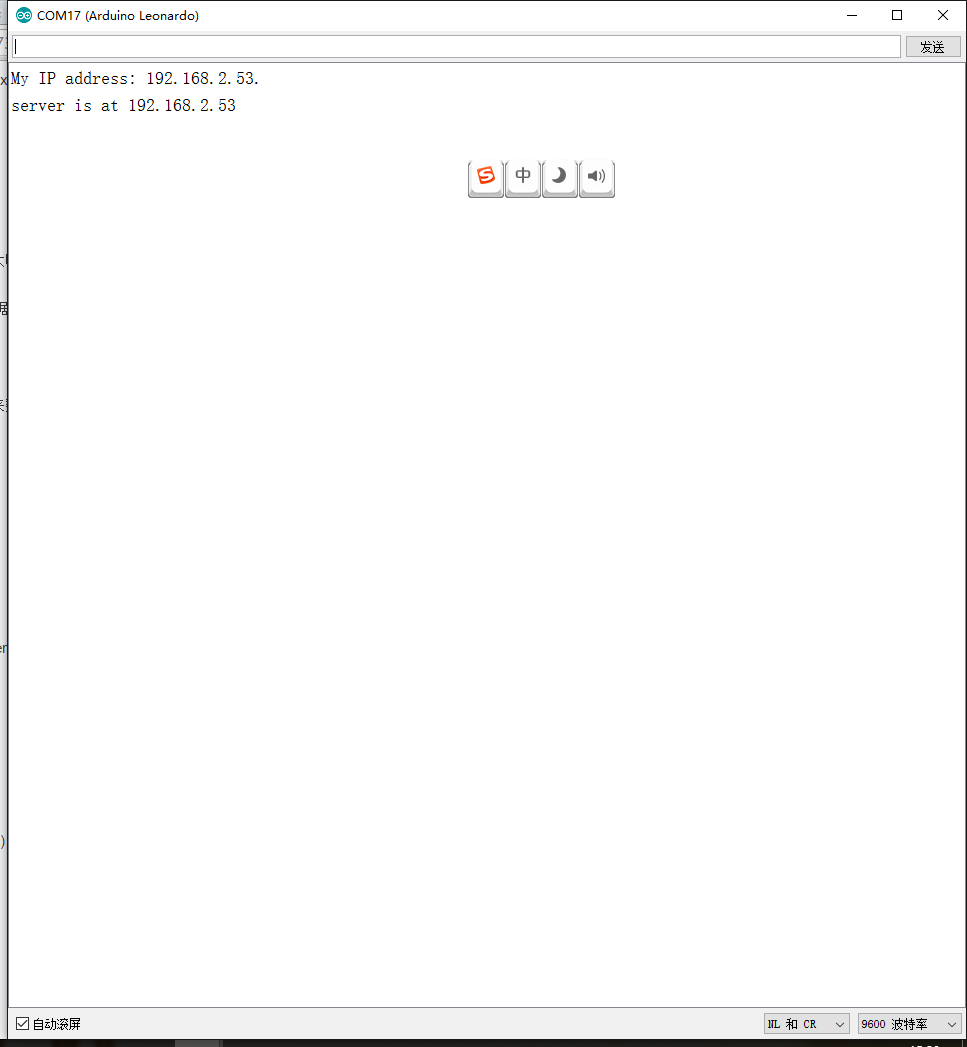 2. open a browser -> Enter the IP address -> Enter to open the page.
2. open a browser -> Enter the IP address -> Enter to open the page.
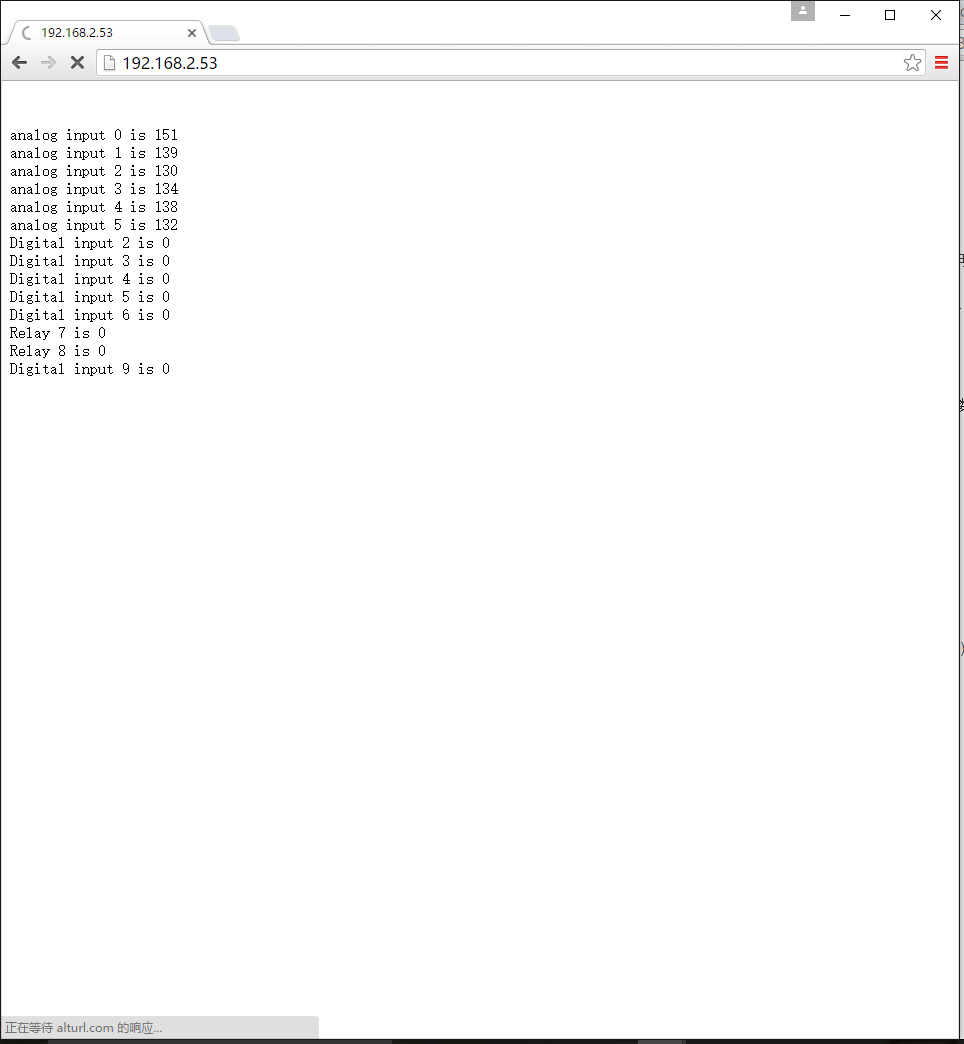 3. serial Monitor has a corresponding feedback data
3. serial Monitor has a corresponding feedback data
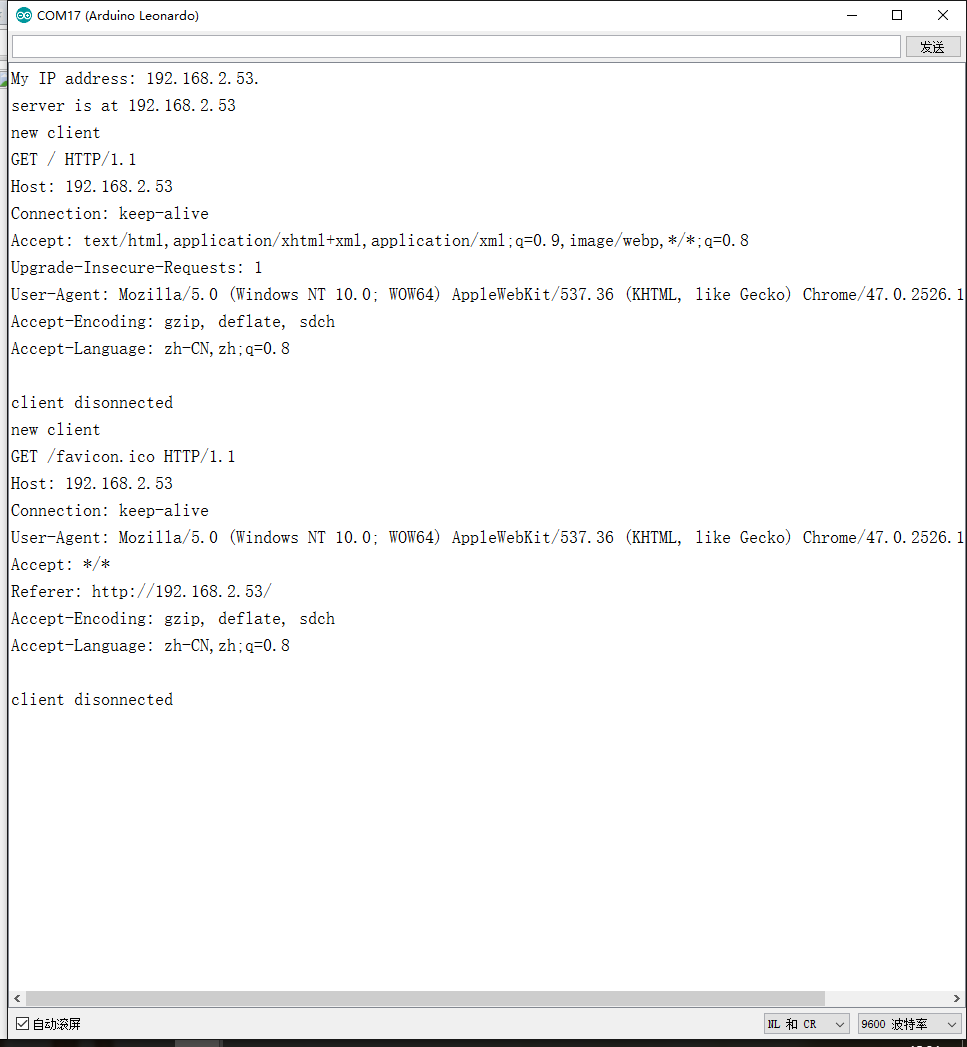 Relay module Application examples
Relay module Application examples
Reference relay module: wiki Note that the actual parameters. *Relay Information:
-
- Rated through-current: 10A (NO) 5A (NC)
- Maximum switching voltage: 150VAC 24VDC
- Control signal: TTL level
- Contact Rating (Res. Load):10A 277VAC/24VDC
- Max. switching voltage 250VAC/30VDC 250VAC/30VDC
- Max. switching current 15A
- Max. switching power 2770VA 240W 2770VA 240W
- UL Rating: 10A 120VAC /10A 277VAC
- Operate tiem (at nomi. Vot.): 10ms
- Release time (at nomi. Vot.): 5ms
 shopping x-board relay
shopping x-board relay
category: Product Manual category: DRF Series category: Source