Wido WIFI_IoT_Node_SKU_DFR0321 - jimaobian/DFRobotWiki GitHub Wiki

Wido is an Arduino compatible WIFI IoT Node development board, which integrates with WG1300 WIFI solution. The microcontroller of Wido is ATMEL ATmega32U4.
- Power Supply range: 5v or 7-12v
- Arduino Leonardo Compatible
- Integrate with WG1300 WIFI chip and support 2.4GHz IEEE 802.11 b/g network
- WIFi and MicroSD driven by SPI port
- On board 2.4G PCB Antenna
- Driver pins:
- WIFI Module-D7(IRQ),D5(VBAT),D10(CS),D14(MISO),D15(SCK),D16(MOSI)
- MicroSD-D4(CS),D14(MISO),D15(SCK),D16(MOSI)
- M2M Sensor Node development
- Toys
- Gaming
- Smart Home Device
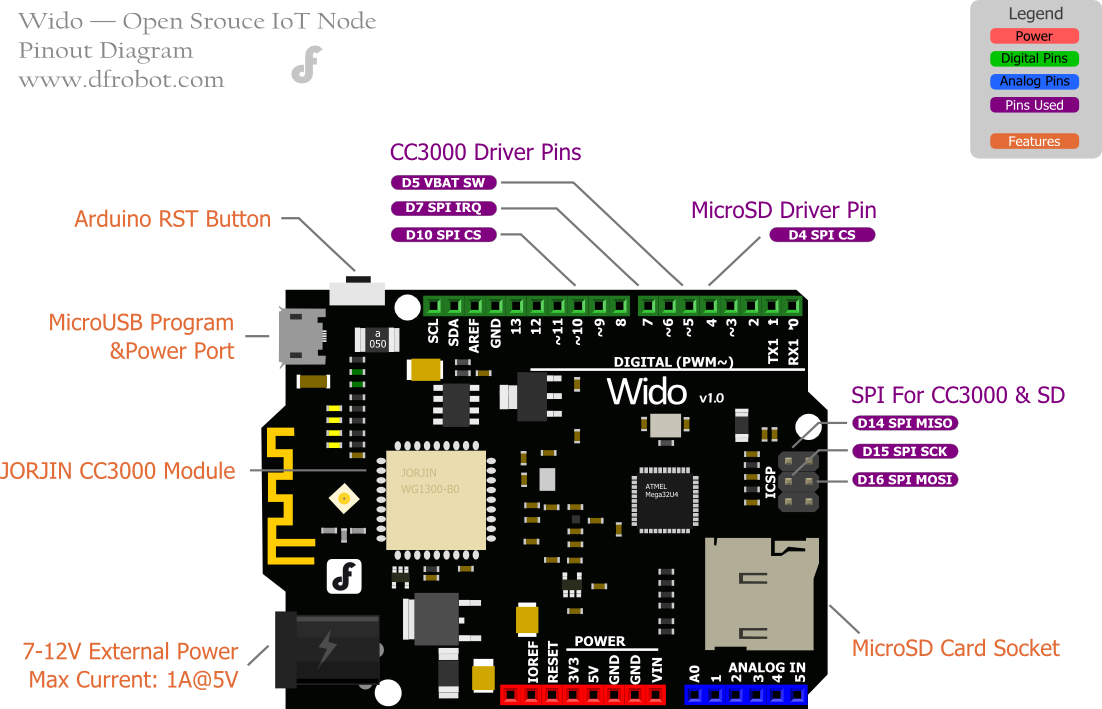
First of all, we will bring you a step by step tutorial to lead finish the Wido router connection configuration and make it work as a TCP client connected to the local server.
- Wido 1unit
- MicroUSB Cable 1unit
-
Install the Arduino library to your Arduino IDE. This library for Wido is forked from Adafruit. They've finished an awesome project for this CC3000 development. Based on this library, we updated the pin configuration and extended some application sample codes. For more details from Github
-
Open the sample code, which is named buildtest.
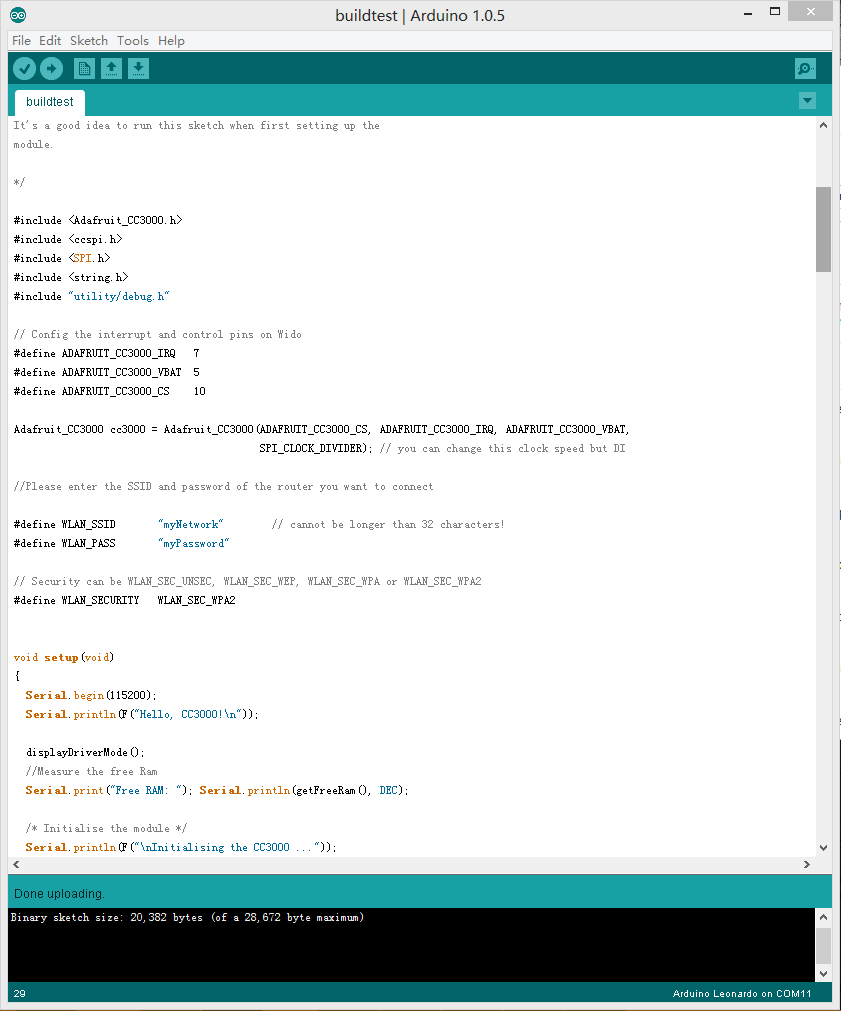
-
Upload the sample code to Wido and check the Serial monitor after programming.
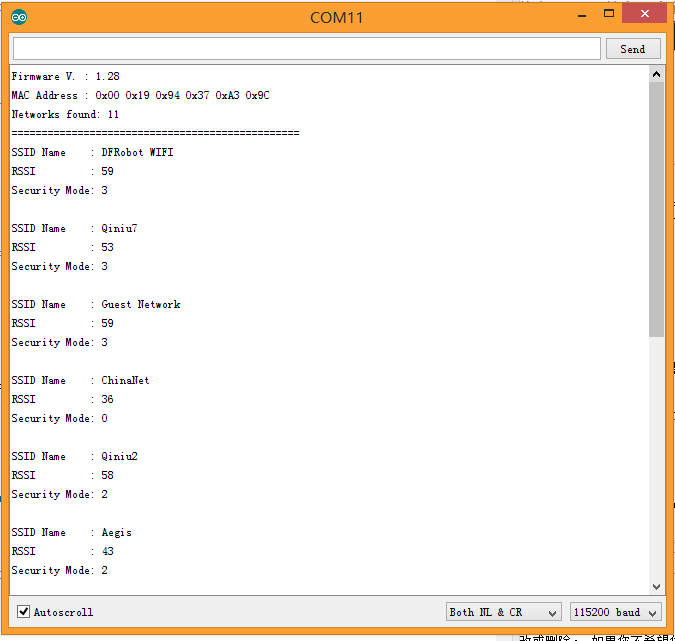
You will see the information printed including the MAC address and local router information detected by Wido.
- Update the SSID and password configuration in your code!
//Please enter the SSID and password of the router you want to connect
#define WLAN_SSID "myNetwork" // cannot be longer than 32 characters!
#define WLAN_PASS "myPassword"- Then upload the sample sketch again. And after several seconds. You will see the effect, like the picture attached.
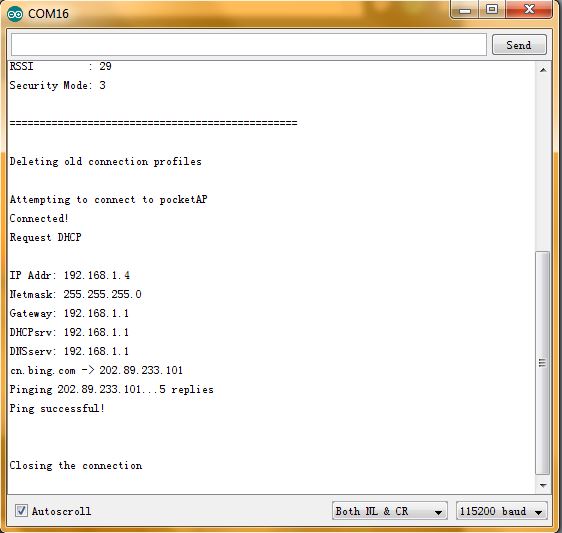
- TCP Server Tool, used to create a local TCP server from your PC
-
Open the Tool above. Config the port number, and click listening to wait for the client connection.
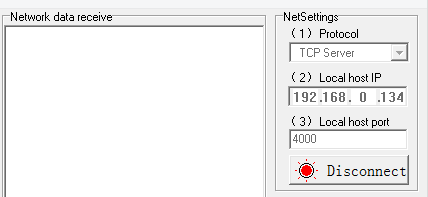
-
Open the sketch named "Wido2LocalTcpServer", and config the TCP server address and port according to your tool setup.
/* Set the target ip address and connection port */
uint32_t ip = WiDo.IP2U32(192,168,0,134);
tcpClient = WiDo.connectTCP(ip, 9000);Upload the full sample after TCP/Router configuration.
#include <Adafruit_CC3000.h>
#include <ccspi.h>
#include <SPI.h>
#include <string.h>
#include "utility/debug.h"
#define WiDo_IRQ 7
#define WiDo_VBAT 5
#define WiDo_CS 10
Adafruit_CC3000 WiDo = Adafruit_CC3000(WiDo_CS, WiDo_IRQ, WiDo_VBAT,
SPI_CLOCK_DIVIDER); // you can change this clock speed
#define WLAN_SSID "myNetwork" // cannot be longer than 32 characters!
#define WLAN_PASS "myPassword"
// Security can be WLAN_SEC_UNSEC, WLAN_SEC_WEP, WLAN_SEC_WPA or WLAN_SEC_WPA2
#define WLAN_SECURITY WLAN_SEC_WPA2
#define TIMEOUT_MS 1000
void setup(){
Serial.begin(115200);
/* Initialise the module */
Serial.println(F("\nInitialising the CC3000 ..."));
if (!WiDo.begin())
{
Serial.println(F("Unable to initialise the CC3000! Check your wiring?"));
while(1);
}
/* NOTE: Secure connections are not available in 'Tiny' mode!
By default connectToAP will retry indefinitely, however you can pass an
optional maximum number of retries (greater than zero) as the fourth parameter.
*/
Serial.println(F("Connecting Router/AP"));
if (!WiDo.connectToAP(WLAN_SSID, WLAN_PASS, WLAN_SECURITY)) {
Serial.println(F("Failed!"));
while(1);
}
Serial.println(F("Router/AP Connected!"));
/* Wait for DHCP to complete */
Serial.println(F("Request DHCP"));
while (!WiDo.checkDHCP())
{
delay(100); // ToDo: Insert a DHCP timeout!
}
}
void loop(){
static Adafruit_CC3000_Client tcpClient;
static unsigned long heartRate = millis();
if(!tcpClient.connected()){
Serial.println("Try to connect the Local Server");
tcpClient.close();
/* Set the target ip address and connection port */
uint32_t ip = WiDo.IP2U32(192,168,0,134);
tcpClient = WiDo.connectTCP(ip, 4000);
if(!tcpClient.connected()){
Serial.println(F("Couldn't connect to server! Make sure TCP Test Tool is running on the server."));
while(1);
}
}
else if(millis() - heartRate > 1000){
heartRate = millis(); // Update time stamp of the microcontroller system
char clientString[30];
sprintf(clientString, "%s%d%s", "Wido heartRate: ",heartRate/1000," s\r\n");
Serial.println(clientString);
tcpClient.fastrprintln(clientString);
}
/* Read data until either the connection is closed, or the timeout is reached. */
unsigned long lastRead = millis();
while (tcpClient.connected() && (millis() - lastRead < TIMEOUT_MS)) {
while (tcpClient.available()) {
char c = tcpClient.read();
Serial.print(c);
lastRead = millis();
// Disable sending message for a moment
heartRate = millis();
}
}
}- Open the serial monitor. After connecting the router, your Wido will start to upload data to the TCP server tool!
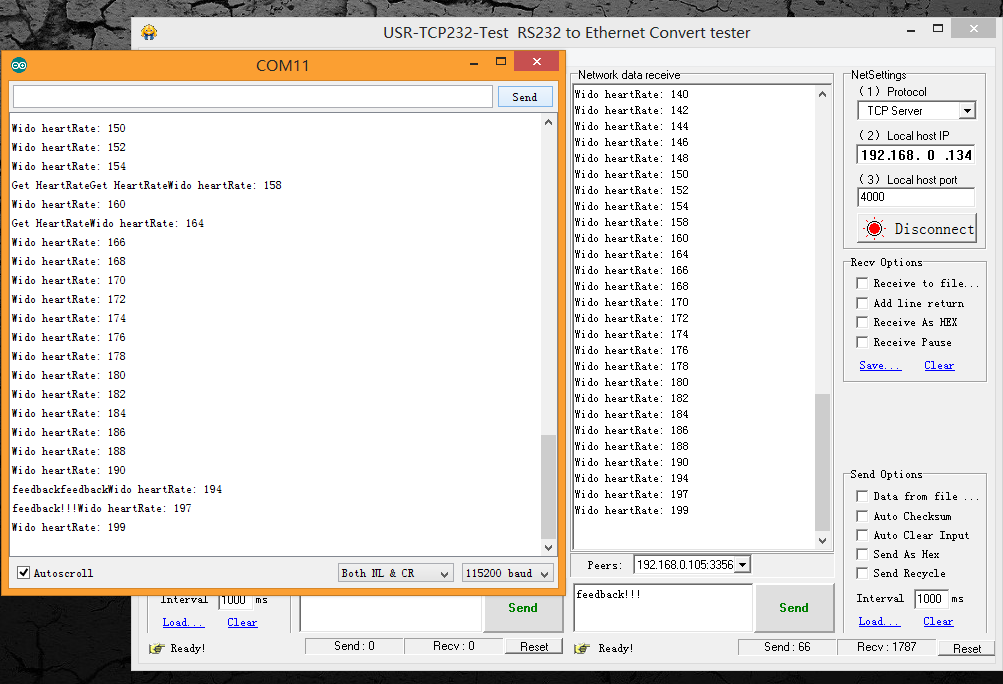
'''Finish the local server connection and communication now. ''' You get the access to build a WIFI controlled robot with Wido or some local cloud service project. But it's not enough for most of WIFI application!
Xively (formerly Cosm) is a Platform as a Service that provides everything you need to simpify and accelerate the creation of compelling connected products and solutions. In this section, we will bring your sensor to the cloud.☺
-
Create your own Xively account and login the develop page. Create the a new device. xively.com
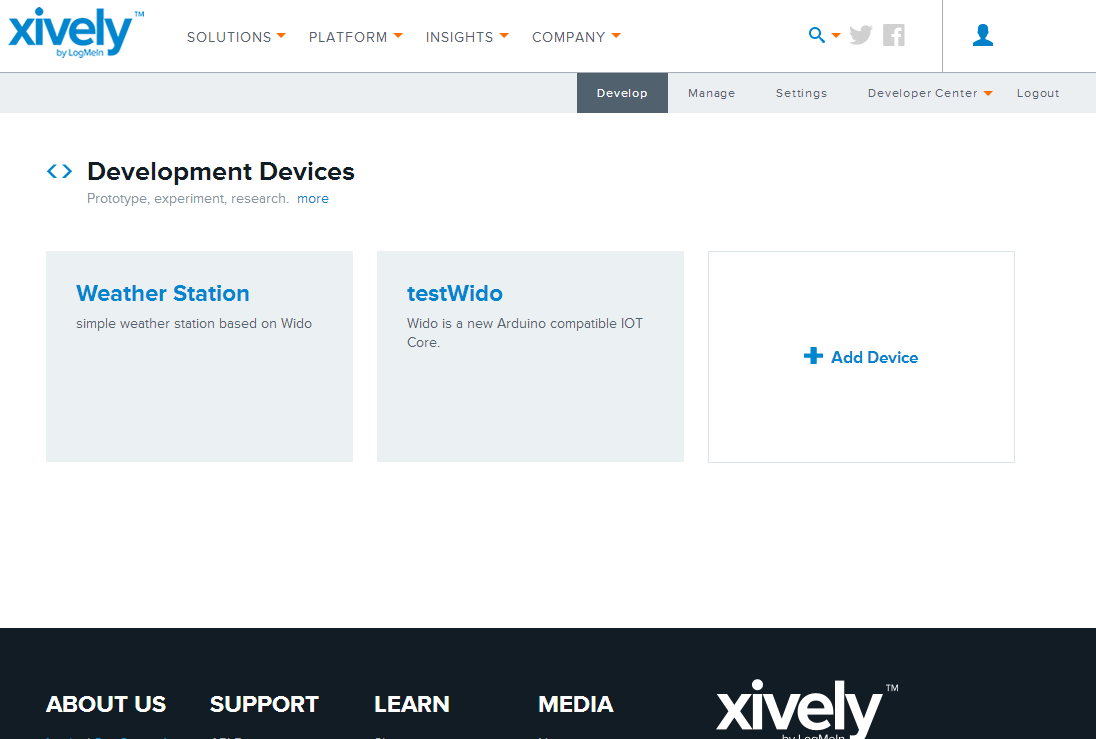
-
Click and enter your device.
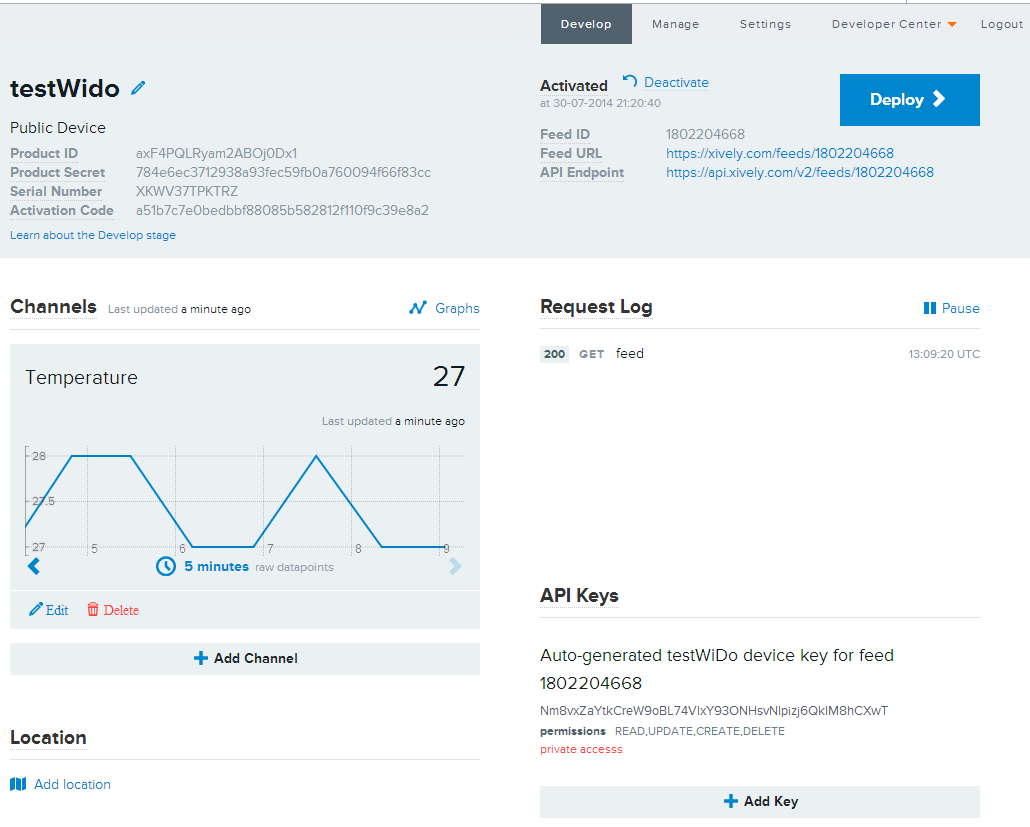
-
Open the example code named "Wido2Xively" included in the Arduino library. Modify the info below in the sample code according to the device information from the step 2.
#define WEBSITE "api.xively.com"
#define API_key "Nm8vxZaYtkCreW9oBL74VIxY93ONHsvNlpizj6QkIM8hxxxx" // Check your API Key from device page
#define feedID "180220xxxx" // Check your feedIDThe sample code:
/***************************************************
* This is an example for the DFRobot Wido - Wifi Integrated IoT lite sensor and control node
*
* Designed specifically to work with the DFRobot Wido products:
*
*
* The main library is forked from Adafruit
*
* Written by Lauren
* BSD license, all text above must be included in any redistribution
*
****************************************************/
/*
This example code is used to connect the Xively cloud service.
The device required is just:
1. LM35 low cost temperature sensor or any device you used to upload data
2. And Wido
*/
#include <Adafruit_CC3000.h>
#include <ccspi.h>
#include <SPI.h>
#define Wido_IRQ 7
#define Wido_VBAT 5
#define Wido_CS 10
Adafruit_CC3000 Wido = Adafruit_CC3000(Wido_CS, Wido_IRQ, Wido_VBAT,
SPI_CLOCK_DIVIDER); // you can change this clock speed
#define WLAN_SSID "myNetwork" // cannot be longer than 32 characters!
#define WLAN_PASS "myPassword"
// Security can be WLAN_SEC_UNSEC, WLAN_SEC_WEP, WLAN_SEC_WPA or WLAN_SEC_WPA2
#define WLAN_SECURITY WLAN_SEC_WPA2
#define IDLE_TIMEOUT_MS 2000
#define TCP_TIMEOUT 3000
#define WEBSITE "api.xively.com"
#define API_key "Nm8vxZaYtkCreW9oBL74VIxY93ONHsvNlpizj6QkIM8hxxxx" // Update Your API Key
#define feedID "180220xxxx" // Update Your own feedID
void setup(){
Serial.begin(115200);
Serial.println(F("Hello, CC3000!\n"));
/* Initialise the module */
Serial.println(F("\nInitialising the CC3000 ..."));
if (!Wido.begin())
{
Serial.println(F("Unable to initialise the CC3000! Check your wiring?"));
while(1);
}
/* Attempt to connect to an access point */
char *ssid = WLAN_SSID; /* Max 32 chars */
Serial.print(F("\nAttempting to connect to "));
Serial.println(ssid);
/* NOTE: Secure connections are not available in 'Tiny' mode!
By default connectToAP will retry indefinitely, however you can pass an
optional maximum number of retries (greater than zero) as the fourth parameter.
*/
if (!Wido.connectToAP(WLAN_SSID, WLAN_PASS, WLAN_SECURITY)) {
Serial.println(F("Failed!"));
while(1);
}
Serial.println(F("Connected!"));
/* Wait for DHCP to complete */
Serial.println(F("Request DHCP"));
while (!Wido.checkDHCP())
{
delay(100); // ToDo: Insert a DHCP timeout!
}
}
uint32_t ip = 0; // Store Xively ip address
float temp = 0; // Store temporary sensor data for post
void loop(){
static Adafruit_CC3000_Client WidoClient;
static unsigned long RetryMillis = 0; // timer stamp for building the connection
static unsigned long uploadtStamp = 0; // timer stamp for posting data to service
static unsigned long sensortStamp = 0; // timer stamp for reading data to LM35
// Apply for the connection with the cloud service
if(!WidoClient.connected() && millis() - RetryMillis > TCP_TIMEOUT){
// Update the time stamp
RetryMillis = millis();
Serial.println(F("Try to connect the cloud server"));
//Get Xively IOT Server IP
ip = Wido.IP2U32(216,52,233,120);
WidoClient = Wido.connectTCP(ip, 80);
}
// After building the connection with the service
// Post the sensor data to Xively
if(WidoClient.connected() && millis() - uploadtStamp > 2000){
uploadtStamp = millis();
// If the device is connected to the cloud server, upload the data every 2000ms.
// Prepare JSON for Xively & get length
int length = 0;
// JSON beginning
String data_start = "";
data_start = data_start + "\n"
+ "{\"version\":\"1.0.0\",\"datastreams\" : [ ";
// JSON for temperature & humidity
String data_temperature = "{\"id\" : \"Temperature\",\"current_value\" : \""
+ String(int(temp)) + "\"}]}";
// Get length
length = data_start.length() + data_temperature.length();
Serial.println(F("Connected to Xively server."));
// Send headers
Serial.print(F("Sending headers"));
WidoClient.fastrprint(F("PUT /v2/feeds/"));
WidoClient.fastrprint(feedID);
WidoClient.fastrprintln(F(".json HTTP/1.0"));
Serial.print(F("."));
WidoClient.fastrprintln(F("Host: api.xively.com"));
Serial.print(F("."));
WidoClient.fastrprint(F("X-ApiKey: "));
WidoClient.fastrprintln(API_key);
Serial.print(F("."));
WidoClient.fastrprint(F("Content-Length: "));
WidoClient.println(length);
Serial.print(F("."));
WidoClient.fastrprint(F("Connection: close"));
Serial.println(F(" done."));
// Send data
Serial.print(F("Sending data"));
WidoClient.fastrprintln(F(""));
WidoClient.print(data_start);
Serial.print(F("."));
WidoClient.print(data_temperature);
Serial.print(F("."));
WidoClient.fastrprintln(F(""));
Serial.println(F(" done."));
/* Get the http page info
Serial.println(F("Reading answer..."));
while (WidoClient.connected()) {
while (WidoClient.available()) {
char c = WidoClient.read();
Serial.print(c);
}
}
*/
delay(1000); // Wait for 1s to finish posting the data stream
WidoClient.close(); // Close the service connection
RetryMillis = millis(); // Reset the timer stamp for applying the connection with the service
}
//Realtime update the latest sensor data from LM35 once per 100ms and convert the unit (degree)
if(millis() - sensortStamp > 100){
sensortStamp = millis();
// read the LM35 sensor value and convert to the degrees every 100ms.
int reading = analogRead(0);
temp = reading *0.0048828125*100;
Serial.print(F("Real Time Temp: "));
Serial.println(temp);
}
}- Then Wido will upload the sensor data to the cloud once every 2s. You could check the Request Log and the Channel info from the device page now.
The Adafruit library for CC3000 is really good and extending lots of feature for the WG1300. This library is also modified based on the TI smartlink solution.
Here're some simple introduction for the functions commonly used!
- Trick for saving the programming space. The ATmega32U4 programming space is limited. So call the feature is really useful for your program.
#define CC3000_TINY_DRIVERThe code above will launch the tiny driver function.
- Initialise the module.
if (!cc3000.begin())
{
Serial.println(F("Unable to initialise the CC3000! Check your wiring?"));
while(1);
}- Setup the router connection!
if (!cc3000.connectToAP(WLAN_SSID, WLAN_PASS, WLAN_SECURITY)) {
Serial.println(F("Failed!"));
while(1);
}- Finish and get the DHCP info from the router/AP
while (!cc3000.checkDHCP())
{
delay(100); // ToDo: Insert a DHCP timeout!
}Part 2-4 the key steps to access the network.
More question and cool idea, visit DFRobot Forum
 click to buy on dfrobot store
click to buy on dfrobot store
 dfrobot distributor list category: Product Manual category: DFR Series category: MicroControllers category: Wireless
dfrobot distributor list category: Product Manual category: DFR Series category: MicroControllers category: Wireless