W5500_Ethernet_with_POE_Mainboard_SKU__DFR0342 - jimaobian/DFRobotWiki GitHub Wiki

The W5500 Ethernet mainboard is the newest member of the DFRobot Ethernet family. It Is a microcontroller based on the ATmega32u4 and W5500 Ethernet chip with the same footprint as an Arduino Leonardo board, as well as being compatible with most Arduino shields and sensors, making it suitable for many kinds of IOT applications. The W5500 chip is a hardwired TCP/IP embedded Ethernet chip that provides easy internet connection for embedded systems. The board has the TCP/IP stack, 10/1000 ethernet MAC and PHY embedded, allowing internet connectivity in the users application using just the board and nothing else. The W5500 Ethernet mainboard uses a high-efficiency SPI protocol which supports a speed of 80MHZ for high speed network communication. In order to reduce power consumption it also includes WOL (wake on LAN) and power down modes. The board can be powered using a regular VIN, or POE as the power supply. It also integrates a power regulation chip that allows it to work under a complex environment.
- Microcontroller: Atmel Atmega32u4 (Arduino Leonardo)
- External Input Voltage Range (recommended): 7V~20V DC
- External Input Voltage Range (limit): 6-23V
- POE Input Voltage: 48V AC/DC (802.3af standard PD device)
- Digital I/O Pins: 20
- Analog I/O Pins: 6
- DC Current per I/O Pin: 40 mA
- Flash Memory: 32 KB (ATmega32u4) (4KB used by bootloader)
- SRAM: 2 KB (ATmega32u4)
- EEPROM: 1 KB (ATmega32u4)
- Clock Speed: 16 MHz
- PHY: WIZnet W5500
- PHY Clock Speed: 25MHz
- Dimension: 73.5 x 53.5x15mm
We recommend that you remove the jumper caps if you don't need to use the W5500 reset and interrupt functions, or pins 7, 8, 11 or 12 may not function properly. 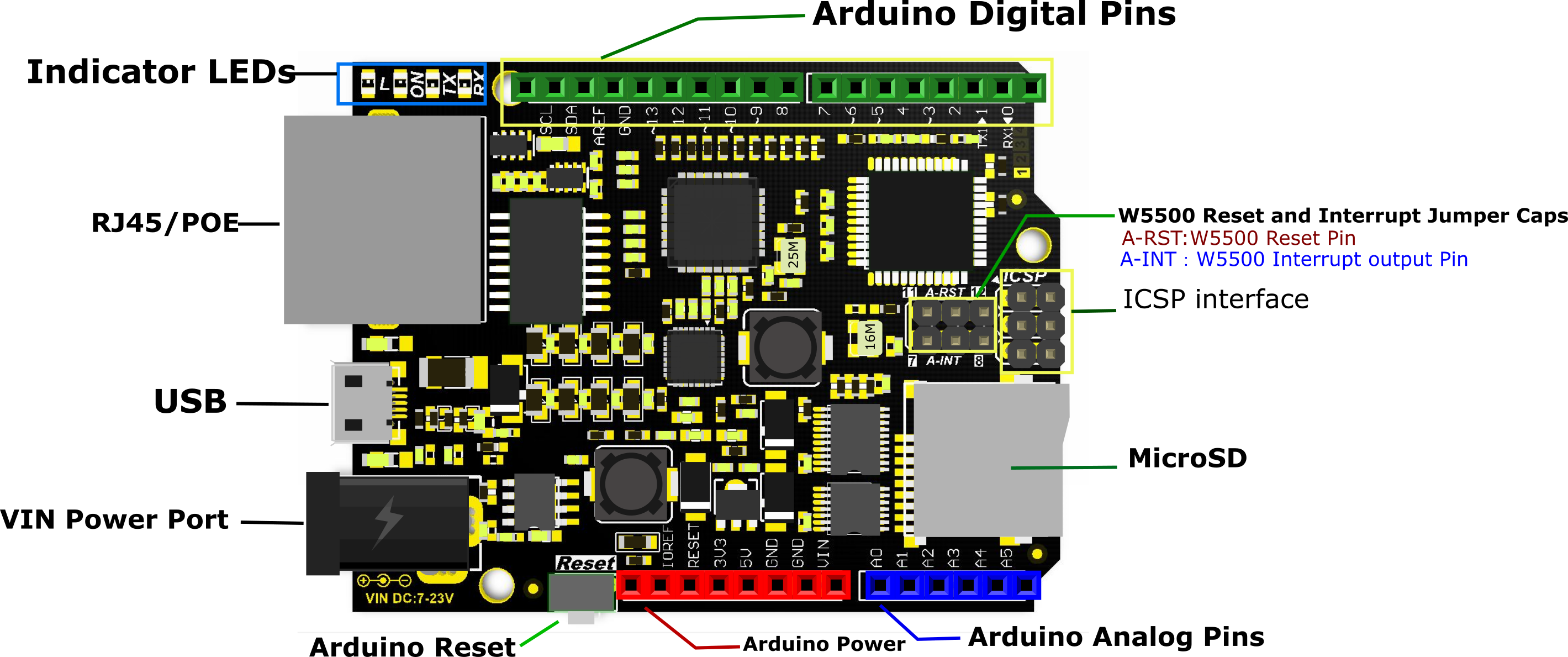
You will need:
- W5500 Ethernet with POE Mainboard
- Micro USB cable
- PC
- RJ45 network cable
Connect W5500 Reset pins: Connect A-RST pin to D11. (Default: Connected) 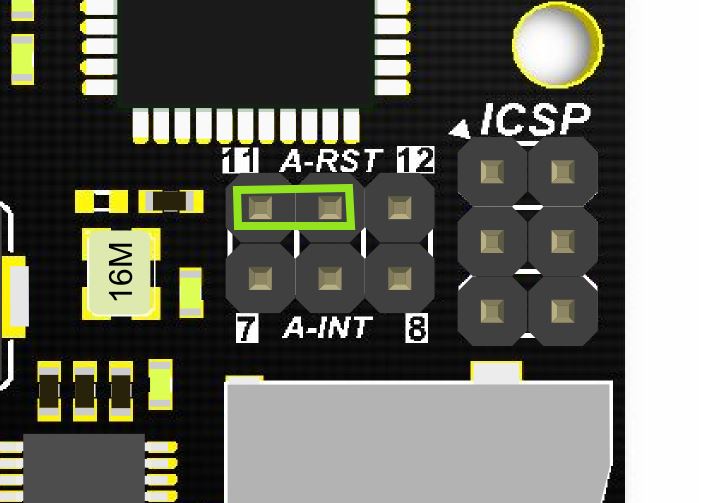
- Download the W5500 Ethernet library here
- Replace the existing Ethernet library according to your Arduino IDE version:
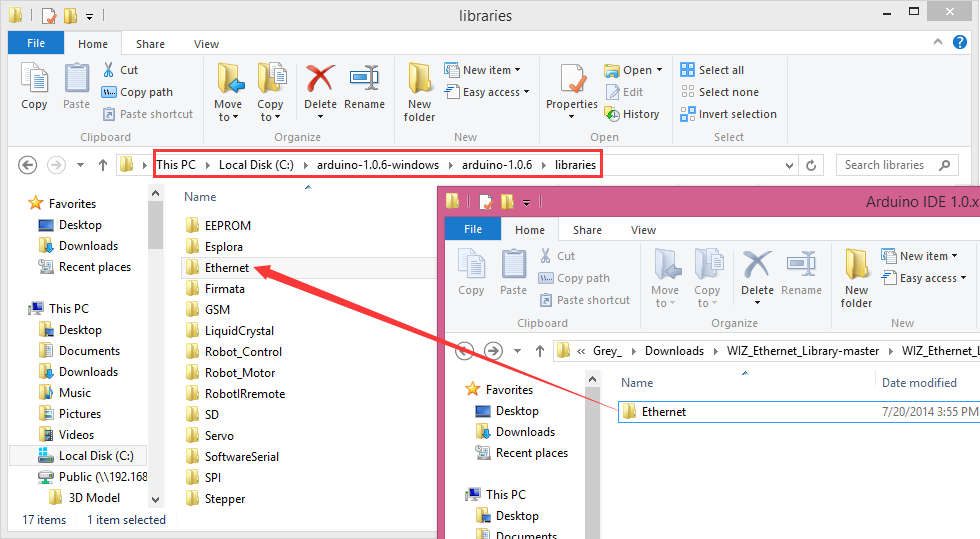
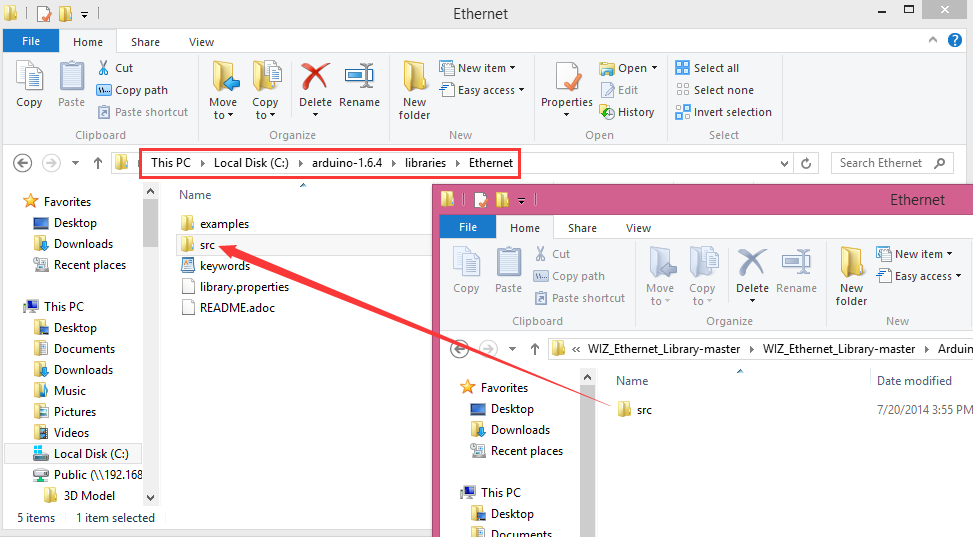
 NOTE: Good news! You can use arduino IDE v1.7 from Arduino.org which has "Ethernet 2" library, which works with this board. It means you don't have to download any modded libraries. Thank for the Vladimir Akopyan comments. Welcome share your projects and comments on the Disqus.
NOTE: Good news! You can use arduino IDE v1.7 from Arduino.org which has "Ethernet 2" library, which works with this board. It means you don't have to download any modded libraries. Thank for the Vladimir Akopyan comments. Welcome share your projects and comments on the Disqus.
Note: These parts should be declared at the beginning of the sketch.
-
Define W5500 SPI “SS” pin and “Reset” Pin:
#define SS 10U //D10----- SS #define RST 11U //D11----- Reset
-
Setup function
void setup() { pinMode(SS, OUTPUT); pinMode(RST, OUTPUT); digitalWrite(SS, LOW); digitalWrite(RST,HIGH); //Reset delay(200); digitalWrite(RST,LOW); delay(200); digitalWrite(RST,HIGH); delay(200); //Wait W5500
Open Arduino IDE, Select Boards -->Arduino Leonardo and COM port
/* Web Server
A simple web server that shows the value of the analog input pins.
using an Arduino Wiznet Ethernet shield.
Circuit:
* Ethernet shield attached to pins 10, 11, 12, 13
* Analog inputs attached to pins A0 through A5 (optional)
created 18 Dec 2009
by David A. Mellis
modified 9 Apr 2012
by Tom Igoe
*/
#include <SPI.h>
#include <Ethernet.h>
#define SS 10U //D10 ---- SS
#define RST 11U //D11 -----Reset
// Enter a MAC address and IP address for your controller below.
// The IP address will be dependent on your local network:
byte mac[] = {
0xDE, 0xAD, 0xBE, 0xEF, 0xFE, 0xED
};
IPAddress ip(192, 168, 1, 177);
// Initialize the Ethernet server library
// with the IP address and port you want to use
// (port 80 is default for HTTP):
EthernetServer server(80);
void setup() {
pinMode(SS, OUTPUT);
pinMode(RST, OUTPUT);
digitalWrite(SS, LOW);
digitalWrite(RST, HIGH); //Reset
delay(200);
digitalWrite(RST, LOW);
delay(200);
digitalWrite(RST, HIGH);
delay(200); //Wait W5500
//Open serial communications and wait for port to open :
Serial.begin(9600);
//while (!Serial) {
// ; // wait for serial port to connect. Needed for Leonardo only
//}
delay(1000);
// start the Ethernet connection and the server:
Ethernet.begin(mac, ip);
server.begin();
//Serial.print("server is at ");
//Serial.println(Ethernet.localIP());
}
void loop() {
// listen for incoming clients
EthernetClient client = server.available();
if (client) {
//Serial.println("new client");
// an http request ends with a blank line
boolean currentLineIsBlank = true;
while (client.connected()) {
if (client.available()) {
char c = client.read();
Serial.write(c);
// if you've gotten to the end of the line (received a newline
// character) and the line is blank, the http request has ended,
// so you can send a reply
if (c == '\n' && currentLineIsBlank) {
// send a standard http response header
client.println("HTTP/1.1 200 OK");
client.println("Content-Type: text/html");
// the connection will be closed after completion of the response
client.println("Connection: close");
client.println("Refresh: 5"); // refresh the page automatically every 5 sec
client.println();
client.println("<!DOCTYPE HTML>");
client.println("<html>");
// output the value of each analog input pin
for (int analogChannel = 0; analogChannel < 6; analogChannel++) {
int sensorReading = analogRead(analogChannel);
client.print("analog input ");
client.print(analogChannel);
client.print(" is ");
client.print(sensorReading);
client.println("<br />");
}
client.println("</html>");
break;
}
if (c == '\n') {
// you're starting a new line
currentLineIsBlank = true;
}
else if (c != '\r') {
// you've gotten a character on the current line
currentLineIsBlank = false;
}
}
}
// give the web browser time to receive the data
delay(1);
// close the connection:
client.stop();
//Serial.println("client disconnected");
}
}Open the Arduino Serial Monitor to initialize the setup and you will see some information about the connection processing. Open your browser, input the IP address and you should get see data of 5 virtual analog pins:
image:DFR0342_Open serial first.png|Open the Serial Monitor first DFR0342_Browser.jpg|W5500 Ethernet webserver
| NOTE: If you want to skip the serial monitor step, you can comment out the lines waiting for !serial, and add a line: delay(2000); to ensure that initialization has finished. |
Serial.begin(9600);
delay(2000);
// while (!Serial) {
// ; // wait for serial port to connect. Needed for Leonardo only
// }This board supports POE power supply, so it doesn’t need any other power source if you use an active ethernet connection. For more information please check: POE (Power Over Ethernet)Wikipedia
| '''Q1. '''How to set the IP address? |
'''A. '''Open your Network connection properties, and check the IPv4 Address and Gateway. The first three numbers should be set as same as on your board. The last number can be any number between 0-255, as long as it is not occupied by any other devices.
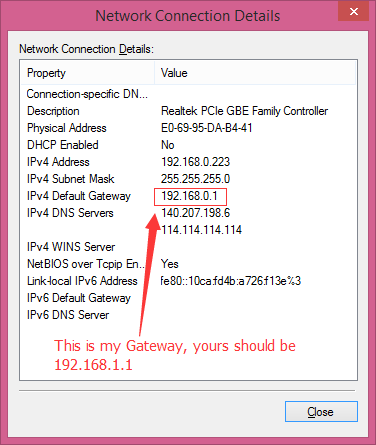
| '''Q2. '''About Old Version Library |
'''A. '''The Ethernet library that comes along with Arduino IDE is for W5100 Ethernet shield, which is not compatible with W5500. Hence that you need to replace this library with the new one as instructed.
| '''Q3. '''How to use the onboard micro-SD card slot? |
'''A. '''Use it as the normal one using Arduino SD library is ok. Note that because the W5100 and SD card share the SPI bus, only one can be active at a time. For more, please check on Arduino, Arduino Ethernet Shield.
 For any question/advice/cool idea to share, please visit DFRobot Forum.
For any question/advice/cool idea to share, please visit DFRobot Forum.
 get it from the dfrobot store or a dfrobot distributor.
get it from the dfrobot store or a dfrobot distributor.