SEN0188_Fingerprint - jimaobian/DFRobotWiki GitHub Wiki

Introduction
This is an Arduino compatible fingerprint module. With the high speed DSP processor, it could also work with other serial device, like MSP430, 51, AVR, PIC, STM32, ARM and FPGA device. This fingerprint module could work alone without any principal computer or any PC software. It could store 1000 fingerprint. Support fingerprint entry, intelligent image processing, fingerprint comparison and fingerprint search mode. It also has a high sensitivity to both wet and dry fingerprint recognition. This module could be widely used in security field, such as license management .etc. It can also be used to replace the IC card, password, hardware switch in your application.
: Sorry for the inconvenience first, we found this wiki library should be a fork of Adafruit fingerprint's one, the download link will be removed until we fix this wiki
Sorry for the inconvenience first, we found this wiki library should be a fork of Adafruit fingerprint's one, the download link will be removed until we fix this wiki
Specification
- Power supply: DC 3.8V-7.0V
- Operating current: 65mA (Typical)
- Interface: UART (TTL logical level)
- Baud rate: (9600*N)bps, N=1~12(default N=6, 57600bps)
- Image acquisition time: <1S
- Storage capacity: 1000
- FAR: <0.001%
- FRR: <1.0%
- Average searching time: <1s (1:500, average)
- Matching Mode: comparison mode (1:1) and search mode (1:N)
- Character file: 256 bytes
- Template file: 512 bytes
- Security level: 5(1,2,3,4,5(highest))
- Working environment:
- Temp: -20°C - +60°
- RH: 40%-85%
- Storage environment:
- Temp: -40°C - +85°C
- RH: <85%
- Touch area dimension: 14.5*19.4 mm
- Outline dimension: 54*20*20.5 mm
Board Overview

| Label | Name | Description |
| 1 | GND | Signal ground.(cable color: black) |
| 2 | RD | Data input. TTL logical level (cable color: white) |
| 3 | TD | Data output. TTL logical level (cable color: green) |
| 4 | VIN | Power input (cable color: red) |
| 5 | SOUT | Induction signal output (cable color:yellow) |
| 6 | VTOUCH | Touch induction power input (cable color: blue) |
Tutorial
This tutorial will teach you how to use the fingerprint module to input and read the fingerprint.
| ### Requirements |
- Hardware
- UNO x1
- Fingerprint Sensor x1
- Fingerprint Sensor Cable x1
- Software
- Arduino IDE V1.6.5 Click to Download Arduino IDE
| ### Connection Diagram |
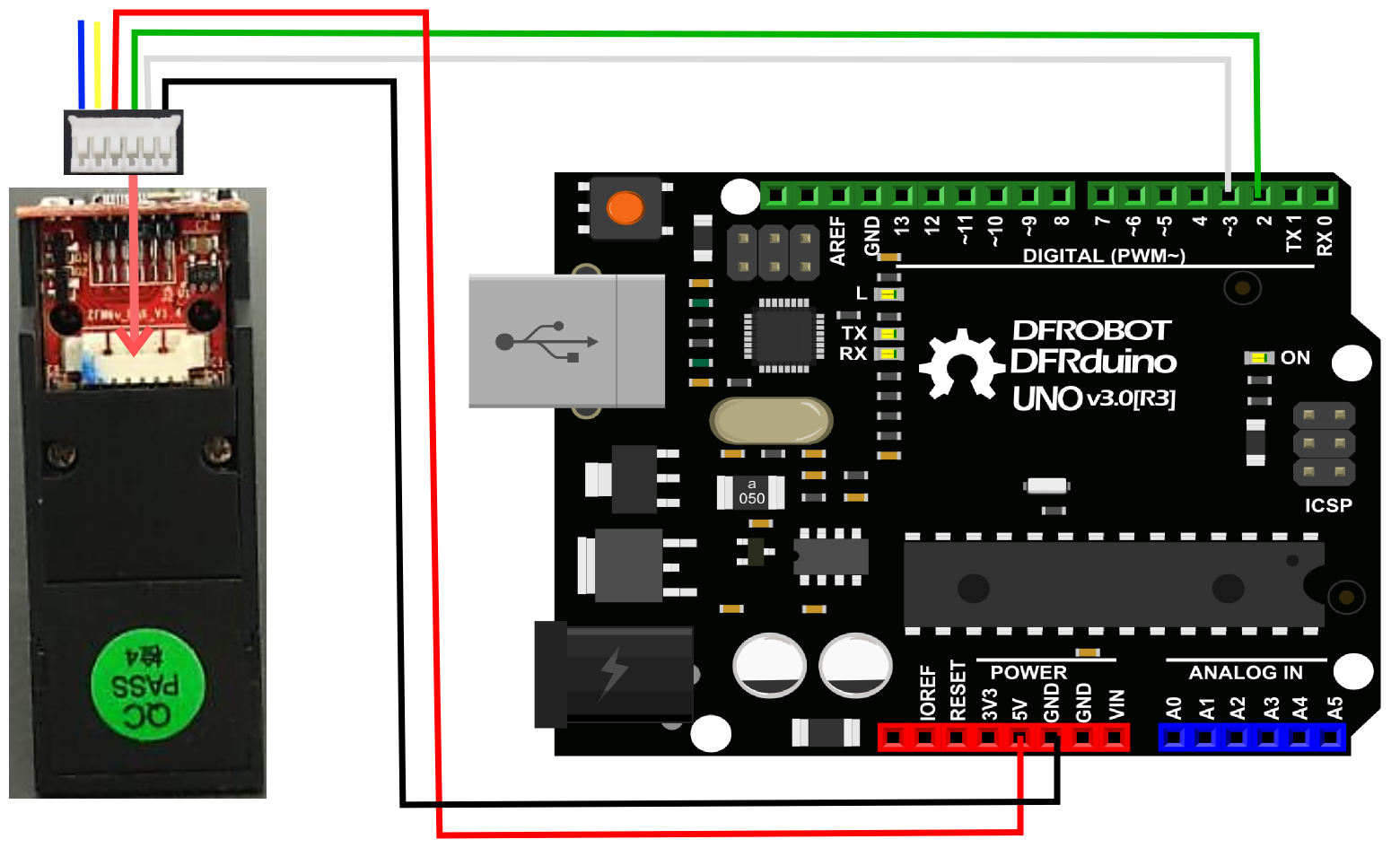
| - - Fingerprint Pin** | - - UNO Pin** |
| VIN | 5V |
| TD | 2 (Software Serial RX) |
| RD | 3 (Software Serial TX) |
| GND | GND |
How to use
Input Fingerprint Data
Codes download
- Download and install the Fingerprint Library:
https://github.com/adafruit/Adafruit-Fingerprint-Sensor-Library Click to download library files] Arduino Library Installation Tutorial *Open Fingerprint Library sample code -> fingerprint -> examples -> enroll.ino.
- Connect UNO and fingerprint module according to the connection diagram.
- If you want to clear all previous saved fingerprint template, please change the number which arrows point 0 to 1, if you don't want to clear all fingerprint data. just keep it "0" in the code.
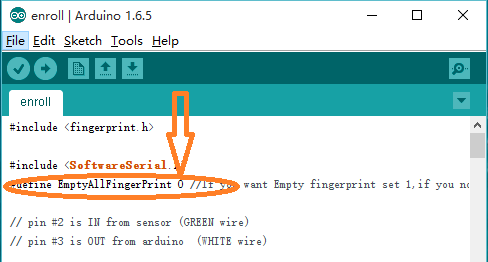
- Select the Board and Port
- Upload
- Open Serial monitor
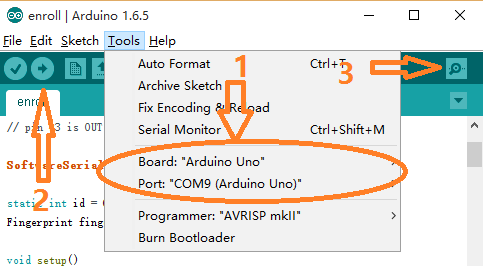
Serial Pont
- Set Serial baud rate 9600
- No line ending
- Check Autoscroll
After you finish seting its parameter and make sure the connection is right, you will get this display in the serial monitor:
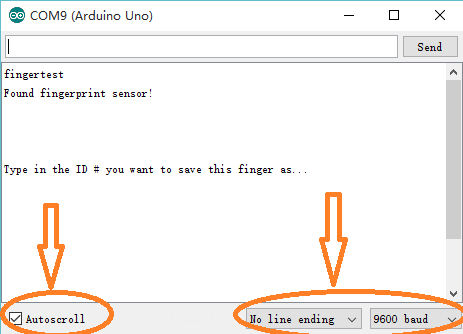
Set mode
- Set the NL mode to the NL+CR
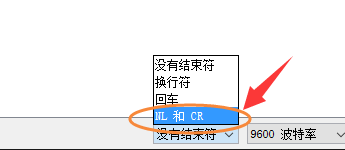
Enter your fingerprint ID
- Now please enter your fingerprint ID in the serial monitor and then click the "Send" button.
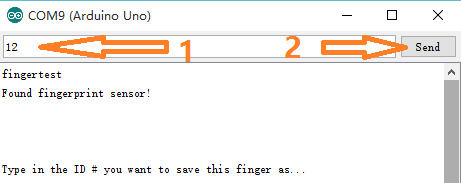
Put your finger on the fingerprint module
- Don't move finger until you get "Remove finger".
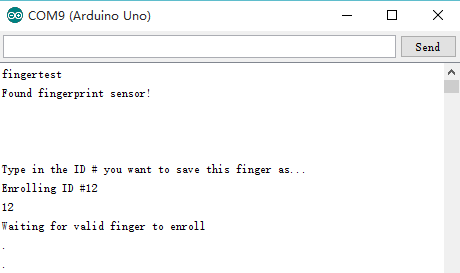
Move your finger
- Don't move finger until you see "Remove finger"
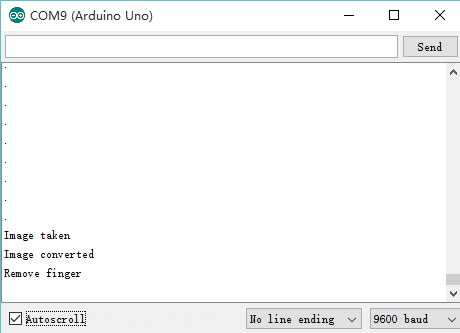
Confirm your fingerprint again
- It will tell you to enter the fingerprint again, put the same finger on the module again.
- Don't move finger until you see "Remove finger"
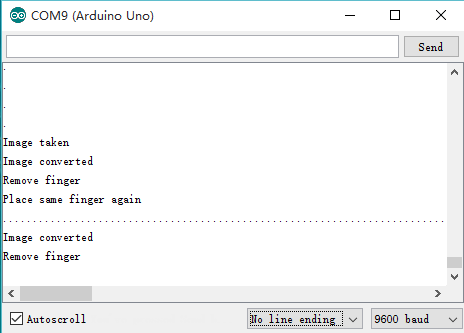
Store successfully and you can input to the next finger again
- Stored successfully
- Keep going to input fingerprint if you want
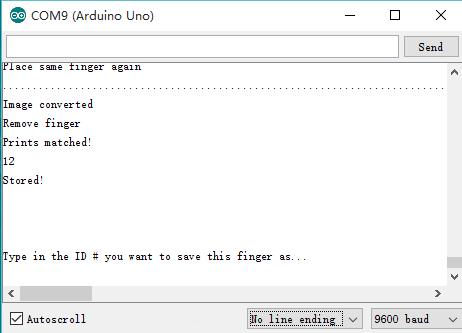
Read fingerprints
Code downloads
- Similar to the fingerprint input, download the Exemples -> fingerprint.ino to UNO:
- Set Board and Port;
- Open Serial Monitor;
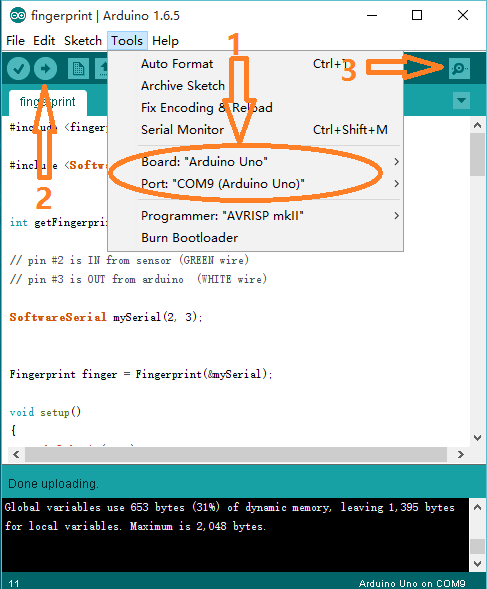
Read fingerprints
- If the fingerprint module is connect successful, it will always prompt you to press your fingers
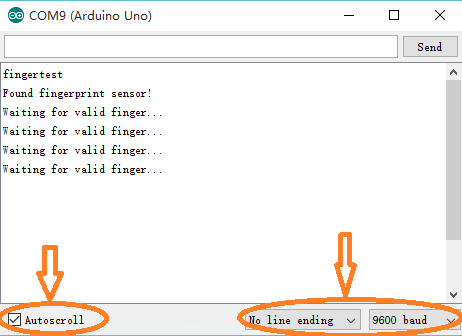
Read Succeeded
- Press your finger on the screen and do not move, you may also be prompted to press the fingers, but the prompting message will be slower, if your fingerprints has been in the template, it will appear as shown
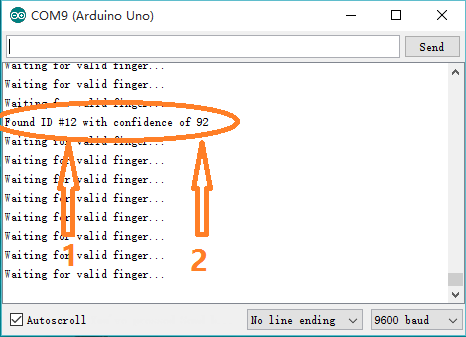
Trouble shooting
: Any question and more cool project your want to share, please visit DFRobot Forum
Any question and more cool project your want to share, please visit DFRobot Forum
More
 shopping fingerprint (sku:sen0188)
shopping fingerprint (sku:sen0188)
 dfrobot distributor list
category: Product Manual category: SEN Series category: Sensors category: Source category: Diagram
dfrobot distributor list
category: Product Manual category: SEN Series category: Sensors category: Source category: Diagram