Raspberry_Pi_RTC_Module_SKU__DFR0386 - jimaobian/DFRobotWiki GitHub Wiki
Introduction
The RTC module is specifically designed for Raspberry Pi. It communicated with Raspberry Pi through I2C bus. There is a Maxim DS1307 and CR1220 button cell on the board to keep the real time for a long time after the Raspberry Pi has it's powerdown. Set a serial port, TTL convenient way online debugging.
Specification
=
- RTC module: DS1307
- Battery model: CR1220 button cell
- Opearting Voltage: 5V
- I2C address: 0x68
- Clock precision: ±2ppm (0~40°C)
- Unit information: Second, Minute, Date, Week, Month and Year
- Two calendar clock
- Operating temperature: -10°C至+85°C
- Compatible with Raspberry Pi B/A+/B+/2B
- Interface: 2*5p 2.54mm
Dimension
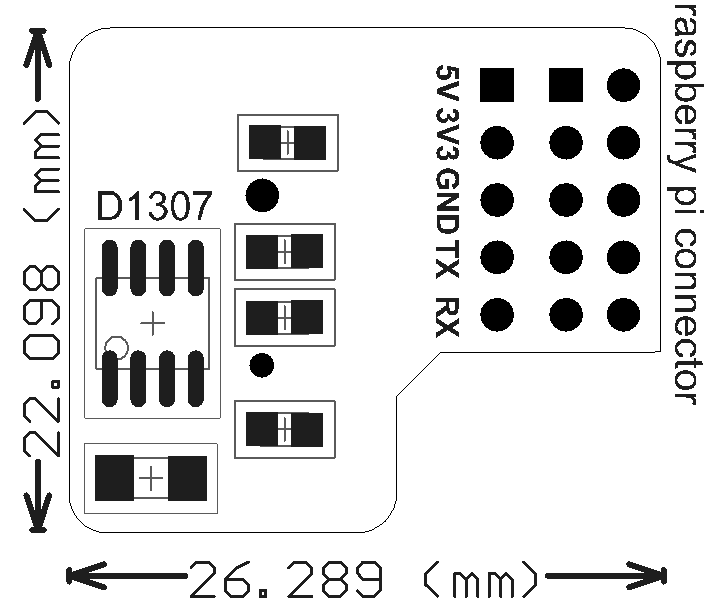
HOW TO USE
Connection
- Connect the module to your Pi

 *The module leads to the TX&RX pins, you could set the information via this port.
*The module leads to the TX&RX pins, you could set the information via this port. 

| NOTE: DO NOT power it again if the Raspberry Pi has been powered, or it will damage the module and Raspberry. |
Test
-
- Input "sudo raspi-config" to Open Raspberry Pi I2C interface

-
- Select "Advanced Options"
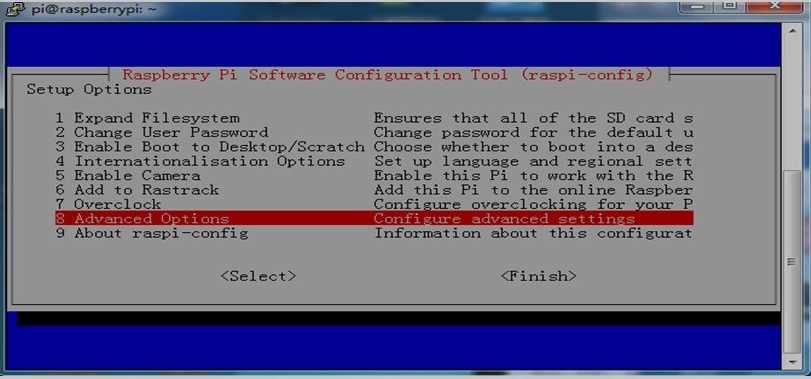
-
- Select "I2C"
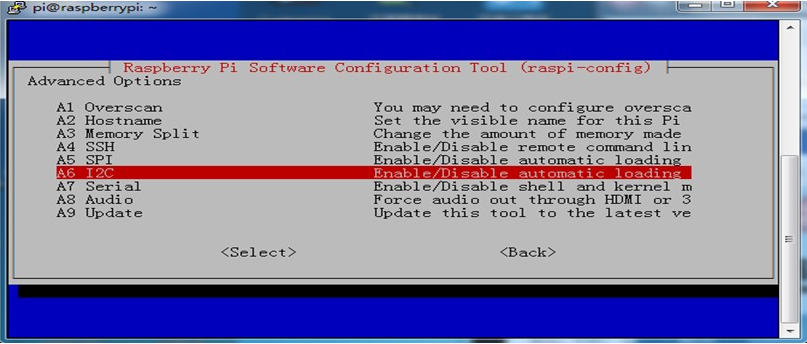
-
- Select "YES"
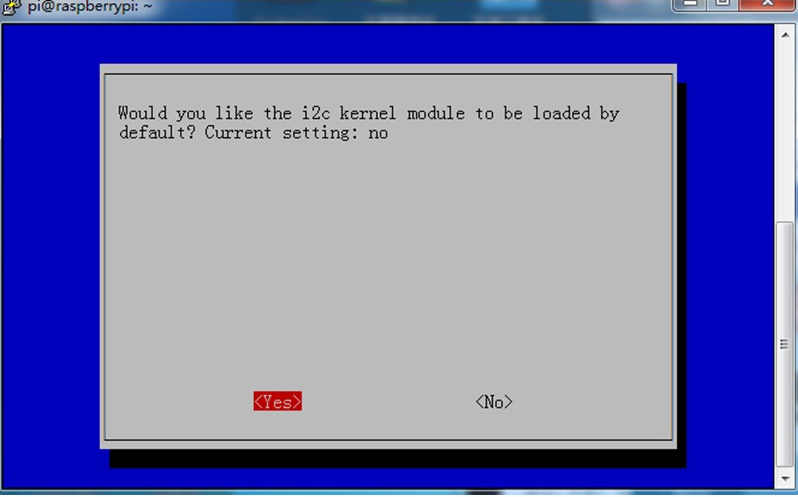
-
- Input "sudo vim.tiny /etc/modules" to add the module
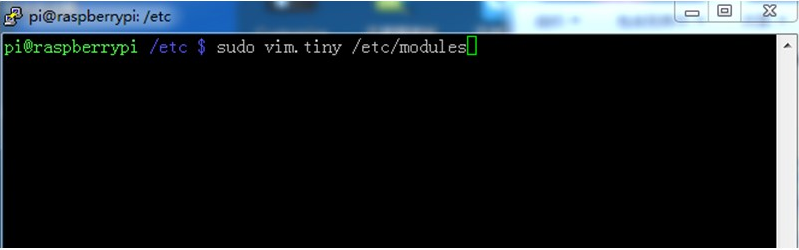
-
- Add "i2c-dev" device
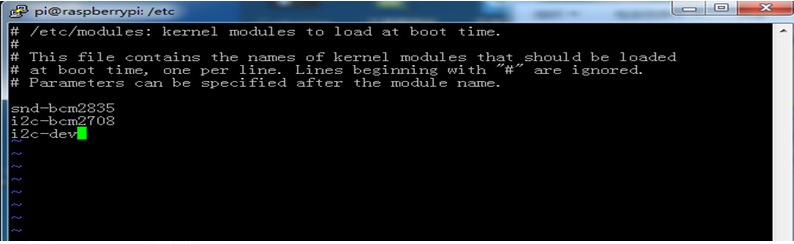
-
- Install I2C tools, input "sudo apt-get install i2c-tools"
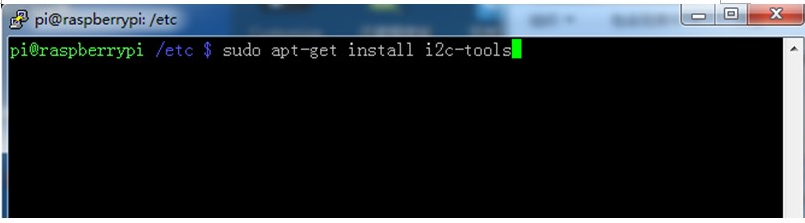
-
- Input "sudo reboot" to reboot Raspberry Pi; Input "sudo i2cdetect-y1" after a reboot. If everything goes well, the module will be detected normally.
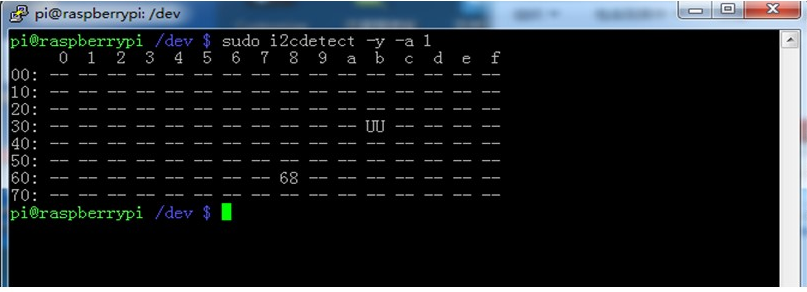
-
- Input "sudo su--" to get "root"; input "modprobe i2c-dev" to load I2C device.

-
- Input "echo "ds1307 0x68" >/sys/class/i2c-adapter/i2c-1/new_device" to load to Raspberry Pi system I2C device.

-
- Now you can use "hwclock" command to use this module, refer to "man hwclock" for more details.
"hwclock -r" Get RTC module time
"hwclock -w" Set system time 
More
 get it from [storelink dfrobot store] or dfrobot distributor.
get it from [storelink dfrobot store] or dfrobot distributor.