Joystick_Module_For_Arduino_SKU_DFR0061 - jimaobian/DFRobotWiki GitHub Wiki

Introduction
Lots of robot projects need joystick. This module provides a affordable solution to that. Simply connect to two analog inputs, the robot is at your commands with X,Y control. It also has a switch that is connected to a digital pin. This joystick module can be easily connect to Arduino by IO Expansion Shield For Arduino(V5) (SKU: DFR0088) with supplied cables.
Specification
- Supply Voltage: 3.3V to 5V
- Interface: Analog x2,Digital x1
- PH2.0 Interface
- Size:35x39mm
- Weight:15g
PinOut
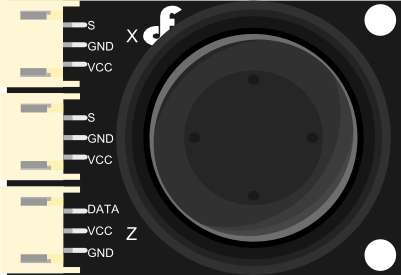
| - - Pin X** | ||
| S——Analog OUT | GND——GND | VCC——VCC |
| - - Pin Y** | ||
| S——Analog OUT | GND——GND | VCC——VCC |
| - - Pin Z** | ||
| DATA——Digital OUT | VCC——VCC | GND——VCC |
Tutorial
Connection Diagram
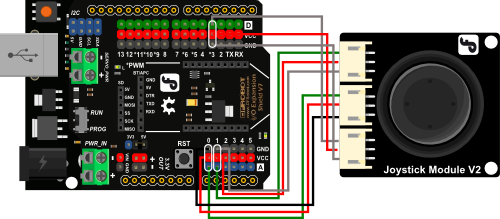
| - - 连线图说明** | ||
|---|---|---|
| - - Pin X** | ||
| S——A1 | GND——GND | VCC——VCC |
| - - Pin Y** | ||
| S——A0 | GND——GND | VCC——VCC |
| - - Pin Z** | ||
| DATA——D3 | VCC——VCC | GND——VCC |
Sample Code
// #
// # Editor : Lauren from DFRobot
// # Date : 17.01.2012
// # Product name: Joystick Module
// # Product SKU : DFR0061
// # Version : 1.0
// # Description:
// # Modify the Sample code for the Joystick Module
// # Connection:
// # X-Axis -> Analog pin 0
// # Y-Axis -> Analog pin 1
// # Z-Axis -> Digital pin 3
// #
int JoyStick_X = 0; //x
int JoyStick_Y = 1; //y
int JoyStick_Z = 3; //key
void setup()
{
pinMode(JoyStick_Z, INPUT);
Serial.begin(9600); // 9600 bps
}
void loop()
{
int x,y,z;
x=analogRead(JoyStick_X);
y=analogRead(JoyStick_Y);
z=digitalRead(JoyStick_Z);
Serial.print(x ,DEC);
Serial.print(",");
Serial.print(y ,DEC);
Serial.print(",");
Serial.println(z ,DEC);
delay(100);
}
Trouble shooting
More question and cool idea,visit DFRobot Forum
More
 click to buy on dfrobot store
click to buy on dfrobot store
 dfrobot distributor list
category: Product Manual category: DFR Series category: Sensors
dfrobot distributor list
category: Product Manual category: DFR Series category: Sensors