DF BluetoothV1_Bluetooth_module_(SKU_TEL0003) - jimaobian/DFRobotWiki GitHub Wiki
Introduction
 this df-bluetooth module offers an affordable way to let your microcontroller talk to your bluetooth devices such as bluetooth mobile phones, laptop, and bluetooth adapter. the Bluetooth module provides TTL level UART interface which is supported by almost every microcontroller in the market.
this df-bluetooth module offers an affordable way to let your microcontroller talk to your bluetooth devices such as bluetooth mobile phones, laptop, and bluetooth adapter. the Bluetooth module provides TTL level UART interface which is supported by almost every microcontroller in the market.
It is also designed to be compatible with most popular Arduino controller. Simply plug into Arduino IO Expansion Shield, a Bluetooth Arduino is ready to use.
Specification
- Chips: CSR BC417143
- Bluetooth Protocol: Bluetooth Specification v2.0 +EDR
- Working Frequency: 2.4-2.48GHz unlicensed ISM Band
- Modulation Mode: GFSK (Gaussian Frequency Shift Keying)
- Power: ≤4dBm, Class 2
- Transmission Distance: 20-30 in free space
- Sensitivity: ≤-84 dBm at 0.1% BER
- Transmission rate: Asynchronous: 2.1 Mbps (Max)/160 kbps; Synchronous: 1Mbps/1Mbps
- Security: Authentication and encryption
- Support profiles: Bluetooth serial port
- LED indicator: LINK
- Power Supply: +3.5V-+8V DC/50 mA
- Working Temperature: -20°C-+55°C
- Dimension: 43x19.3x11mm
- Default serial setting: 115200/N/8/1
- Default Pairing Code: 0000
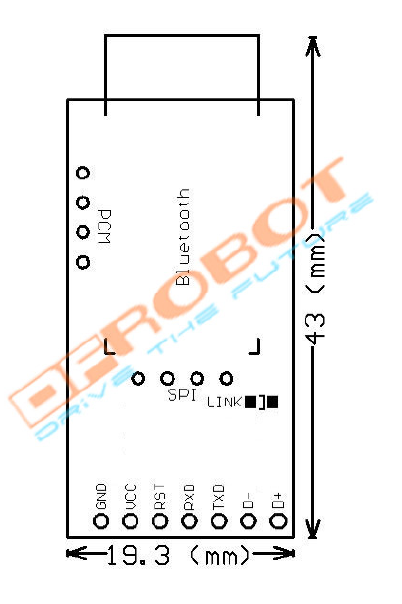
| Pin | Definition |
|---|---|
| GND | GND |
| VCC | 3.5-8V DC |
| RST | Reset |
| RXD | RX (TTL Level) |
| TXD | TX (TTL Level) |
| D- | Not in use |
| D+ | Not in use |
| PCM | Not in use |
| SPI | Not in use |
How to use
The DF-Bluetooth module is based on the specification of Bluetooth V2.0, compatible with V1.1. A Bluetooth adaptor is required to communicate with the DF-Bluetooth module. When it is paired with other Bluetooth devices, the DF-Bluetooth is always set to slave mode.
The IVT BlueSoleil is recommended to manager all your Bluetooth devices.
Here is the sample: Step 1: Open BlueSoleil software (Figure 1) and right click the yellow ball in the centre screen, click “Search Devices” , an icon named EPBMX-COM will appear after few seconds. The EPBMX-COM is the DF-Bluetooth module. 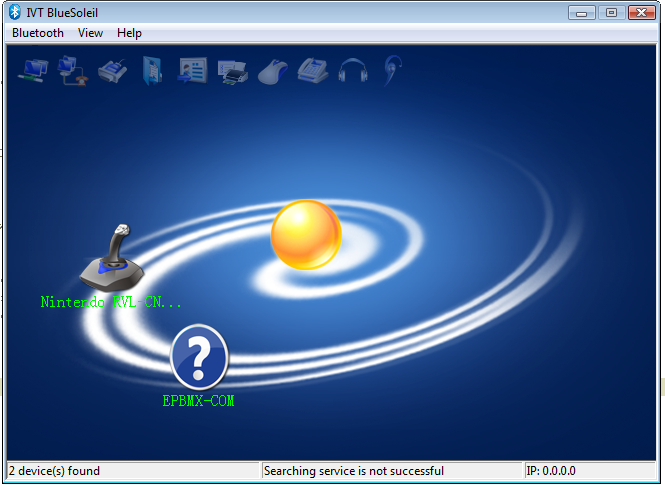
Step 2: Right click EPBMX-COM icon, click “Pair”. A window will popup ask for PassKey which is “0000” by default (Figure 2). 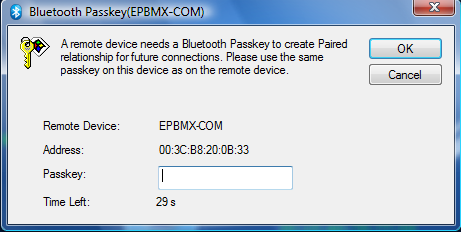
Step 3: Double click EPBMX-COM to connect to DF-Bluetooth. 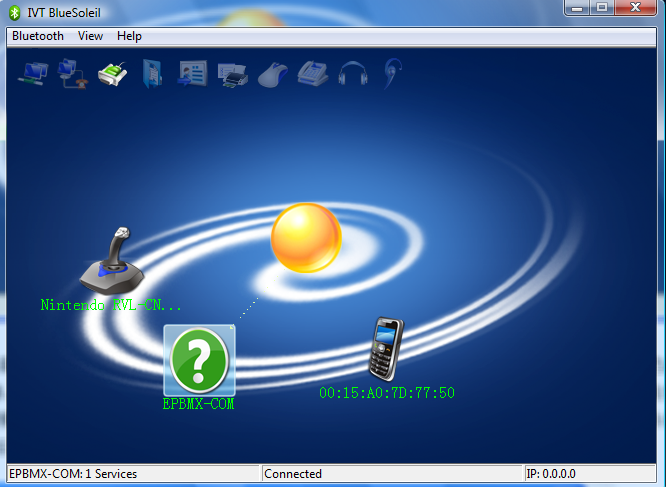
Step 4: Upload test code to Arduino.
void setup()
{
Serial.begin(115200); //Set serial baud rate to 115200
}
void loop()
{
Serial.print("Hello!"); //print out hello string
delay(1000); //1 second delay
}
Tips
- Check the serial setting! Make sure the baud rate is set to 115200 on both master and slave.
- When the DF-Bluetooth is used on Arduino, please make sure you disconnect the DF-Bluetooth module before uploading any code to your Arduino. It won’t burn your Arduino, but the uploading will fail as the DF-Bluetooth module occupying the TX/RX pins.
Related Resources
BlueSoleil download link: http://www.bluesoleil.com/
Annex



category:Product Manual category:TEL Series category:Wireless category: source