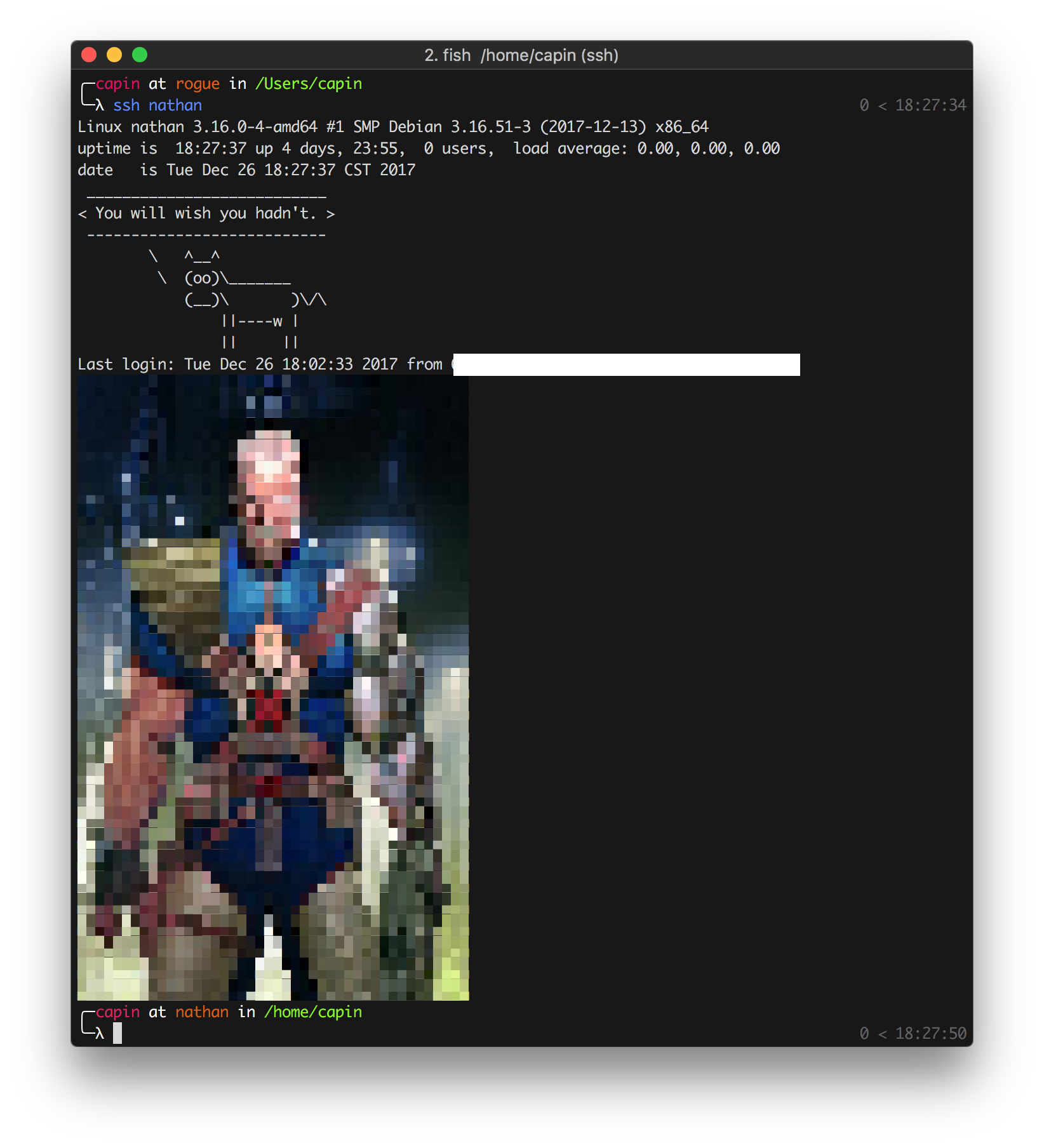Creating a custom motd on Debian Jessie - ipatch/dotfiles GitHub Wiki
A couple of hours in the evening, a couple of hours in the afternoon, and a few questions on IRC later, I have a custom motd (message of the day). I'm taking the time to write this article just for the sheer fact that this process took way longer than expected, and because I want to have something to reference if I ever have to do this again.
cheers 🍻
Chris
So, if I remember correctly, Debian 8 (Jessie) was the first major version of Debian to introduce systemd (let's not go down the systemd love / hate rabbit 🐇 hole), shall we.
Doing a quick google search for debian motd will more than likely put this article in the top of your results. Now, informative as that article is, I find it lacking some information to complete the custom motd on a Debian 8 (Jessie) box. I'll try and fill the gaps where that article leaves off.
For starters, my Debian 8 box is a digital ocean droplet, and not a Raspberry Pi.
The first thing I noticed is that motd is now a service provided by systemd. If one tries to run the below command,
systemctl start motdyou're more than likely not going to get that far because the motd service is in a masked state. Before you can even enable the motd service, you're going to want to "unmask" the service. If you're thinking you can just run the below command,
systemd unmask motdthat won't get you very far, either. 😏 After going back to the googler and refining my searches, I came across this nice answer. If you don't want to go down the link rabbit 🐇 hole (can't say that I don't blame you) I have transposed what that answer states. If the systemd service is linked to /dev/null, then run the below commands:
file /lib/systemd/system/motd.serviceThey should return:
/lib/systemd/system/motd.service: symbolic link to /dev/nullYou're going to want to delete:
sudo rm /lib/systemd/system/motd.serviceSince you changed a unit file, you need to run this:
sudo systemctl daemon-reloadNow check the status:
systemctl status motdIt should now be green and running :) The service has no systemd unit file, but systemd happily uses the script for it in /etc/init.d instead.
For my particular use case, I ssh into this box 99% of the time, so I wanted to have the motd displayed when I log in with my standard user account on the box. If I remember correctly, you're going to want to edit the file:
sudo nvim /etc/pam.d/sshdand make sure you have the below line in there:
session optional pam_motd.so motd=/etc/motd
Next, I made the /etc/motd file a symlink to /var/run/motd with the below command:
sudo ln -sf /var/run/motd /etc/motdWith that set up, I was able to place custom shell script files within /etc/update-motd.d with a filename of 02-header and 50-footer. Next, make sure all the scripts are executable within the above mentioned directory by running the below command:
sudo chmod +x /etc/update-motd.d/***Note: If you don't want a particular script to run from within this directory, simply remove the executable bit from the file with the below command:
sudo chmod -x /etc/update-motd.d/51-testNow you should be all set up to see your custom motd displayed on your next login to this particular box. For for my particular use case, I have two caveats.
- I use 🐟🐚 (fish-shell)
- I want to display "motd" that is greater than 64KB in size.
Well the peeps on IRC frowned upon the idea of making a motd greater than 64KB and suggested that I run a custom script from within /etc/profile.d, which would lead to the script running every time I login to the box. However, since I'm running fish shell as my default shell, these scripts will not run because the scripts placed within /etc/profile.d are specific to BASH 🔨.
I ended up creating an /etc/environment and putting the below line within it:
SHELL=/usr/bin/fish
From reading the fish documentation, one can edit the global fish shell configuration file located within
/etc/fish/ by running the below command:
sudo nvim /etc/fish/config.fishand placing the single line within it:
/home/$USER/.cargo/bin/termpix --true-color /etc/environment.d/cable.jpg
Pheww, take a deep breath, pat yourself on the back, and if everything goes well, you should see something like the below. Obviously your mileage 🏎 will vary depending on what you put in your scripts, but for my particular use case, I see something like the following in my terminal now: