CI CD automation build and deploy - inspireui/support GitHub Wiki
Create API key access Store
Step 1: In Google Play Console, navigate to Settings > API access.
Step 2: Click on the Create Service Account button.

Step 3: Click on link to Google API Console.

Step 4: In Google API Console, click on the Create Service Account button.

Step 5: Enter service acttount name and click CREATE

Step 6: cick Select a role, select Service Account User and click CONTINUE


Step 7: click CREATE KEY
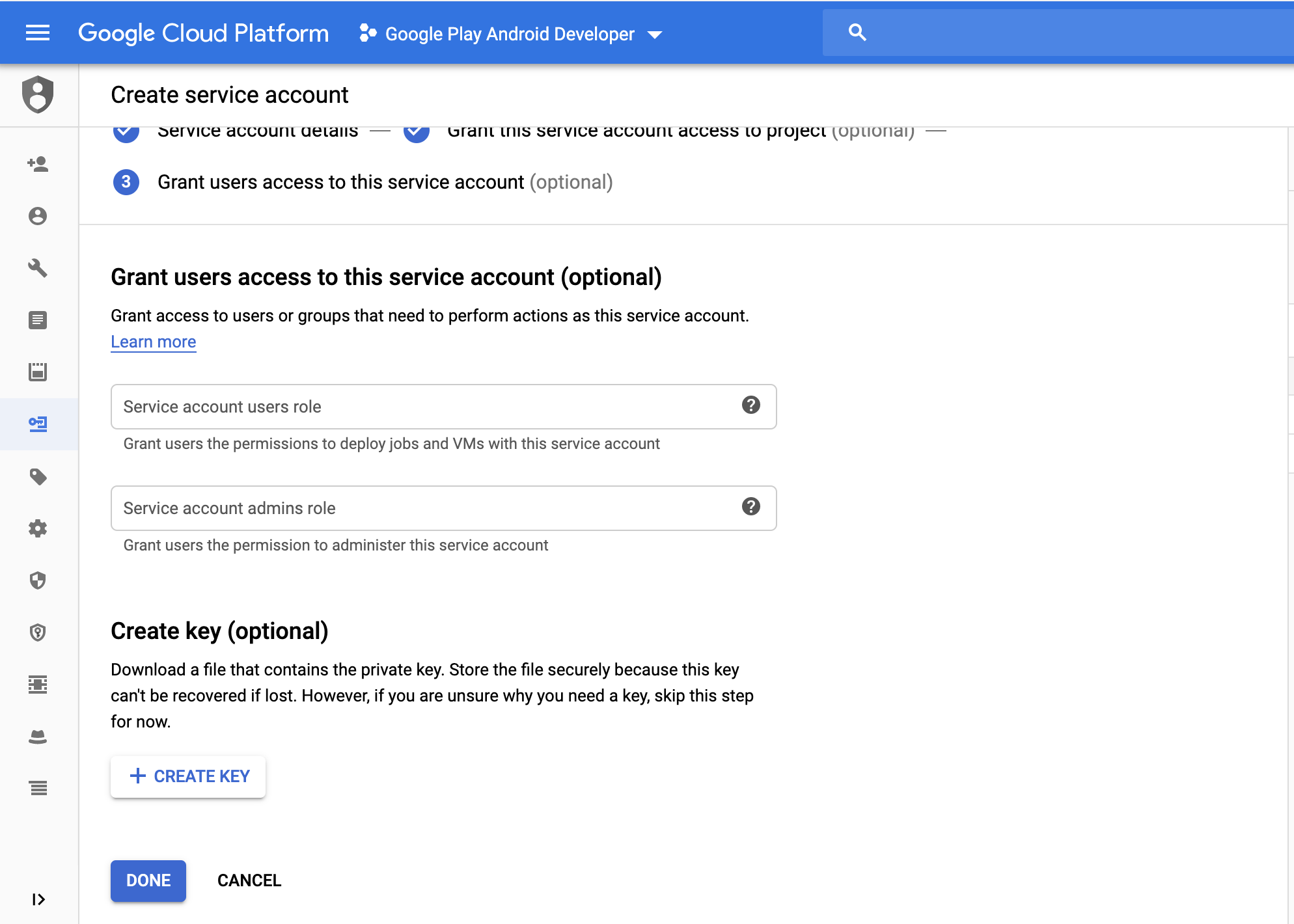
- Choose JSON and click CRATE to download file credenticials
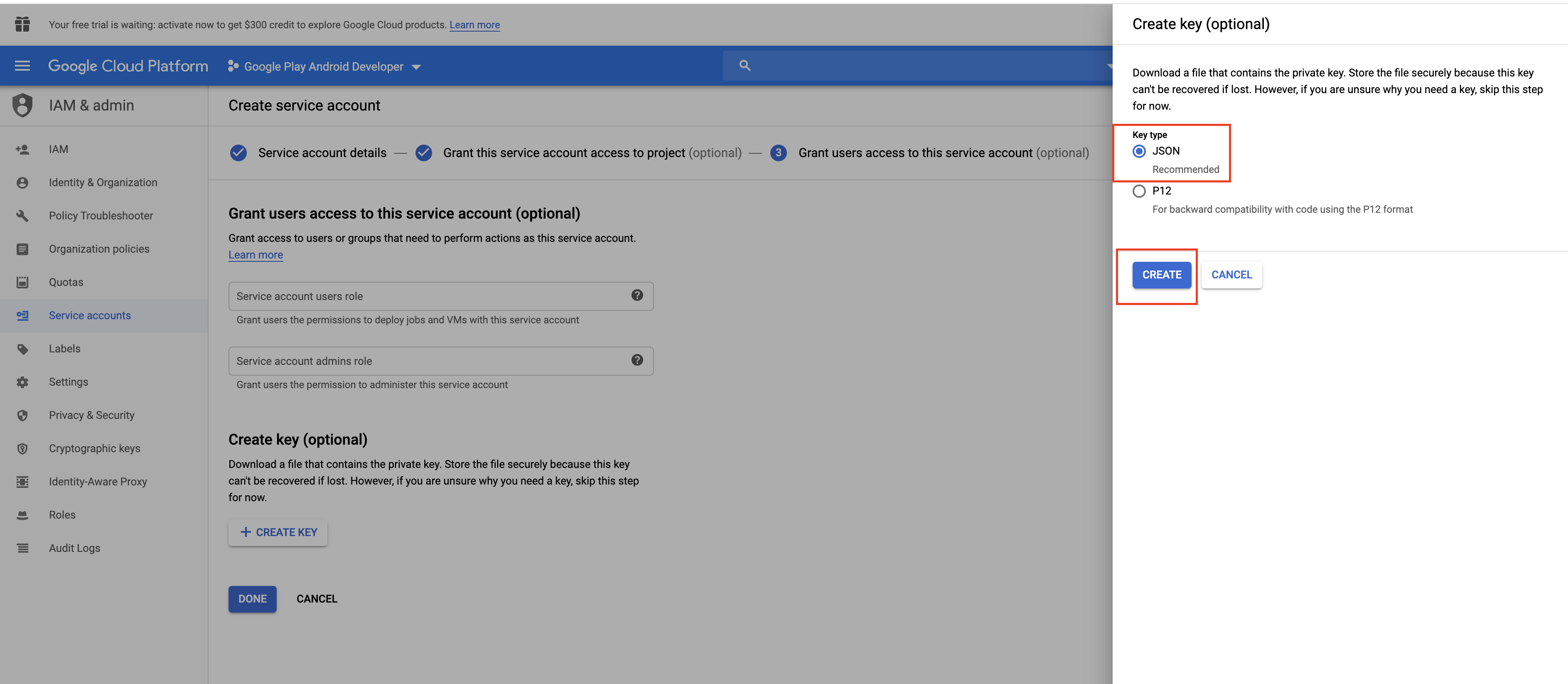
Step 8: Back in Google Play Console, click Done to close the dialog.

- Click GRANT ACCESS

- Choose Role is Release manager and Add an app. Final click ADD USER

- Create keystore
keytool -genkey -v -keystore nameKey.keystore -keyalg RSA -keysize 2048 -validity 10000 -alias name_alias_key
- Create file key.properties
storePassword=password
keyPassword=password
keyAlias=name_alias_key
storeFile=nameKey.keystore
Build Trigger

Setup variable environment
FCI_KEY_ALIAS
FCI_KEYSTORE_PASSWORD
FCI_KEY_PASSWORD
FCI_KEYSTORE_FILE

Create FCI_KEYSTORE_FILE
By terminal
- Step 1: run command:
openssl base64 -in <nameKey.keystore> -out <reuslt.txt>
- Step 2: After run comment, open file result.txt and copy content add to FCI_KEYSTORE_FILE in codemagic
By codemagic
- Step 1: Open the project settings page in codemagic and do the following:

- Step 2: Choose a file keystore of android

- Step 3: copy data after encode file keystore

Dependecy caching

Add script create key store
- Before option Text, click to button ADD

- Add script
#!/usr/bin/env sh
set -e # exit on first failed commandset
echo $FCI_KEYSTORE_FILE | base64 --decode > $FCI_BUILD_DIR/nameKey.keystore

Publishing ANDROID
-
Add android code signing

-
Upload file credentials google
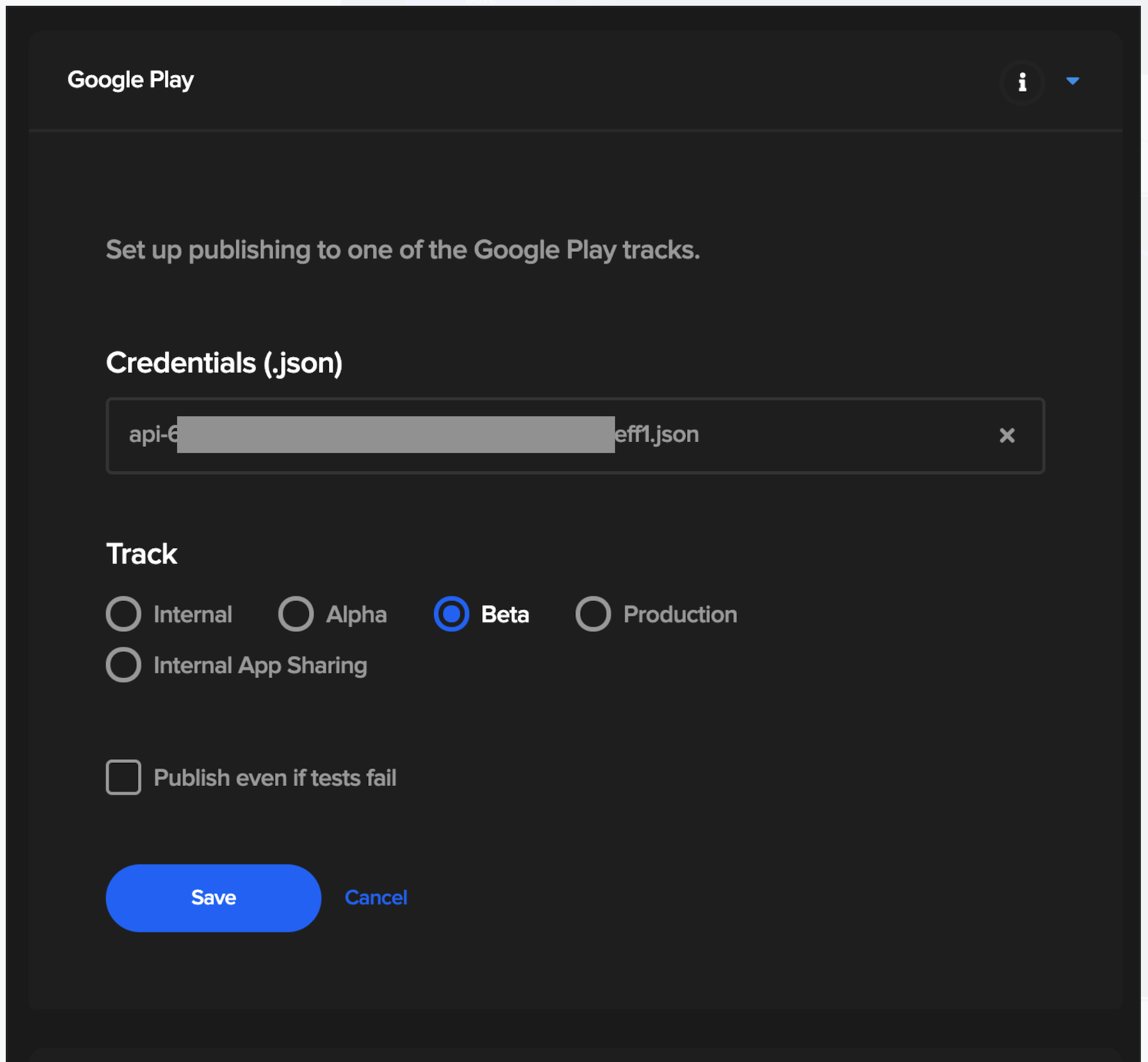
Publishing IOS
- Add info certificate and provisioning profiles
- Provisioning profiles get in https://developer.apple.com/
- Certificate is the file that was taken from the MAC computer that built the app for the first time. Specifically, this certificate must be registered in the provisioning profiles.
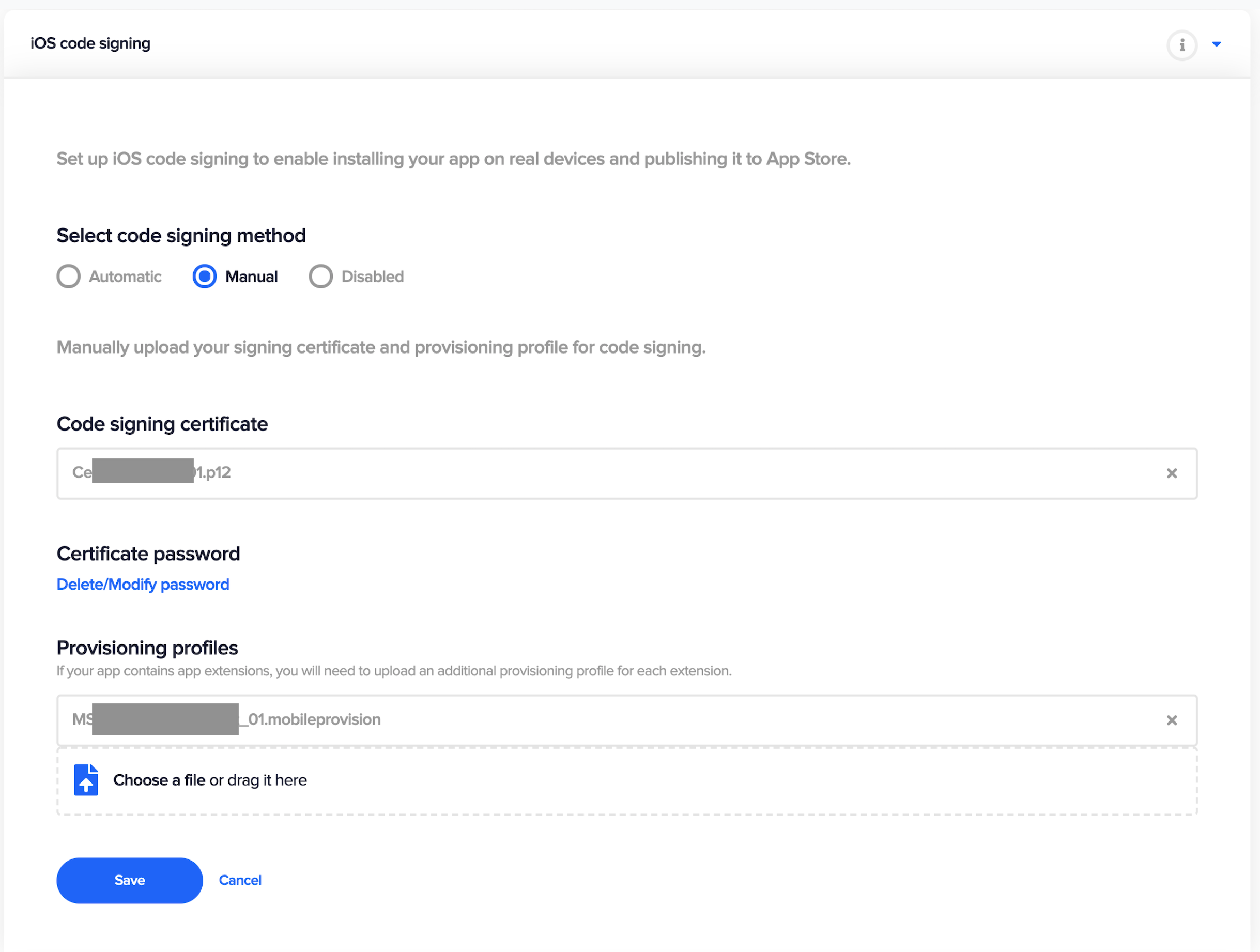
- Add Info App with
-
Apple ID is the Icloud login email of the APP registered account
-
App-specific password : It is the code generated by apple after you enter the App-specific password. It has the following form: xxxx-xxxx-xxxx-xxxx docs: https://support.apple.com/en-jo/HT204397
-
App ID docs: https://developer.apple.com/library/archive/documentation/General/Conceptual/DevPedia-CocoaCore/AppID.html
-

Run build