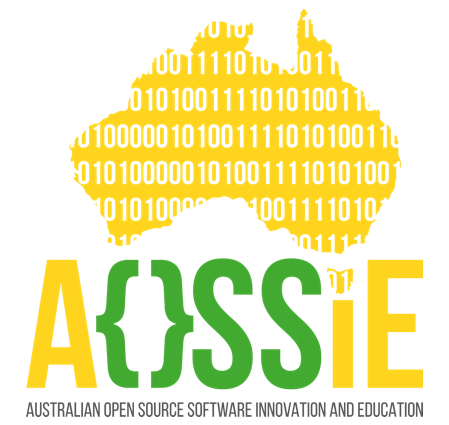Home - imxade/PictoPyV2 GitHub Wiki
PictoPy is an advanced multimedia management application designed to streamline the organization, classification, and manipulation of images and videos. Built with a robust backend using Flask and a dynamic frontend leveraging modern web technologies, PictoPy provides a seamless user experience for managing media files.
To Jump Into Other Sections Of Documentation, Follow The Sidebar →
| Feature | Description |
|---|---|
| Offline Functionality | Once downloaded, nothing gets in or out of the local machine, including image processing models. |
| Media Viewing | Effortlessly display images and videos, organized by directory or content. |
| Media Management | Easily hide, delete, and restore media files with intuitive controls. |
| Organizational Tools | Group media into categories and manage their visibility with AI models. |
| Interactive User Interface | Enjoy a responsive, card-based layout with interactive media display and playback. |
| Independent front-end and back-end | Their only point of interaction are routes. So, any of both can be swapped independently as per requirement. |
| Feature | Description |
|---|---|
| Standalone Executables | Under 300MB, ready for end users, supporting both image and video classification. |
| Simple Media Gallery | Displays all media from the user's home directory with a straightforward navigation interface covering all screen sizes. |
| Streamlined Codebase | Smaller, simpler codebase with significantly fewer dependencies, leveraging a minimal stack (Python and vanilla JS) to lower the entry barrier. |
| Content-Based Identification | Uses content as a unique identifier instead of file paths, avoiding reprocessing when paths change and collision. |
| Optimized Database Operations | Relies on a single database with less frequent synchronous operations, due to bulk operation with single query. |
| No Facial Tagging | A proper import from V1 should still result acceptable bundle size. |
pictopy_image_tag.mp4
| OS | Requirements |
|---|---|
| Linux | packages: GLIBC(>=2.31), libxcb |
| Windows | -- |
| OSX | Yet to be tested |

-
Location:
- Navigate to the Actions section of the repository.
-
Details:
- This section contains the latest builds, which may include new features and bug fixes.
- Click on the latest (topmost) action in the list.
- Scroll down to find a download icon (often labeled as "Artifacts").
- Click on the download icon to download a zip file.
- Extract the zip file to access the executable files.
-
Location:
- Navigate to the Releases section of the repository.
-
Details:
- This section will contain stable versions of the application.
- Download the desired release by clicking on the relevant version.
Note:
Due to the unavailability of physical machines, we can't assure support for OSX or architectures other than x86.
For Windows: False Positive Detection
- Windows Defender may falsely detect the executable as a Trojan. This is a known issue, as mentioned here.
- To proceed, you need to allow this threat in Windows Defender.
- Once allowed, you can execute the application.
- Once you have the executable files, simply run them to start the application.
- Upon successful execution, you should see the gallery interface with a navigation bar.
- Hovering over the icons in the navigation bar will display tooltips explaining their functions.
-
Navigation:
- The leftmost icon on the navigation bar is the toggle for AI tags. Hover over it to verify.
-
First-Time Use:
- Clicking this icon for the first time will initiate a processing task for all media under the home directory. This can take some time.
- To avoid waiting, click the icon again to toggle
AI tagsoff, and browse the gallery while the processing continues in the background.
This shouldn't be needed under any circumstance, but the option remains.
- Simply delete the
.pictopydirectory from your home directory. - This will reset the app to its initial state.
- Describe the exact steps to reproduce the issue.
- Afterward, share the link to the content of
.pictopy/log.txtfrom your home directory by pasting it on Pastebin.
Following these steps will help you get started with the application, enable AI tagging, and reset the app if necessary. For any issue or query, visit Issues or Discussions