UI Introduction - imchillin/CMTool GitHub Wiki
This section will quickly introduce the main parts of the program, giving you a quick overview of the features that this tool offers. For more in-depth introduction please look at the dedicated pages of the guide.

- This is a list of targetable PCs, NPCs, Minions, and Enemies. You can use it to switch between what actors you are editing. If no name is displayed and you see
(3)or some other number it means that the actor has no name, and lower number means they are closer to you. Your own player character is always selected by default, and it‘s set to your PC after refreshing the list - Refreshes list of actors in
1. - „Actor Refresh“ button allows you to refresh the actor and load changes you‘ve made to them, like race, equipment, etc.
- GPose and Target mod allow you to make changes like position and orientation of actors in GPose mode. They now toggle automatically, so you don‘t really have to do anything with them for the most part. Toggle „Target Mode“ on, then click on a target in-game to allow CMTool to focus on them. This is good for crowded areas, but you can't use „Refresh“ while this toggle is on.
- „Unfreeze All“ allows you to deselect all frozen and selected values on every page of CMTool. This is extremely handy for hitting before entering GPose, before leaving GPose, in between posing characters, etc.
- „Load Appearance“ allows you to load an existing profile in order to apply the data stored in that profile onto your target. You can load the entire thing, character data, equipment or a .dat file from Character Creator. „Save Appearance“ allows you to save a profile of all current character attributes. This only saves the „Appearance“ values of „Actor Data“ page, as well as „Equipment“ values on the respective page.
- Reloads the process of FFXIV, useful if the game crashed and you don‘t want to lose the progress you‘ve made in CMTool. It sometimes helps when the tool behaves weirdly.
- A ribbon of all the available pages in CMTool.
- Allows you to save and load the state of CMTool. You can use it as a „backup“ that you can revert to when you're done messing around with the Tool.
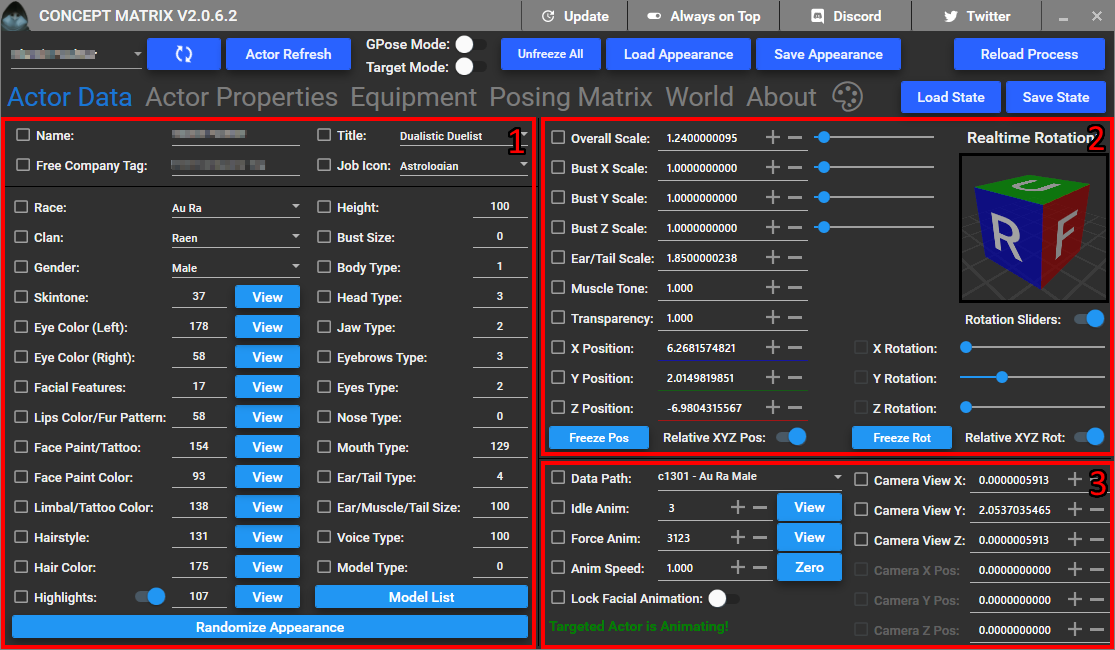
- Appearance menu lets you easily change your features, randomize them or even change the model your actor is using. „View“ buttons next to some options open appropriate menus so you can easily pick the values you want from the preview. Make sure to save your appearance if you aren‘t sure what you‘re doing and want to have a way of resetting the changes you‘ve made.
- This part of the menu lets you change actor‘s position, orientation, transparency, etc.
- This menu let‘s you change the actors animations and their speed, along with changing what body model is used for the animation.
If you want to edit the values here you most often need to check the box next to them in order to override them, some can be changed without checking the box, but will be reset upon change. Make sure to uncheck them when switching the actor in game or using the list in toolbar.
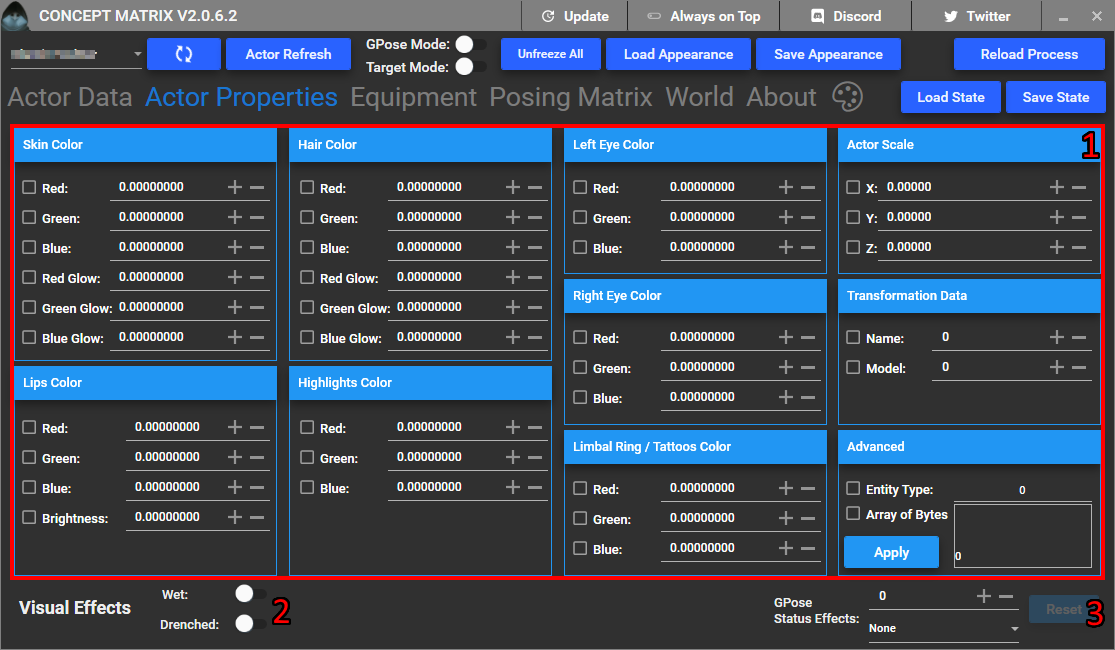
- Displays fine-tunable numbers relating to skin, eye, hair and limbal ring colors. Additionally, there are XYZ scale modifiers in the upper right for the actor. Make sure to know what you‘re doing before playing around with the stuff in „Advanced“ submenu.
- Allows you to make the actor look wet or drenched.
- Allows you to apply visuals from various Status Effects while in GPose mode.
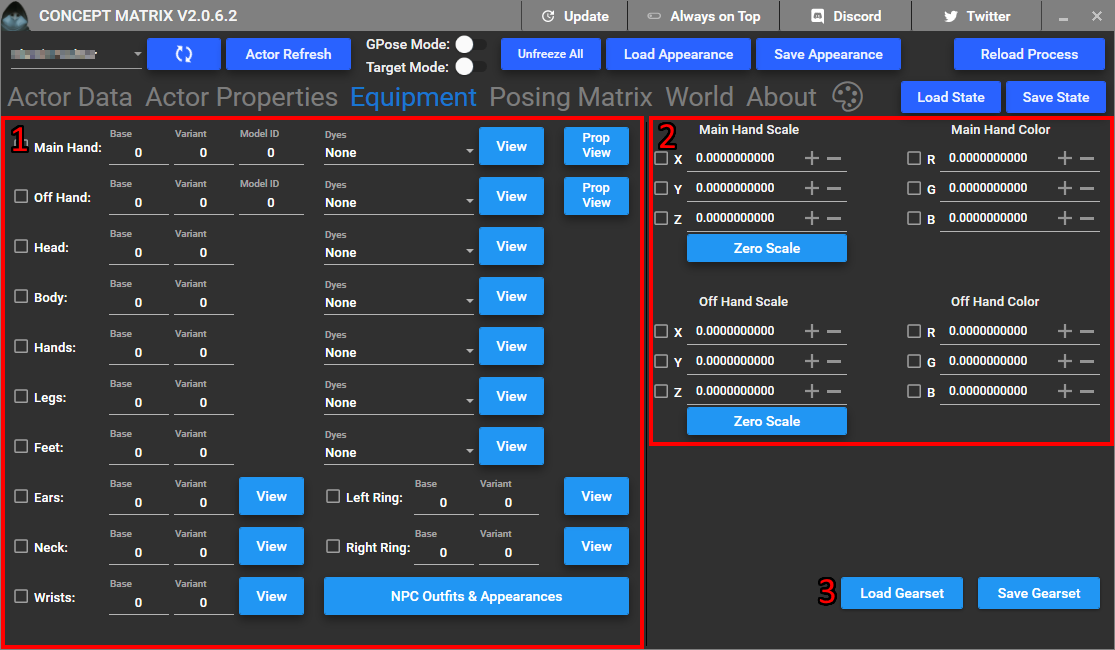
- In this menu you can change the actor‘s equipment, colour it etc. You can also use the „NPC Outfits & Appearances“ button to change the actors look to other NPCs. Give it a moment when you click on the button as it has to load a lot of data. „View“ buttons give you a nifty search view for them, so you can easily locate what you need
- There tools here let you scale and finetune the colours of your main and offhand weapons/props, much like the „Actor Properties“ let you fine tune the character details.
- Saves current equipment setup or loads it for you.
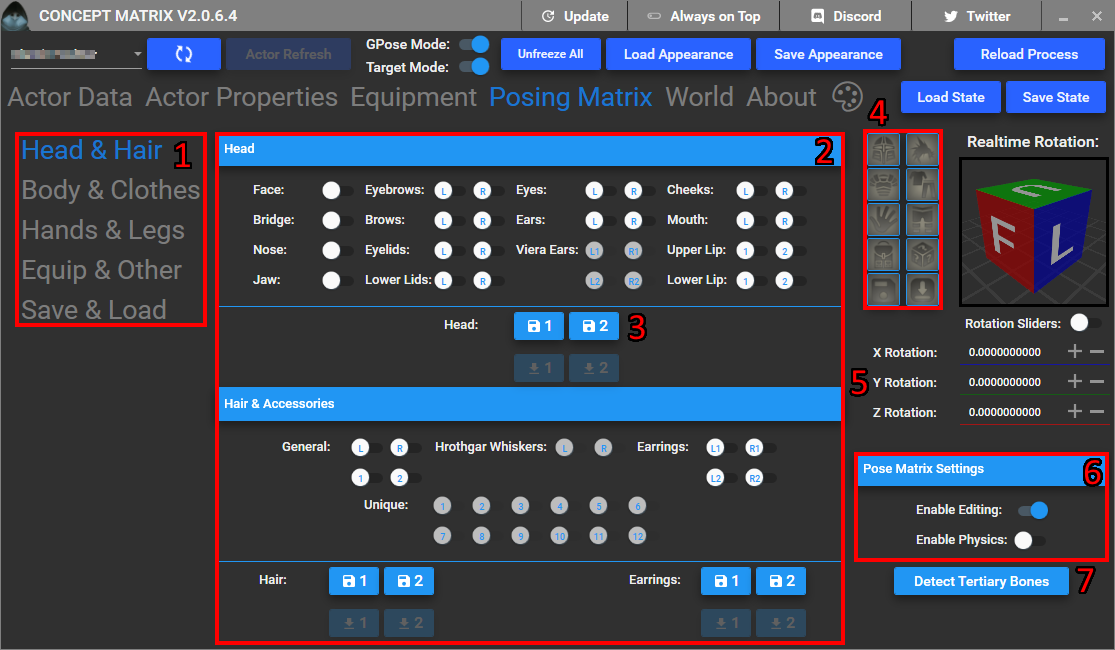
Posing Matrix is the new experimental feature in CMTool. It allows you to fine tune the current bone position for actors while in GPose. It will only work in GPose and is quite hard to handle for most part, so be careful or you might end up with an otherworldly abomination on your hands.
- Those sub-menus allow you to change what parts of actor’s skeleton you are editing. They can also be accessed using the buttons in box on the right (4).
- Main skeleton editing area, with toggles to choose what bones you are rotating.
- Save and load buttons for the bone group, there are now two save slots for each group, making it easier to edit several actors or jump between different poses.
- Buttons for changing editing sub-menus, same as in (1).
- Rotation sliders and cube for the bone that you have selected in (2).
- Settings for Pose Matrix. You need to be in GPose and have editing enabled in order to edit the skeleton. Physics toggle enables and disables skeleton physics, be careful when using that, especially when you have headgear that can be raised or lowered (for example Endless Summer Glasses).
- Use this button to detect extra bones like tail, Viera ears, specific haircut bones, etc.
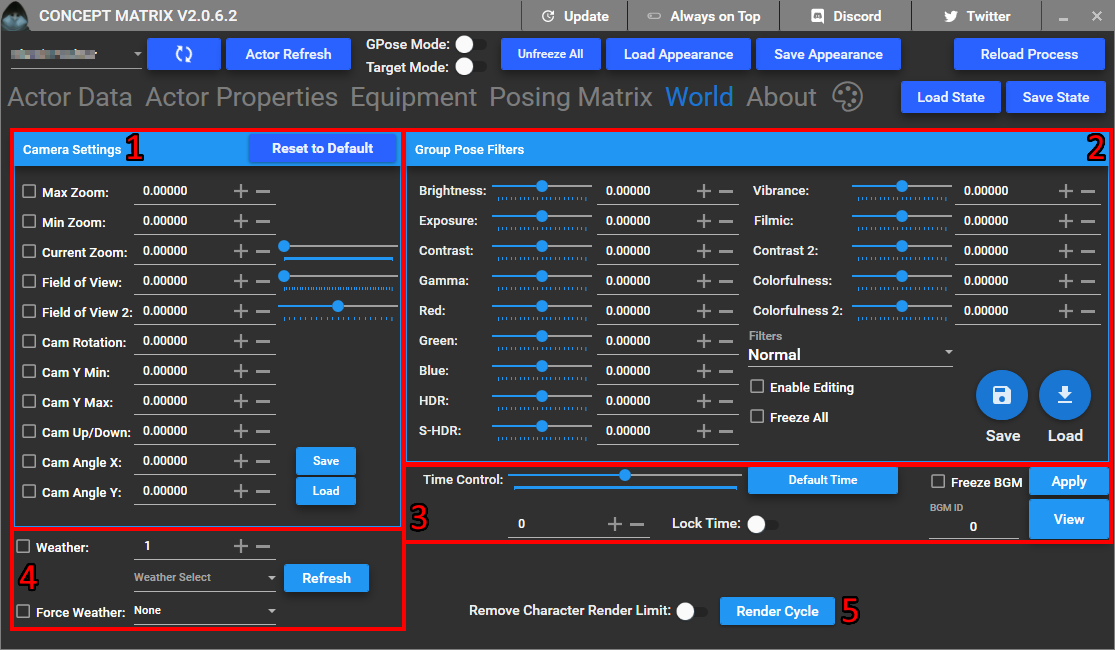
- Let‘s you fine tune the camera values allowing you to take screenshots at normally unobtainable angles.
- Filters for changing display values in GPose.
- Allows you to control time and background music.
- Allows you to control the weather.
- Removes render distance restriction, so you can include faraway characters in your screenshots.