Tinkering With The World - imchillin/CMTool GitHub Wiki
This guide will introduce how you can use the CMTool to change camera, edit the GPose settings and lastly edit weather, time, and background music (BGM)
To start off, here‘s a picture of original settings, without any tinkering.

In the „Camera Settings “screen you are able to change settings of how the camera behaves. To do it simply tick the box next to the values you want to edit and then change them. They are mostly quite self explanatory and you can easily see the changes they make IRL.
Save and Load (2) buttons let you save and retrieve settings that you want to keep and reuse. Whereas „Reset to Defaults“ (3) button let‘s you retrieve normal settings when you are done playing around.
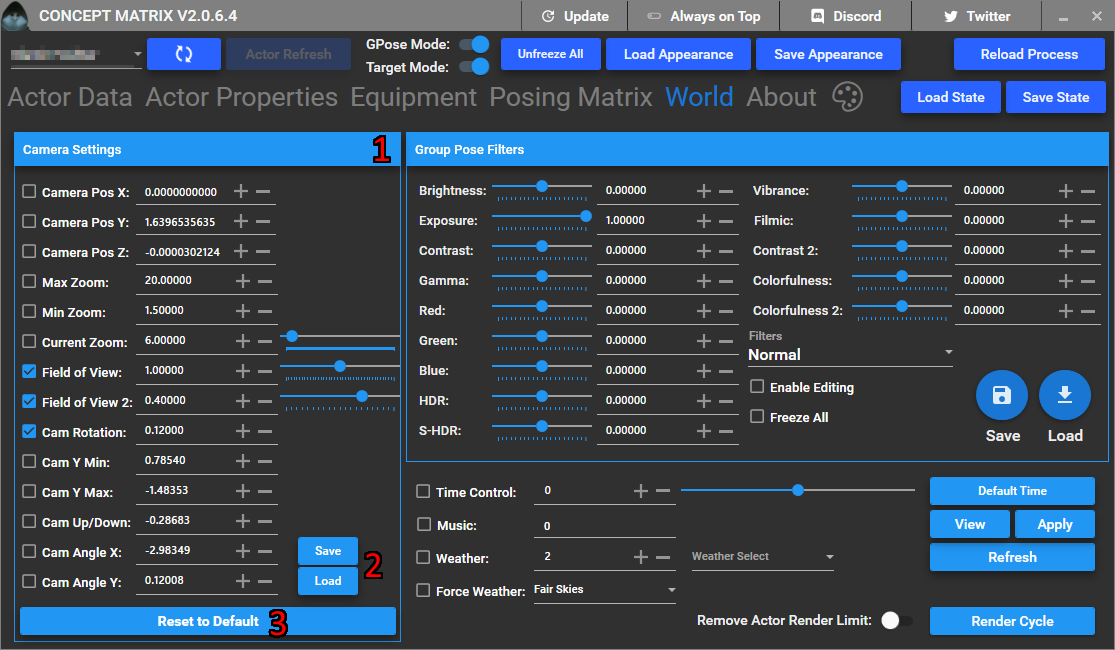
You can also edit the time values for the game. If you want to take that perfect sunset picture, but can‘t wait for the real sunset to occur you can use the slider or input specific time offset you want.
Ticking (1) reenables time flow in GPose letting the moon phases to change. While „Default Time“ (2) button resets the time to normal.
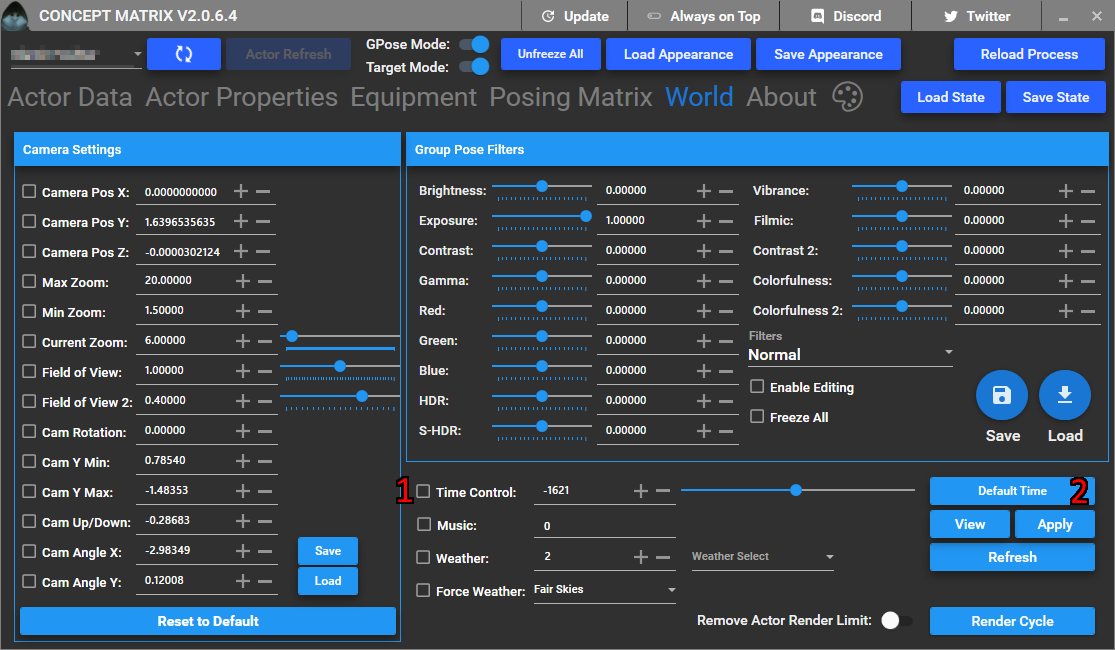
Here‘s an example of time change along with FOV and tilt changes from previous section.

If you want to change the weather it‘s best to use „Weather“ (2) option instead of „Force Weather“ (4) as it is a safer option. Weather only allows you to apply weather effects applicable to the current zone you are in, whereas Force weather let‘s you apply any and all weather effects, that can sometimes break if the time or moon phase is wrong, or the zone simply does not support them.
To set weather using „Weather“ option simply click on „Refresh“ button (1) and select the effect you want from the list (3) or input its value if you know it.
Force weather simply uses the dropdown menu to select wanted effect. It changes the effect immediately, in opposition to Weather option that uses in-game weather change system.
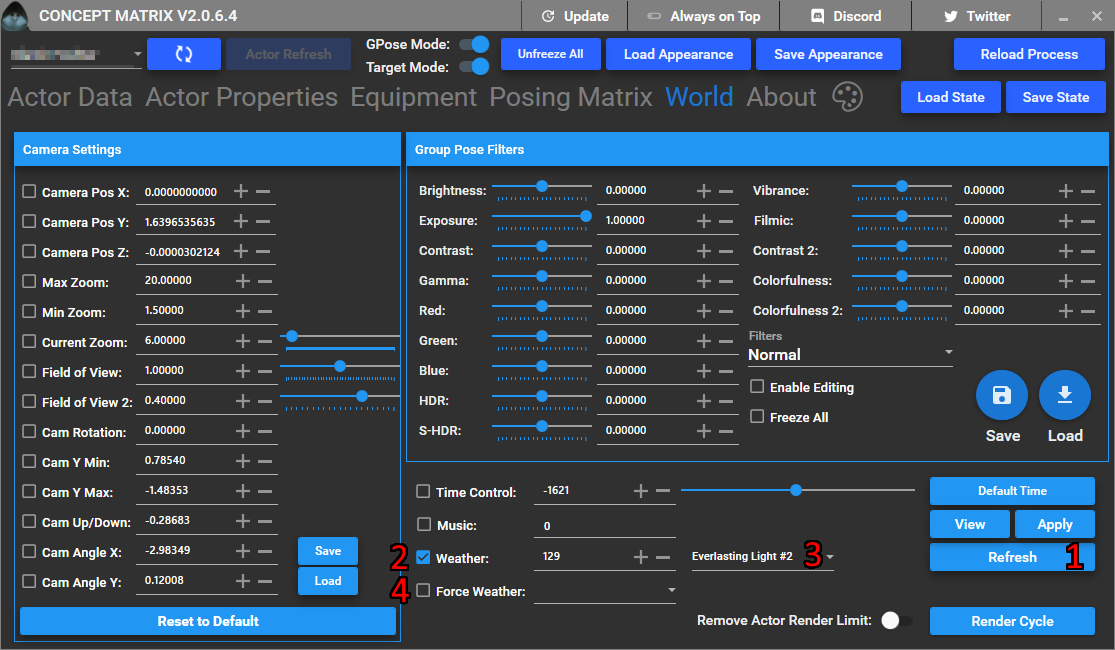
Here‘s an example of utilizing Weather option to bring back the Lightwardens to Crystarium, giving it‘s inhabitants a bit of a scare.

Lastly you can change the background music by selecting „View“ button (1) to bring up a list of all of the BGMs that the tool knows of (2), select one from the list and click „Apply“ (3). Even though it‘s not visible in the screenshot, you should tick the checkbox next to the Music option.

Last on the list is „Remove Actor Render Limit“ it is useful when you change some actors to stupid big models or very small models, and have them still visible.
You can also tinker with GPose filter settings using the appropriate menu (1). Values here are also quite self explanatory so you should have no issue figuring out what they do. Remember to hit the „Enable Editing“ checkmark (2) for the changes to take effect. If you want them to persist tick the „Freeze All“ option (3). You can also use Save and Load (4) to remember and bring back some good filter settings.

Here‘s an example of a simple edit I made using the tool.
