Tinkering With The Equipment - imchillin/CMTool GitHub Wiki
Changing your equipment is a relatively simple ting. Here‘s how to do it.
WARNING: Do not go into GPose with Main Hand values set to 0,0,0. This will softlock the game and you will have to forcibly shut it down. Make sure that your Main Hand is set to a legal value before entering GPose!
Changing Gear
First of all, you can only change the gear while not in GPose, so make sure to leave it, before attempting to make any changes. To changes pieces of equipment you need to first check the checkmark next to the piece of gear you want to change (1). Then click on the „View“ button (2) and search for the item you want to equip (3). Then select it from the list (4) and hit „Actor Refresh“ (5).
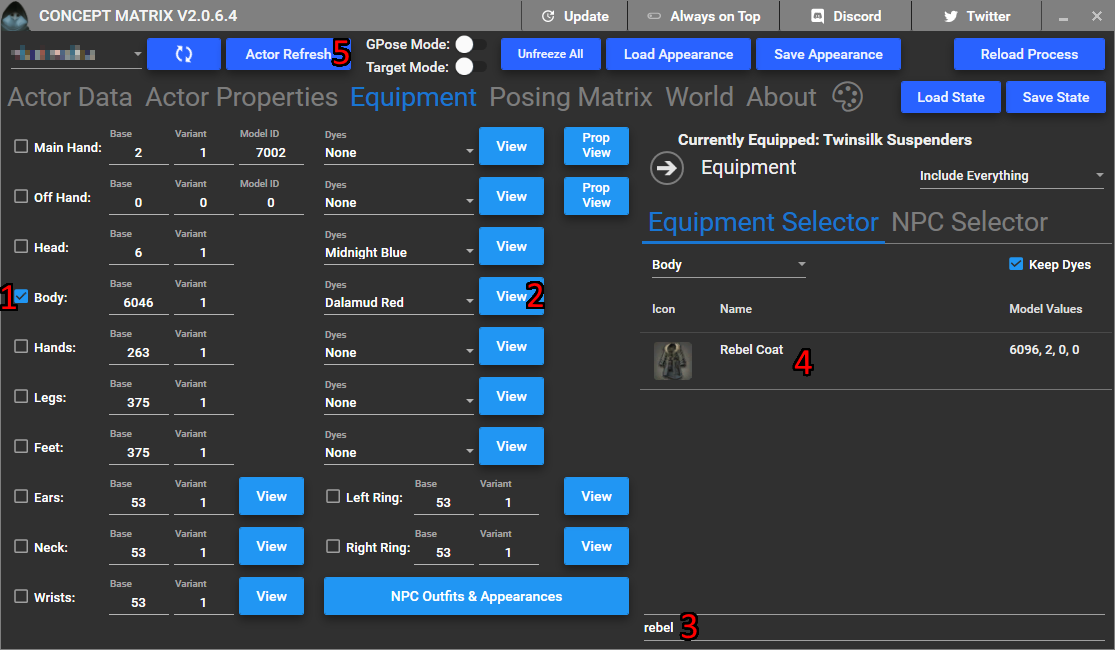
You can also change the dye of the gear piece by choosing a dye from the dropdown next to it (1). If you want to scroll and see items that belong to specific job or category you can do so by choosing the specific option in the „Equipment Selector“ (2).
Worth mentioning is the „Prop View“ next to Main and Off hand gear. They are used to load specific props that are used by NPCs during their animations, for example Yotsuyu‘s pipe.
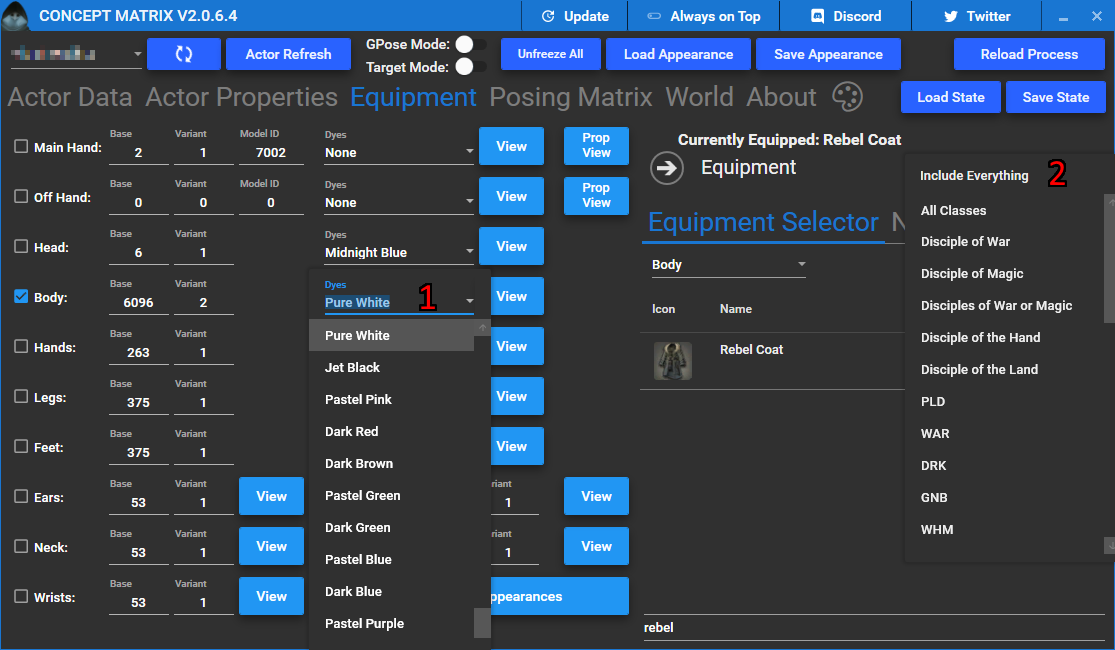
Here‘s example of what‘s happening in game. First is the gear that I started with, then the rebel coat that I equipped through CMTool and then dyed it white.

You can also scale and change colours of the weapons you have. To do that check the box next to the weapon you want to edit (1) then select checkboxes for scaling (2) or colouring (3), and change their values.
This feature is useful for poses that bring out the weapon, but you don‘t want it to be visible. „Zero Scale“ (4) will make the weapon invisible in those cases, just make sure to use it before doing the pose in GPose.
At the bottom you have options to save and load the gearsets that you make here, this makes reusing specific outfits easier.
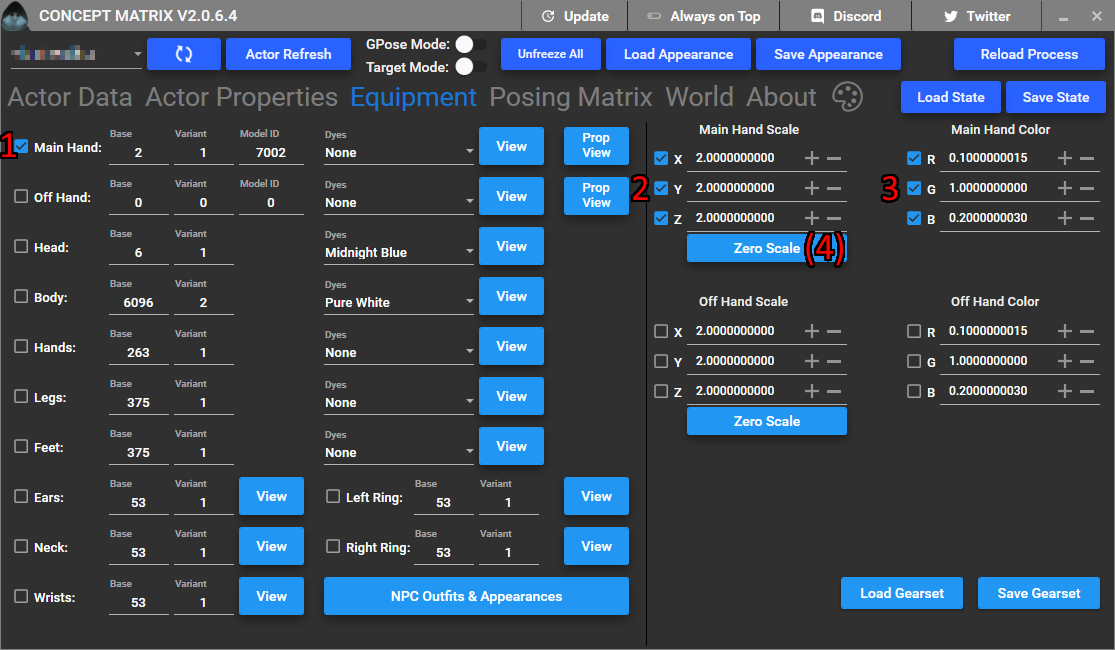
Lastly you can make yourself look like any in game NPC by using the „NPC Outfits and Appearances“ button (1). Clicking it will bring up the list of NPCs that we have saved and you can load. There are often duplicates for the more used actors, as they have changed their outfits a lot. A good example of that is Thancred. Searching him (2) brings up a long list of outfits, with the lowest one (3) being the latest. Just select any one you like and hit „Actor Refresh“ to change into your favorite NPC.
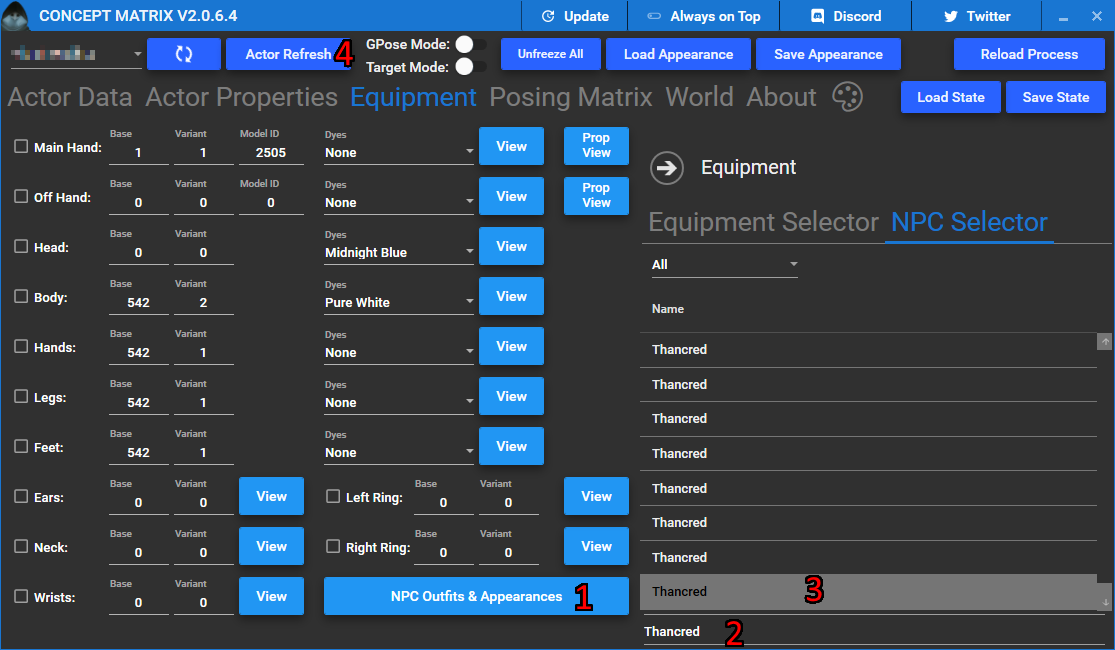
Here‘s an example of Main Hand scaling and changing into different NPCs.
