Set Up And Troubleshooting - imchillin/CMTool GitHub Wiki
Dowloading And Installing CMTools
Make sure to always use the latest version of CMTools as it usually has most bug fixes and is most stable. For North American, European, and Japanese users its recommended to use https://github.com/imchillin/CMTool/releases to grab the latest release, whereas Chinese and South East Asian users there‘s a page setup by Bluefissure here: https://file.bluefissure.com/FFXIV/
如果你在中国服务器,请从此链接下载,https://file.bluefissure.com/FFXIV/
In any case, make sure to download CMTool.zip and not the SourceCode.zip, unless you know what you're doing.
When you have the zip file, unpack it and put it somewhere on your computer Do not put CMTool on Desktop or Program Files folders, Documents can be okay, but some antivirus complain about it. It's best to put it in another drive or directly in C drive, alternatively if you have installed FFXIV through Steam, you can put it in Steam installation folder.
Do not start CMTool before you have logged into the game and loaded your character.
White Screen When Starting CMTools
If CMTools starts but all you see is a white screen, you should go to the folder where you have unpacked the CMTools to and then delete everything inside it, after which you should redownload the tool from links above.
Keep in mind that all your saved outfits will be kept as they are saved in „My Documents“ folder, and other setup is saved in AppData folder.
Make sure CMTool has its own folder that is NOT on the Desktop and has Administrator Privileges. Your antivirus might block it from accessing and writing to „My Documents“ folder, make sure to disable your antivirus from scanning and blocking it.
If that didn’t help you might have to completely clean your CMTool setup. To do that, clear your installation folder same way as before. Then navigate to C:\Users\ {USERNAME} \AppData\Roaming\ConceptMatrix and C:\Users\ {USERNAME} \AppData\Local\ConceptMatrix and delete both folders. This will lead to you losing some stuff, but it should fix the white screen problem.
Error Message When Starting Or Using CMTools
If reinstalling Concept Matrix into its own non-Desktop folder does not resolve the error message, please post the error log from your Concept Matrix folder in #help in the Crystalline Means Discord server and await a response from its users. Link to the server: https://discord.com/invite/crystallinemeans.
CMTools Asks Me To Locate FFXIV Directory
When you start the CMTools for the first time it will need to be shown where it can find FFXIV files. You should navigate to the folder where you have installed the game. By default the directory with game data is in C:/Program Files (x86)/Square Enix/FINAL FANTASY XIV - A Realm Reborn if you‘ve installed game from SE directly, in case of Steam installations you will find it in your Steam Library folder: C:/Program Files (x86)/Steam/steamapps/common/FINAL FANTASY XIV - A Realm Reborn
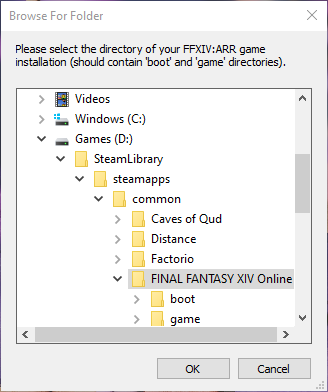
Black Loading Screen When Entering Gpose
Chances are you gave the game an invalid value for either Main or Offhand weapon in the equipment tab. Make sure to use valid values for them, and try to change them when you already are in gpose.
You cannot go into Gpose without a Main weapon or prop, offhand can be empty.
For an empty Main or Offhand, the value needs to be 0,0,0
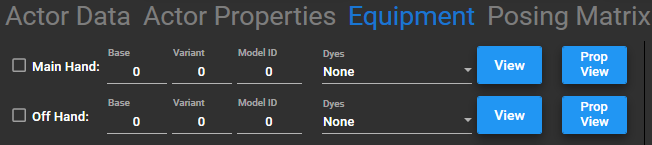
Error When Loading A Character Profile
When you load a character profile and get a following error message:
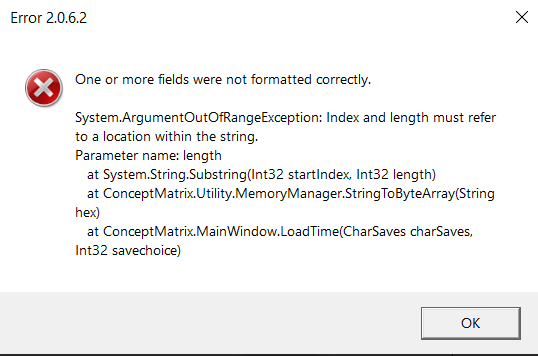
You did not save the profile properly. Press the Reload Process button in the upper right hand corner of the Tool (1), save the profile again (2). Then try loading it again to make sure that it was saved correctly (3).
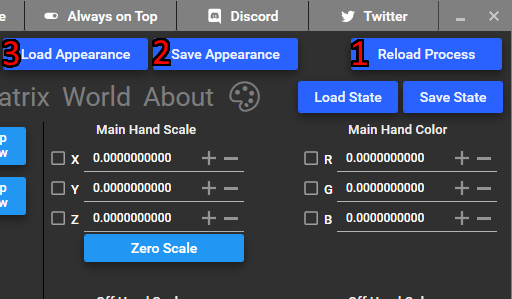
You cannot save profiles when the game client is already closed.