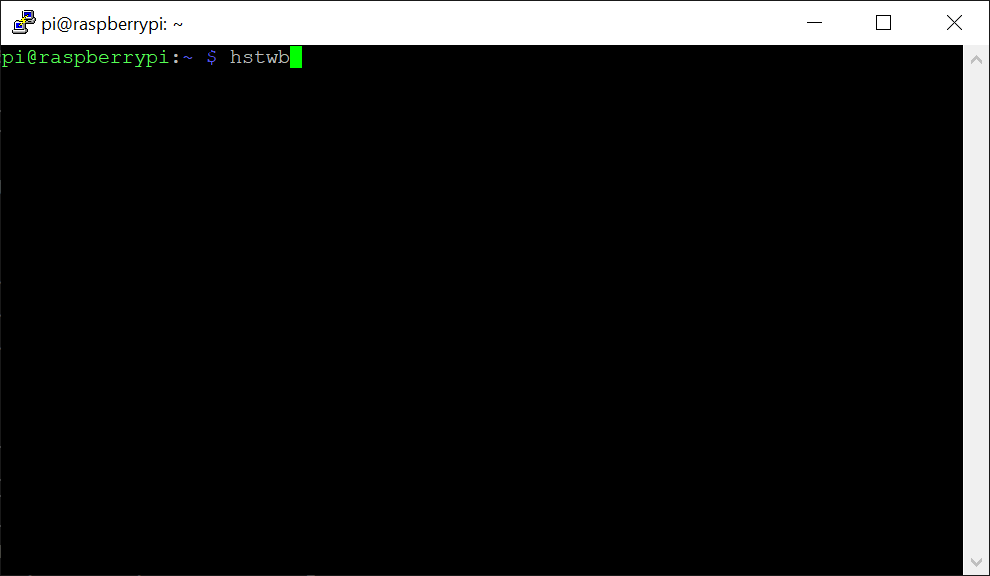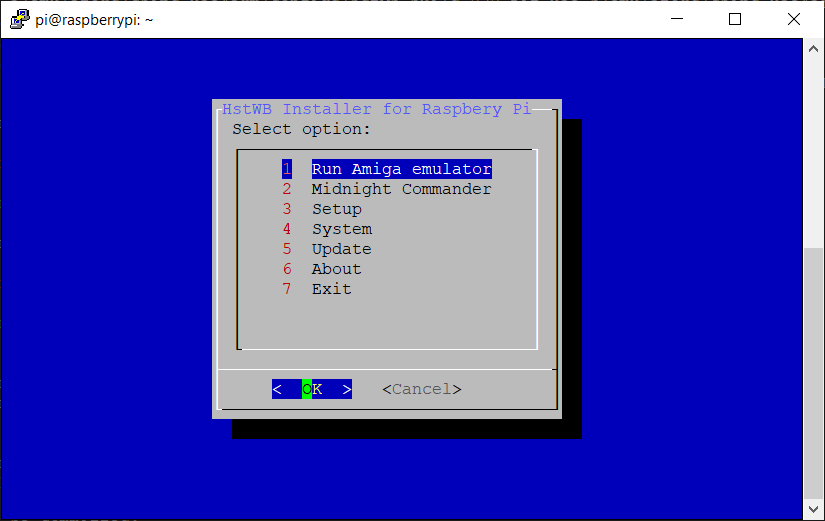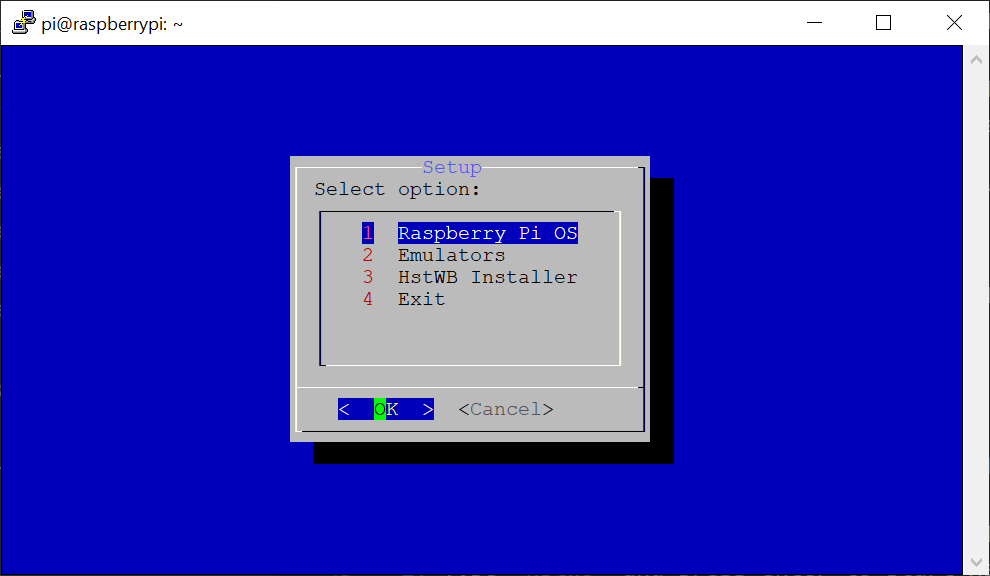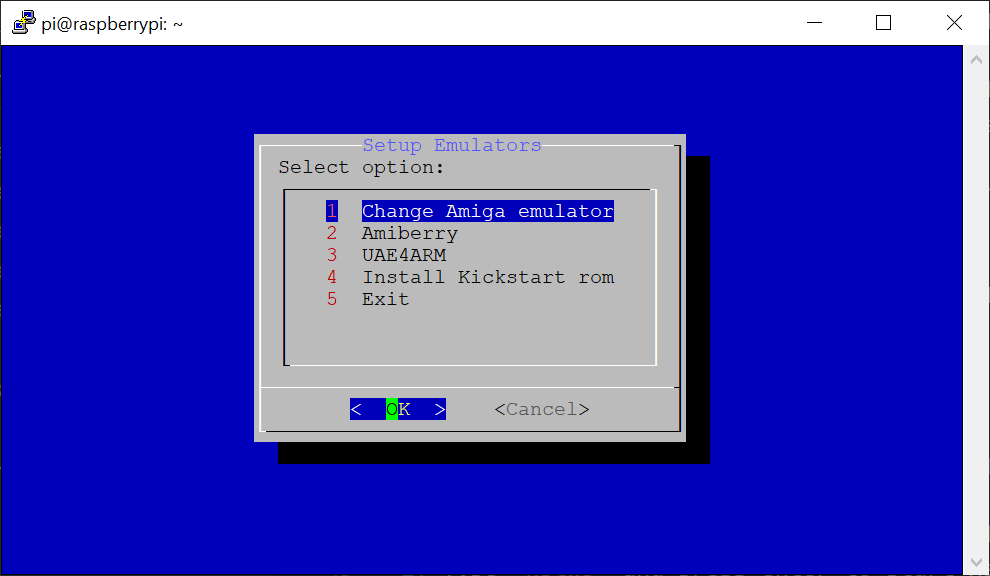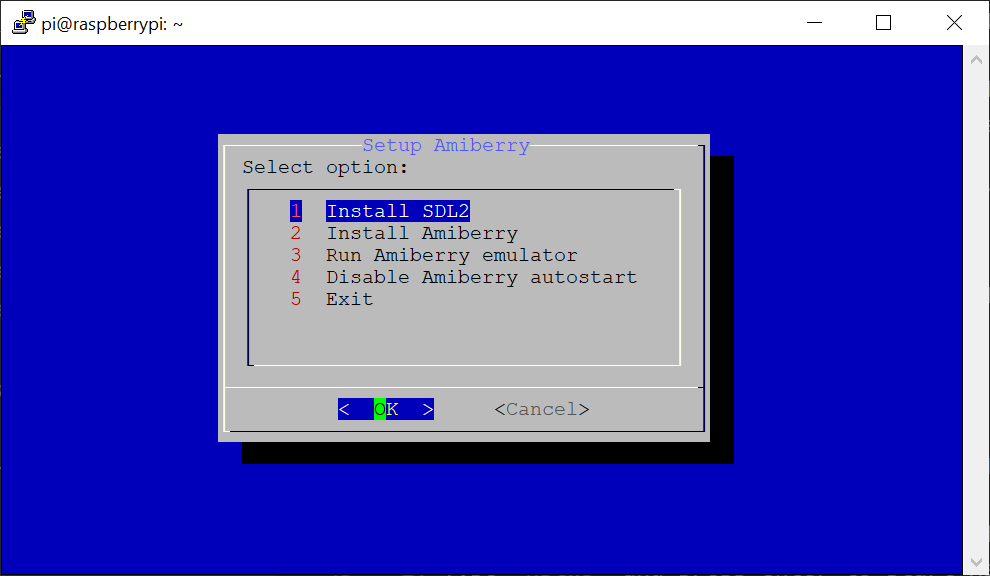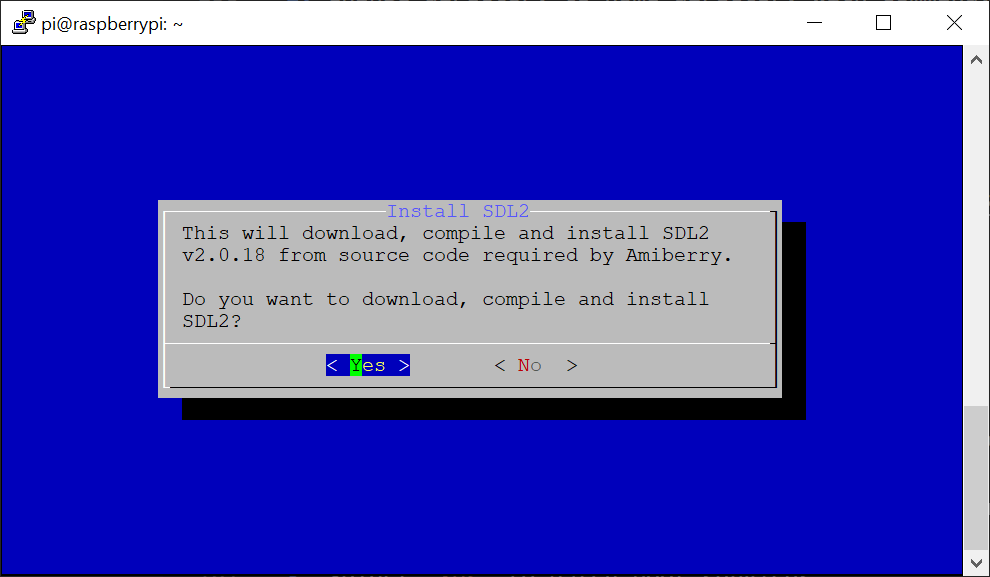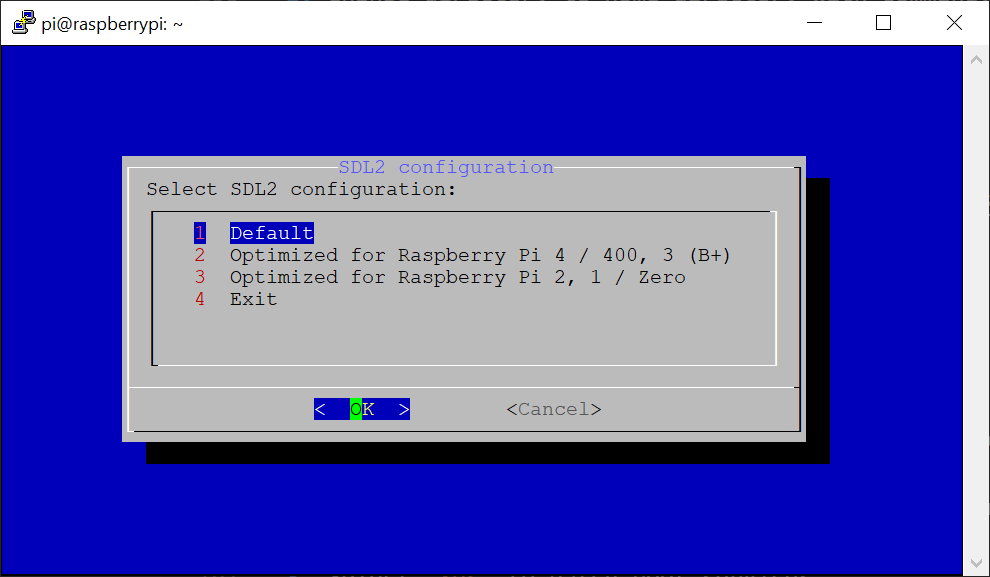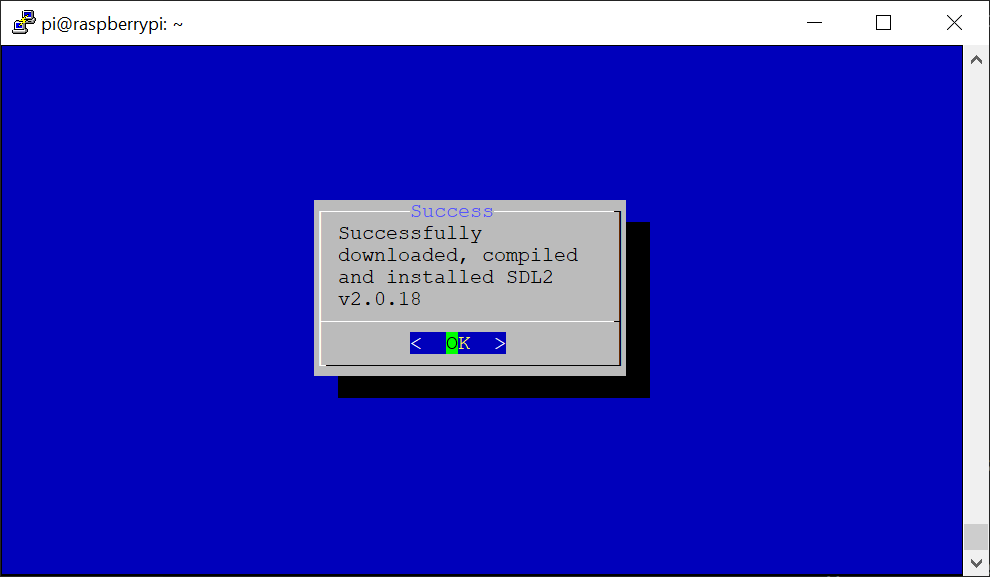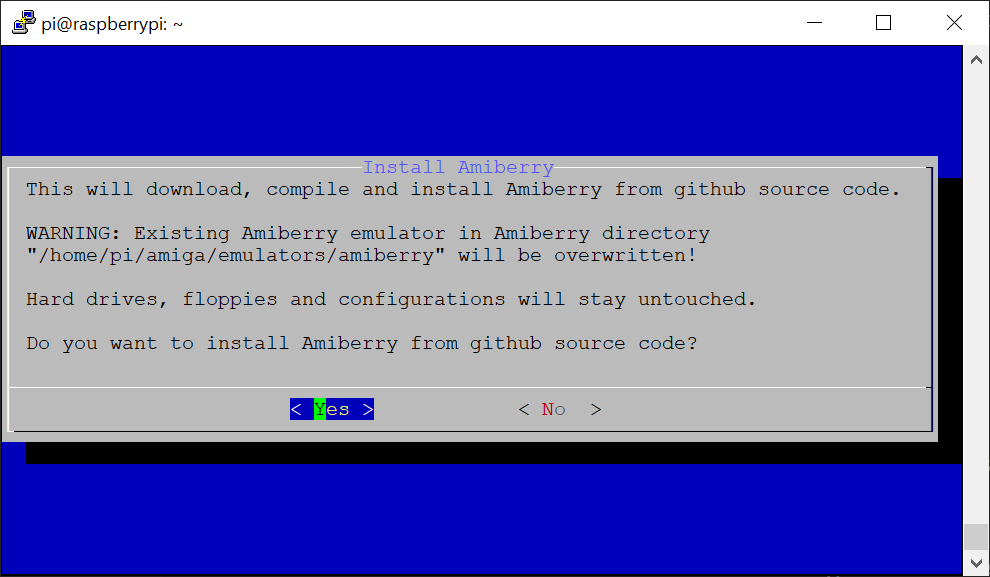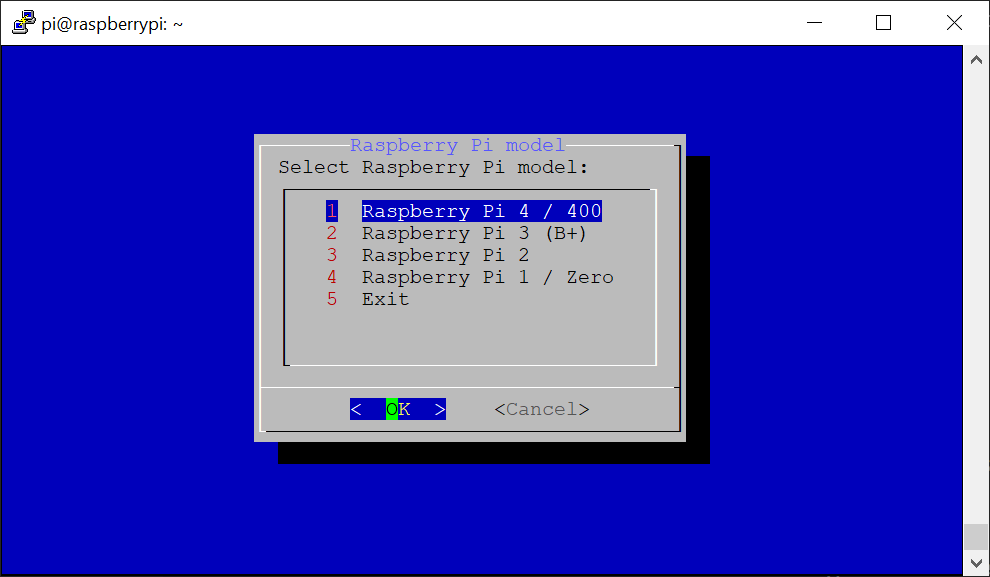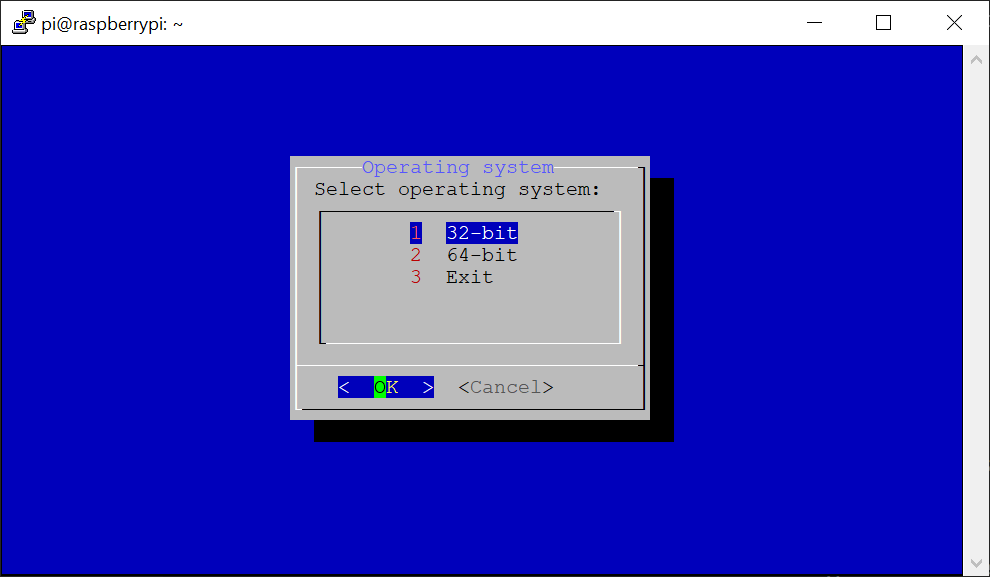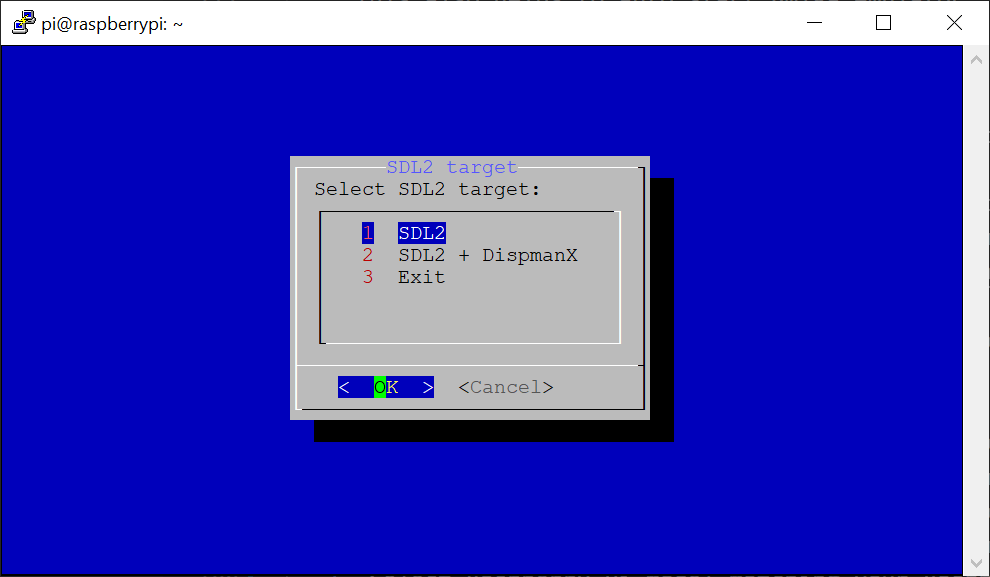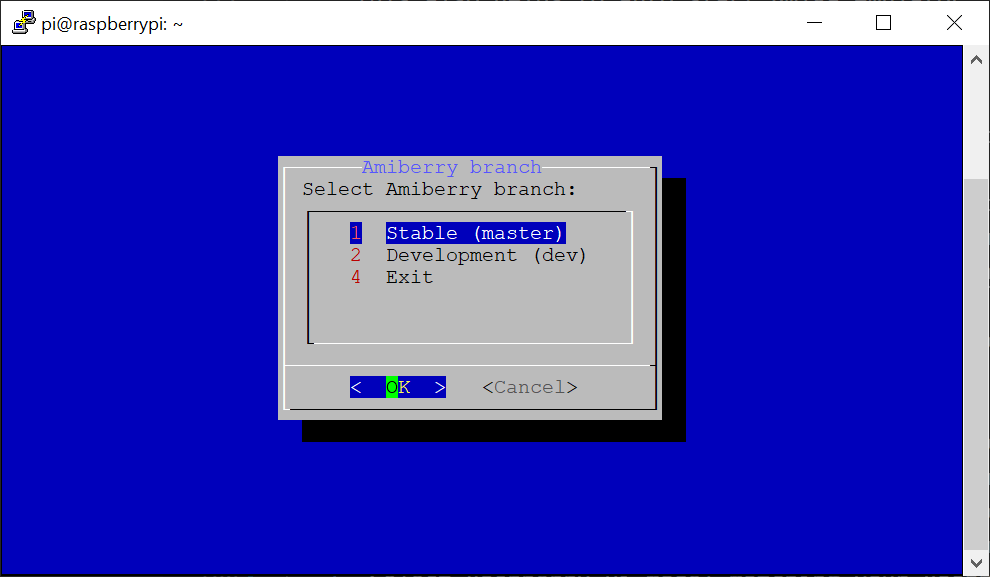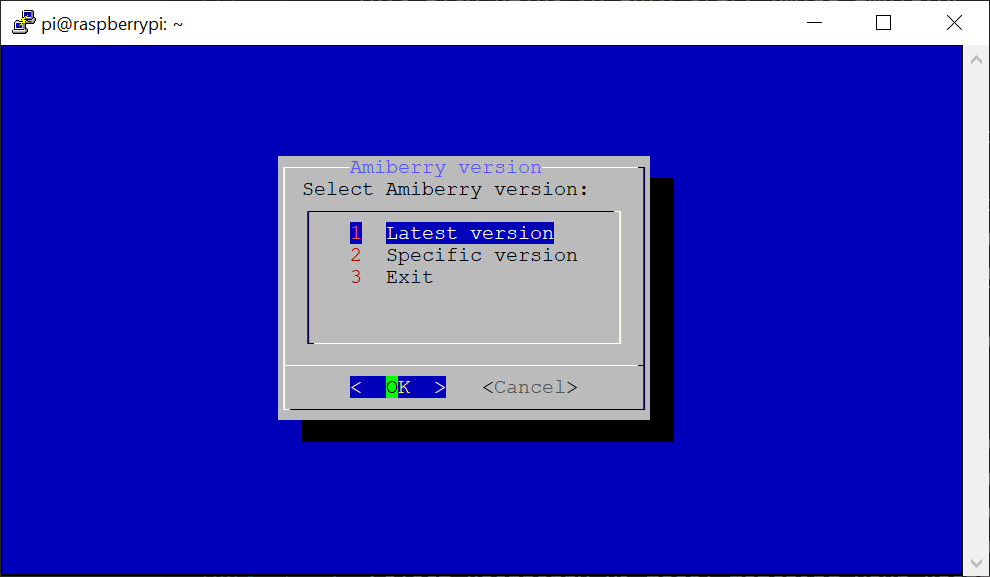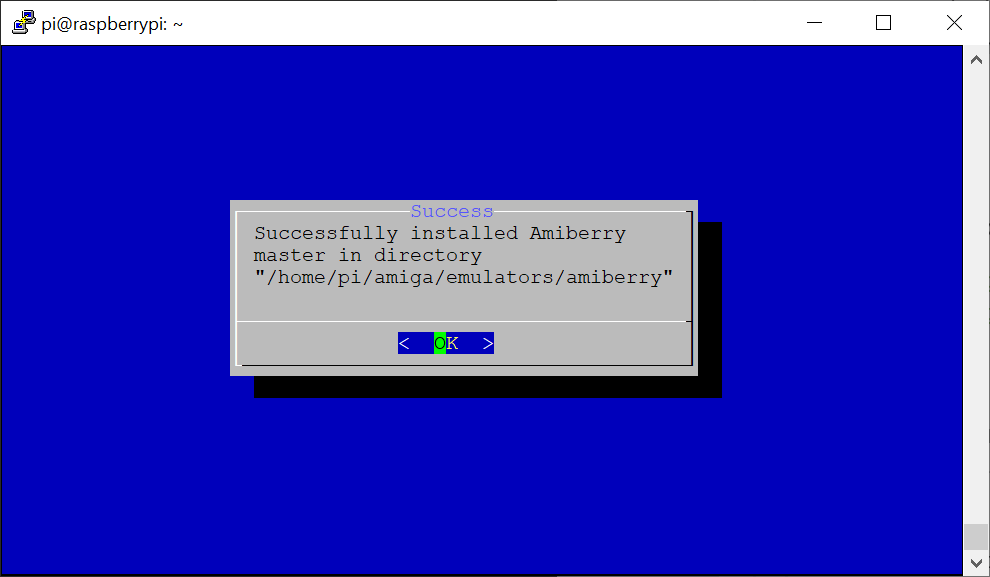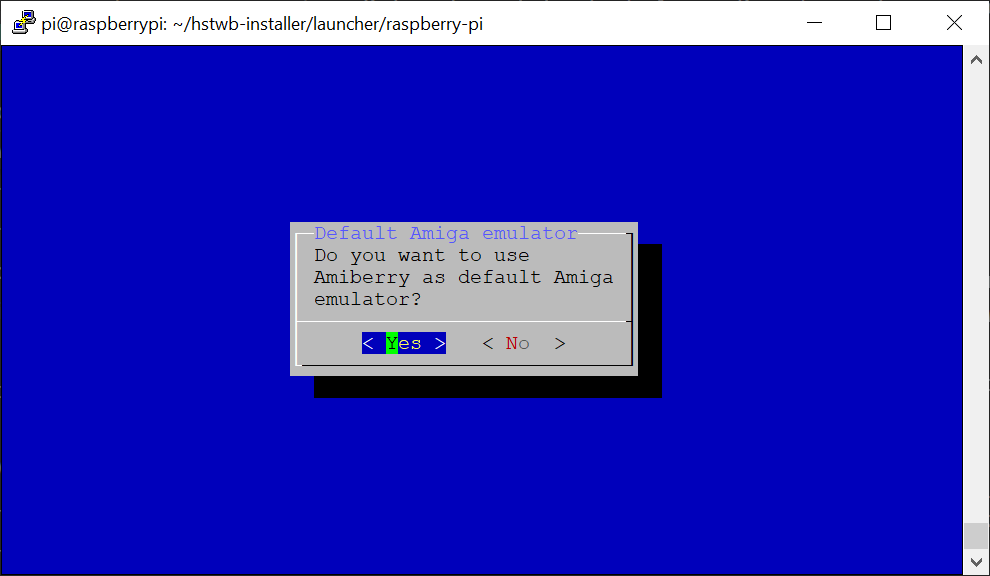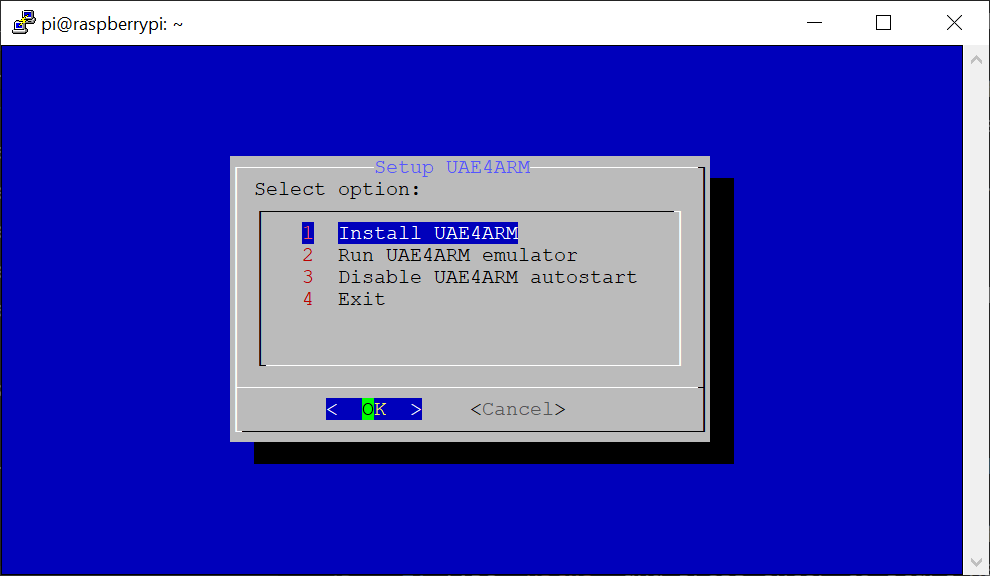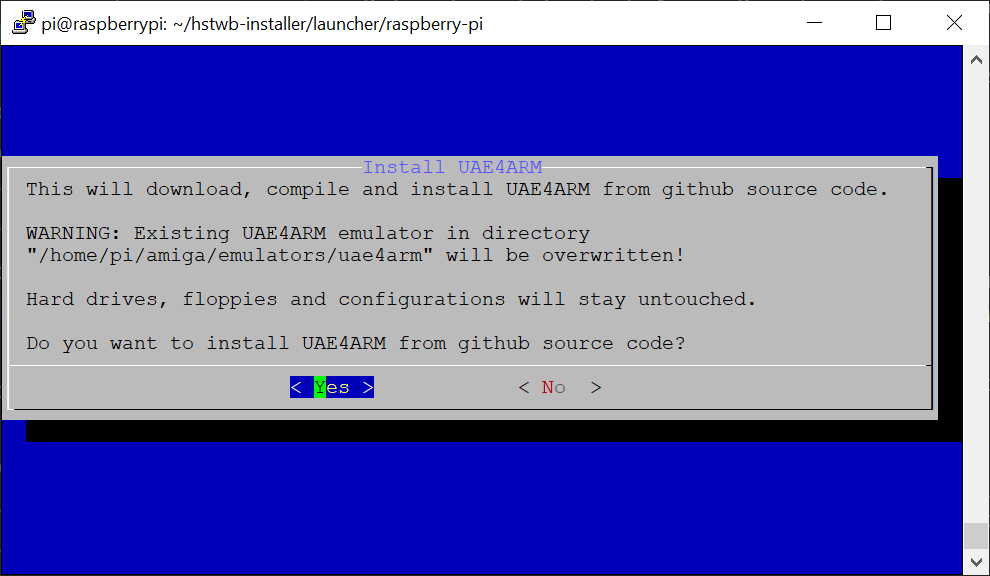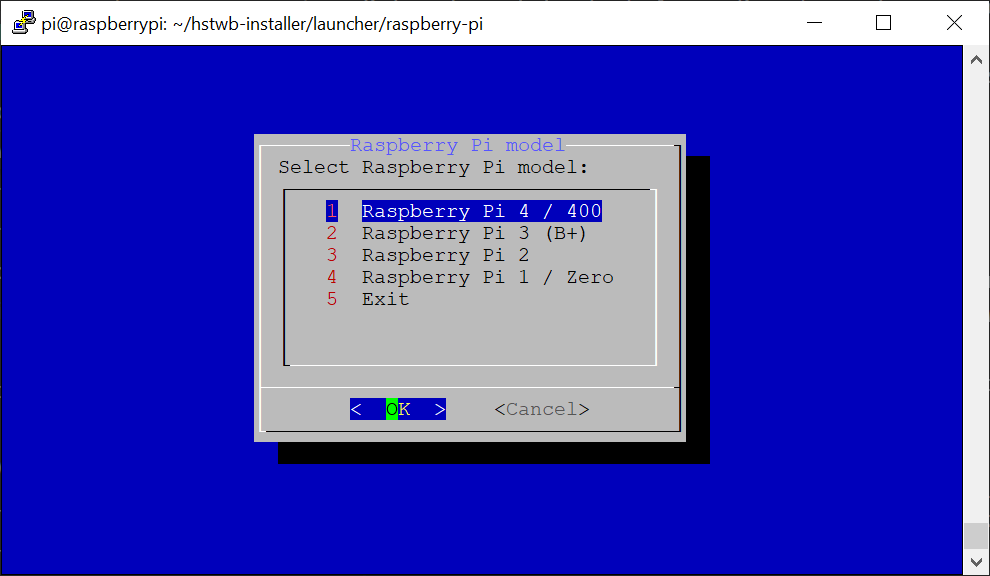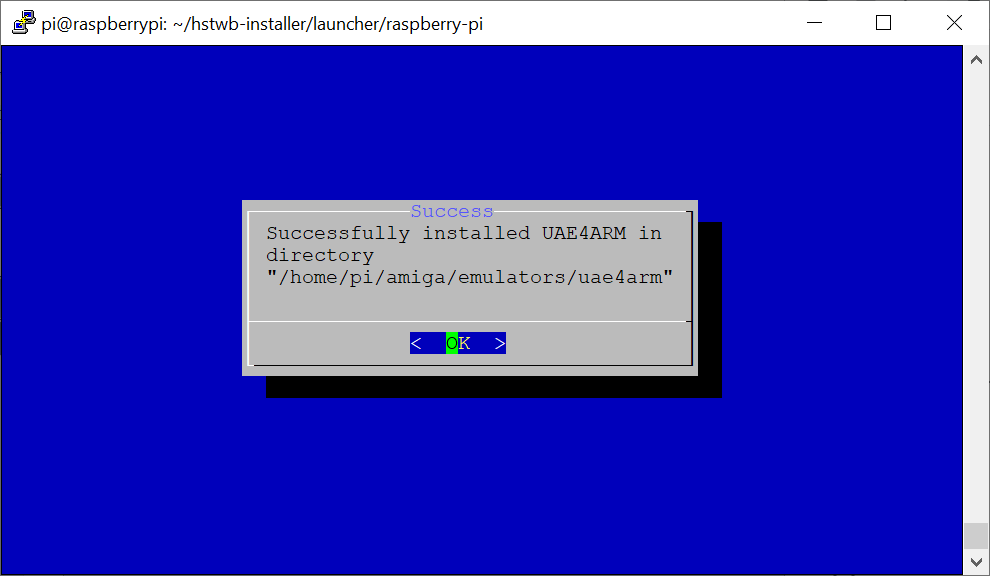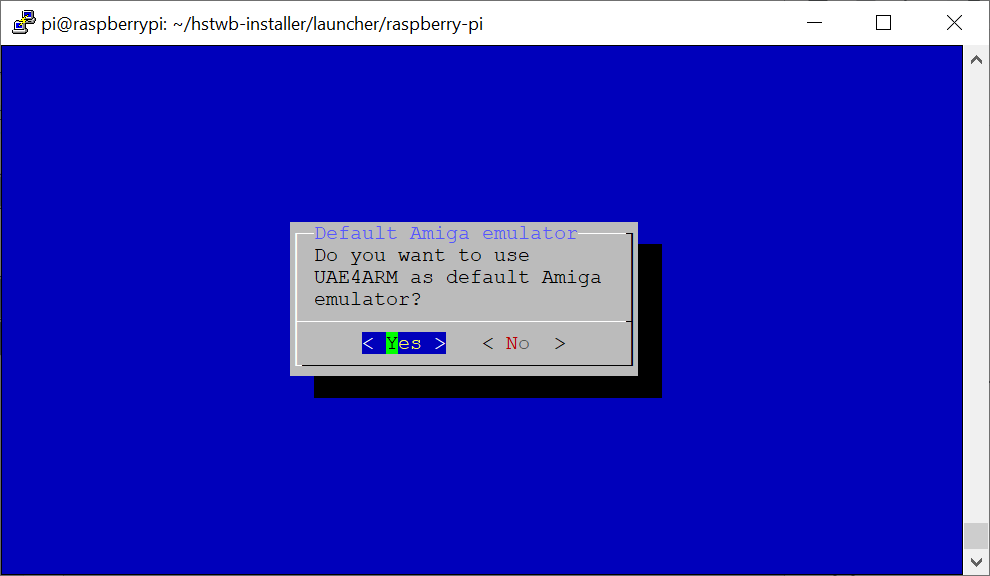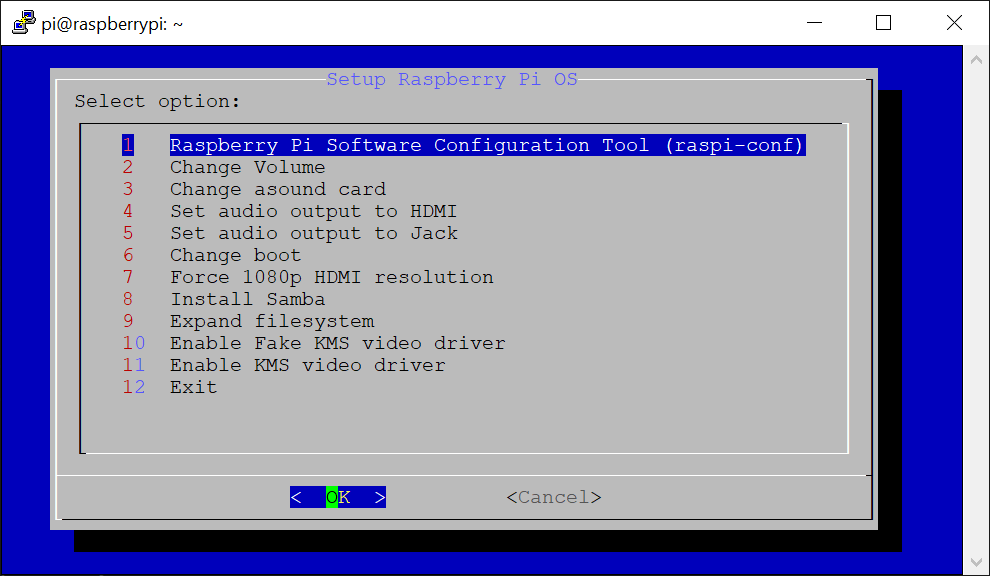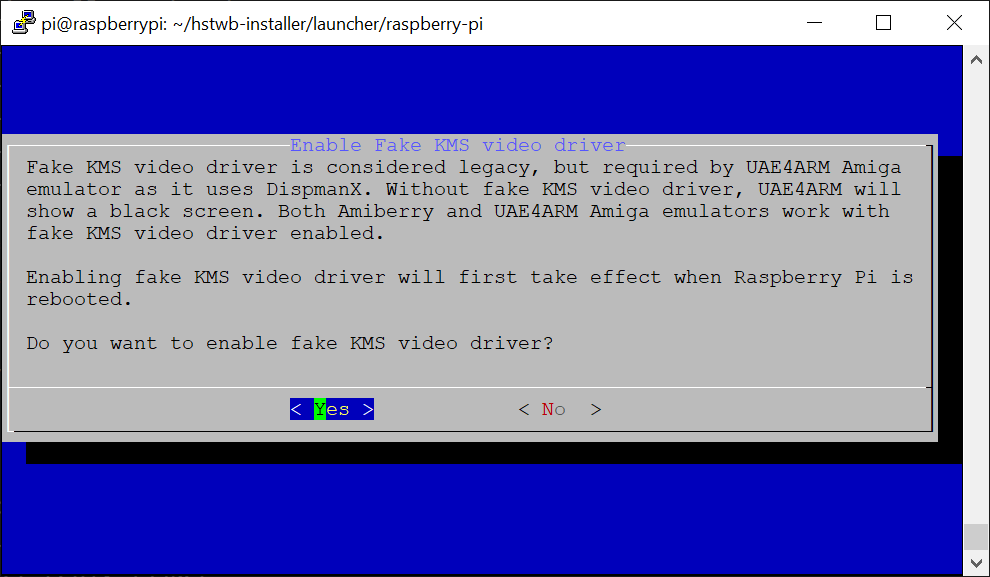Amiga emulators for Raspberry Pi - henrikstengaard/hstwb-installer GitHub Wiki
This page describes Amiga emulators for Raspberry Pi, what have been verified and tested, how to install the emulators and how they perform on different Raspberry Pi models and configurations.
Amiberry is an optimized Amiga emulator, for ARM-based boards (like the Raspberry Pi, ASUS Tinkerboard, Odroid XU4, etc). The core emulation comes from WinUAE, but stripped down somewhat in order to achieve good performance in underpowered boards. It includes JIT CPU and FPU support, to get high-performance results on CPU-intensive emulated environments. On top of that, we have some unique features developed specifically for Amiberry, such as the WHDLoad booter and support for RetroArch controller mapping.
Amiberry requires the SDL2 framework for graphics display, input handling and audio output. On the RPI platform specifically, we offer a special alternative version which uses Dispmanx directly for the emulation screen, for maximum performance. This version requires that you use the fkms driver, and runs in full-window mode always, while it also makes some features non-practical (such as launching Linux apps in the background with host-run).
Github: https://github.com/midwan/amiberry
Amiberry and video driver:
- Amiberry works with both KMS and Fake KMS video driver is enabled.
- Amiberry must be compiled with
SDL2target and notSDL2 + DispmanX.
Press F12 when Amiberry has started Amiga emulation to enter Amiberry configurstion.
Install Amiberry Amiga emulator with HstWB Installer for Raspberry Pi with following steps:
-
Type
hstwband press enter to start HstWB Installer. -
Select
Setupand press enter. -
Select
Emulatorsand press enter. -
Select
Amiberryand press enter. -
Select
Install SDL2and press enter. -
Select
Yesto install SDL2 from source code.- Select SDL2 configuration matching your Raspberry Pi:
Optimized for Raspberry Pi 4 / 400, 3 (B+)orOptimized for Raspberry Pi 2, 1 / Zero.
- Wait 10-30 minutes depending on Raspberry Pi model for SDL2 and related libraries to be compiled and installed.
- Select SDL2 configuration matching your Raspberry Pi:
-
Select
Install Amiberryand press enter. -
Select
Yesto install Amiberry from source code.- Select Raspberry Pi model matching your Raspberry Pi:
Raspberry Pi 4 / 400,Raspberry Pi 3 (B+),Raspberry Pi 2orRaspberry Pi 1 / Zero.
- Select
32-bitoperating system.
- Select
SDL2SDL2 target.
- Wait a few seconds for git clone and update of Amiberry source code.
- Select
Stable (master)Amiberry branch.
- Select
Latest versionof Amiberry.
- Wait 10-30 minutes depending on Raspberry Pi model for Amiberry to be compiled and installed.
- Select
Yesto use Amiberry as default Amiga emulator.
- Select Raspberry Pi model matching your Raspberry Pi:
Amiberry is now installed and ready to use.
UAE4ARM is a port of uae4arm for Raspberry Pi.
Github: https://github.com/Chips-fr/uae4arm-rpi
UAE4ARM and video driver:
- UAE4ARM requires fake KMS video driver is enabled as it uses DispmanX. Without fake KMS video driver, UAE4ARM will show a black screen.
- Both Amiberry and UAE4ARM Amiga emulators work with fake KMS video driver enabled.
Press F12 when UAE4ARM has started Amiga emulation to enter UAE4ARM configuration.
Install UAE4ARM Amiga emulator with HstWB Installer for Raspberry Pi with following steps:
-
Type
hstwband press enter to start HstWB Installer. -
Select
Setupand press enter. -
Select
Emulatorsand press enter. -
Select
UAE4ARMand press enter. -
Select
Install UAE4ARMand press enter. -
Select
Yesto install UAE4ARM from source code.- Select Raspberry Pi model matching your Raspberry Pi:
Raspberry Pi 4 / 400,Raspberry Pi 3 (B+),Raspberry Pi 2orRaspberry Pi 1 / Zero.
- Wait 10-30 minutes depending on Raspberry Pi model for UAE4ARM to be compiled and installed.
- Select
Yesto use UAE4ARM as default Amiga emulator.
- Select Raspberry Pi model matching your Raspberry Pi:
-
Select
Exitand press enter. -
Select
Exitand press enter. -
Select
Raspberry Pi OSand press enter. -
Select
Enable Fake KMS video driverand press enter. -
Select
Yesto enable fake KMS video driver.
- Select
Yesto reboot Raspberry Pi.
UAE4ARM is now installed and ready to use.
Following installations have been verified and tested on January 13th 2022 with Raspberry Pi OS Lite 2021-10-30 (32-bit):
- Amiberry v4.2.0 (2022-01-06) from stable master branch:
- Raspberry Pi 4 / 400:
- SDL2 v2.0.18 compiled with 'Optimized for Raspberry Pi 4 / 400, 3 (B+)' SDL2 configuration.
- Amiberry v4.2.0 (2022-01-06) compiled with Raspberry Pi model 'Raspberry Pi 4 / 400' and 'SDL2' target.
- Raspberry Pi 3 (B+):
- SDL2 v2.0.18 compiled with 'Optimized for Raspberry Pi 4 / 400, 3 (B+)' SDL2 configuration.
- Amiberry v4.2.0 (2022-01-06) compiled with Raspberry Pi model 'Raspberry Pi 3 (B+)' and 'SDL2' target.
- Raspberry Pi 4 / 400:
- UAE4ARM v1.0 (96fd90b):
- Raspberry Pi 4 / 400:
- UAE4ARM compiled with Raspberry Pi model 'Raspberry Pi 4 / 400'.
- Raspberry Pi 3 (B+):
- UAE4ARM compiled with Raspberry Pi model 'Raspberry Pi 3 (B+)'.
- Raspberry Pi 4 / 400:
Following table shows different Raspberry Pi models, emulators and video drivers configurations and their performance measured with SysInfo v4.4 and no overclocking of Raspberry Pi running Raspberry Pi OS Lite 2021-10-30 (32-bit) ordered by Raspberry Pi model and Mips descending.
| Raspberry Pi model | Test date | Emulator | Video driver | Mips | MFlops | CPU | Z3 Fast Ram | JIT | Notes |
|---|---|---|---|---|---|---|---|---|---|
| Raspberry Pi 400 | 2022-01-13 | UAE4ARM v1.0 (96fd90b) | Fake KMS | 607.16 | 225.13 | 030 | 32MB | Yes | |
| Raspberry Pi 400 | 2022-01-13 | Amiberry v4.2.0 (2022-01-06), SDL2 | Fake KMS | 391.29 | 145.55 | 030 | 32MB | Yes | |
| Raspberry Pi 400 | 2022-01-13 | Amiberry v4.2.0 (2022-01-06), SDL2 | KMS | 375.67 | 138.94 | 030 | 32MB | Yes | |
| Raspberry Pi 4 | 2022-01-13 | UAE4ARM v1.0 (96fd90b) | Fake KMS | 488.19 | 172.44 | 030 | 32MB | Yes | |
| Raspberry Pi 4 | 2022-01-13 | Amiberry v4.2.0 (2022-01-06), SDL2 | KMS | 287.10 | 102.62 | 030 | 32MB | Yes | |
| Raspberry Pi 4 | 2022-01-13 | Amiberry v4.2.0 (2022-01-06), SDL2 | Fake KMS | 284.59 | 111.43 | 030 | 32MB | Yes | |
| Raspberry Pi 3 B | 2022-01-13 | UAE4ARM v1.0 (96fd90b) | Fake KMS | 242.57 | 164.41 | 030 | 32MB | Yes | |
| Raspberry Pi 3 B | 2022-01-13 | Amiberry v4.2.0 (2022-01-06), SDL2 + DispmanX | Fake KMS | 100.45 | 56.41 | 030 | 32MB | Yes | Audio stutters, options changed doesn't help |
| Raspberry Pi 3 B | 2022-01-13 | Amiberry v4.2.0 (2022-01-06), SDL2 | Fake KMS | 24.32 | 19.27 | 030 | 32MB | Yes |
These are only rough numbers and may vary depending on Raspberry Pi model and configurations, but it gives an idea about whats possible and how Raspberry Pi model and configurations compare.
For Raspberry Pi 400 and 4, numbers are almost the same with KMS and Fake KMS video driver, but Fake KMS video driver gives a little extra performance.
When it comes to HstWB Installer image installation, the speed of how fast the installation is depends heavily on the performance of the Amiga emulator.
UAE4ARM is very fast for building HstWB Installer images as it runs faster than Amiberry.
Amiberry is not as fast as UAE4ARM, but has a lot more features.