How to get Google reCAPTCHA and Use reCAPTCHA in Easy Form Builder - hassantafreshi/easy-form-builder GitHub Wiki
How to get Google reCAPTCHA and Use reCAPTCHA in Easy Form Builder
Would you like to use Google’s reCAPTCHA to help prevent spam in your WordPress forms? Adding reCAPTCHA allows you to use human verification technology in your forms, which can decrease the number of spam submissions you receive.
In this tutorial, we’ll learn How to get Google reCAPTCHA and set up the reCAPTCHA option in Easy Form Builder.
Generating reCAPTCHA Keys in Google
set up the reCAPTCHA option in Easy Form Builder
1. Generating reCAPTCHA Keys in Google
Next, you’ll need to set up reCAPTCHA in your Google account to generate the required keys. To start this setup process, you’ll need to open Google’s reCAPTCHA admin console.
Here you’ll be asked to sign in to your Google account. What you see on login will depend on whether you’ve set up reCAPTCHA with this account before. If you have set up a reCAPTCHA with this account in the past, you’ll need to click the + (plus) icon to add a new site.
If you’ve never set up reCAPTCHA before, you’ll be directed straight to the reCAPTCHA setup form.
For recaptcha type Choose recaptcha 2 & I'm not robot checkbox

Label: This is only visible to you, so enter any name that makes logical sense (most commonly the website name). And accept the reCAPTCHA Term of services

In this step, submit your form.
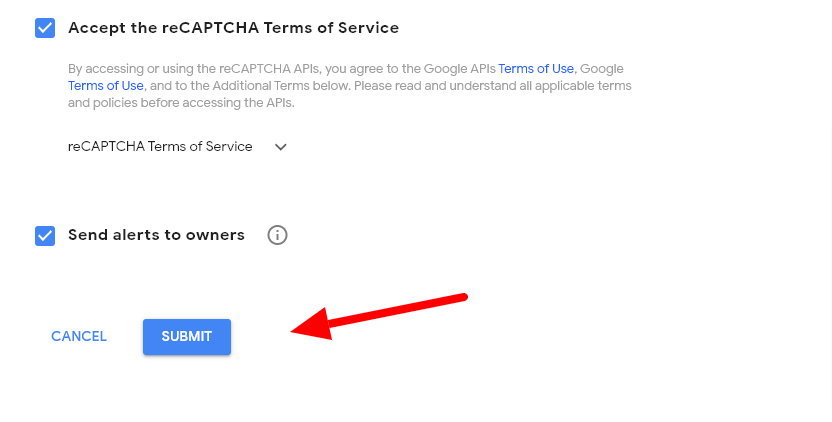
After registering, you should see a page with the keys for your website.
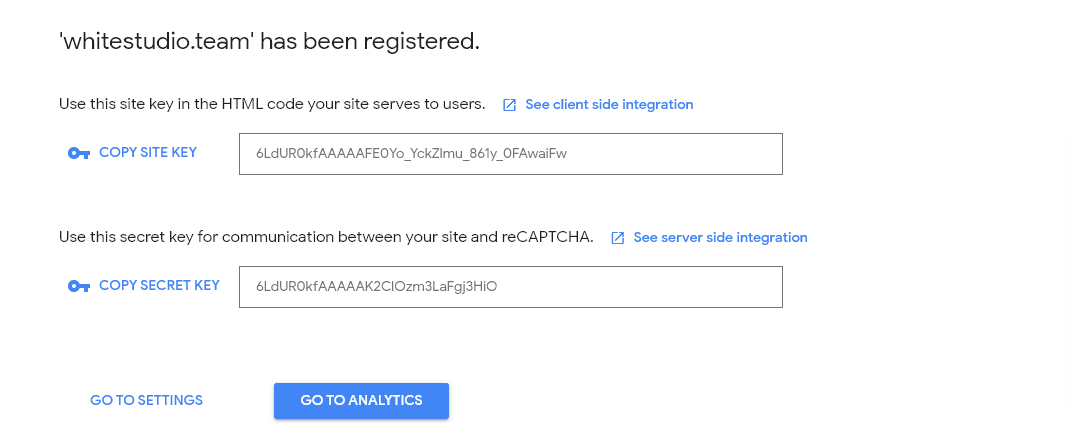
You’ll need to copy the Site Key and Secret Key. Then switch back to your WordPress site to paste these keys into their corresponding fields. 2. set up the reCAPTCHA option in Easy Form Builder
For pasting these codes go to the panel.
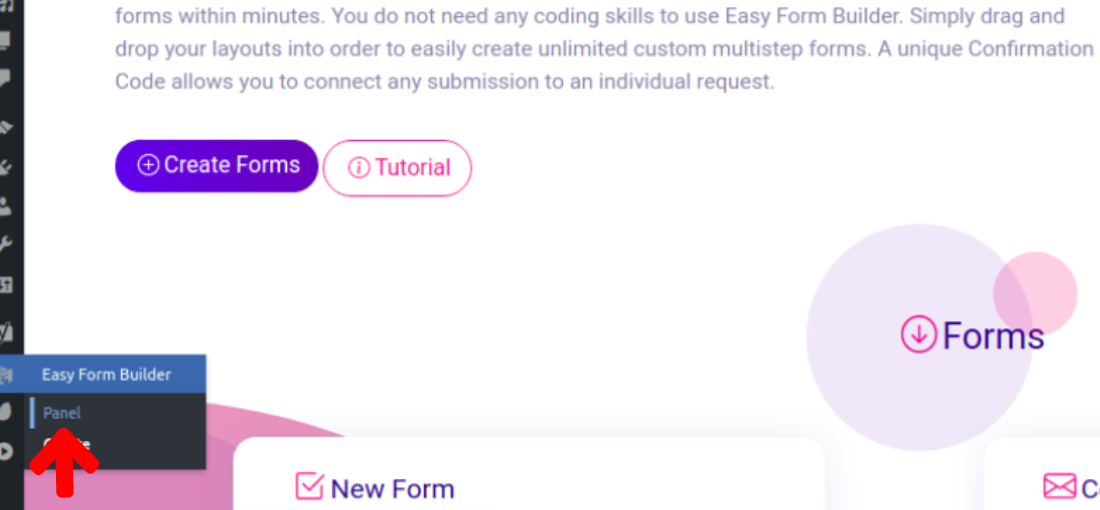
Go to setting of Easy Form Builder
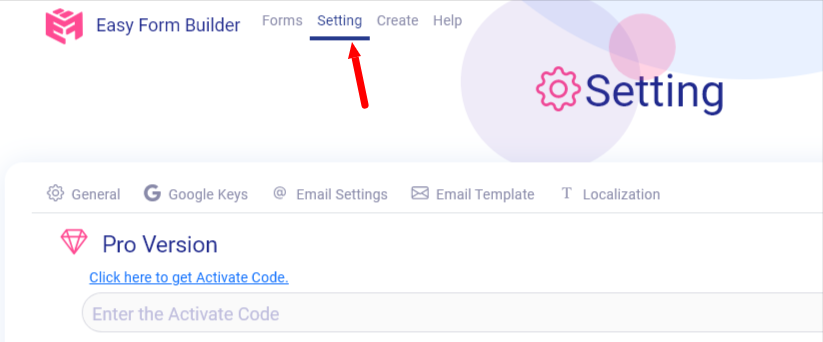
Paste these keys in these two fields and save your new changes.
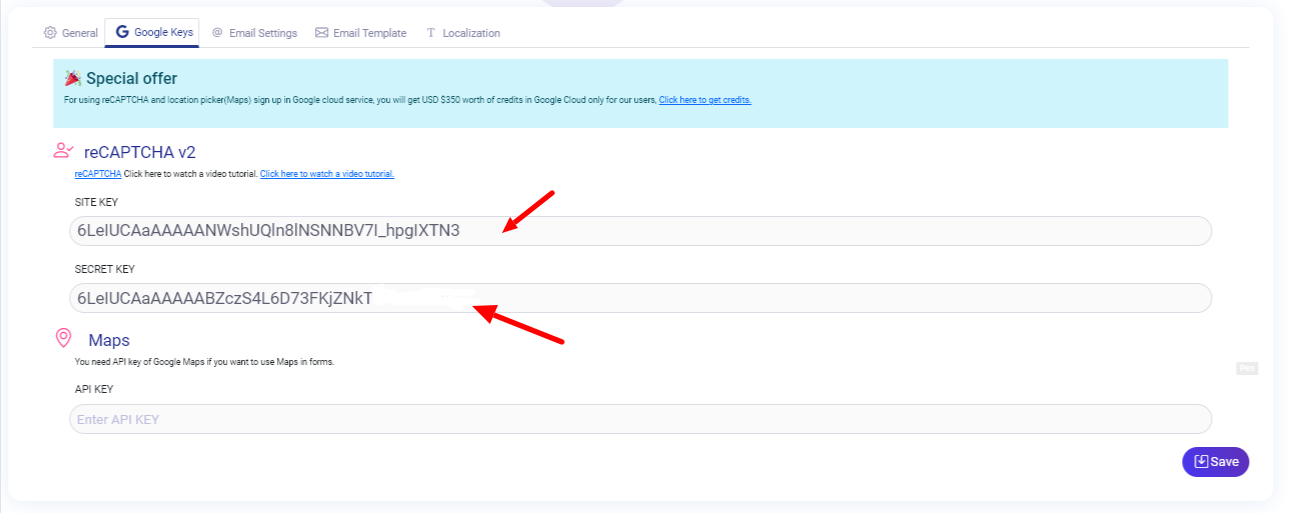
Now you can use reCAPTCHA in your forms
What more do you expect? Harry up, start with Easy Form Builder right now!