How to Activate confirmation code in Easy Form Builder - hassantafreshi/easy-form-builder GitHub Wiki
Easy Form Builder is a powerful and beneficial form creator with this plugin you can easily create professional forms. You also don’t need coding skills, you just need to drag and drop your needs and easily create your multistep form.
In this essay we will learn how to activate confirmation code in Easy Form Builder.
Before getting started, make sure you’ve installed and activated Easy Form Builder on your site.
To begin, you’ll need to be logged into the WordPress admin area. then in the WordPress dashboard, click on Easy Form Builder in the admin sidebar to go to the Forms Overview page.
For creating a new form click on the create button in the sidebar to launch the Easy Form Builder.

In this page of the form builder, you will need to choose your needed form. in this essay we will recognize how to create contact-us form.
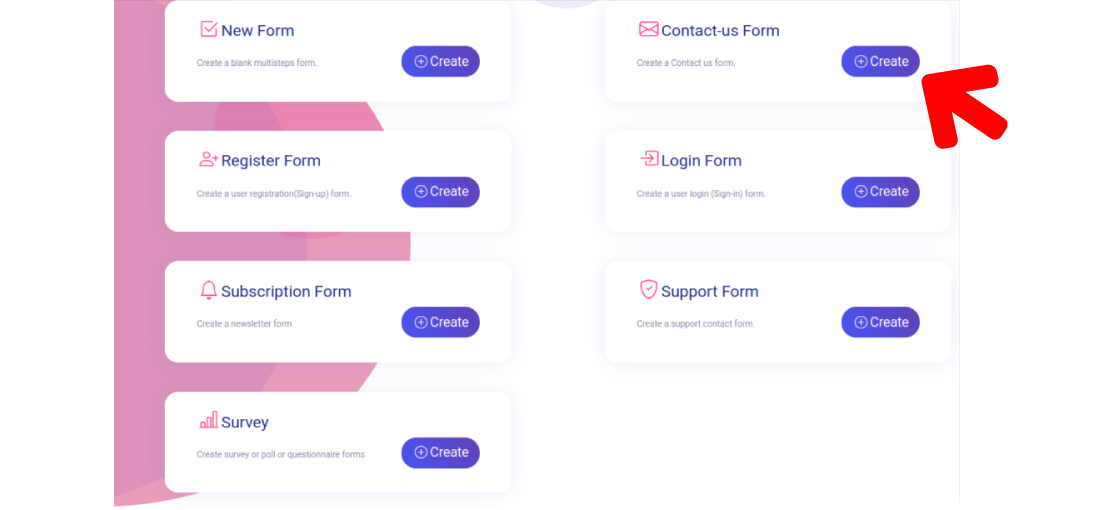
So, in this step you can see the form and you can save it or edit your form.
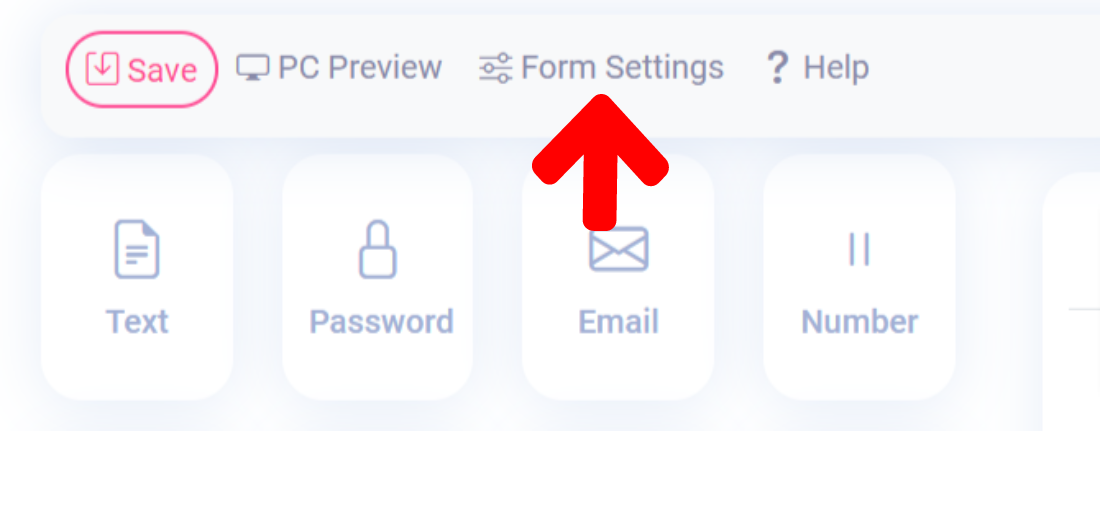
Whenever you need to activate confirmation code, in the easiest and simplest way just click on Form Settings. In the edit option window only click on the activate confirmation code.
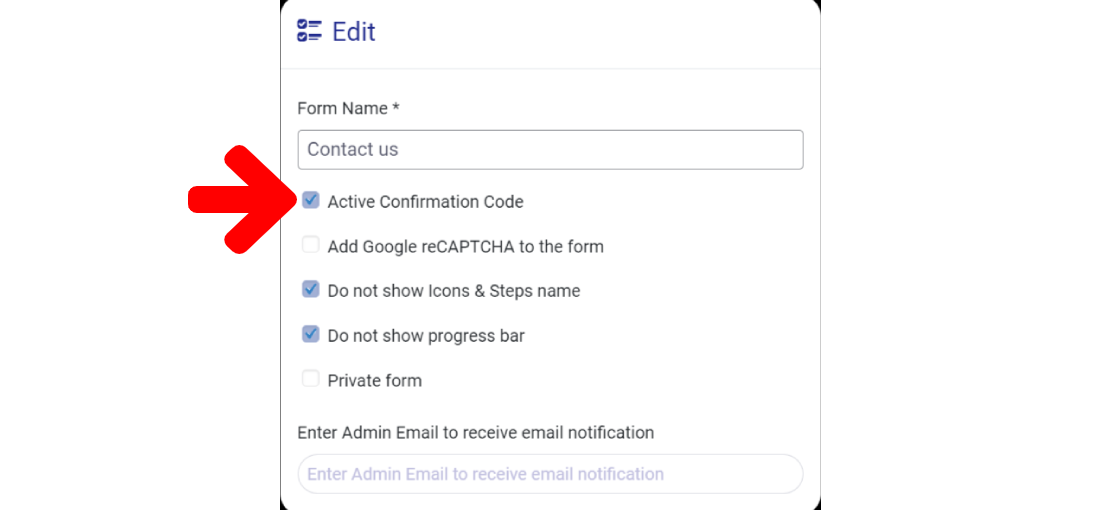
After activating the confirmation code you should save your form.
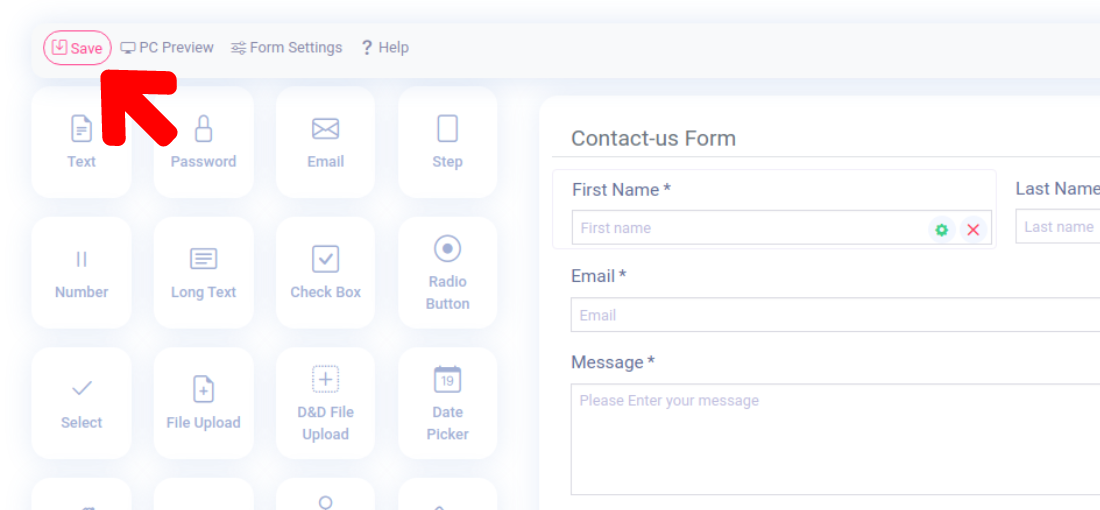
You will see message ,You successfully saved your form
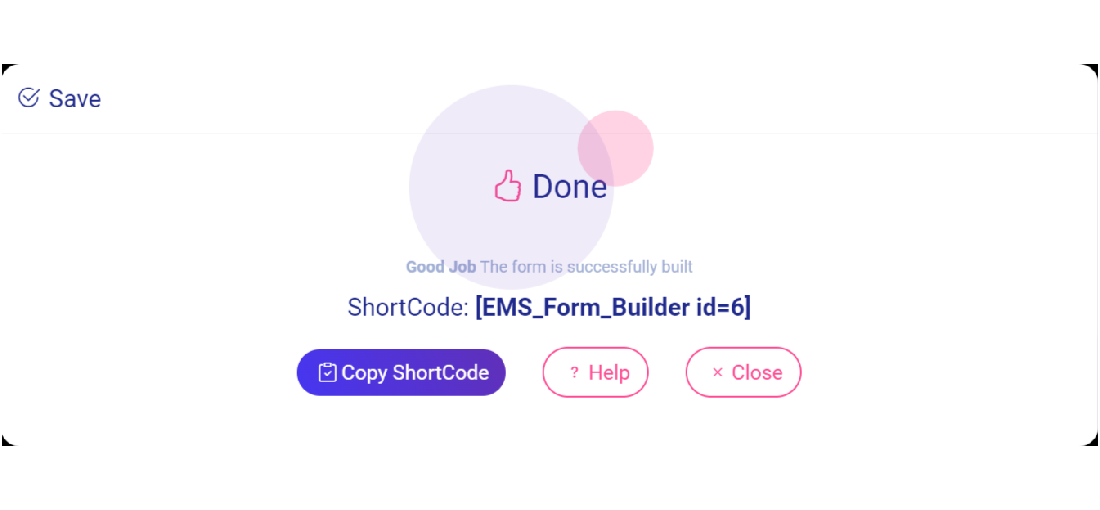
What more do you expect? Harry up, start with Easy Form Builder right now!