How to Activate Pro version easy form builder plugin - hassantafreshi/easy-form-builder GitHub Wiki
Verifying your Activate code (license key) will provide access to automatic updates and support, completing the installation process like :
-
Unlimited Forms
-
Unlimited Multi Step Forms
-
Entry Management
-
Email Notification
-
Form Notification
-
Confirmation Code
-
Private Forms
-
Priority Support
-
SPAM Protection
-
Responsive forms
-
Contact-us forms
-
Support forms
-
Login forms
-
Register forms
-
Subscribe forms
-
survey(Polls) forms
-
Form validation
-
Support Left to Right languages
-
Support Right to Left languages
-
Manage easily response and forms
-
Export of subscribers list
-
Instant reply functionality
-
Pie chart surveys
-
reCAPTCHA
-
Spam Protection
-
Visual Form Layout
-
Sample File Upload
-
Drag and drop upload file
-
Location Picker
-
Digital Signatures
-
Date Picker
-
Rating Star
-
Switch Button
-
Button group
-
Download Survey dataset CSV
-
Advanced Forms
-
No Additional Cost service
In this tutorial, we’ll inform you how to activate your Easy form builder from within your WordPress site.
Receive Your Easy form builder activate code
Verifying Your Easy form builder activate code
FAQ of Activate Pro version
First of all, be sure to install the easy form builder plugin on your site.
1- Go to whitestudio.team
2- Fill out the form and click on register button
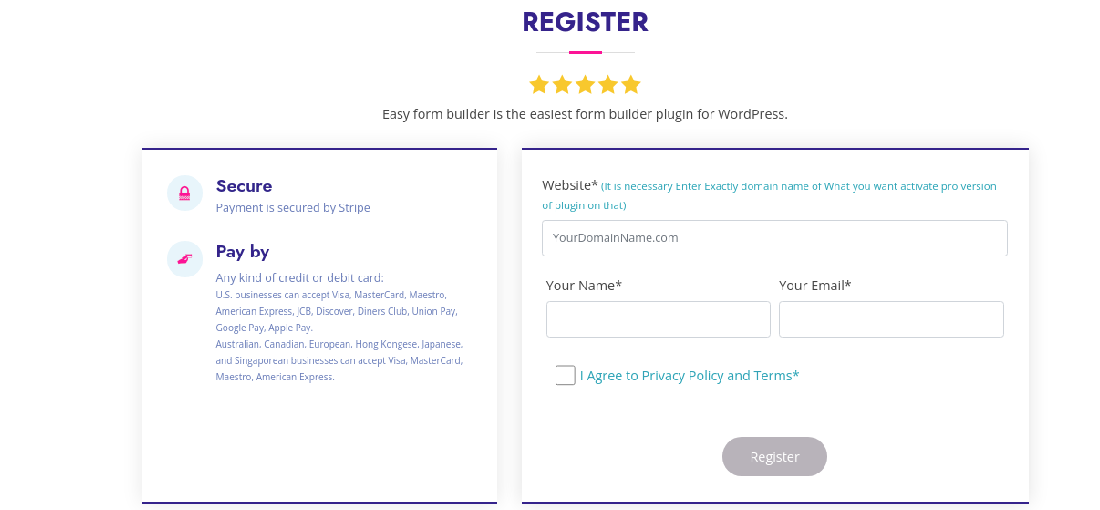
Notice: It is necessary Enter Exactly domain name(without www and http/https) of you want activate pro version of plugin on that
4- Check your bill and click on subscribe
5- Enter your payment account (Secured by Stripe)
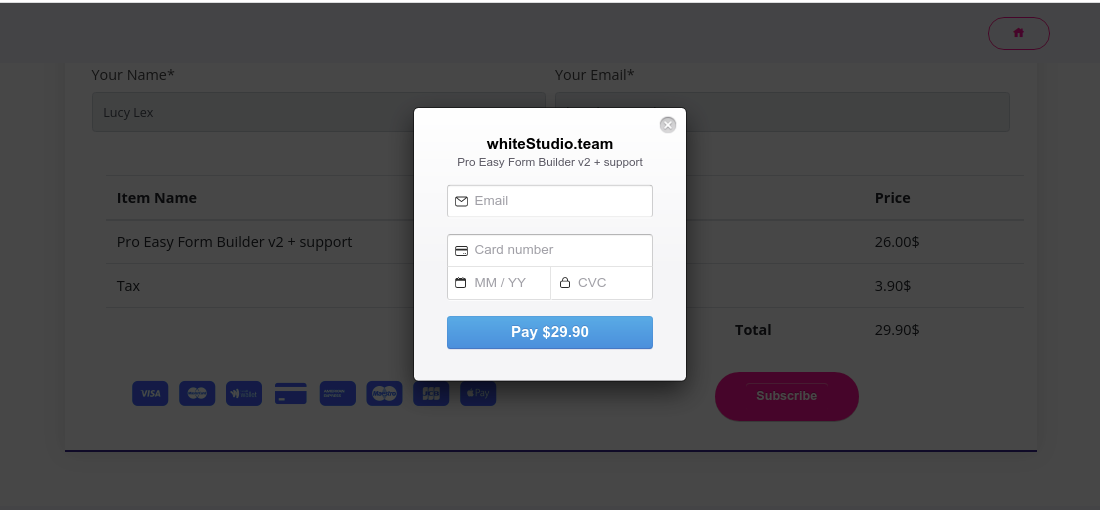
6- After done your payment you will get the code like this:
F528764d624db129b32c21fbXXXXX
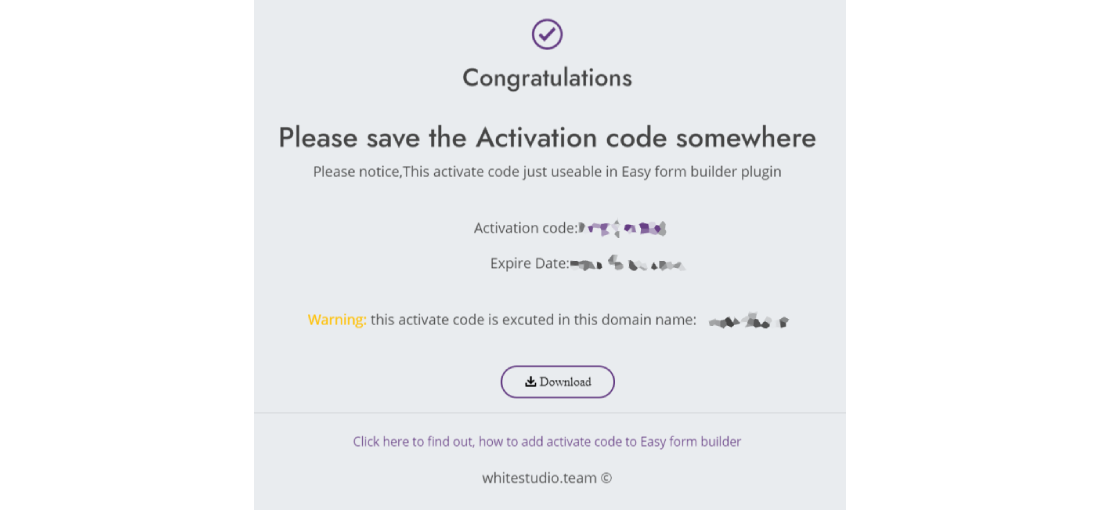
Notice: the code just activate in the site registered in the form register of whitestudio.com
7- Go to your site and the admin-panel of WordPress.
8- Go to the Easy Form Builder Plugin.
9- Go to the setting (you can find out form setting in the menu)
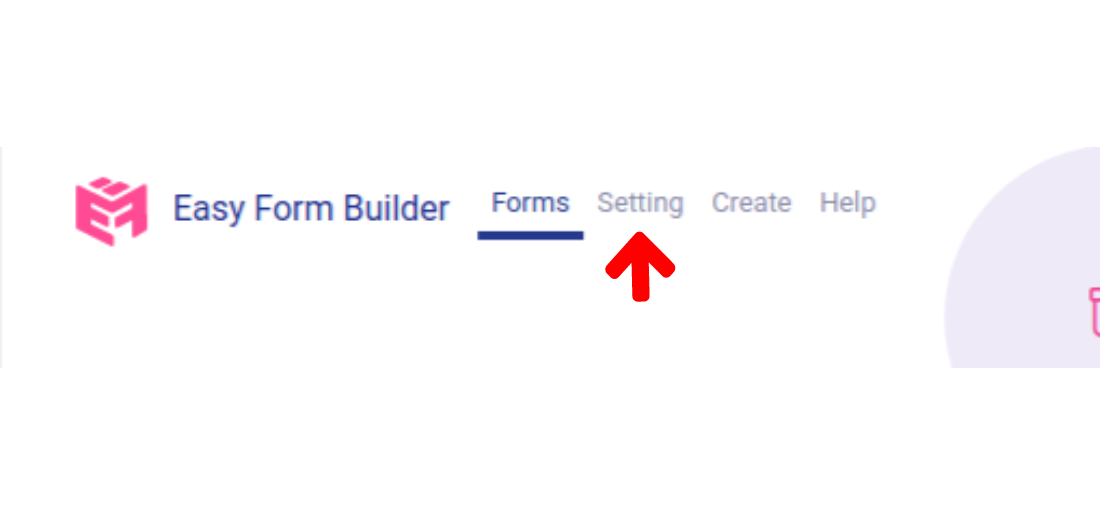
10- Enter the activate code in text input section of Pro version like and click on save button
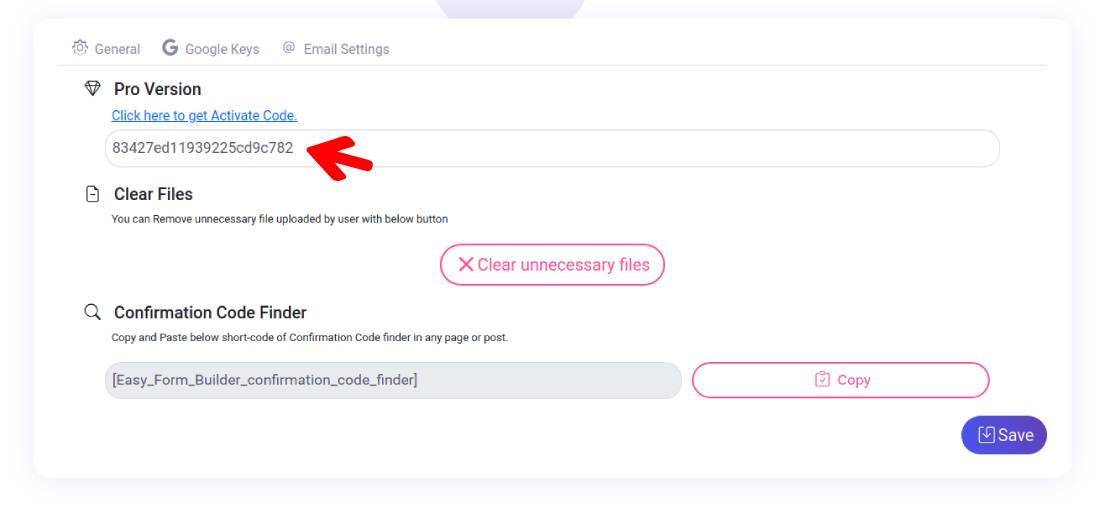
11-Save!
Each of our license levels have different site limits. So, for example, our Basic license can only be used on a single site. Check out our pricing page for the complete list of the site limits for each license level.
Each subdomain will count separately towards the site limit. If you have a subdomain/subsite but reached your license level’s site limit, you have the option to upgrade your license key.
Next, would you like to know how to set up a form or how to change how your form behaves based on a user’s input? Be sure to check out our guide showing you how to create your first form or make your forms more powerful with our ‘smart’ conditional logic.